| 𝟎𝟒.𝟏

─────────────────────
Graphic Tutorial
─────────────────────
Sunday, 12th December 2021
× Give credit to the owner if you are using the tutorial ×
Photopea work pt.2
Now open the image we removed the bg to in the photopea project we made using file > open and place. Adjust it to fit the picture we used first, then click the tick to save.
Now click the text layer again, then using the search button, search for drop shadow. Then put it in the settings I did. Click ok and save.
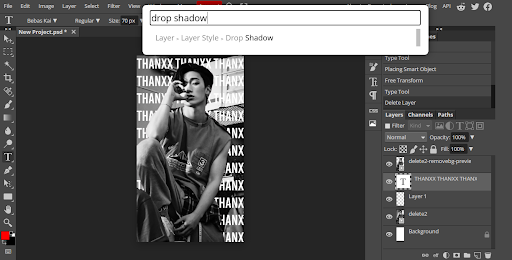

Now open the other San image, but this time using file > open instead of open and place.
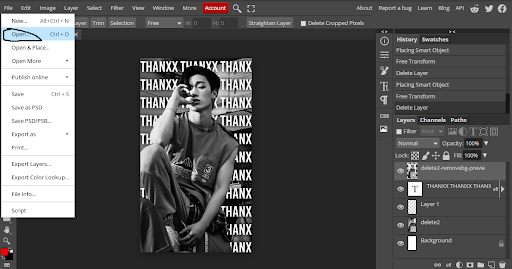

Now click the crop option which is 5th from the top and crop the image into a rectangle. Save using the tick.
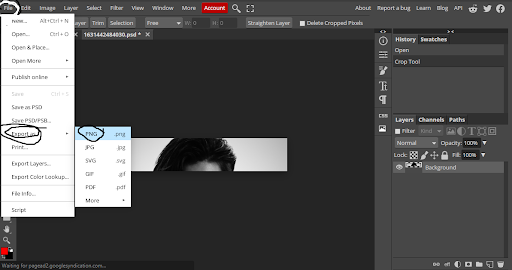
Now open the original image and crop it like this 3 times. Open the image you cropped first using file > open and save, in the project we were working with. Adjust the image to be close to the top of the canvas, but with some gap like this. Click the tick to save.
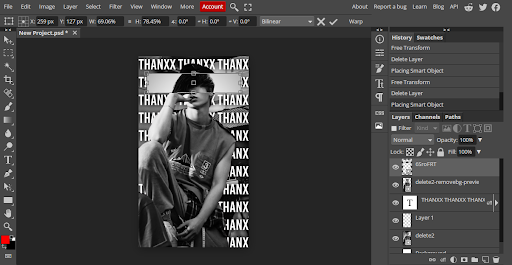
Once you are done with that, search drop shadow again and put the settings as I have done.
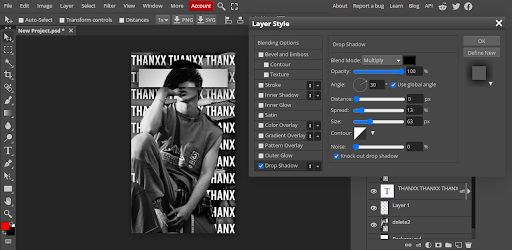
Now, click on the option you see beside, called stroke.
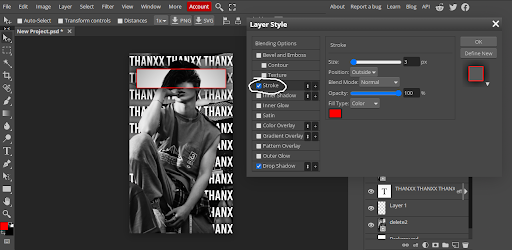
Set the options to the way I have done.
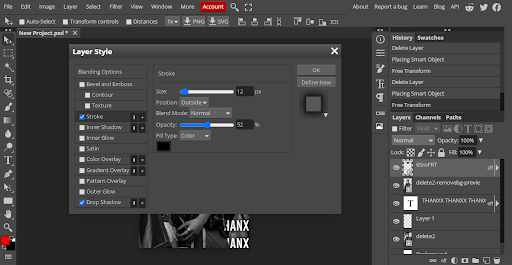
Click Ok to save, then do this same for the other 2 images you cropped. Position them on the canvas, search the drop shadow, the stroke.
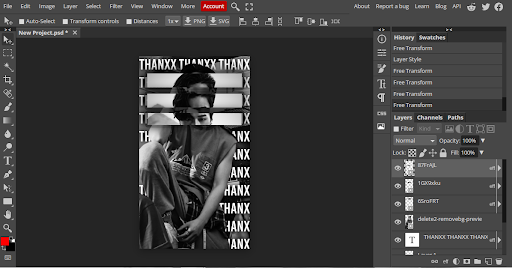
Now, open up the original, uncropped image and apply all the stroke and drop shadow to it as well.
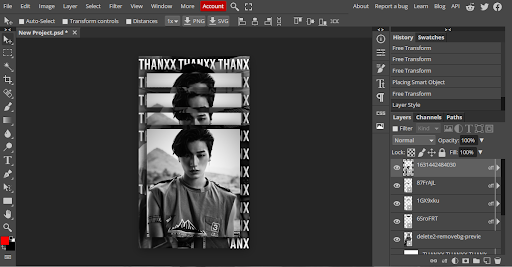
Now, file > export as > png.
Canva work
Open Canva, then click on edit photo and open up the project we created.
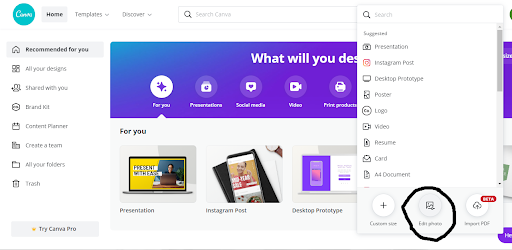
Click on the text option, then add a heading.
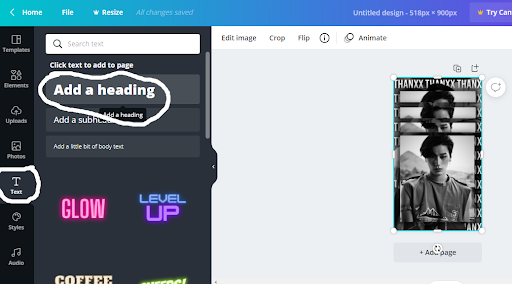
Now click the drop down menu for fonts and search for font "HORIZON"
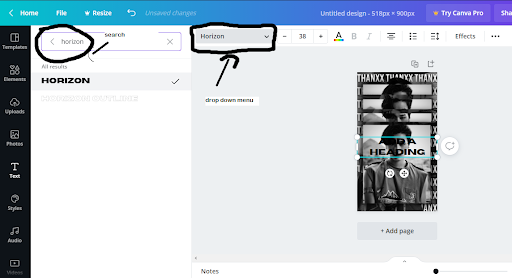
Now type your title in it, adjust it to where you want it to be and change the settings to the ones I have done.
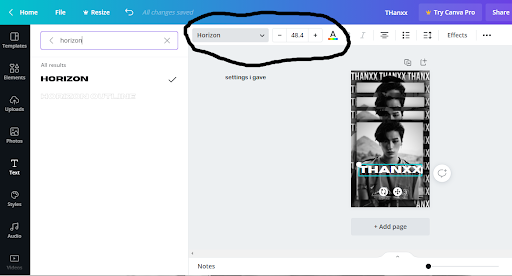
Now, click the text option again and choose add a header again. Search for horizon again, but Horizon outline this time. Enter your title again and place it over the first rectangle as shown. Set it in the settings I have done.
Now right click, choose copy, then copy and paste it all over the rectangles and below the main title using the horizon font we did.
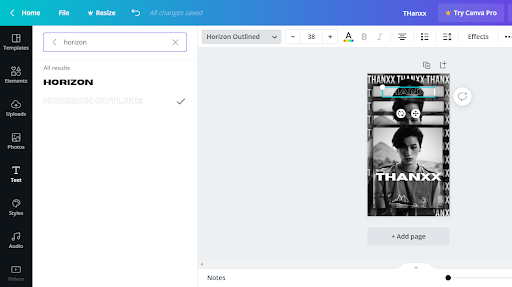
Now add your author name and credit to The Luna Community and you are done! You can now download the Graphics Cover <33
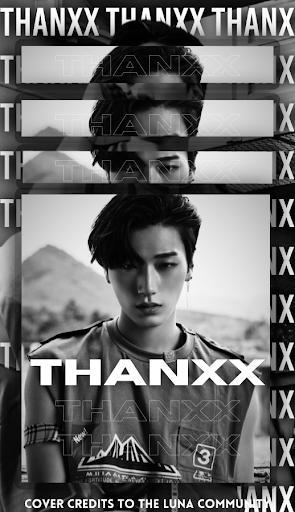
Tutorial maker's note
Hope you enjoyed making the cover and the tutorial wasn't too hard to follow :'') And my apologies for switching between canva and photopea, the horizon font was available as default in Canva unlike photopea where you have to download it personally- And feel free to direct message me on discord ( -vlytaesq#4244 ) if you have any questions or doubts! And my apologies for the really blurry screenshots, I use windows 8 pc and the screenshots aren't exactly clear :'')
─────────────────────
Next up ⇢K-pop Recent Comebacks
─────────────────────
Bạn đang đọc truyện trên: AzTruyen.Top