𝐓.𝐔𝐓𝐎𝐑𝐈𝐀𝐋 (𝐈𝐂𝐎𝐍,, 𝐅𝐎𝐑 𝐑𝐎𝐒𝐄)
icon tutorial,
requested by
the amazing rose !
STEP ONE:
Open deviant.art on any browser. Type in the search box for "psds" and download one. Mine is "breakthrough" belonging to bbysuri. also, select an icon image. i have listed the icon image here:

(image credit to original owner on pinterest)
STEP TWO::
Open photopea.com on any browser. Click on the file option on the top left corner and select Open. Choose your image. You're directed to the project.
STEP THREE::
Click on the file option yet again, this time in the project. Click on Open, and select the psd.
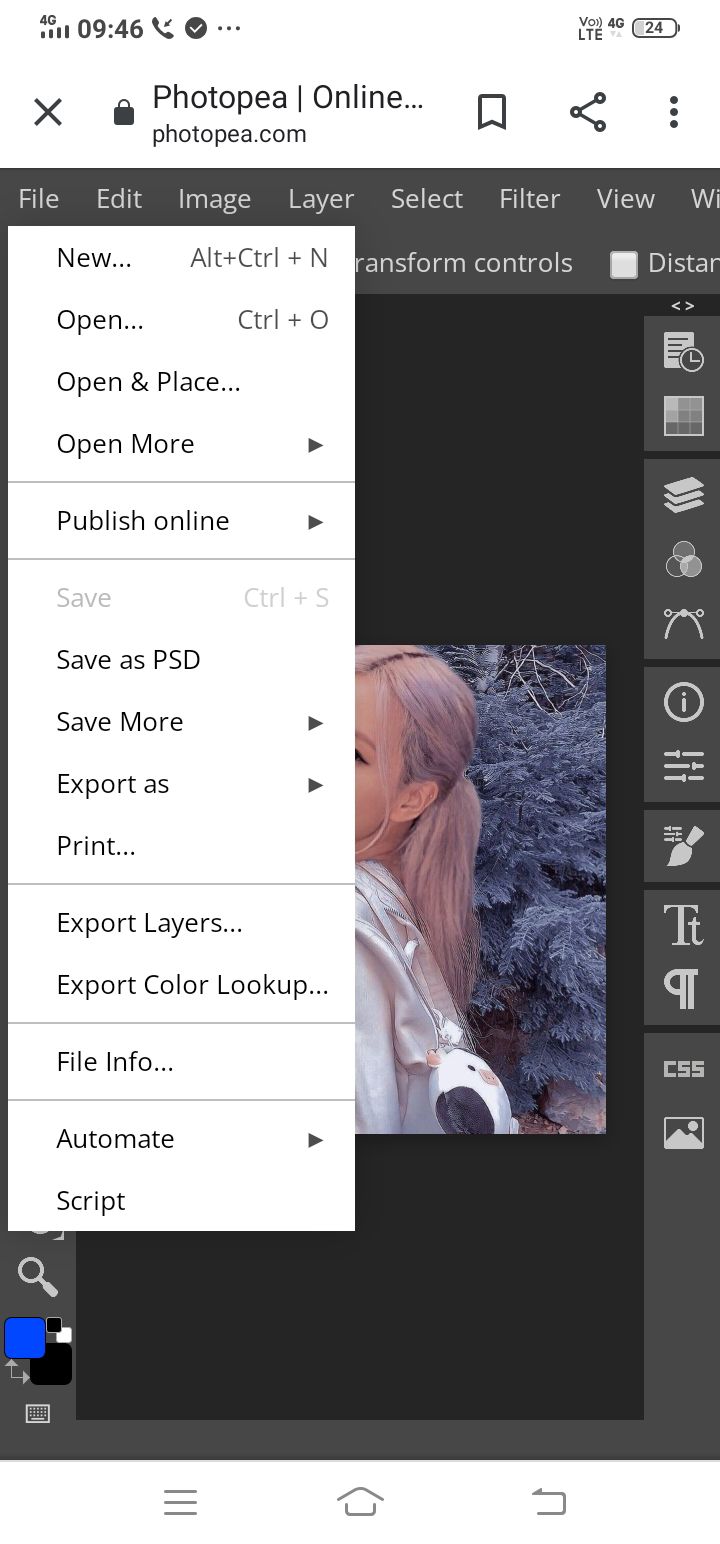
STEP FOUR::
Now, in the pane to the right, select the first option from the second box. An image like this should appear on your screen:
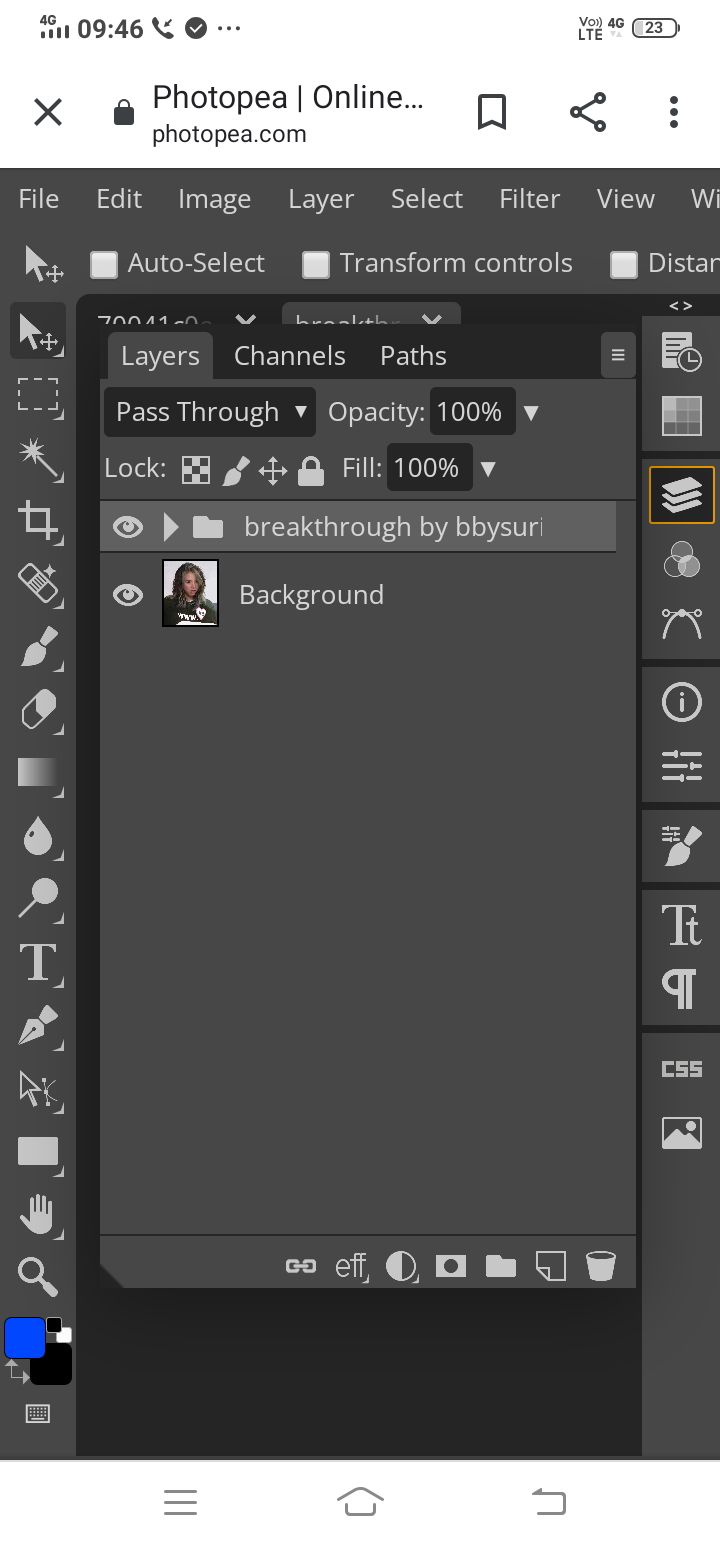
Drag the psd layer towards your icon layer (at the top of the browser window). Make sure ONLY YOUR ICON LAYER turns a slight blue-ish color, indicating the layer has been set upon it.
If all goes well, an image like this should be your screen:

STEP FIVE::
Open PicsArt. Click on the + at the bottom of your screen. Click "edit a photo" and choose the edited icon image.
STEP SIX::
Now, click on the "cutout" option on the bar at the bottom of the screen.

Now, click on "shape" and select the circle. Furthermore, adjust the red circle and then click on ✓ at the top right corner. The image is cut.
[Leave it this way if you want a louis-styled icon]
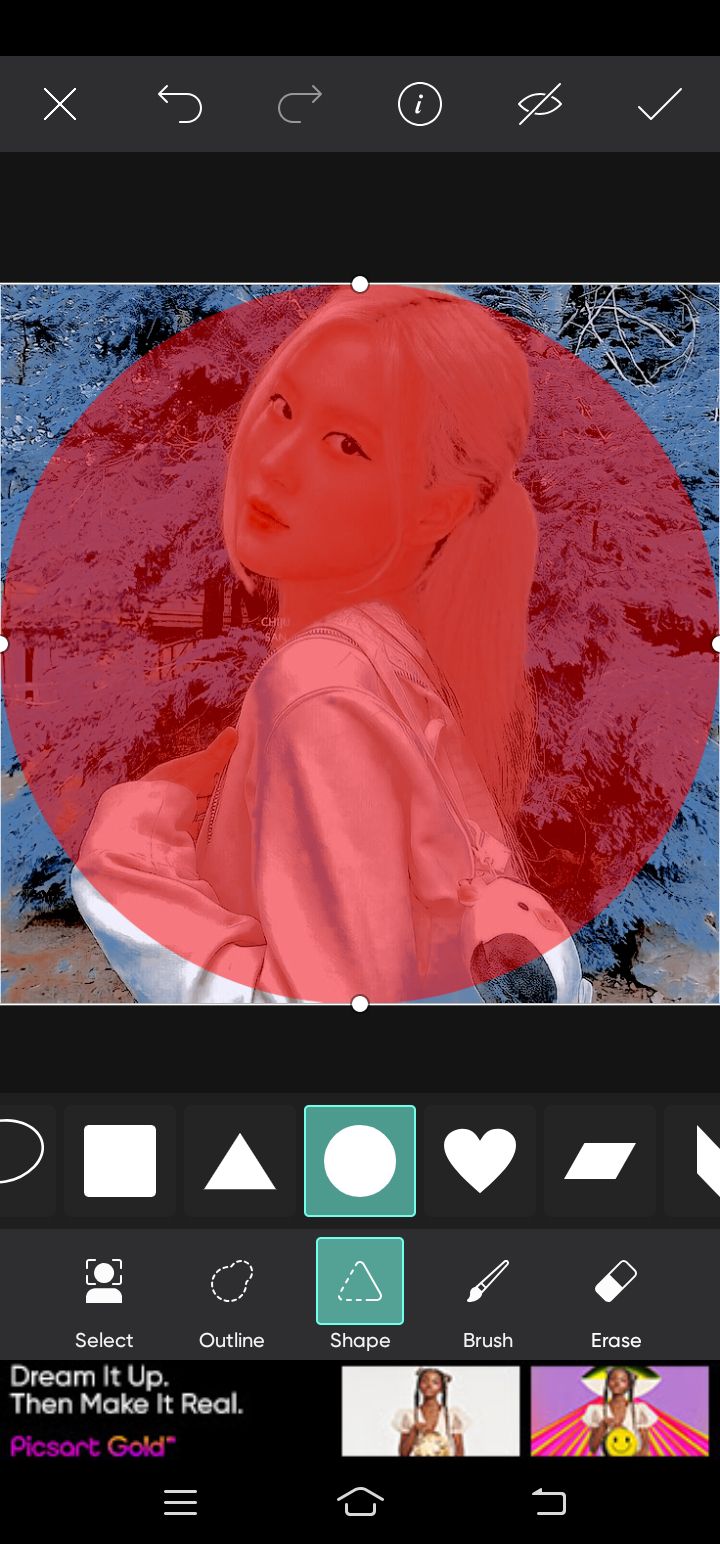
Now, click on the "Sticker" to the left of the "cutout" option. Click on the search bar and type "round border". A list will appear. Select a border (I choose a certain one I can't screenshot here, but it almost can't be recognised as is perfect for the "felicity" icon). Size it up.
After resizing, lower the opacity to your need (I usually do 30). And your felicity icon I ready!
Also, go the "jay" icon, click on the "fit" on the bottom pane. Reduce the size of the image. With the color-picker, choose a color for the background. Save it.
Click on "cutout" again and choose the circle. Resize the red circle and click ✓. The "jay" styled-icon is ready!
hope this was helpful!
the jay icon sizing is a bit messed up, but meh. see you in the next chapter!
Bạn đang đọc truyện trên: AzTruyen.Top