╰┈➤ 𝐂𝐨𝐥𝐨𝐮𝐫𝐢𝐧𝐠 (𝐄𝐚𝐬𝐲)

- COLOURING TUTORIAL -
Level: Easy
Time: approximately 10 minutes
Resources: https://unsplash.com/de/fotos/X4FDm3HwVA8 (link in comments)
Language: german and english
Required App: picsart

Today I'm showing you how to change the colour of a picture. It is quite simple and you will need picsart. Good luck!
Heute zeige ich euch, wie man die Farbe eines Fotos ändern kann. Es ist recht einfach und du brauchst Picsart. Viel Glück!
STEP ONE
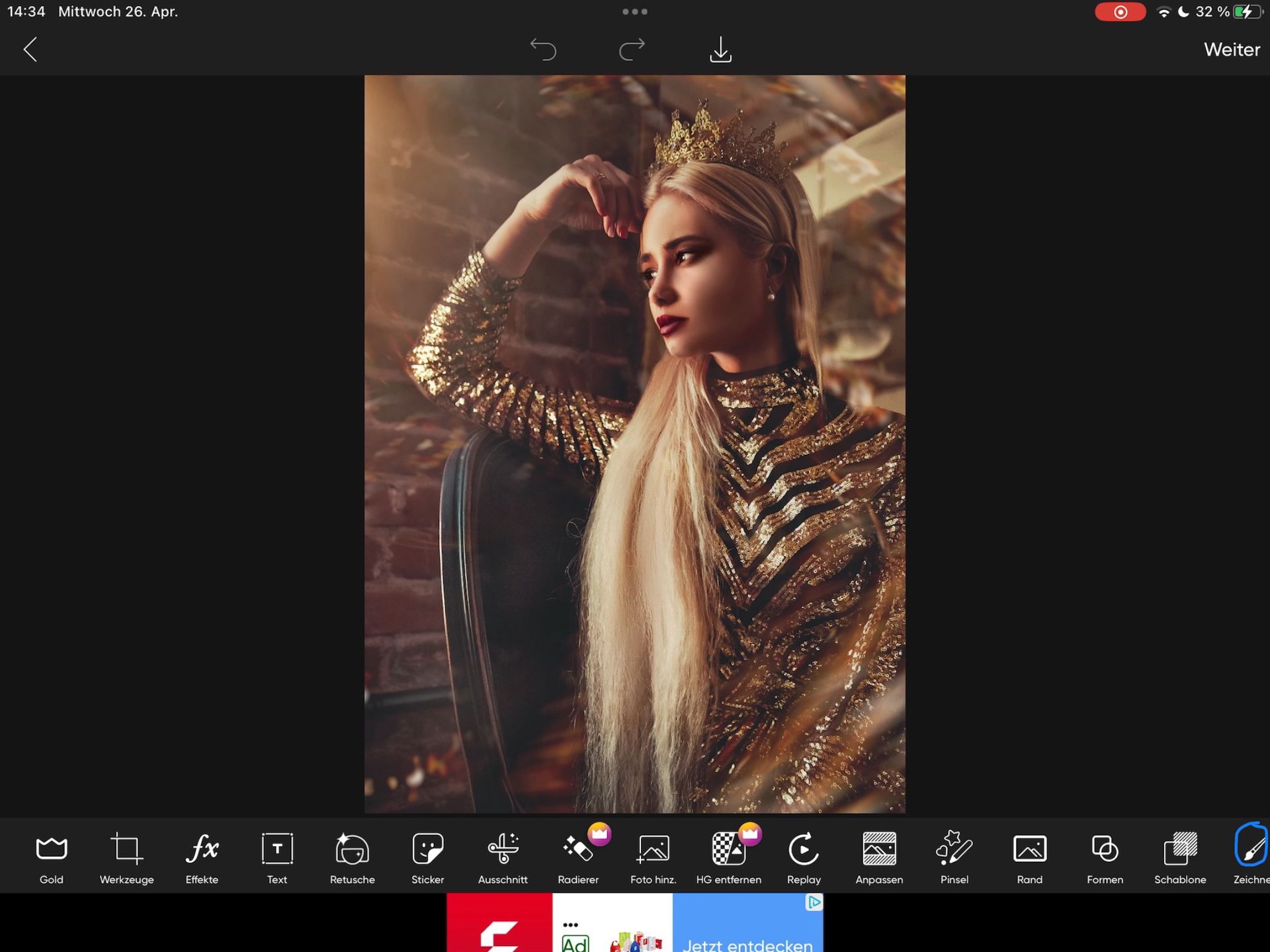
Open Picsart and select your picture. Then klick on your drawing tool.
Öffne Picsart und wähle dein Bild. Drücke dann auf die Zeichenfunktion.
STEP TWO

Then select the soft brush (I marked it on the picture above.) Next, in the layer panel you will find your drawing layer and an icon (I marked it too). Klick on the icon and there you will find different blending modes. Choose „soft light".
Wähle dann den weichen Pinsel (ich habe ihn im Bild oberhalb markiert). Als Nächstes findest du in den Ebenen deine Zeichenebene und dort ist ein Symbol (auch das habe ich im Bild markiert). Drücke auf das Symbol und du findest dort verschiedene Mischmodi. Wähle „Weiches Licht".

Now choose your colour and colour the whole picture in it. I chose a shade of blue because when you're using „soft light" it is possible that the colour looks a little different on the picture. So the blue looks like purple here.
Wähle nun deine Farbe und male das ganze Bild damit an. Ich habe einen blauen Farbton genommen, da es möglich ist, dass mit dem Verwenden von „Weiches Licht" die Farbe am Bild ein wenig anders aussieht. Also hier sieht das blau wie lila aus.
FINISHED!

That was it. The picture gives off a totally different vibe now, although what I did was pretty simple. I hope it works for you!
Das war's. Das Bild gibt nun einen komplett anderen Vibe ab, obwohl was ich getan habe ziemlich simpel war. Ich hoffe, es funktioniert für euch!
Comment your favourite colour(s)
->
Kommentiere deine Lieblingsfarbe(n)!
->

Bạn đang đọc truyện trên: AzTruyen.Top