╰┈➤ 𝐂𝐚𝐬𝐭𝐥𝐞 𝐢𝐧 𝐭𝐡𝐞 𝐖𝐨𝐨𝐝𝐬 𝐂𝐨𝐯𝐞𝐫 (𝐄𝐚𝐬𝐲)
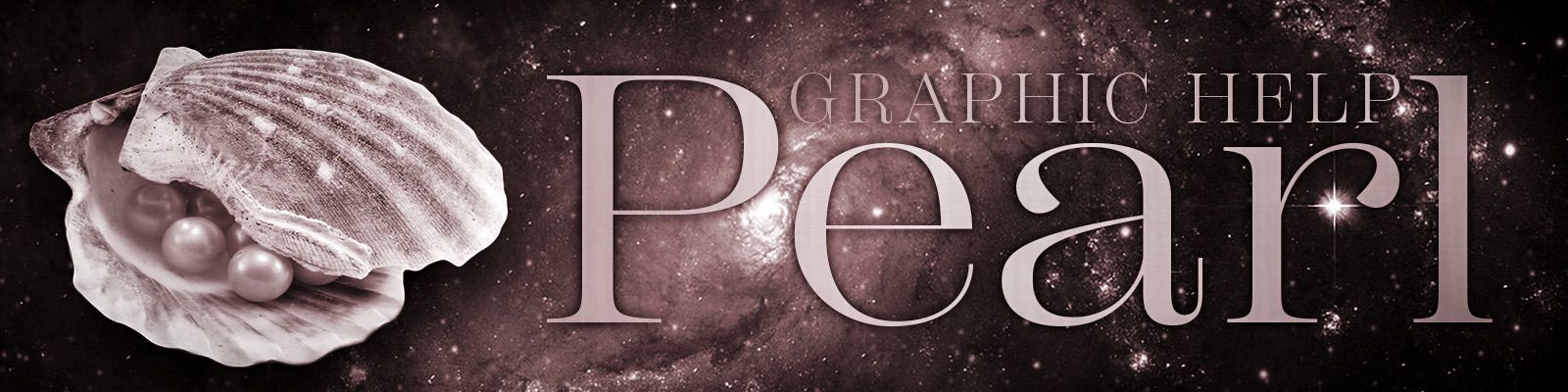
- COVER TUTORIAL -
Title: Castle in the Woods
Level: Easy
Time: approximately 20 minutes
Resources: https://unsplash.com/de/fotos/21DP3hytVHw (link in comments)
Language: german and english
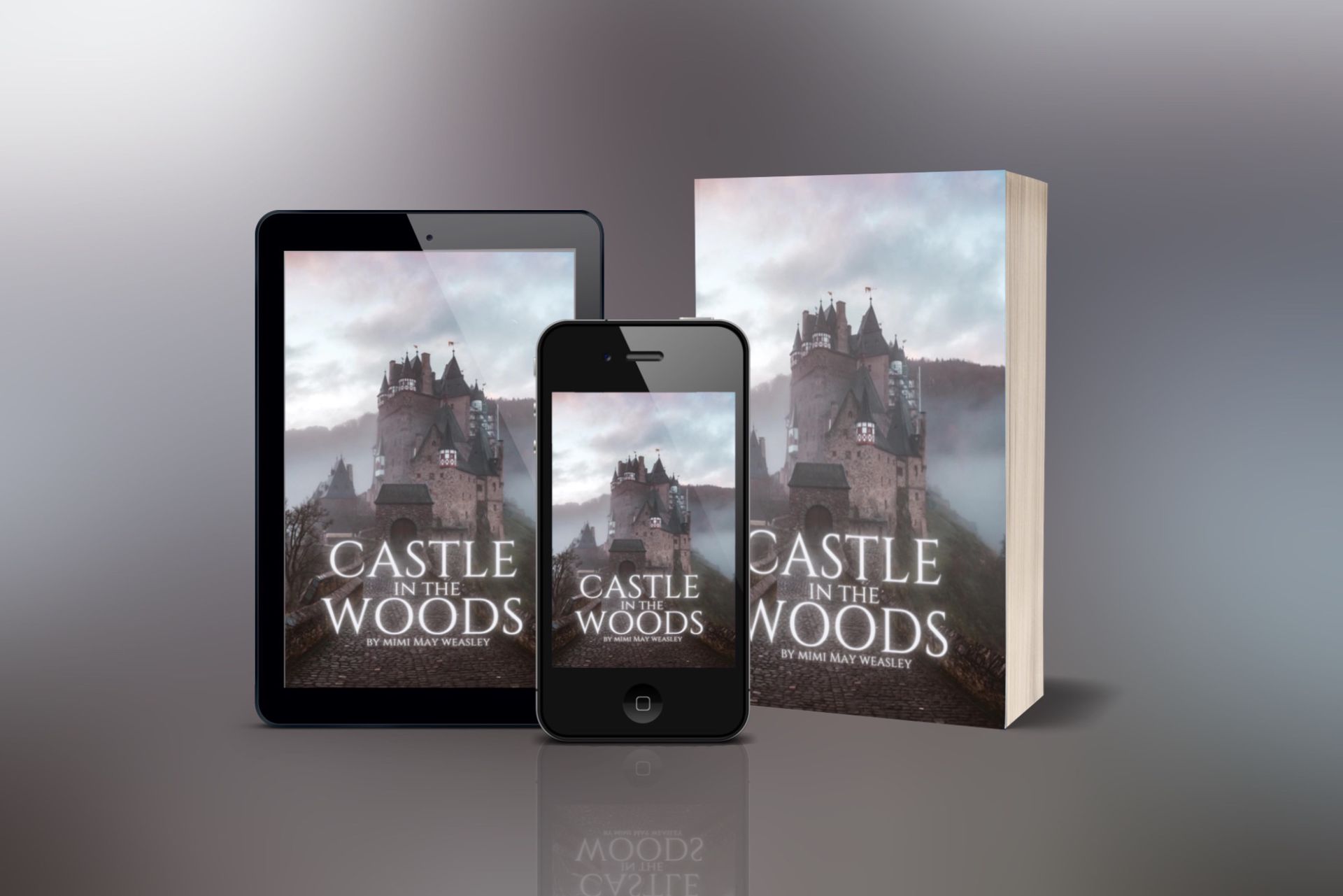
This is the cover we're designing today. It took me about ten minutes, as I only added text to the pic. So, let's get started!
Das ist das Cover, das wir heute designen. Ich habe nur zirka zehn Minuten gebraucht, da ich bloß Text zum Bild hinzugefügt habe. Also los geht's!
Careful: It is possible the tools are found somewhere else on your device, this is just how it looks on my iPad.
Achtung: Es ist möglich, dass die Funktionen auf deinem Gerät woanders zu finden sind, so sieht es nur auf meinem iPad aus.
STEP ONE
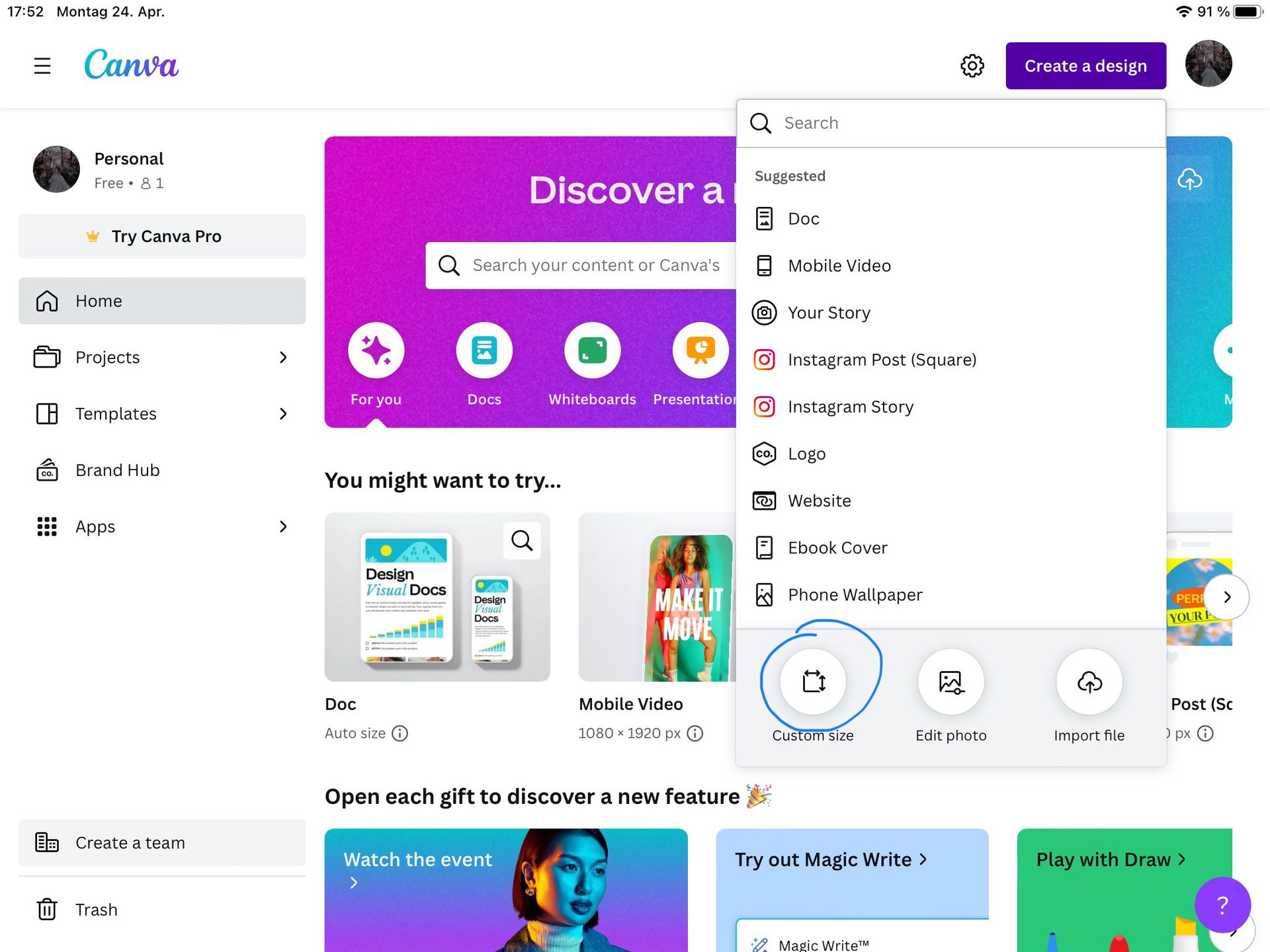
Open Canva and click on „Create a design". Chose custom size.
Öffne Canva und klicke auf "Design erstellen". Wähle „benutzerdefiniert".
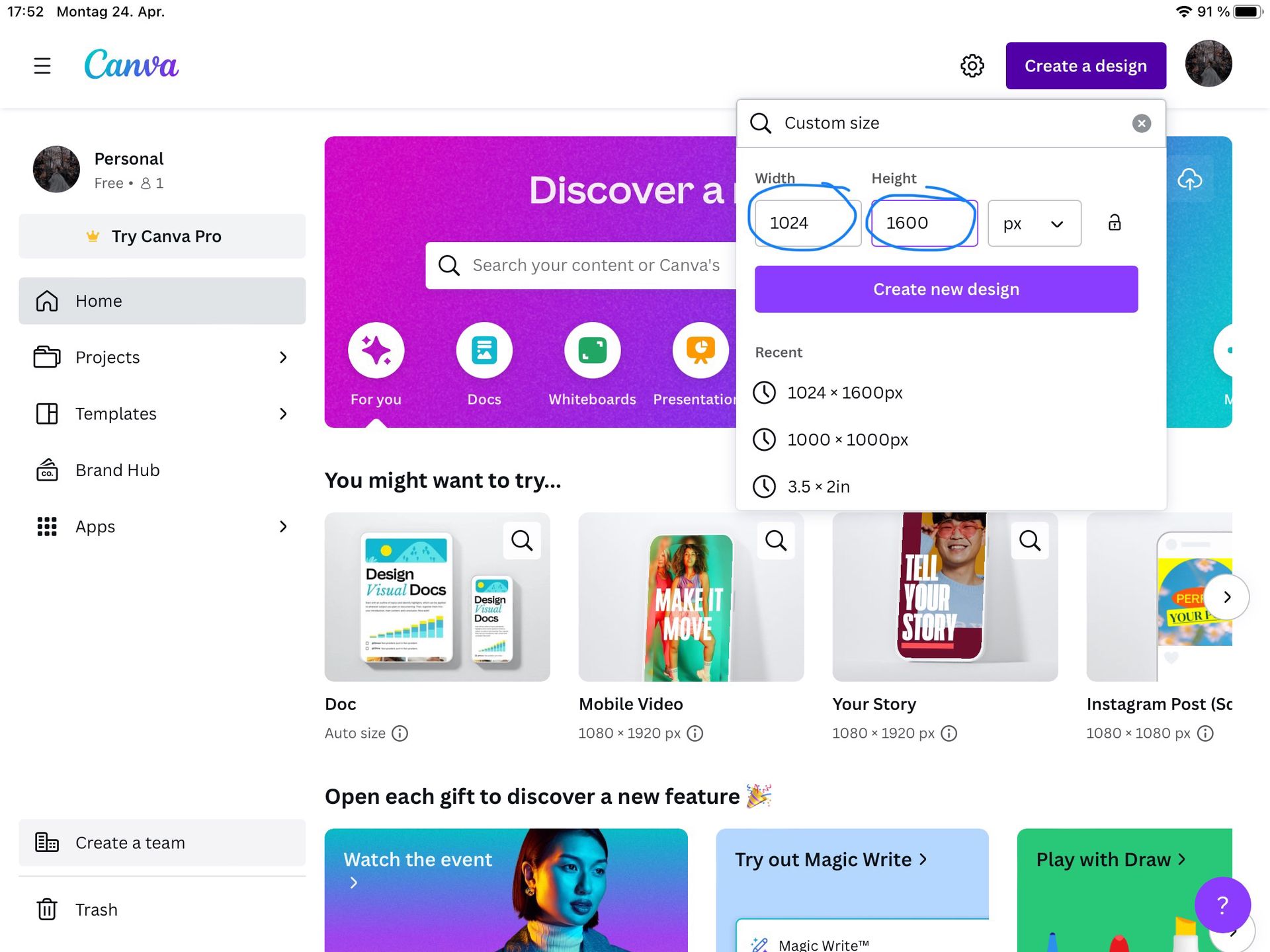
Then type in the size 1024 x 1600, as this is Wattpad Cover dimension.
Gib dann die Größe 1024 x 1600 ein, da dies das Wattpad Cover Format ist.
Note: 1024 x 1600 is the same as 512 x 800, it just has better quality.
Anmerkung: 1024 x 1600 ist gleich wie 512 x 800, es hat bloß bessere Bildqualität.
STEP TWO
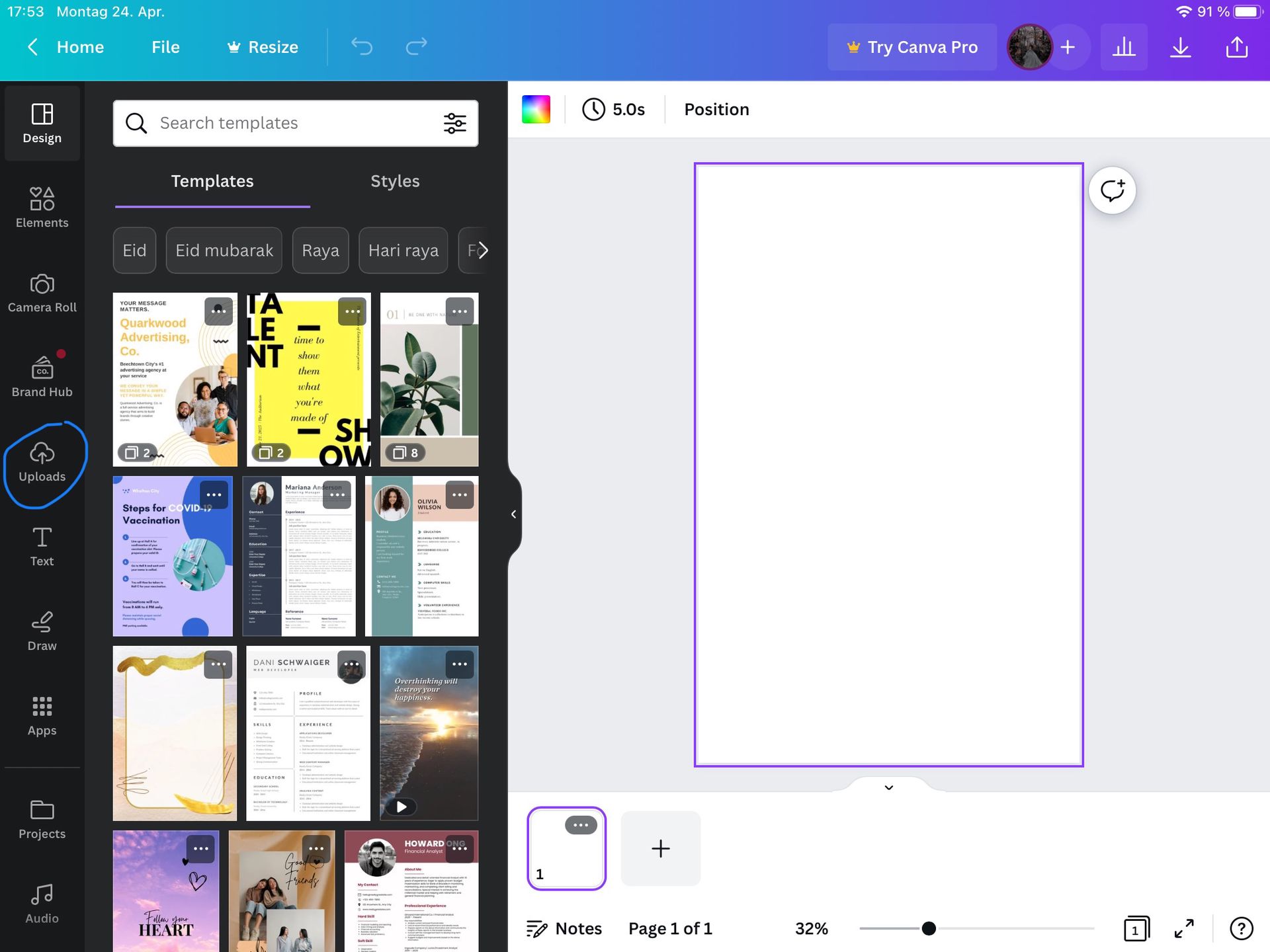
Now you will have a blank page and you can upload your picture. Just click on uploads.
Jetzt hast du eine leere Seite und kannst dein Bild hochladen. Klicke einfach auf Uploads.
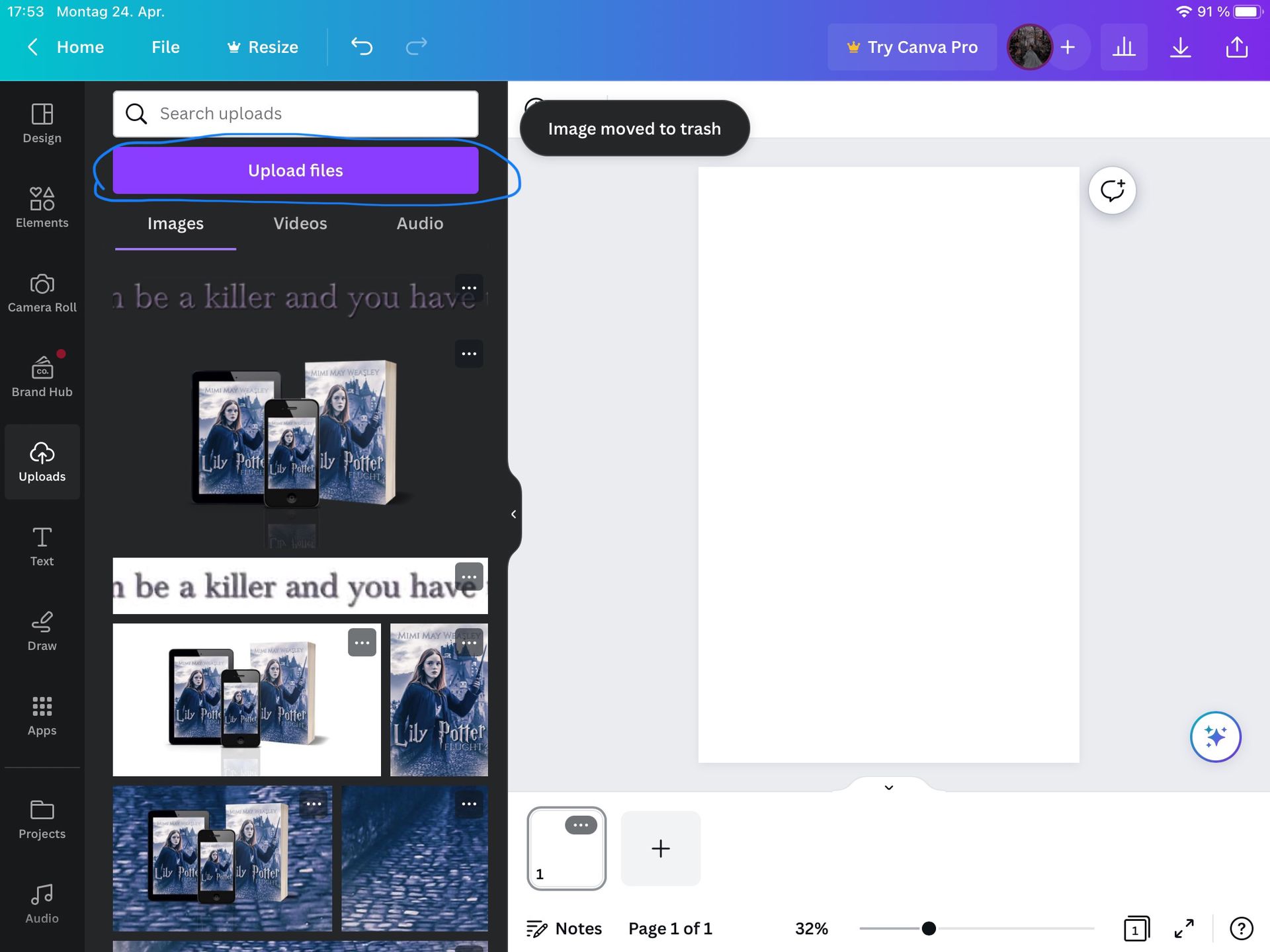
There you'll find the button „Upload files", where you can select your picture from your photo library.
Dort findest du den Button "Dateien hochladen", wo du dein Bild aus deiner Fotobibliothek auswählen kannst.
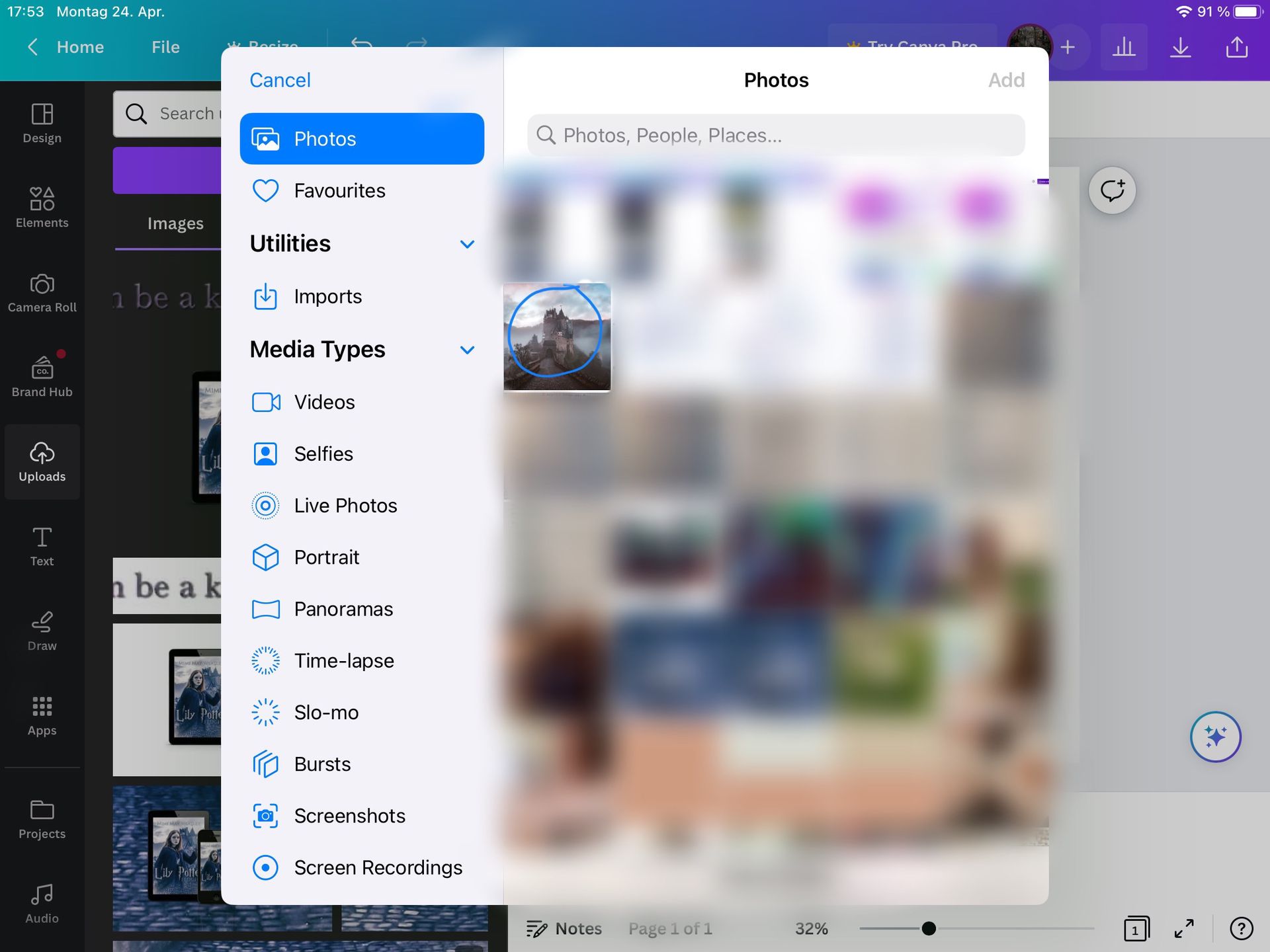
Select the picture with the castle. (I had to blur the other stuff as some of it was private.)
Wähle das Bild mit dem Schloss aus. (Ich musste die anderen Bilder unscharf stellen, da einige davon privat waren.)
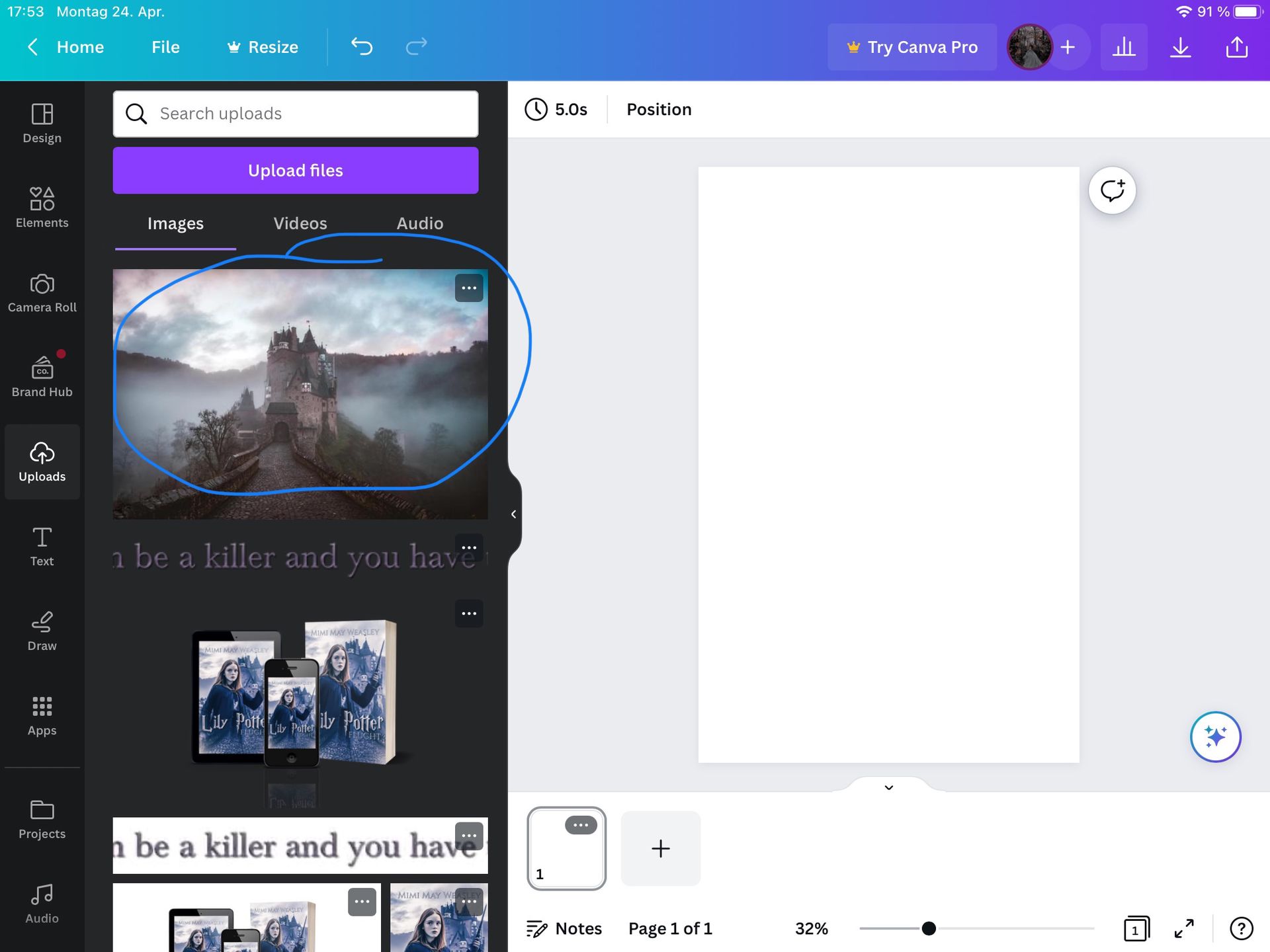
After you have uploaded the picture, hold and drag it onto the white page.
Nachdem du das Bild hochgeladen hast, halte es gedrückt und ziehe es auf das weiße Bild.
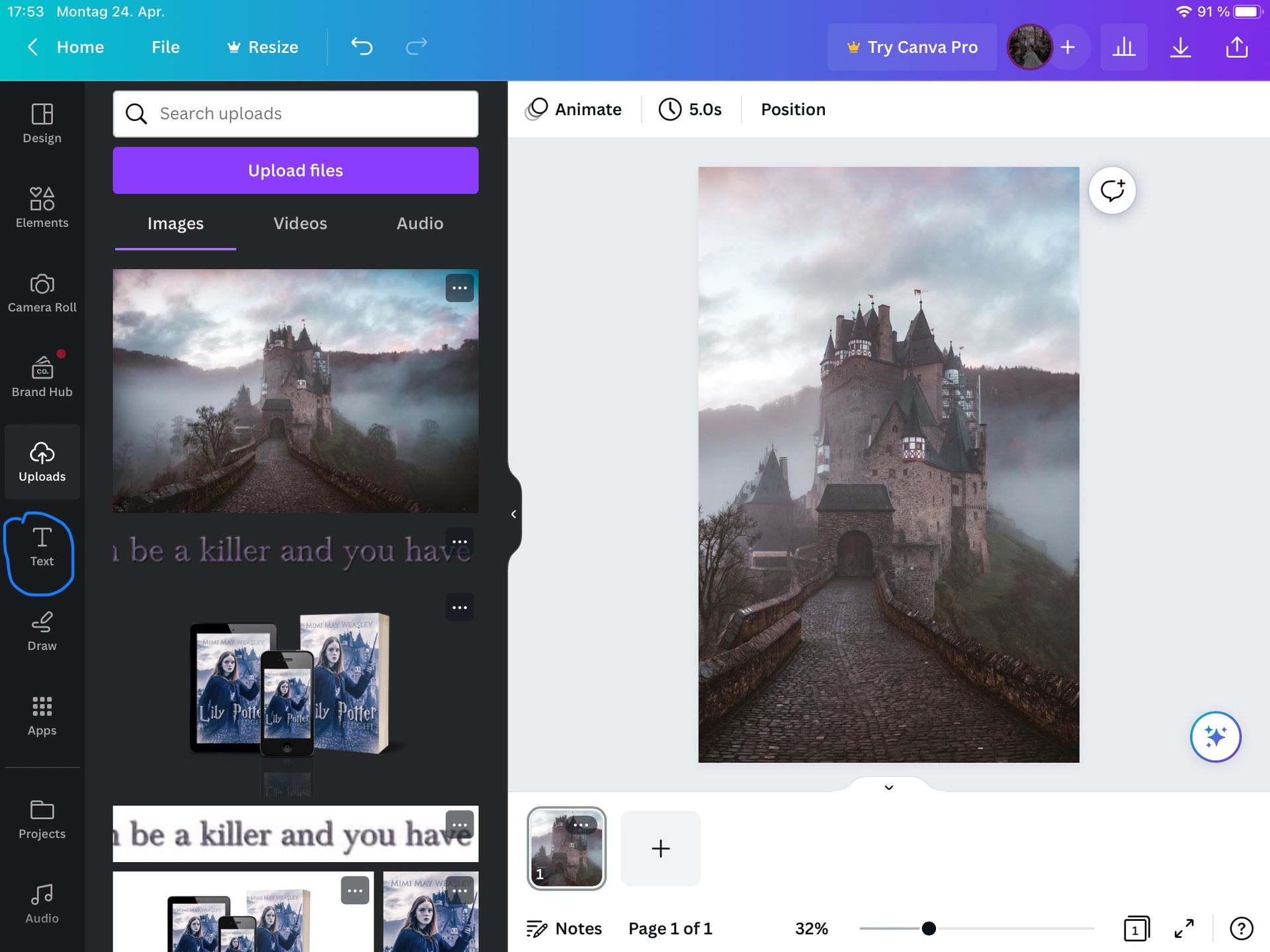
Then change the place so that the castle is quite centred. Then click on where you find „text".
Ändere dann die Position, so dass das Schloss ganz in der Mitte ist. Drücke dann auf den Knopf, auf dem "Text" steht.
STEP THREE
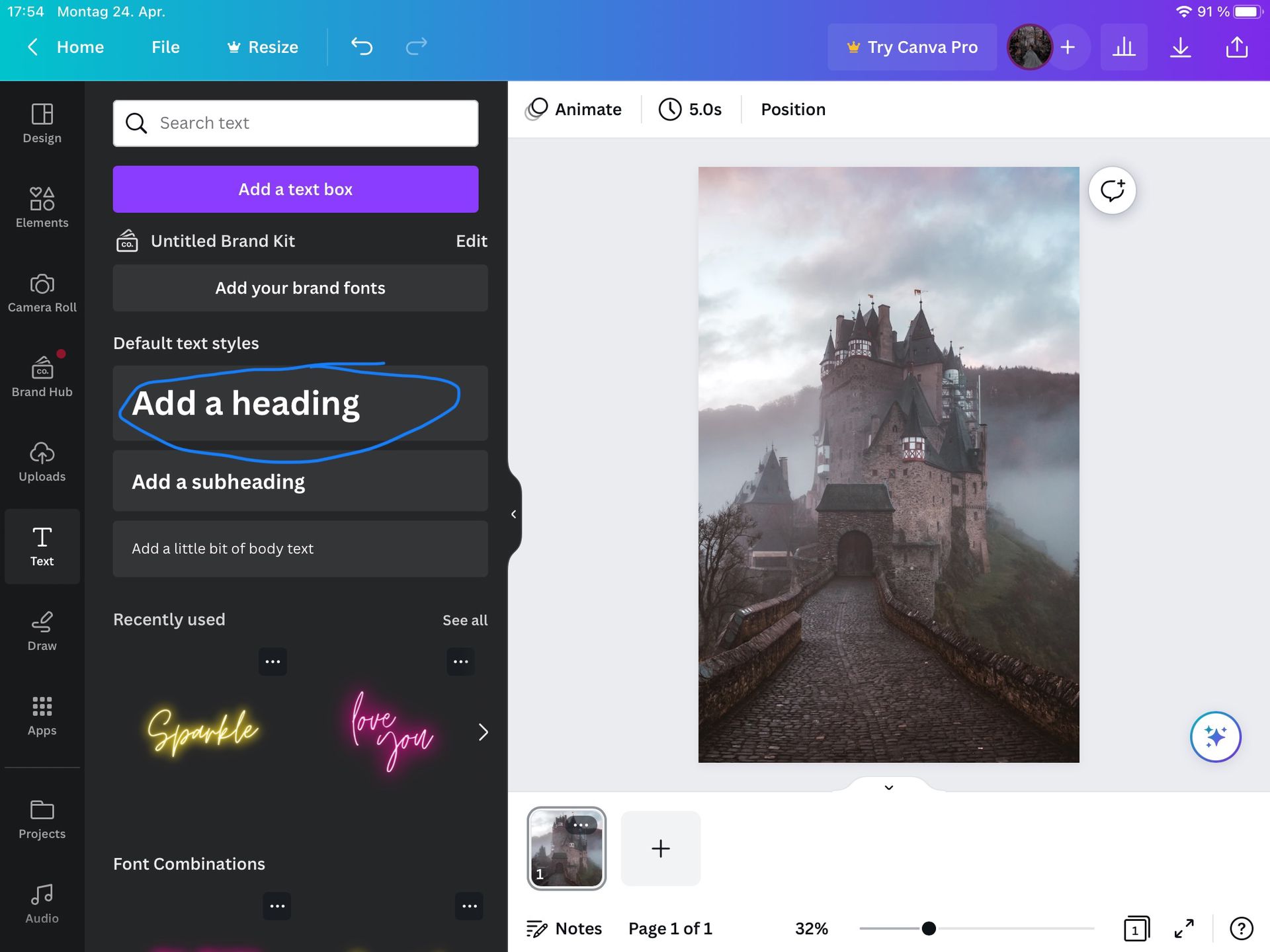
Select „Add a heading".
Wähle "Überschrift hinzufügen".
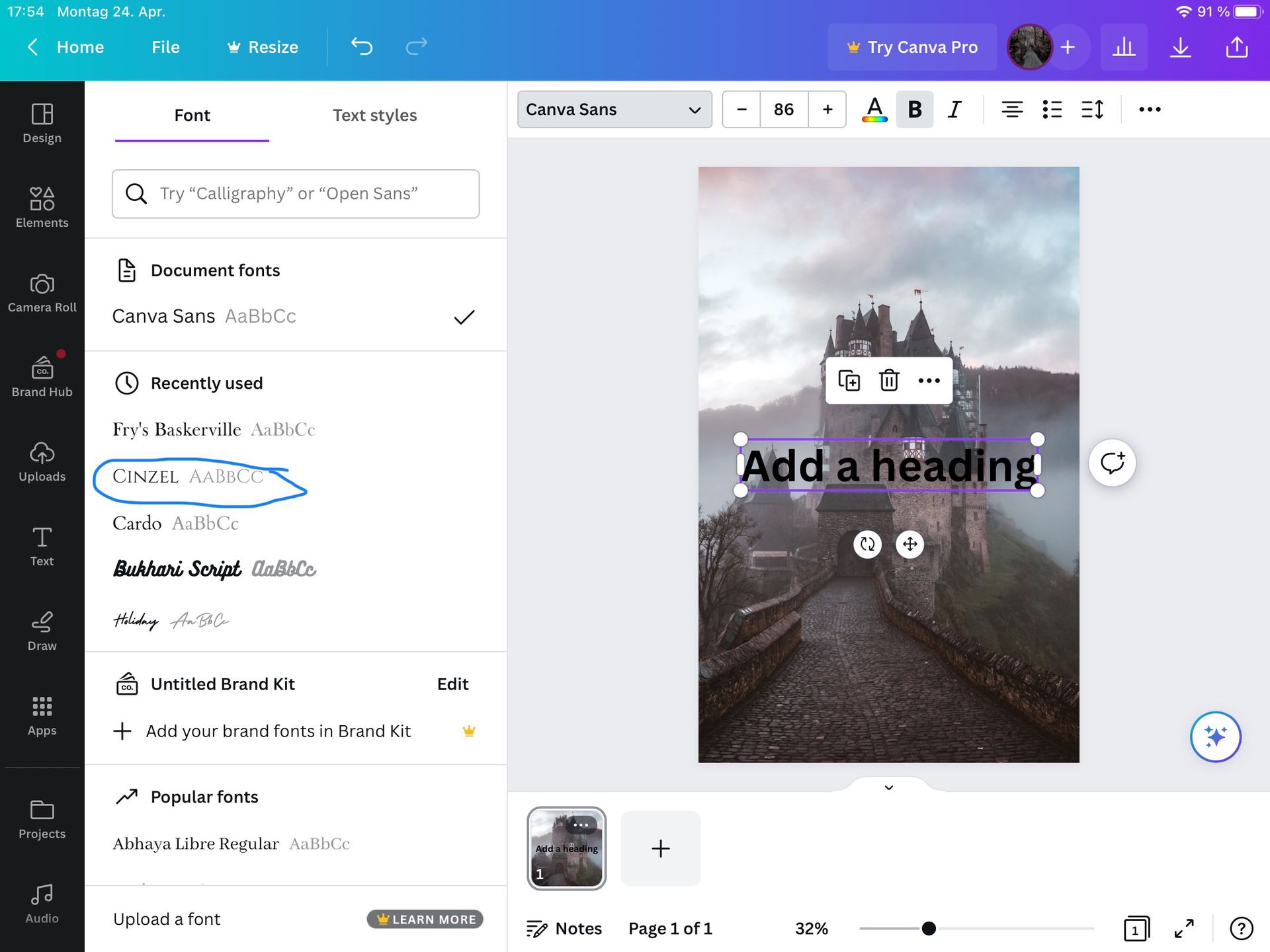
Choose the font, which is Cinzel.
Wähle die Schriftart, nämlich Cinzel.
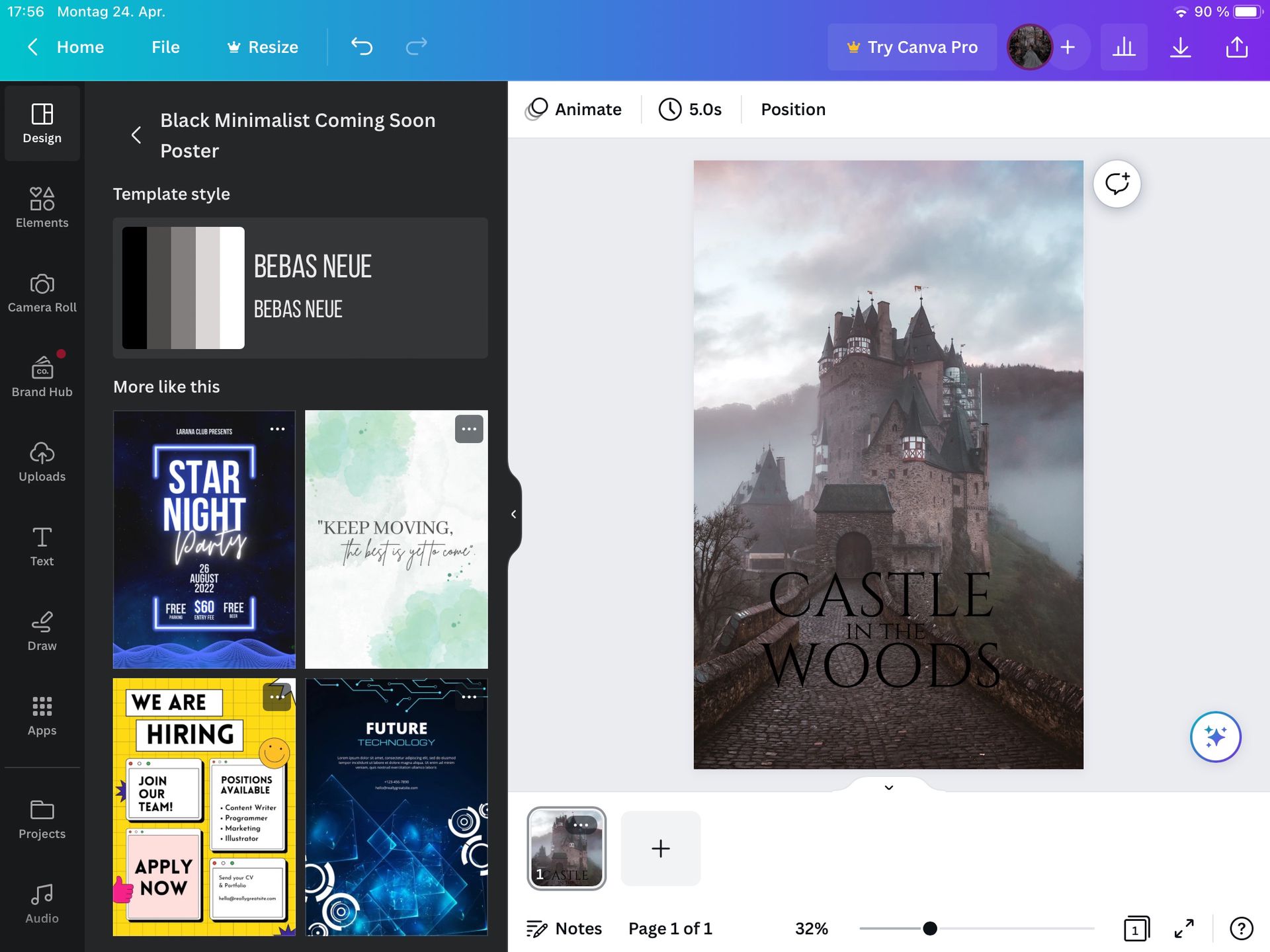
Type in your title. Then change the size of „Castle" and „Woods" to 138 and „in the" to 55.8. Place the text like I did here.
Gebe den Titel ein. Ändere dann die Größe von "Castle" und "Woods" auf 138 und von "in the" auf 55,8. Platziere den Text so, wie ich es hier getan habe.
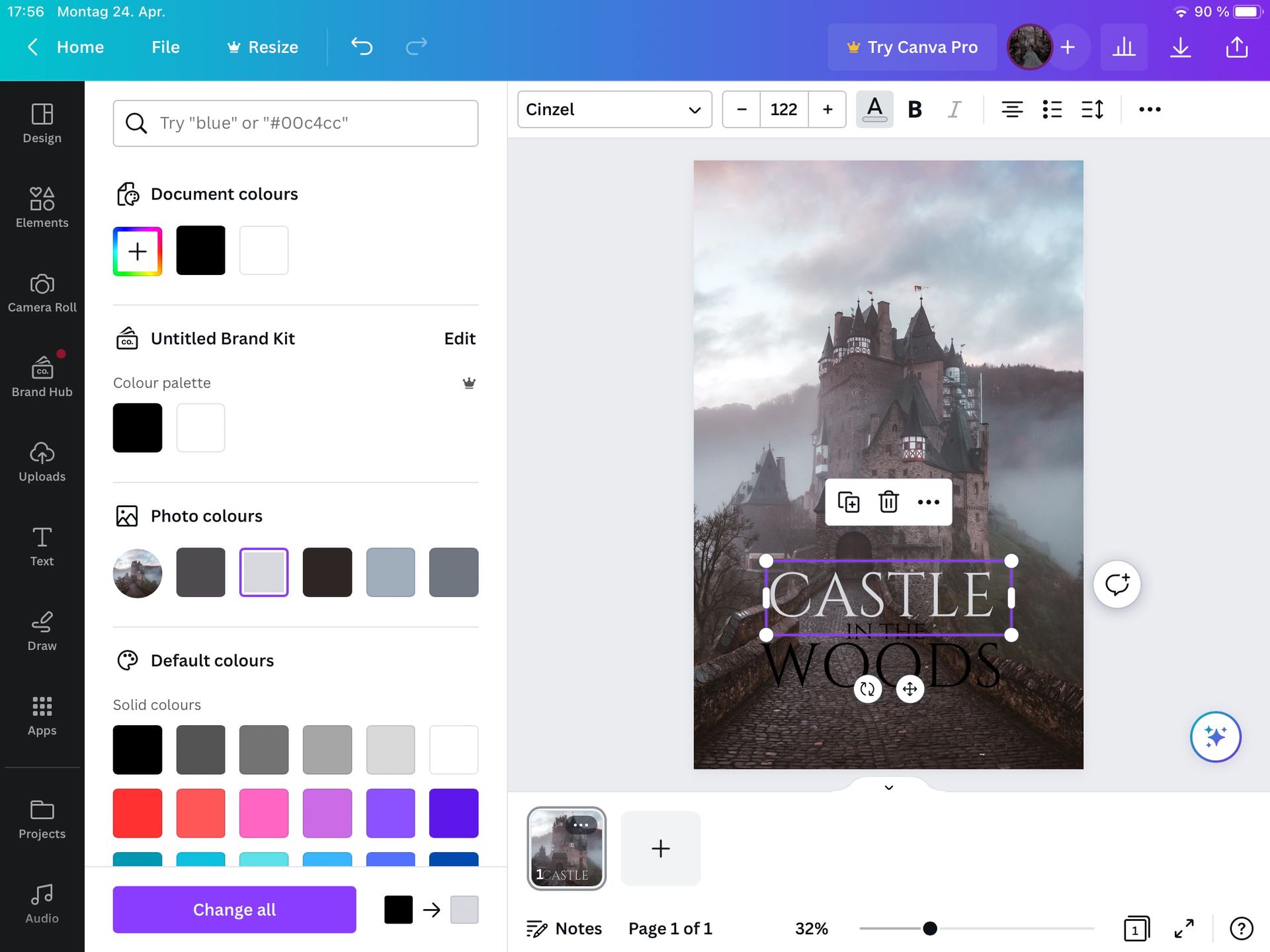
Choose the right colour. The code is #D7D8DE . Or on my device it shows me a few colours that would go well with the picture.
Wähle die richtige Farbe. Der Code ist #D7D8DE . Auf meinem Gerät werden mir einige Farben angezeigt, die gut zu dem Bild passen würden.
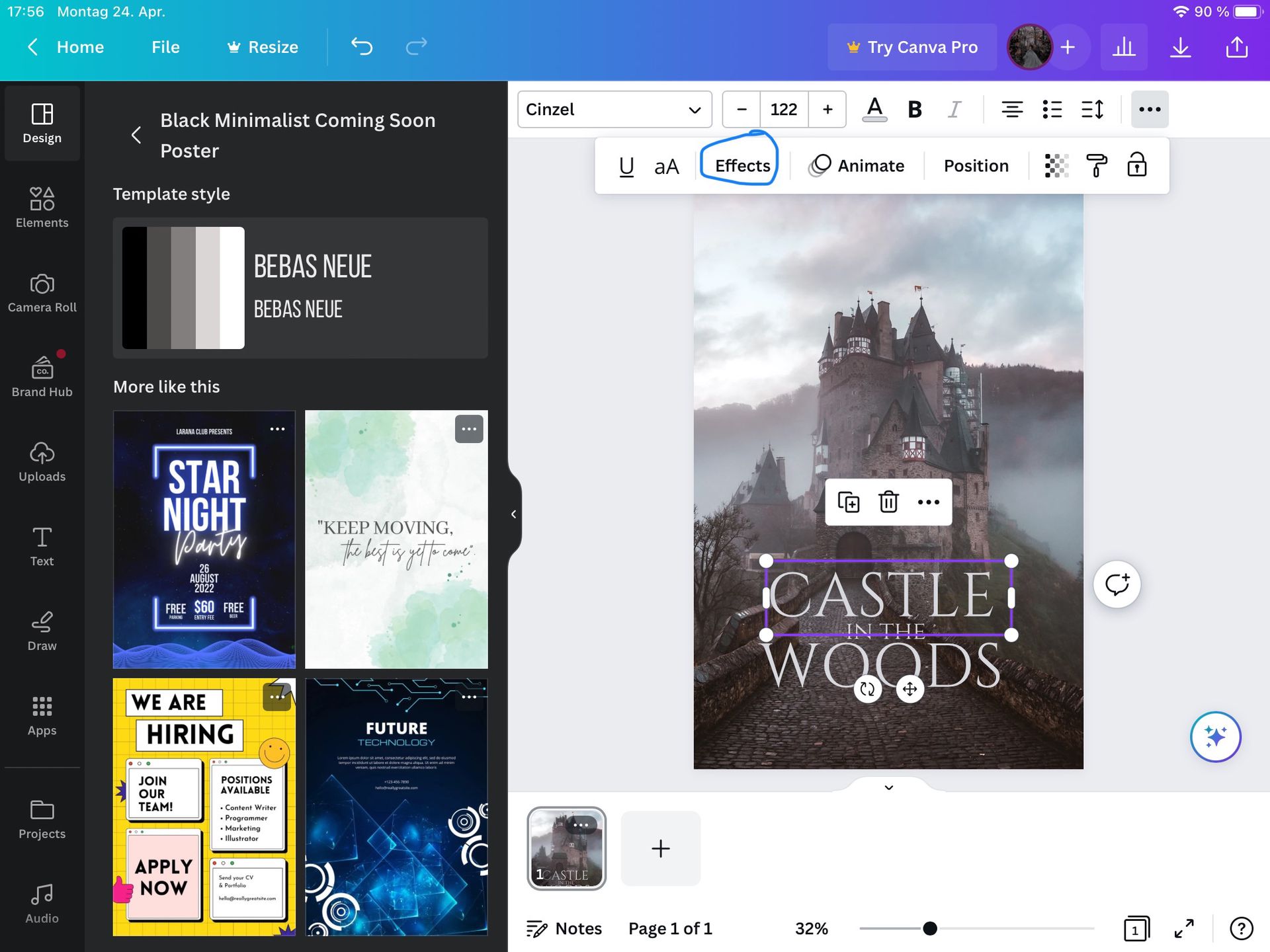
When you're happy with the colour, go to Effects.
Wenn du mit der Farbe zufrieden bist, gehe zu Effekte.
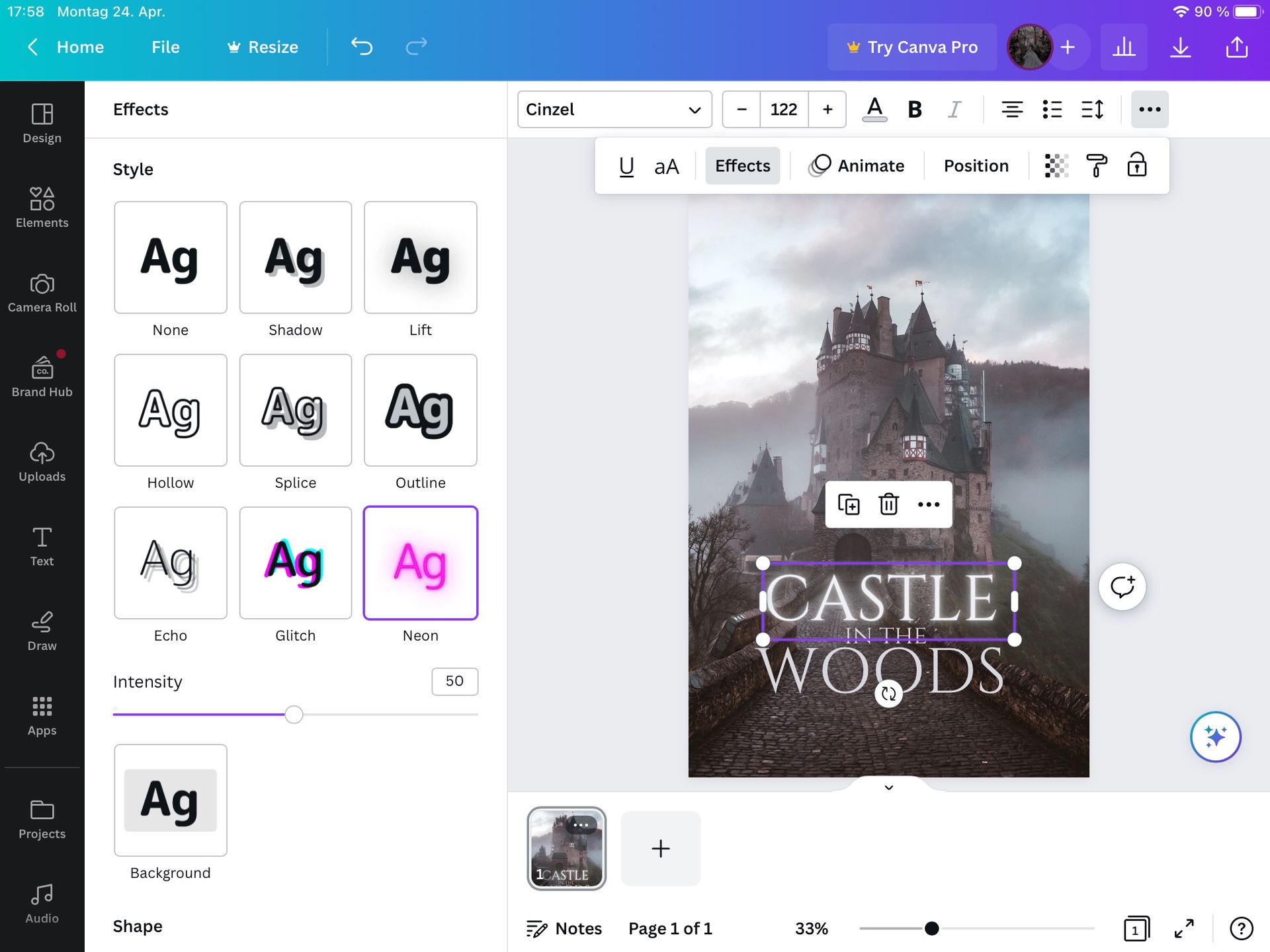
There, choose the Neon effect and put it on 50.
Dort wählst du den Neon-Effekt und stellst ihn auf 50.
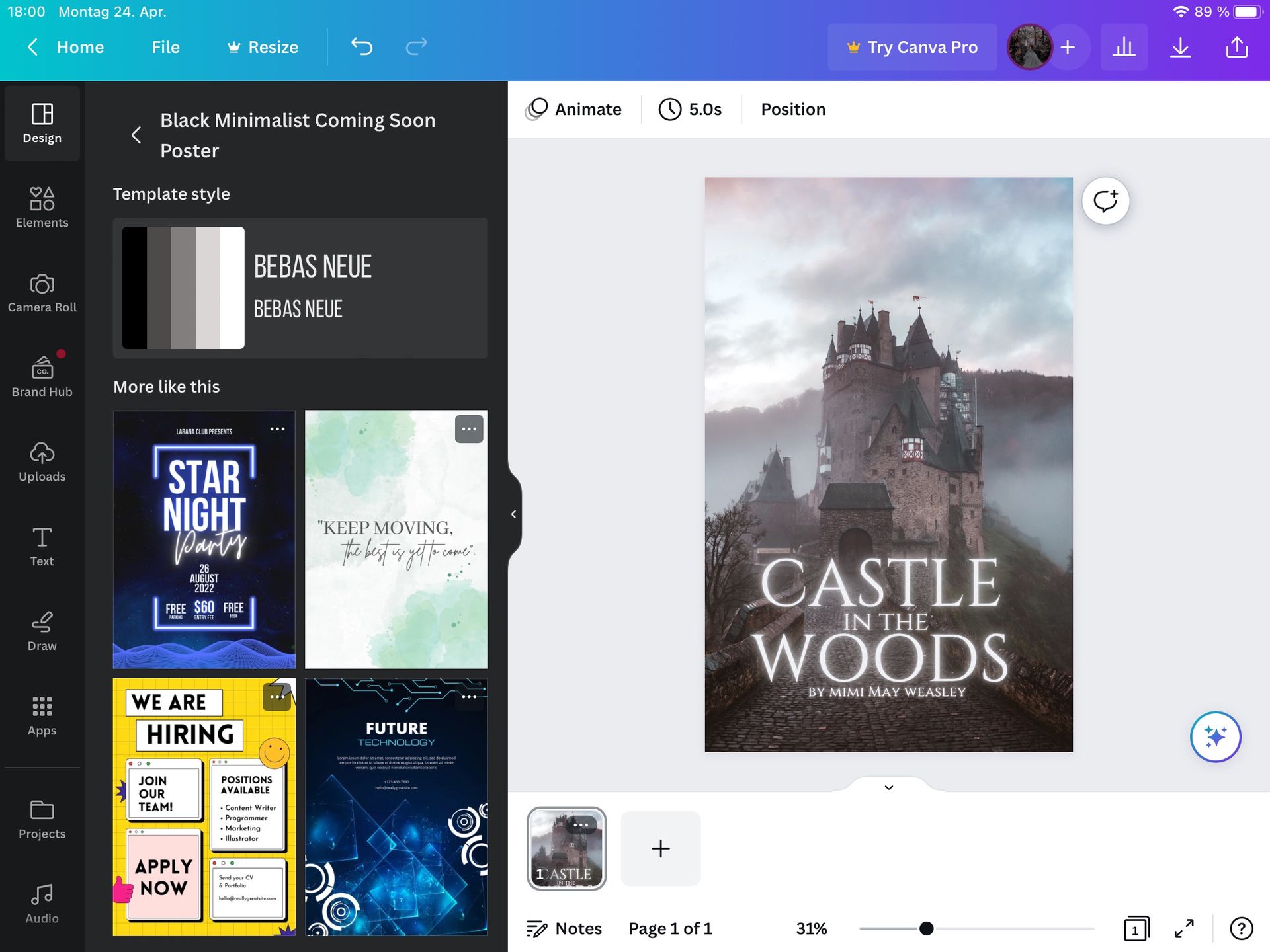
then add the author name, put the size on 30.2 and use the same effect, font and colour as on the title.
Füge dann den Namen des Autors hinzu, stelle die Größe auf 30,2 und verwende denselben Effekt, dieselbe Schriftart und dieselbe Farbe wie für den Titel.
AND THAT'S IT!
DAS WAR'S!
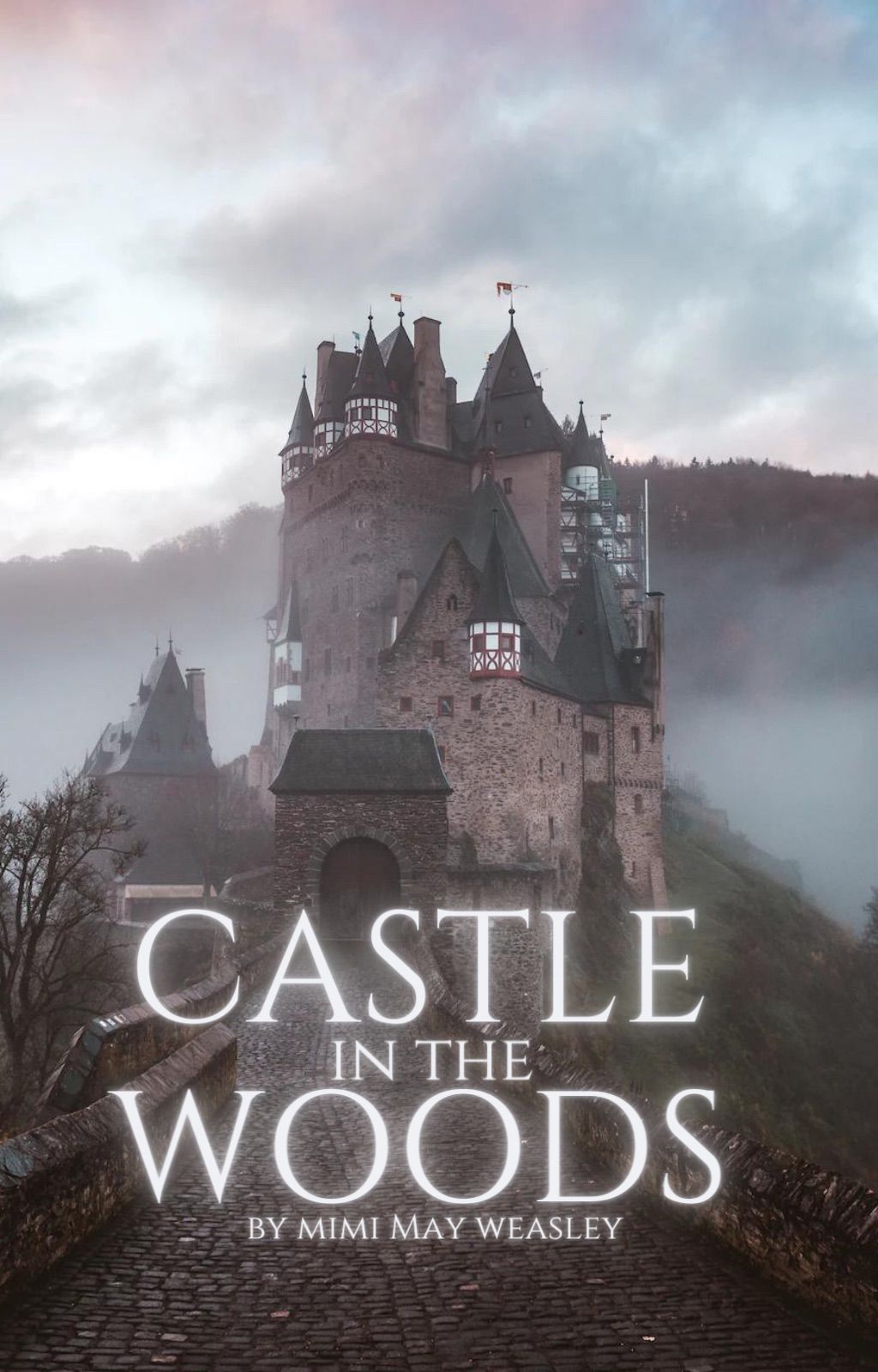
Now we're finished! This is a simple cover but still looks really nice!
How did this tutorial work for you? Could you follow all the steps?
Jetzt sind wir fertig! Das ist ein einfaches Cover, aber es sieht trotzdem sehr schön aus!
Wie hat das Tutorial bei dir funktioniert? Konntest du allem folgen?
If you have any questions or requests for the next tutorial, just put it in the comments!
->
Falls du irgendwelche Fragen oder Wünsche für das nächste Tutorial hast, dann ab in die Kommentare damit!
->

Bạn đang đọc truyện trên: AzTruyen.Top