How to Publish on Amazon (with pictures)
(A slightly more detailed/revised version is available in my Tips for Writing Guide. I've left this one here because the link has been shared so much).
So, you've written a book, and you'd like to try and sell your story. Self-publishing is a time-consuming, but viable option if you don't want to go through the querying and revision processes with traditional publishers.
There are many different sites, but let's say you decided to go with Amazon (kdp.amazon.com), but then comes questions, where do you start? What do you do?
I'm hoping this chapter will help explain a lot of what initially confused me. Please note that I've only used Amazon once so far, so this is a general guide, and I highly recommend asking more experienced authors.
(Printscreens are at the bottom to show what each step on Amazon looks like)
I used to recommend visiting the Wattpad forums for advice, but they are closed as of Aug 2020, and I haven't heard of an ETA for the new ones. There are various articles on Google, and a large number of books on this site by published authors. I also made a very short write up in my Tips for Writing on Wattpad guide (www.wattpad.com/929120910-tips-for-writing-on-wattpad-just-the-basics).
So, how do you go about publishing on Amazon? (Explanation of work beforehand, then printscreens of the setup pages).
1. Edit your manuscript (Story): Even if you think your story is edited, edit it again. Even have a friend or two read it, or check the Wattpad comments on your book for any points of confusion.
I advise using the free version of Grammarly or ProWritingAid to double check your spelling and grammar (not all their suggestions are accurate, but it helps flag things to double check.)
Also check things like chapter lengths, two spaces where there should only be one, etc. Even print it for the last round of editing (change the margins so it lines up differently - which catches some issues).
Add the front-matter between the cover and story (title page, copyright page, dedications, etc) and a back page if you like.
2. Format your manuscript: This will vary between ebook and print. You can either Do-It-Yourself or hire it out to a formatter. (If you hire it out, tell them if it's for ebook or print, as well as which size you prefer)
For print, the most popular smaller sizes for novels are: 5x8, 5.25x8, 5.5x8.5, and 6x9. (See the Kindle Create page for other common sizes). If you wish to do it yourself, I highly suggest using Kindle formatting tool or their pre-formatted word templates:
Pre-formatted word templates (paperback): kdp.amazon.com/en_US/help/topic/G201834230 (Note all the formatting steps are also on this page for you - headers, page numbers, etc. I advise printing it out and checking off the steps as you do them)
Kindle Create: www.amazon.com/kindlecreate
Kindle Previewer: kdp.amazon.com/help?topicId=G202131170 Note: the create and Previewer are for formatting and viewing - not editing. If you try editing in these, ensure they upload correctly.
(Ensure copyright page with all editors, cover designers, cover alterations, and final publish date are correct)
3. If you want, get an ISBN number (Amazon will provide one free of charge if you plan to leave your story on Amazon.) (They're free in Canada, so I just did the paperwork for one)
If you provide your own ISBN (how to obtain them varies by country), use the 13 digit on both in the form and in your manuscript - if you have the 10 digit one on the copyright page - remove it. It creates a verification error when Amazon checks your story before publishing.
4. Now that you know how many pages your book is, get the cover to fit properly (paperback):
There's two main ways to find the dimensions. You can either use the calculator on Kindle's site (kdp.amazon.com/en_US/help/topic/G200735480#setup_calculator), or, preferably, upload your manuscript into Kindle and any image into the cover upload - when you go to preview, it will provide the exact dimensions - down to 3 decimals!
From there, you can either make your own cover, or hire a Graphic Artist to make it for you.
5. Go to Amazon (kdp.amazon.com) and create your book: (There are pictures below of each page)
You can either add a print or ebook, or both. Once you make one, the option will appear to add the other (on the main Bookshelf, once you go back).
I'll go over the fields found in the paperback and ebook sections. (Pictures of each page are at the bottom for the visual learners like me).
Paperback:
Pg 1: Details (title, author, description, etc. (In the description, you'll need to use HTML code for formatting - kdp.amazon.com/en_US/help/topic/G201189630.)
Pg 2: Paperback Content (ISBN 13 - no dashes. Imprint (for me, I declared myself as the publisher since I'm self-publishing), print options, uploading manuscript, upload cover (print-ready pdf only), etc.). You're link to preview your book will be found here.
Once you check the preview and approve it, a summary will appear with details and printing cost per book.
Pg. 3: Paperback Rights and Pricing (It will list the minimum price and other stuff. Your royalty is 60% of the list price minus printing cost).Gives the option for ordering an author copy to review before publishing.
When you click on 'Publish Your Paperback Book', you won't be able to edit anything until it's approved by Amazon. When it's approved, will automatically go live so people can buy it. It will send emails when they finish approving it (or sending it back for revision...). This may take up to 72 hours (mine went through within 12-24 hours).
Kindle Ebook:
Pg 1: Ebook Details (title, author, description, etc.)
Pg 2: Ebook Content: Upload your manuscript (kpf is best, but others will work), cover (JPG/TIFF), preview, ISBN, publisher, which is optional (for me, my name as a self-publisher), etc. (This page is much simpler than the print one)
Pg 3: Kindle Ebook Pricing:Decide if you wish to be in the KDP Select program (read the policies - has to be exclusive to Amazon KDP Select). This is optional.
Territories and Distribution Rights Royalty and Pricing (This breakdown is different than print. If you have a book in print, it has to be so much less than the print book, and will usually give you a price range to choose from. The 35% vs 70% royalty has some fine print - please use Google to research it in case it updates, but this link gives a quick rundown of some important points: www.authorimprints.com/kindle-ebook-royalties-70-vs-35-and-6-essential-things-you-need-to-know/
Printscreens:
Now, how about some printscreens of these pages?
This is the KDP Bookshelf page. Note the easy click-to-add ebook or print options. You can also see how my book appears below, with both print and ebook tied to one title.

Printscreens for Print:
Page 1: Paperback Details (so long, it's two pictures)


Page 2: Paperback Contents (so long, it's two pictures)
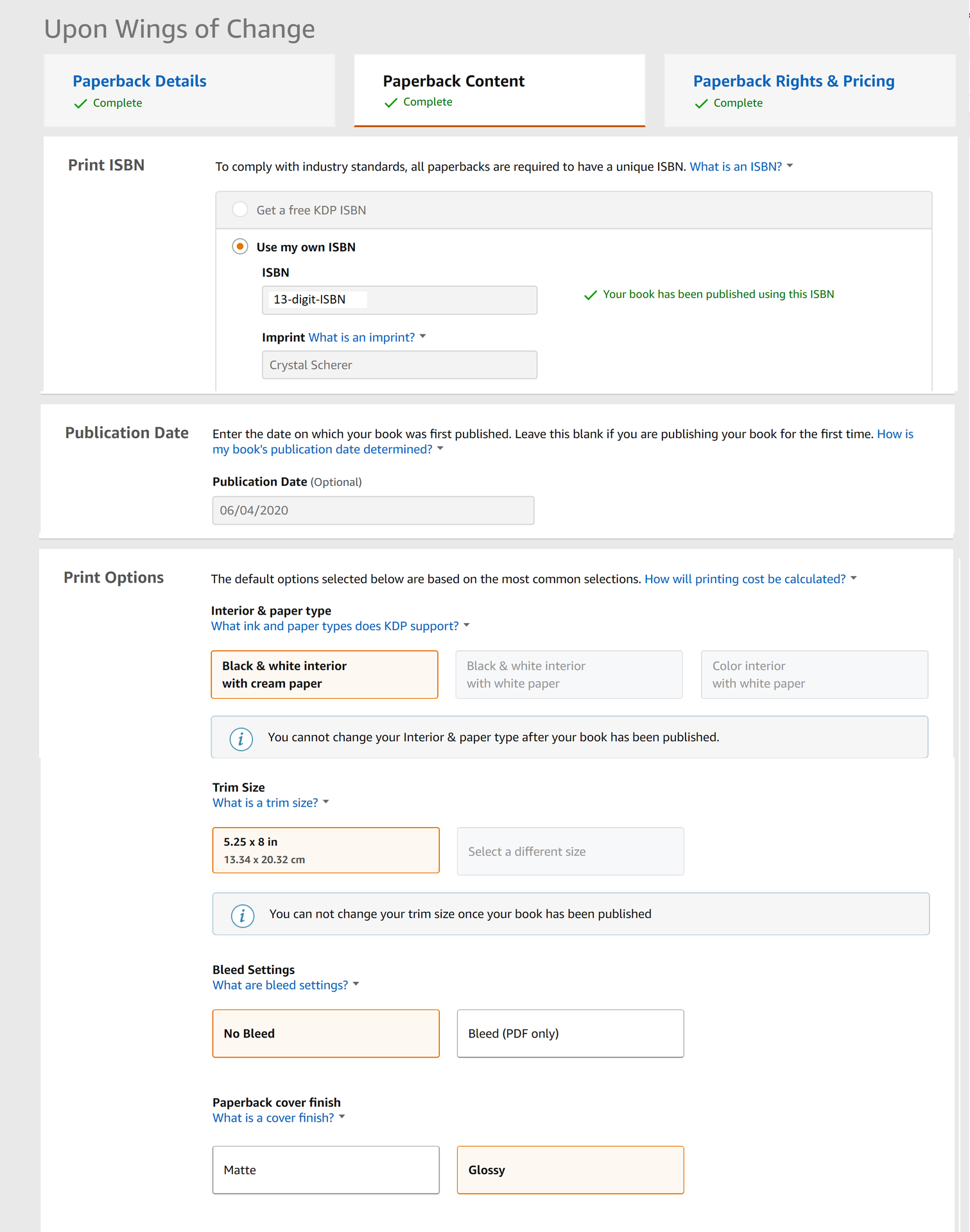
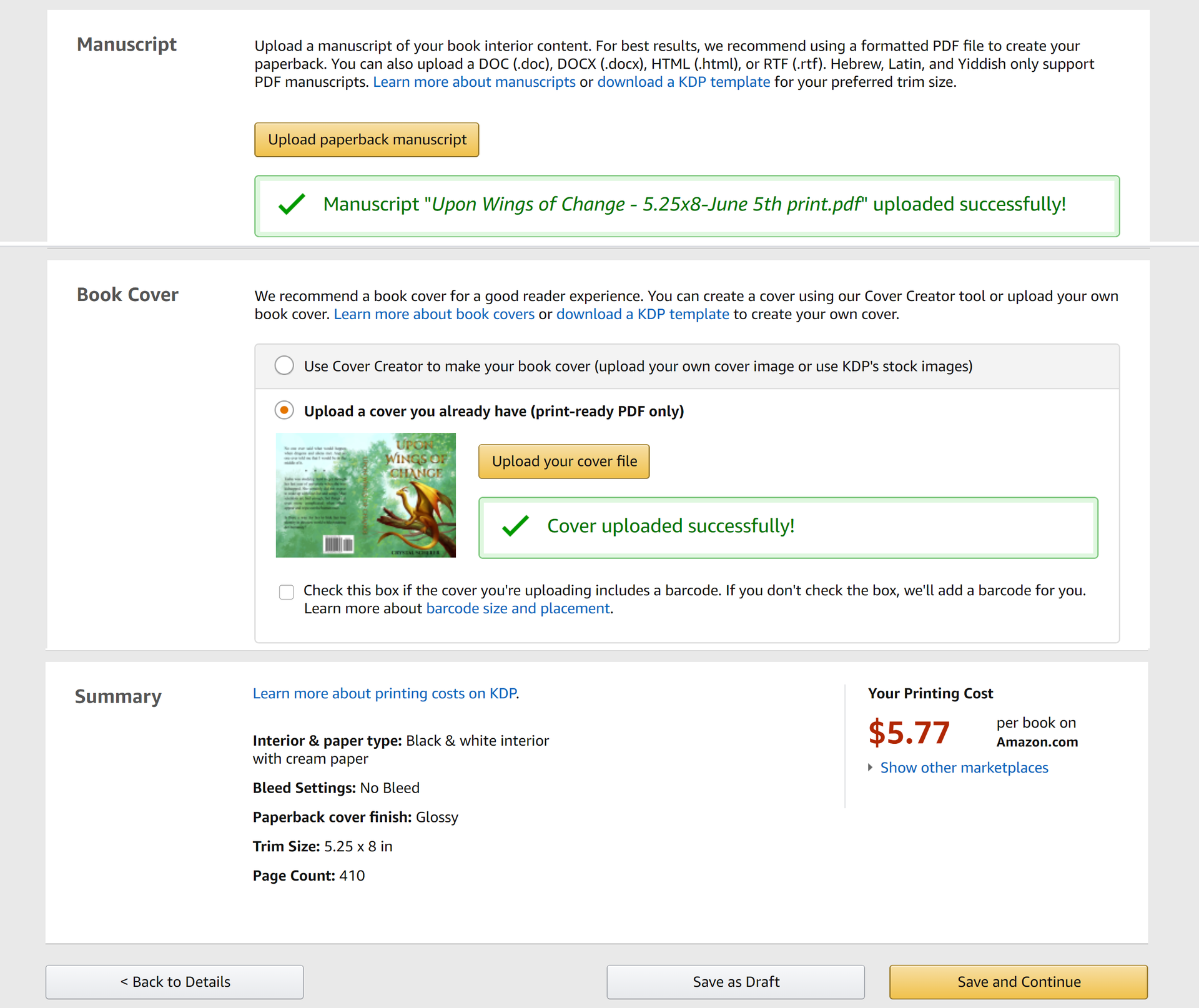
Page 3: Paperback Rights and Pricing

Printscreens For Ebook:
Page 1: Ebook Details (so long, it's two pictures)
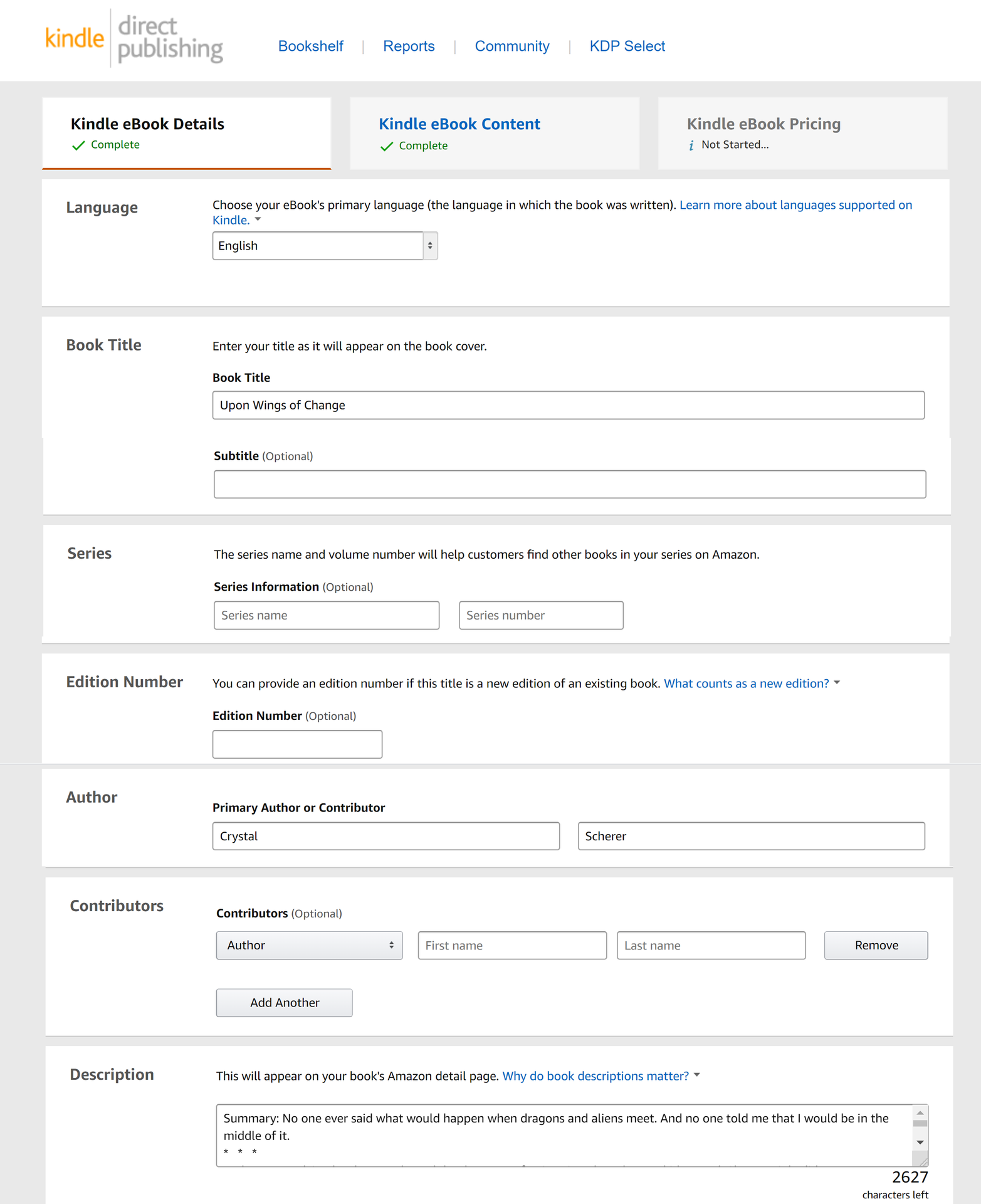
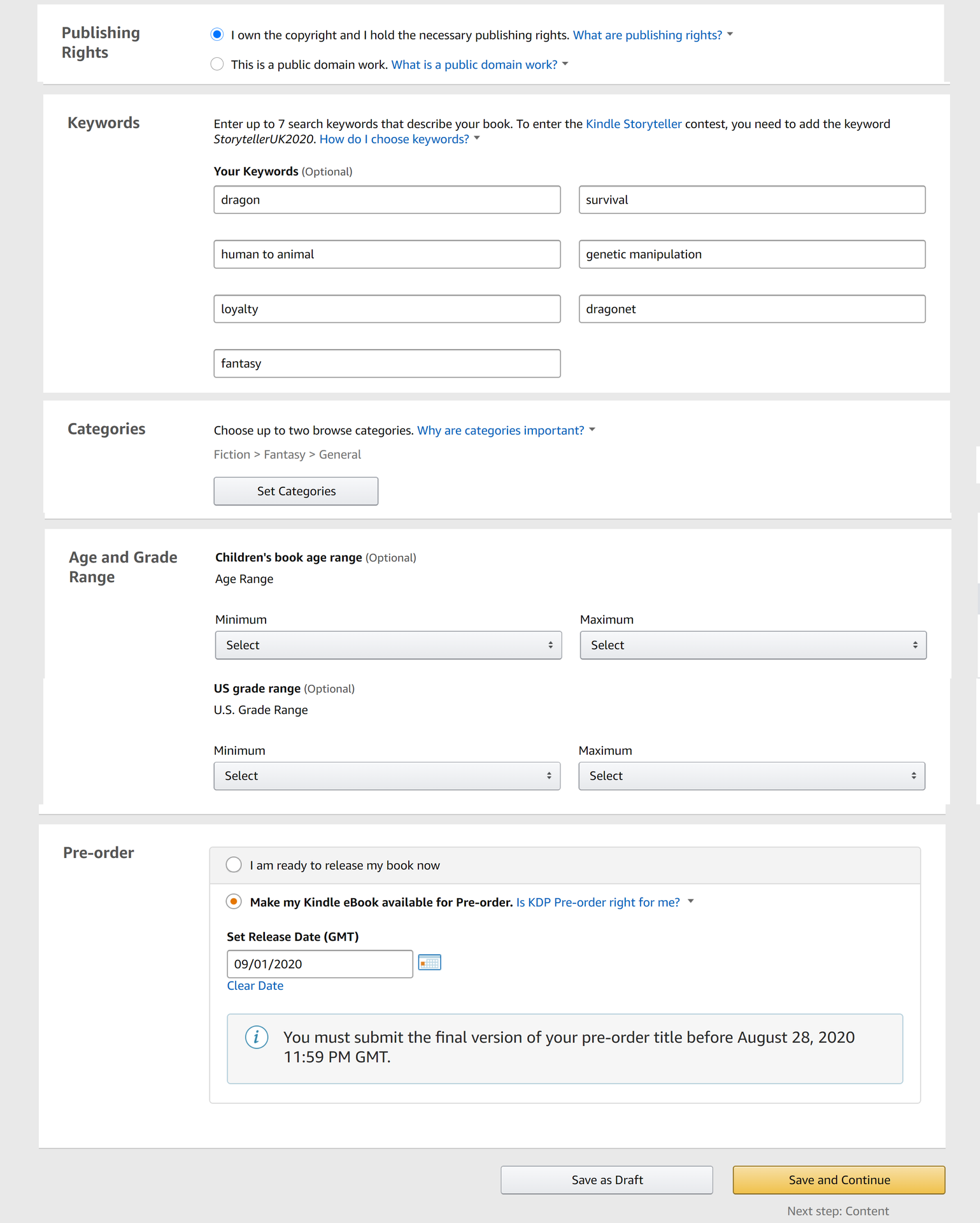
Page 2: Ebook Content

Page 3: Kindle Ebook Pricing

So, those are the screens you'll see when going through the process of self-publishing on Amazon.
Once you reach the end of step 3, you can submit for publishing. This begins the verification process, which they advertise as being 72 hours. I find it closer to 24 hours, and they will send an email either when it is published, or if something has to be revised.
And that's it!
Okay, even though I started with a 4th revision of Upon Wings of Change, it took 14 months until my story appeared on Amazon (mostly editing), so even though self-publishing is possible, it is very time consuming if done carefully and properly.
But, it can be done. And you can also do it.
Best of luck in your writing journey, my friends.
Bạn đang đọc truyện trên: AzTruyen.Top