2 || Starry Night
Hey guys! This is Verenice back again with another tutorial. I recently posted a new book called Rants ( check it out if you want ;) ) and I kind of liked the cover of it so I came here to show you guys how to make it.
Edit:

Apps You Will Need:
Superimpose ( editing )
Phonto ( text ) I didn't put text cause I was too lazy to.
Supplies Needed:

( PNG made by me so I apologize for the bad quality of it )



Level of Difficulty: Easy even a cave man can do it.
Note : None of these pictures belong to me :) Now on to the tutorial.
Step One: Open up cloudy star wallpaper as a background and set the size to 2:3. Open up your PNG as a foreground and move it to wherever you please. I recommend on the side. Don't merge!
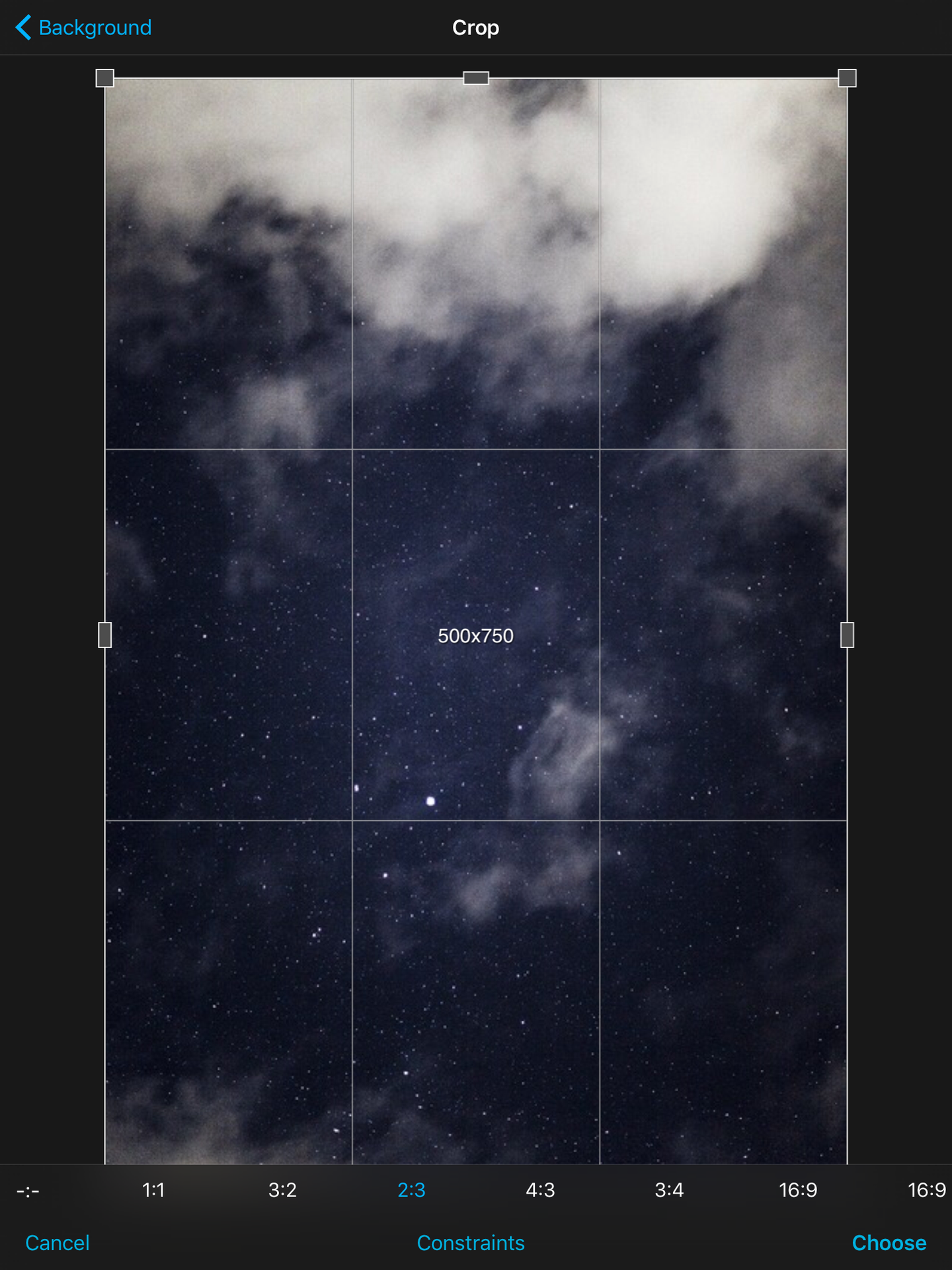

Step Two: Go over to the Filters tab at the bottom. Make the background darker along with the PNG. Here is the way I set it. You can just switch to background settings and foreground settings by click the tab of your chose at the top. Ex. If you want to make the foreground darker click the foreground tab. Merge when done.
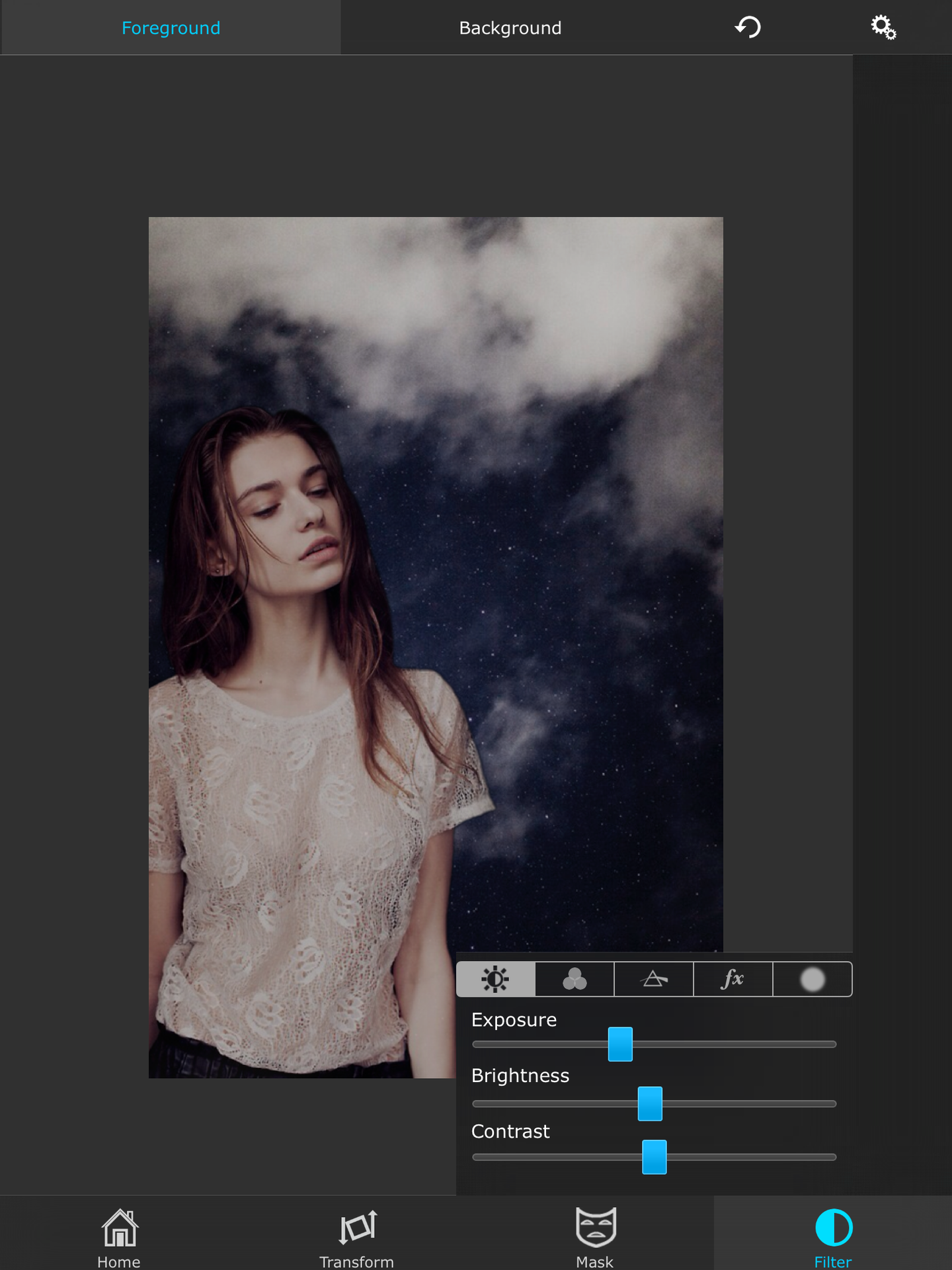

Step Three: Open up the constellation image as a foreground and put it above the PNG. Click Screen. Go over to the Mask tab and click the Lasso option. Erase the image so that the constellations are on the shirt of the PNG. Turn the opacity down to about 60 and merge.



Step Four: Open up the castle wallpaper as a foreground and erase most of it until you are left with just the window. You can use the Lasso option. Turn the opacity down to your liking. Merge when done.

Step Four: Open up the image of the sky full of stars ( Coldplay reference lol ) and put it over the whole cover. Erase the stars in the girl and turn the opacity down. Merge.
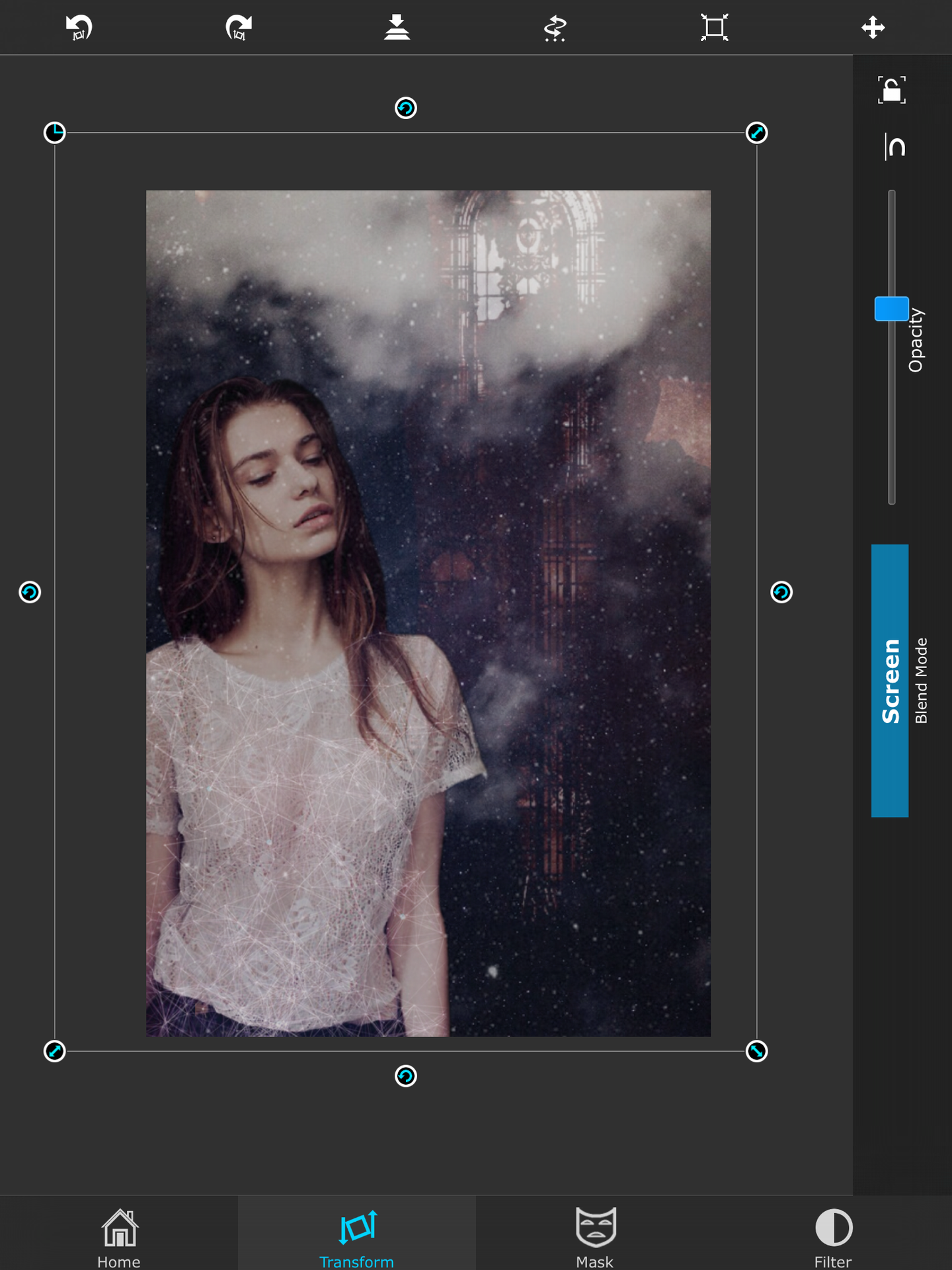
Final Image: Add your title on Phonto and you should end up with something like this.

If you guys liked this tutorial be sure to drop a follow on the GraphicSilly account. You can also support me by check out my new book if you want. Thanks guys and hopefully I'll see you soon!
Bye ! - Verenice
Bạn đang đọc truyện trên: AzTruyen.Top