19 || Fire Effects [Photoshop]
Hiya guys! It's your somewhat friendly neighborhood mahana258 here! Today I am bringing you a short tutorial on how to do fire effects in photoshop.
Thanks to Kerozeo for helping me figure out the brush effects.
We will be showing you how to get this fire effect:
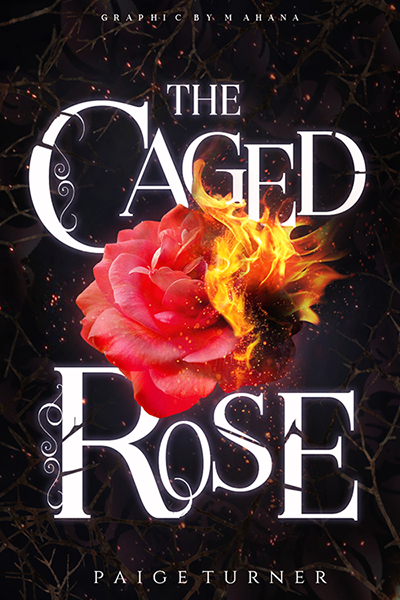
For this tut, you need a beginning to intermediate working knowledge of Photoshop's layers (screen, hard light, multiply, ect.) and brushes.
If you want to follow along for practice, this is the object I will be using today (just drag to a new tab to download):

Step 1: Begin by placing your object on a black background or a dark photo (sizing of your background is dependent on what you're making, but today I am using an old cover as a template. Change the color to what suits you. I overlayed a red rose and used the smudge and blur tool to get a dark hue.
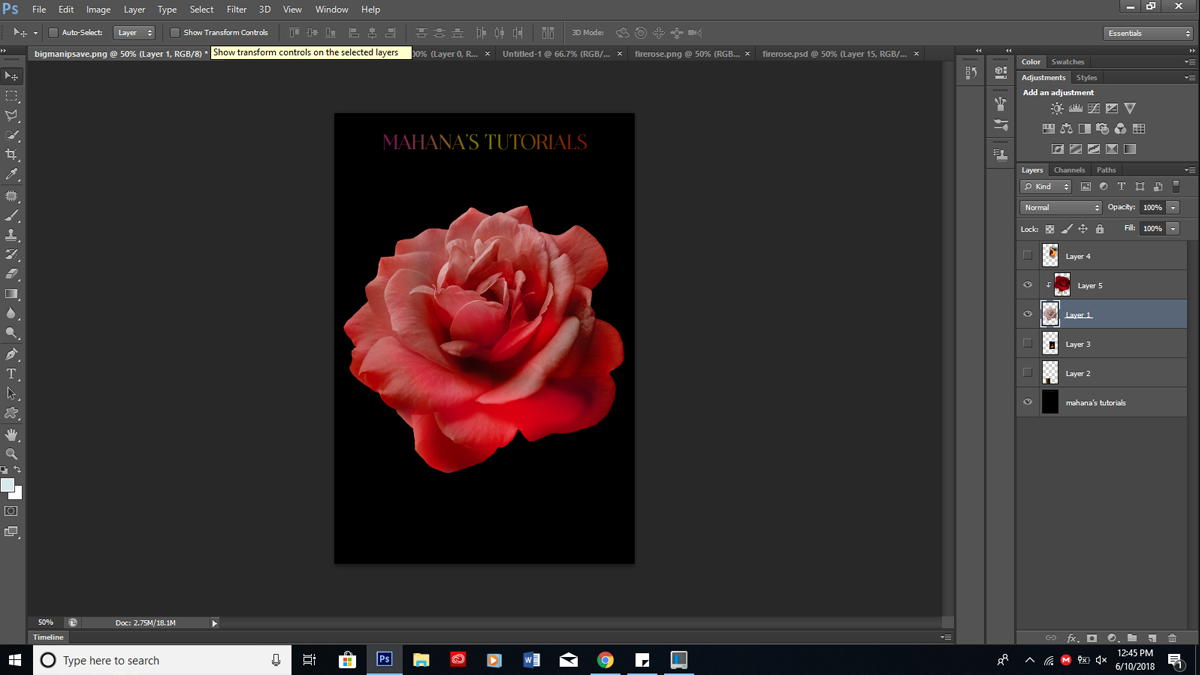
Step 2: Find your fire. I recommend finding images with flames with black backgrounds (as those are easy to screen and require less editing). The external link has my Pinterest graphics board. Go to the fire section (yes I have a fire section) and choose what you like best.
Turn fire layers to screen and begin positioning around the flower's edges, moving slightly towards the center.
Hint for using screen: playing with contrast levels can get rid of the annoying background lines and bring out the flames, smoke, or light you're trying to manipulate better.
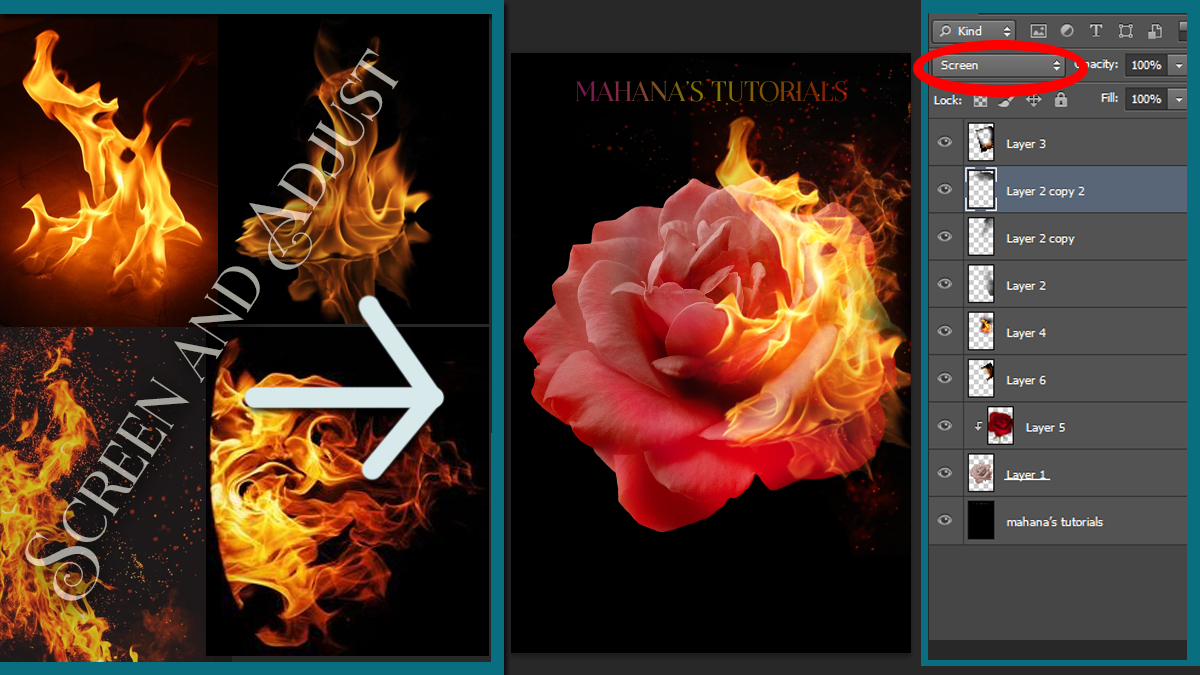
Step 3:
Part 1: Open an empty layer above the rose but below the flame screens. Take a particle brush (available on brusheezy) and choose a dark grey color. Set the layer to multiply (the same place you selected screen, just hit multiply instead.
Part 2: Brush over the outer edges of the rose and adjust your opacity until it looks natural. Using a soft, round brush erase the layer until the grey particle effect is just outside the fire and is showing on the petals. Then drop shadow the entire layer.
Part 3: Make a new layer above the last one. Make your brush red to pinkish orange depending on your mood. Set the layer to hard light. Continue layering, erasing, and adjusting the opacity until you get the desired effect. The topmost particle effect layer---> give it an outer glow.
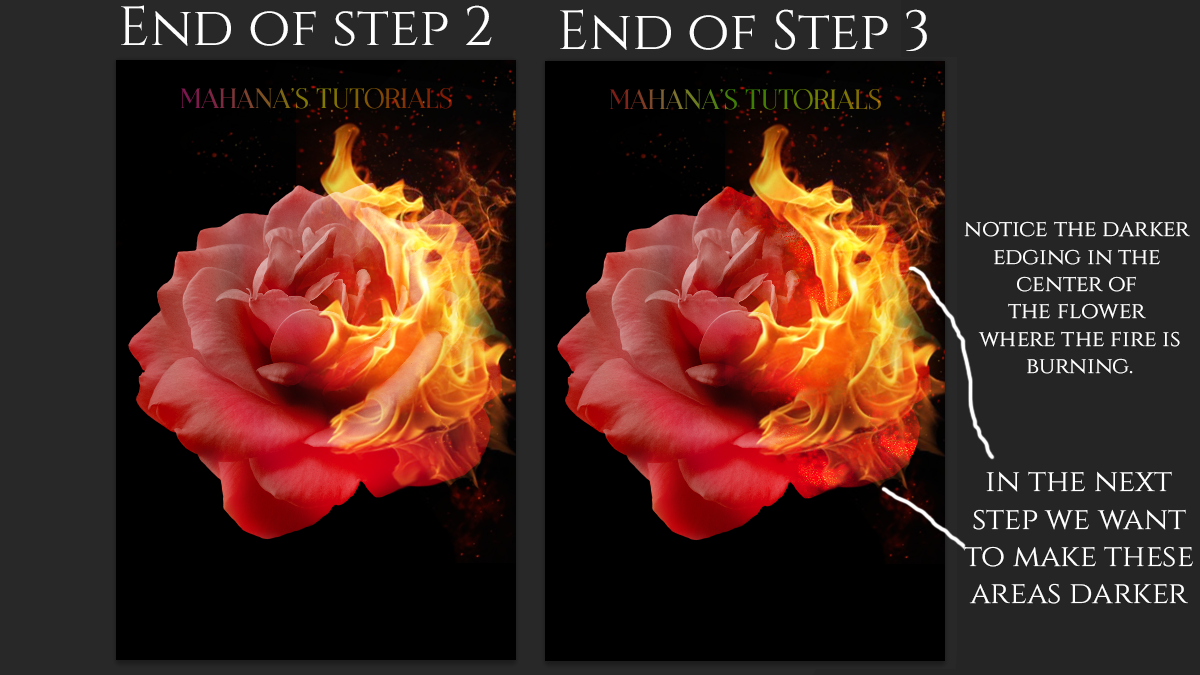
Step four: At the end, you want to finish up by darkening the places that have been burned. In this portion, you can use another particle brush with a dark color, or you can erase with a particle brush. I erased to get rid of some of the petals.
The Final Product:

Alright, well I hope this wasn't too confusing! If you'd like another photoshop tutorial, please leave ideas and comments below!
-Mahana out
Bạn đang đọc truyện trên: AzTruyen.Top