"Phosphenes" (Metallic Text on Pixlr) || @mulanjiang
Made in Pixlr Editor. This tutorial is mostly for those of you who have been asking about how to do metallic text on Pixlr! If you just want to learn that and not the background stuff, skip to the bottom half of the tutorial :)
Attached is some of the music I was listening to when I made this: play it if you don't want to get bored while going through this tutorial XD
Finished Product:
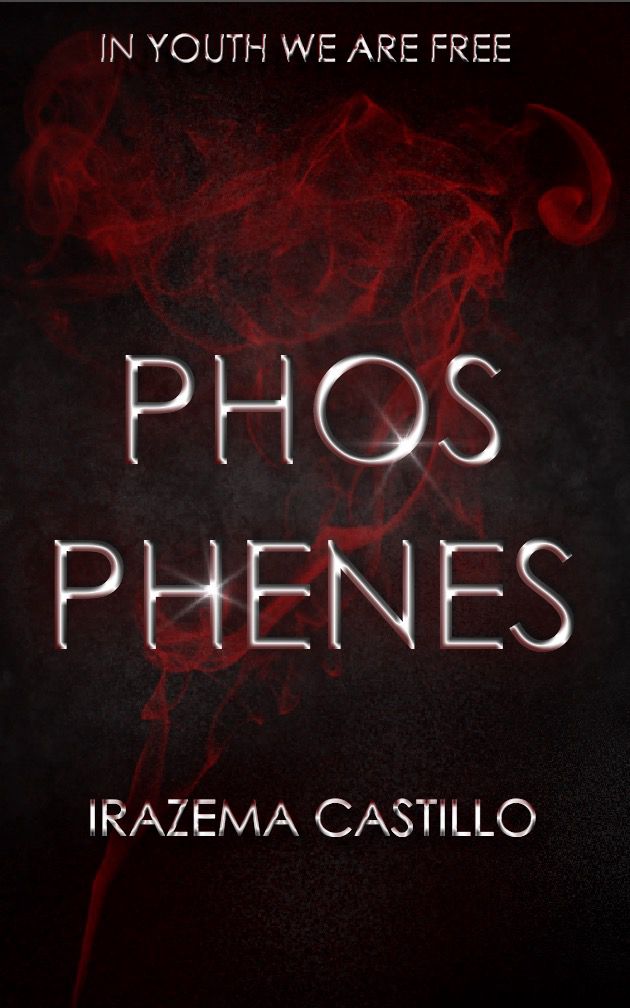
1. Open up Pixlr Editor (I like to use Google Chrome)

2. Click on "Create A New Image" and use the dimensions in the photograph
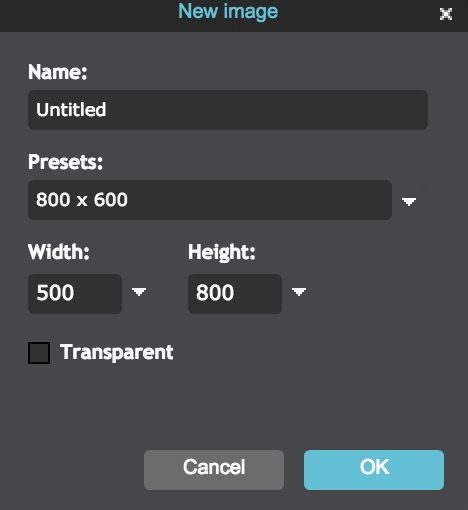
3. Go to "layer" (top left-ish of screen) and find "Open Image As Layer" and click on it.
4. Insert your black texture (which can easily be found by searching up "black texture" on Google Images)
5. Go to "edit" (to the left of layer) and go to "free transform..." to transform your image however you like it.
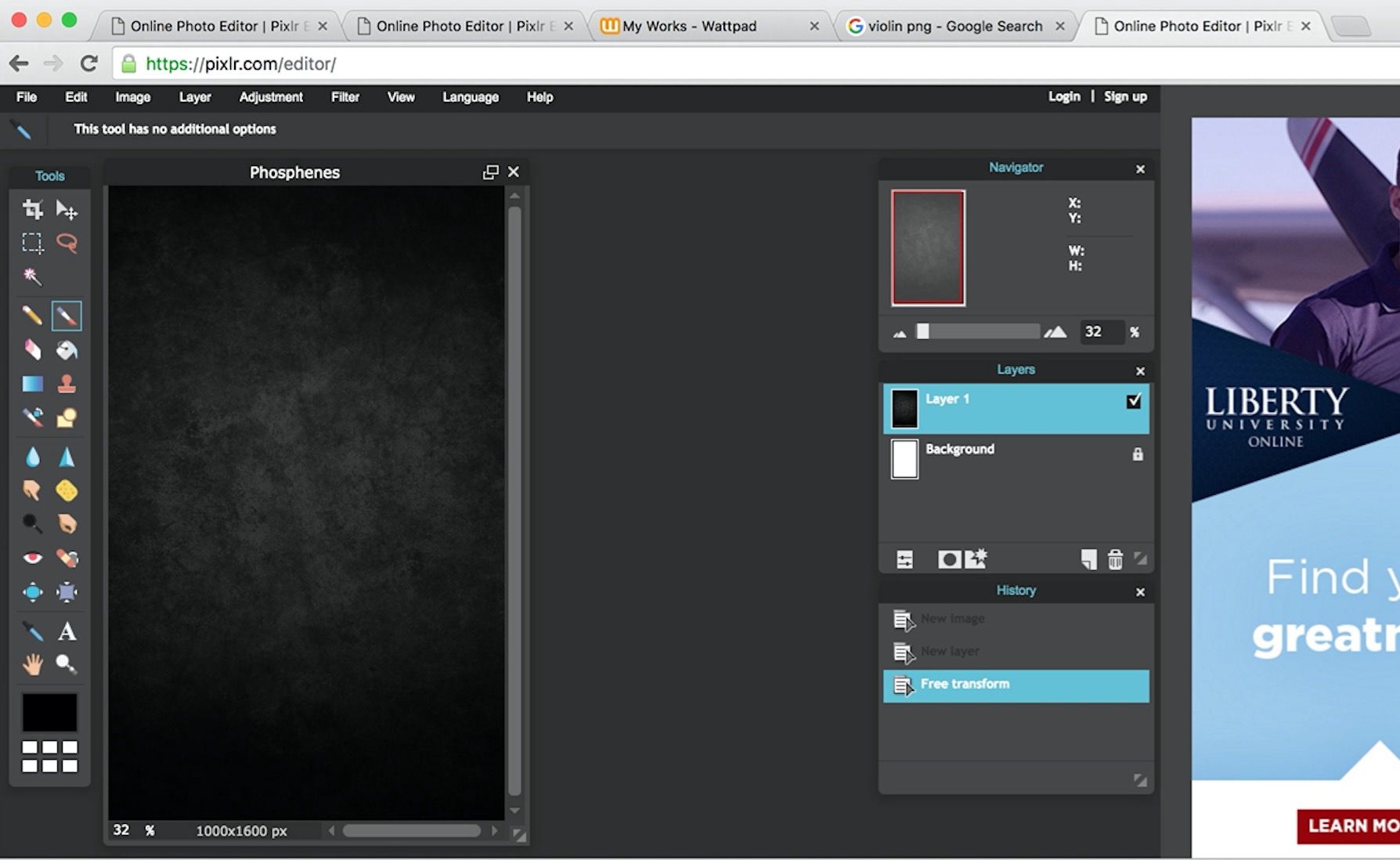
6. Go to brushes and adjust the setting to what is shown in the picture below (take note of diffuse and opacity!)
7. Use different colored brushes (which can be adjusted on the bottom left corner) to make a nice texture. I use it to add splashes of red (a dark red and a slightly lighter one) and a dark grey. You can see the different shades I used on the bottom left corner of the picture.

8. Open an image of smoke as a layer (steps 3-4) and choose "screen"
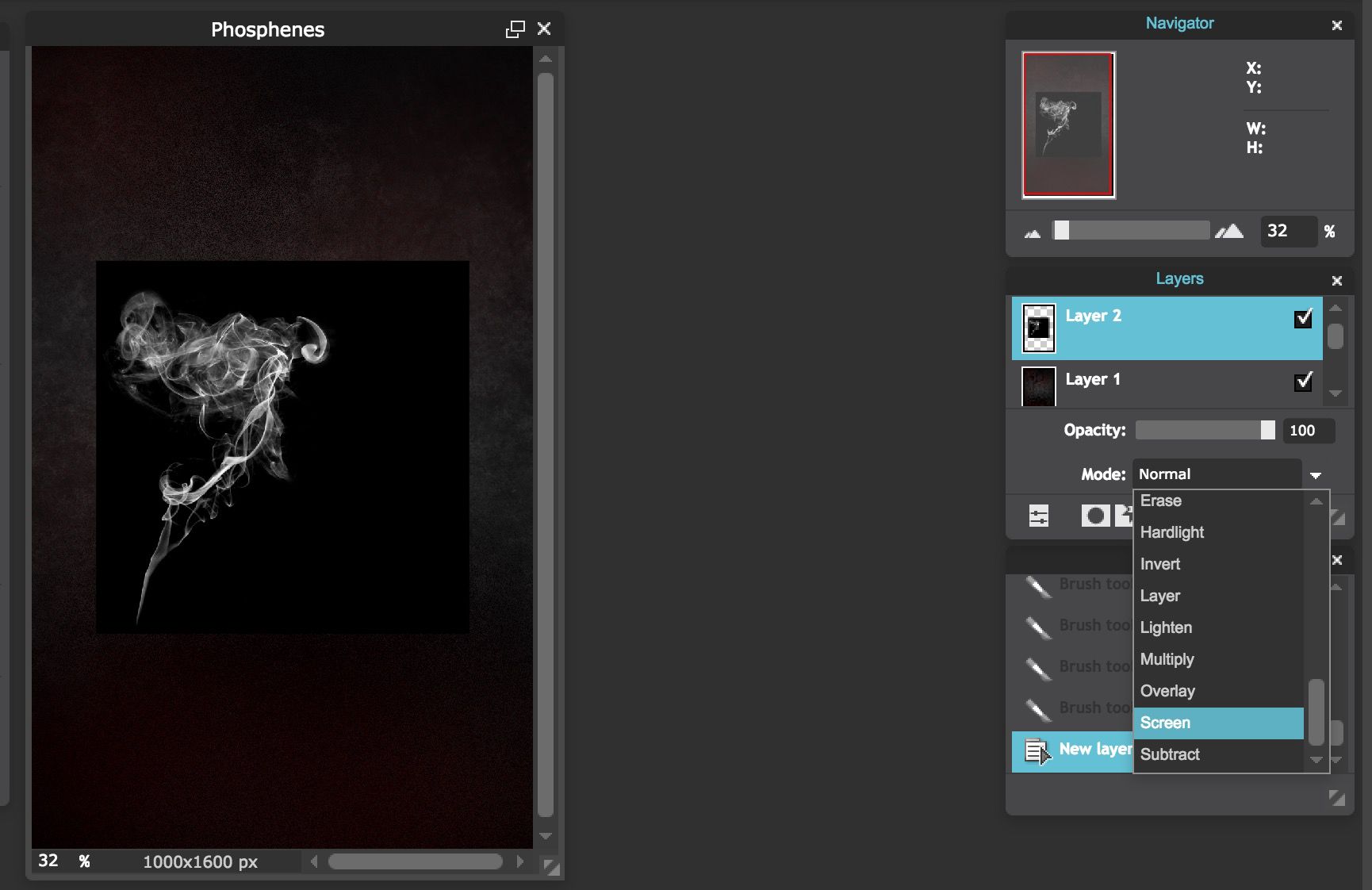
9. Again, use "free transform" to move it around.
10. Go to "adjustment" then "hue and saturation" (don't forget to press the "colorize" box!)
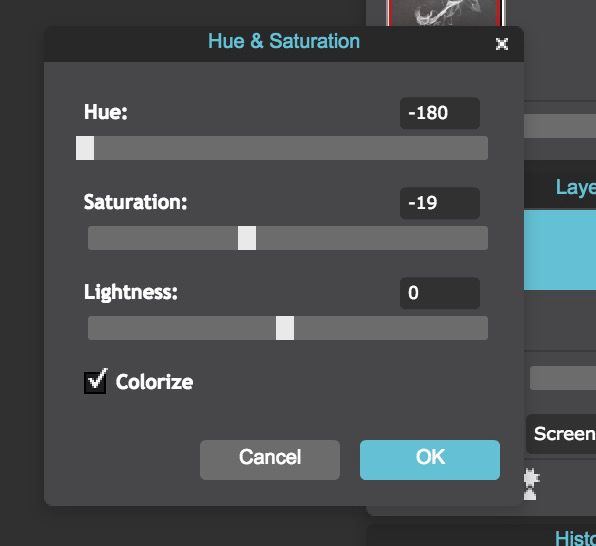
11. Turn down the opacity to 66% (next to the "screen" button)
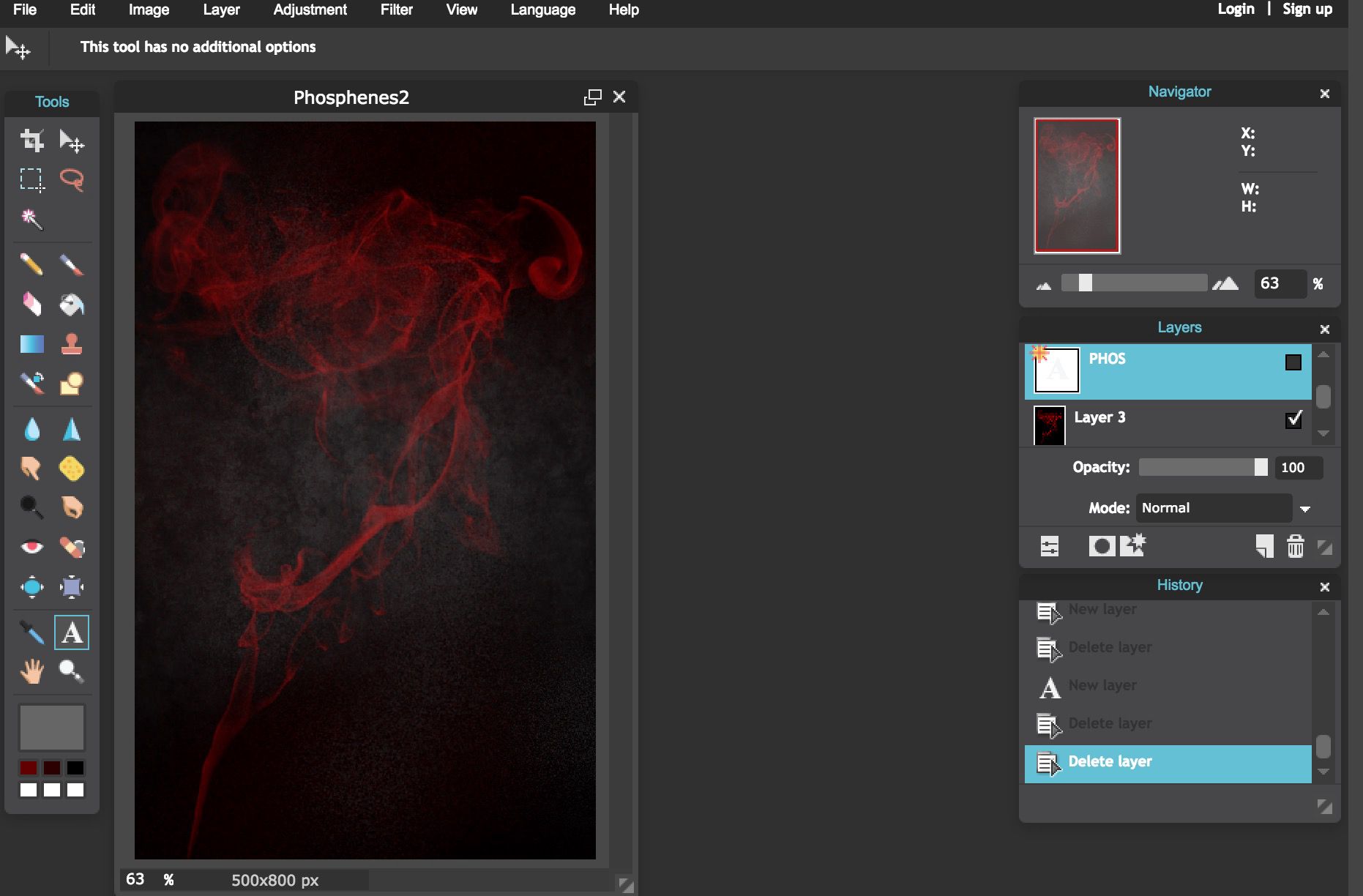
THE TEXT
1. Go to the "A" icon in the tool bar and adjust the setting so it looks like this:
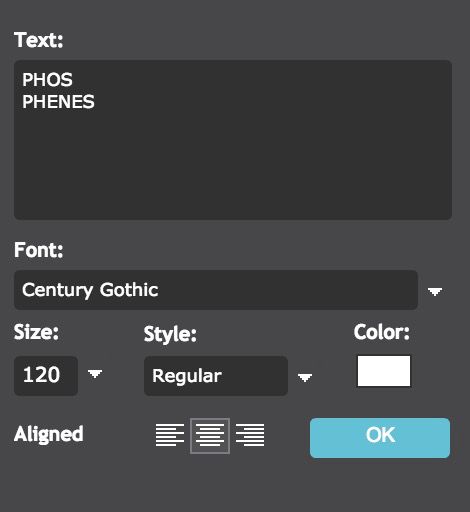
2. Click on the little layer-star icon thing next to opacity and "screen" from before and adjust until you get the following:
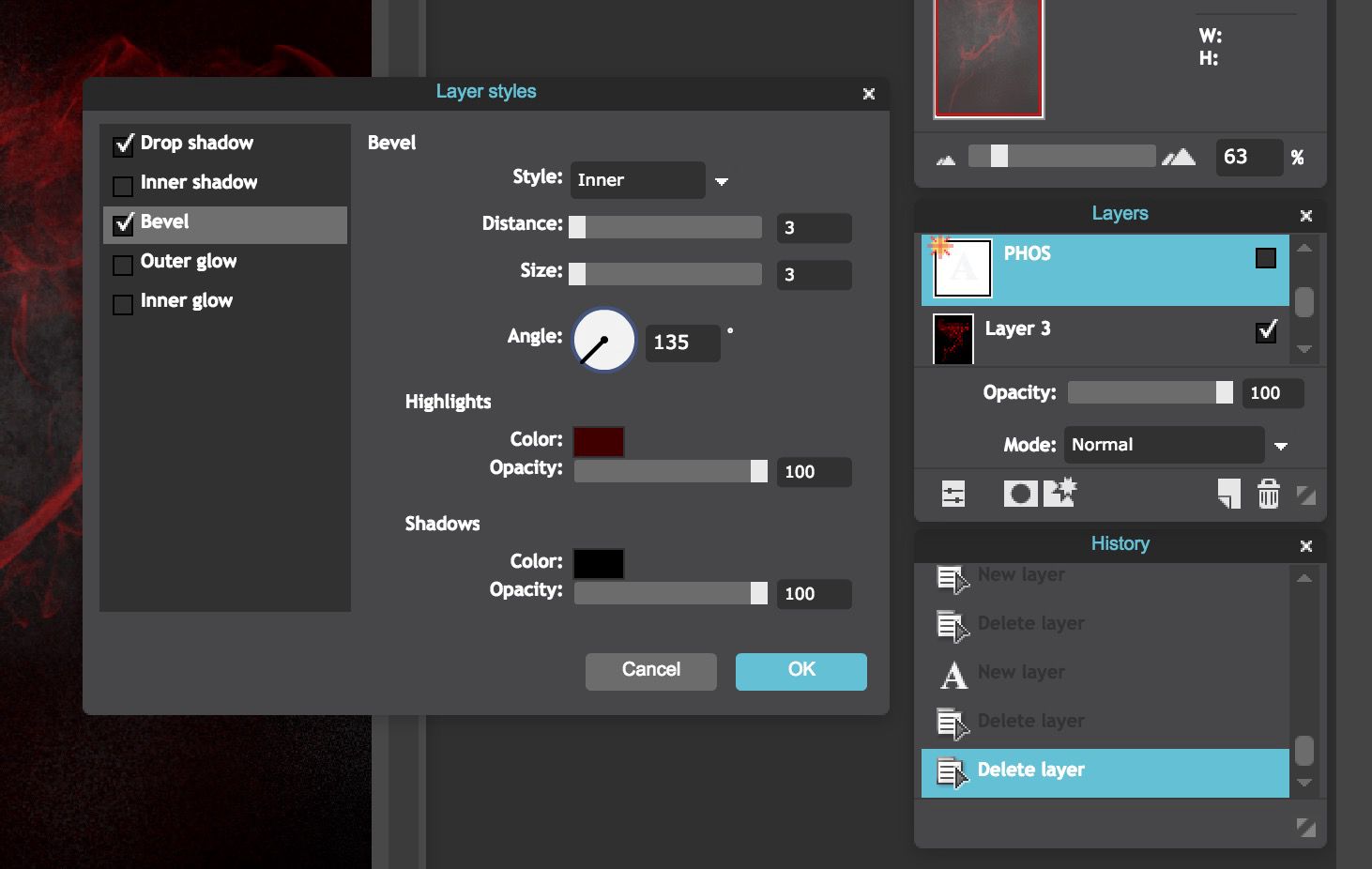
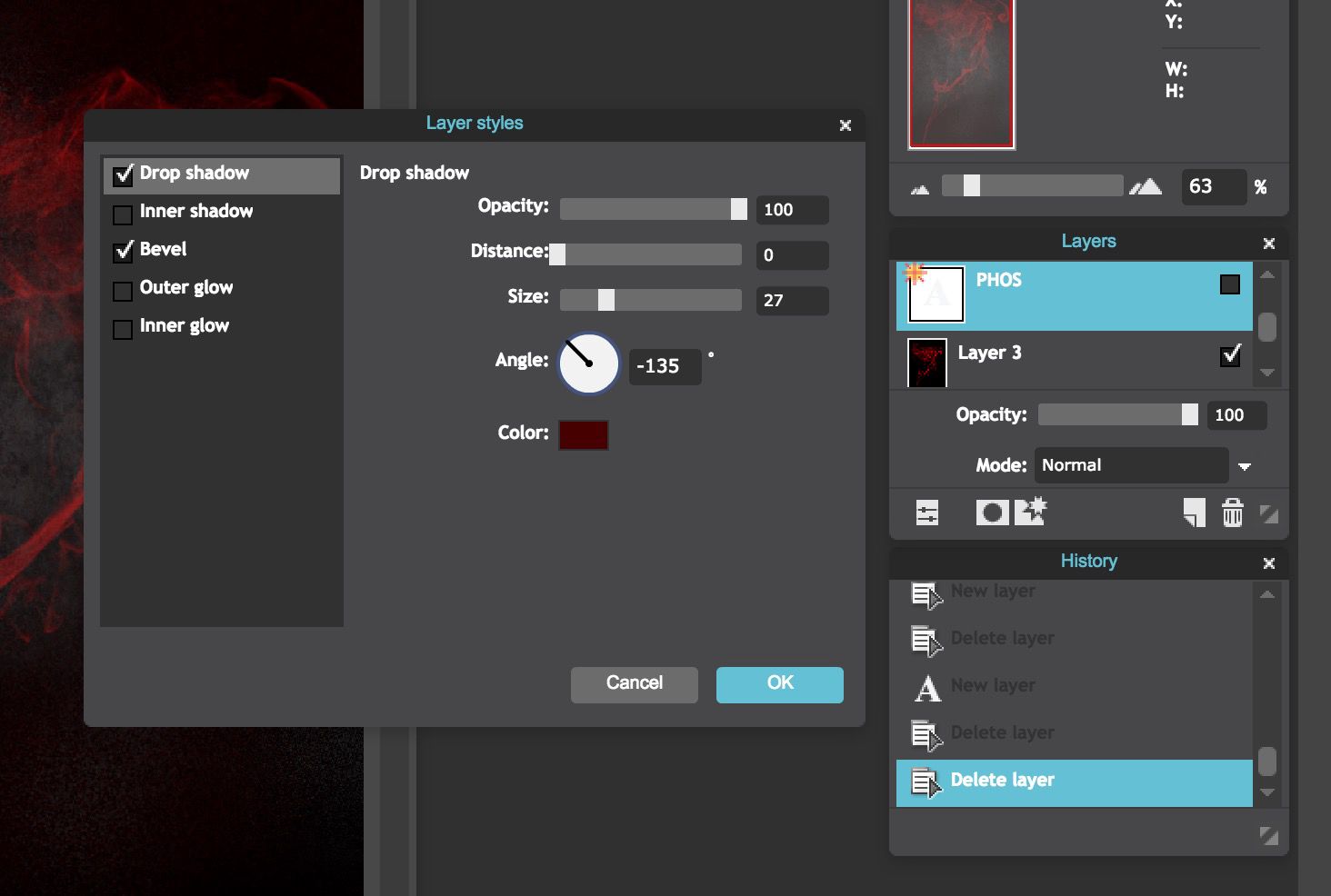
3. Do the same for the other two pieces of text (but you can adjust the numbers/angle/colors for bevel and drop shadow, just for fun XD)
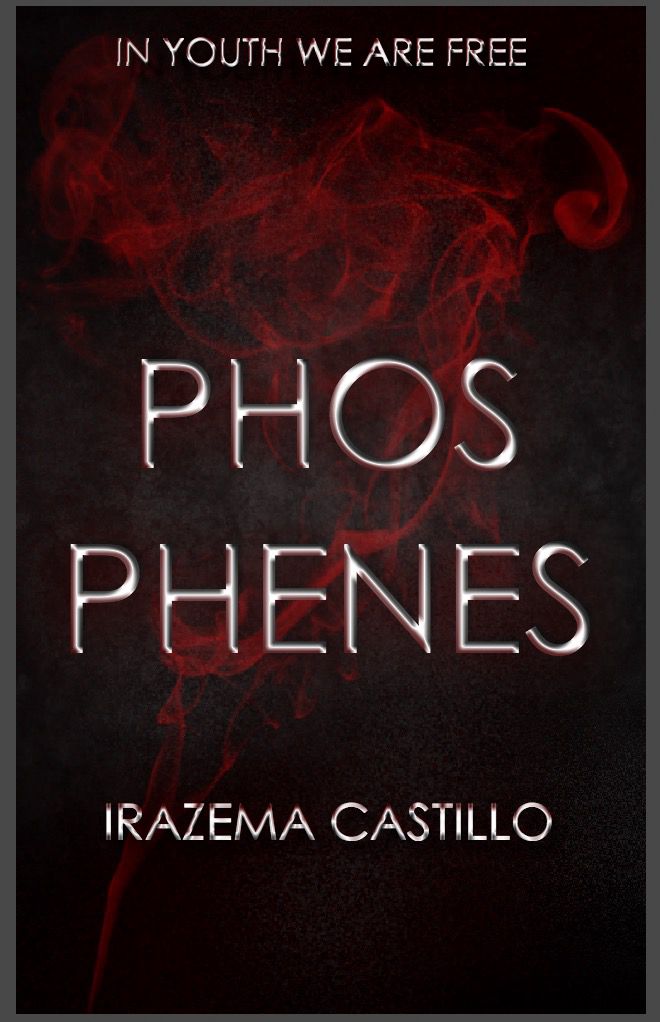
4. Take an image of a sparkle against a black background and do the same thing that you did for the smoke (i.e. "screen" and "free transform") and place in on the title. Repeat for the second sparkle.
5. Then save, and your cover is finished!!
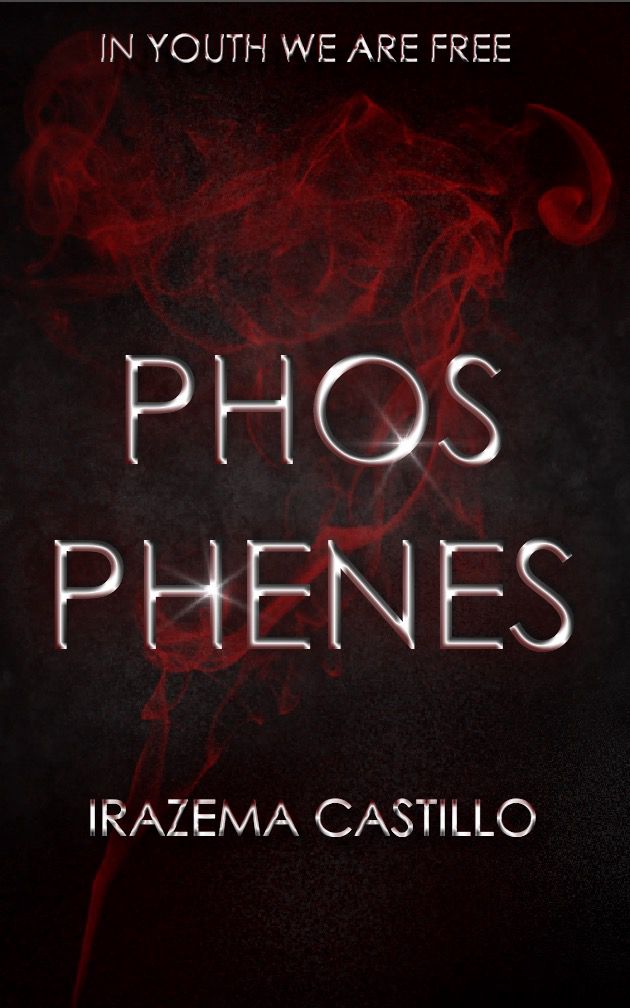
Hope this helps :) PM me (mulanjiang) or comment here and tag me if you have any questions!
Bạn đang đọc truyện trên: AzTruyen.Top