How to Publish on Amazon (with pictures)
So, you've written a book, and you'd like to try and sell your story. Self-publishing is a time-consuming, but viable option if you don't want to go through the querying and revision processes with traditional publishers.
There are many different sites, but let's say you decided to go with Amazon (kdp.amazon.com), but then comes the questions: Where do you start? What do you do?
I'm hoping this chapter will help explain a lot of what initially confused me.
(Printscreens are at the bottom to show what each step on the Amazon upload screen looks like)
For further research, please check out the KDP formatting guides, which are very helpful (kdp.amazon.com/en_US/help/topic/G200635650). There are various articles on Google, and a large number of books on this site by published authors with additional tips.
So, how do you go about publishing on Amazon? (text description on top, then printscreens near the bottom for visual learners like myself.)
1. Edit your manuscript (Story):
Even if you think your story is edited, edit it again. Even have a friend or two read it, or check the Wattpad comments on your book for any points of confusion.
I advise using the free version of Grammarly or ProWritingAid to double-check your spelling and grammar (not all their suggestions are accurate, but it helps flag things to double-check.)
Also check things like chapter lengths, two spaces where there should only be one, etc. Even print it for the last round of editing (change the margins so it lines up differently - which catches some issues).
Add the front-matter between the cover and story (title page, copyright page, dedications, etc) and a back page if you like.
2. Format your manuscript:
How you format it will vary between ebook and print. You can either do it yourself or hire it out to a formatter. (If you hire it out, tell them if it's for ebook or print, as well as which size you prefer)
If you believe you'll self-publish a lot in the future, it might be worthwhile investing in a formatting software like Atticus (PC users) or Vellum (Mac users). These make formatting super easy and possible within 15-20 minutes. (Watch for sales! Black Friday and late January often see big discounts)
If you're on a budget and wish to format it yourself with a free software, I recommend using Kindle formatting tool or their pre-formatted word templates:
Pre-formatted word templates (paperback): kdp.amazon.com/en_US/help/topic/G201834230 (Note all the formatting steps are also on this page for you - headers, page numbers, etc. I advise printing it out and checking off the steps as you do them)
Kindle Create: www.amazon.com/kindlecreate
Kindle Previewer: kdp.amazon.com/help?topicId=G202131170 Note: the create and Previewer are for formatting and viewing - not editing. If you try editing in these, ensure they upload correctly.
3. If you want, get an ISBN number.
Amazon will provide one free of charge if you plan to leave your story on Amazon. In many countries, you can buy packs of them. Some countries, like Canada, offer them for free (you have to send in a copy of the book after for their archives though).
If you provide your own ISBN (how to obtain them varies by country), use the 13 digit one both in the form and in your manuscript - if you have the 10 digit one on the copyright page - remove it. It creates a verification error when Amazon checks your story before publishing.
4. Now that you know how many pages your book is, get the cover to fit properly (paperback):
For print, the most popular smaller sizes for novels are: 5x8, 5.25x8, 5.5x8.5, and 6x9. (See the Kindle Create page for other common sizes).
A proper fitting cover is essential with print books, and KDP will enforce that. There's two main ways to find the dimensions. You can either use the calculator on Kindle's site (kdp.amazon.com/en_US/help/topic/G200735480#setup_calculator), or, preferably, upload your manuscript into Kindle, then upload any small random image into the cover upload - when you go to the preview screen, it will provide the exact dimensions - down to 3 decimals!
From there, you can either make your own cover (free Canva can create a template in that exact size), or hire a Graphic Artist to make it for you.
5. Go to the Amazon Bookshelf (kdp.amazon.com/en_US/bookshelf) and create your book:
Once you create a profile, you'll have access to a 'Bookshelf', where your print and ebooks will be displayed. On this page, near the top, you can either make a print or ebook just by clicking the '+' button. If you want both, once you make one, go back to the Bookshelf, and the other option will appear beside your book, which allows you to link both to the same book.
AMAZON FIELDS WHEN CREATING YOUR BOOK (ebook and paperback)
(Pictures of each page are at the bottom for the visual learners like me).
Paperback:
Pg 1: Details such as title, author, description, etc. (In the description, you'll need to use HTML code for formatting - kdp.amazon.com/en_US/help/topic/G201189630.)
Pg 2: Paperback Content such as ISBN, (you'll need the 13-digit one with no dashes), Imprint (for me, I declared myself as the publisher since I'm self-publishing), print options. You'll also upload your manuscript and cover (print-ready pdf only). Your link to preview your book will be found here.
Once you check the preview and approve it, a summary will appear with details and printing cost per book.
Pg. 3: Paperback Rights and Pricing. This will list the minimum price and other stuff. Your royalty is 60% of the list price minus printing cost. You also get the option of ordering an author copy to review before publishing.
When you click on 'Publish Your Paperback Book', you won't be able to edit anything until it's approved by Amazon. When it's approved, will automatically go live so people can buy it. It will send emails when they finish approving it or if they send it back for revision (mine got sent back about five times, so don't fret if yours gets sent back).
The approval process may take up to 72 hours (mine went through within 12-24 hours).
Kindle Ebook:
Pg 1: Ebook Details such as title, author, description, etc.
Pg 2: Ebook Content: Upload your manuscript (kpf is best, but others will work), cover (JPG/TIFF), preview, ISBN, publisher (optional, for me, my name as a self-publisher). (This page is much simpler than the print one)
Pg 3: Kindle Ebook Pricing: This is where you can choose if you want to go into KDP select (Aka. Kindle Unlimited), or if you wish to leave the box unchecked for regular KDP. If you decide to go with Select/Unlimited, read the policies for all the fine print, particularly the part where it says the story has to be exclusive to Amazon KDP Select/Unlimited. (I have avoided Select/Unlimited, and thus, left the box unchecked).
Territories and Distribution Rights Royalty and Pricing: This breakdown is different than print. If you have a book in print, it has to be so much less than the print book, and the page will usually give you a price range to choose from. The 35% vs 70% royalty has some fine print - please use Google to research it in case it updates, but this link gives a quick rundown of some important points: www.authorimprints.com/kindle-ebook-royalties-70-vs-35-and-6-essential-things-you-need-to-know/
Ebooks can either be submitted for publishing right then, or made available for pre-order. Which is a nice feature I wish were available for print.
When you click on 'Submit' button, you won't be able to edit anything until it's approved by Amazon. Amazon will send emails when they finish approving it or if they send it back for revision.
Printscreens/Screenshots:
Now, how about some pictures of these pages? (I did this on desktop/web browser)
This is the KDP Bookshelf page. Note the easy click-to-add ebook or paperback options at the top. You can also see how my book appears below, with both print and ebook tied to one title.
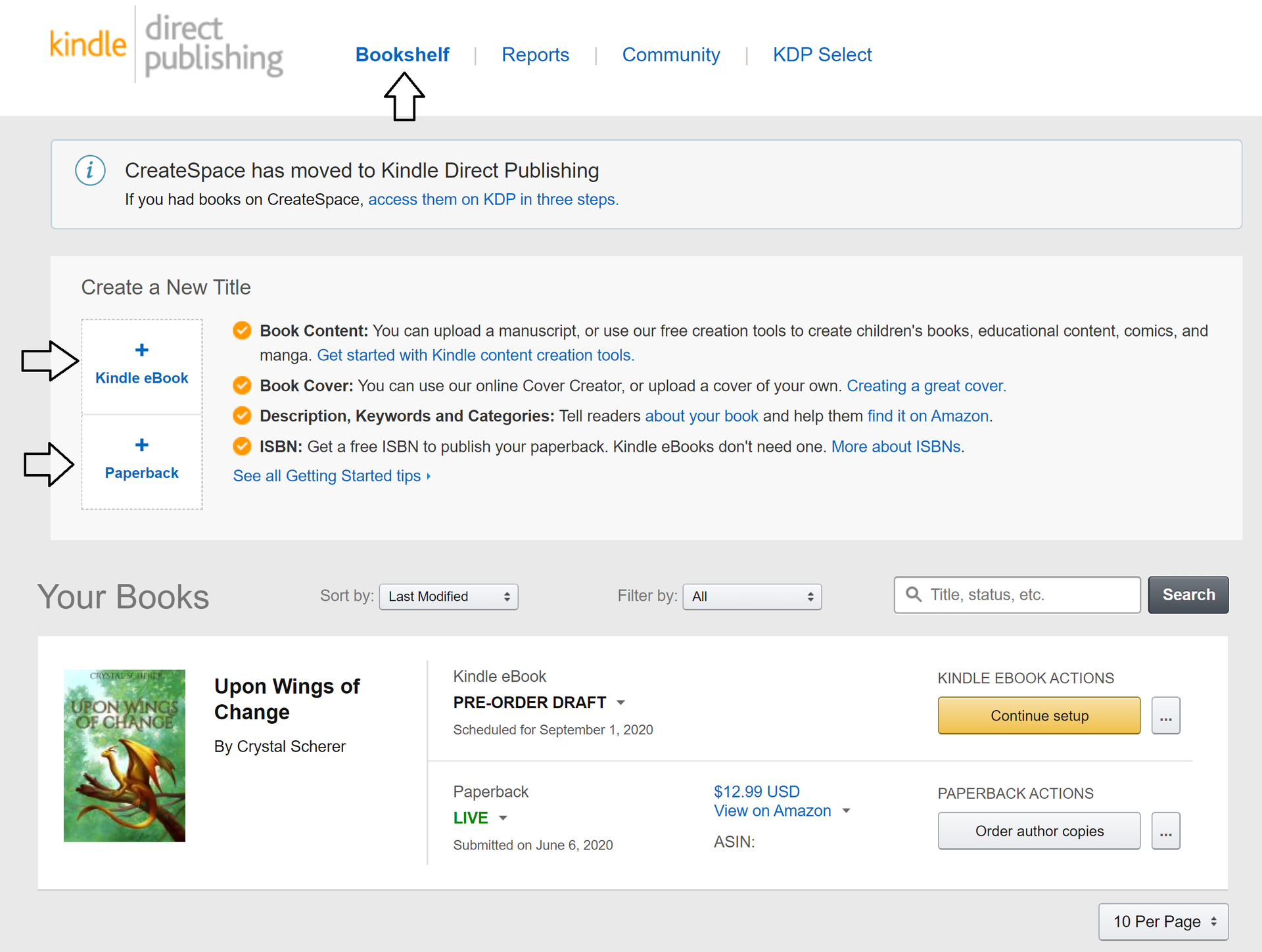
Printscreens for Print:
Page 1: Paperback Details (so long, it's two pictures)
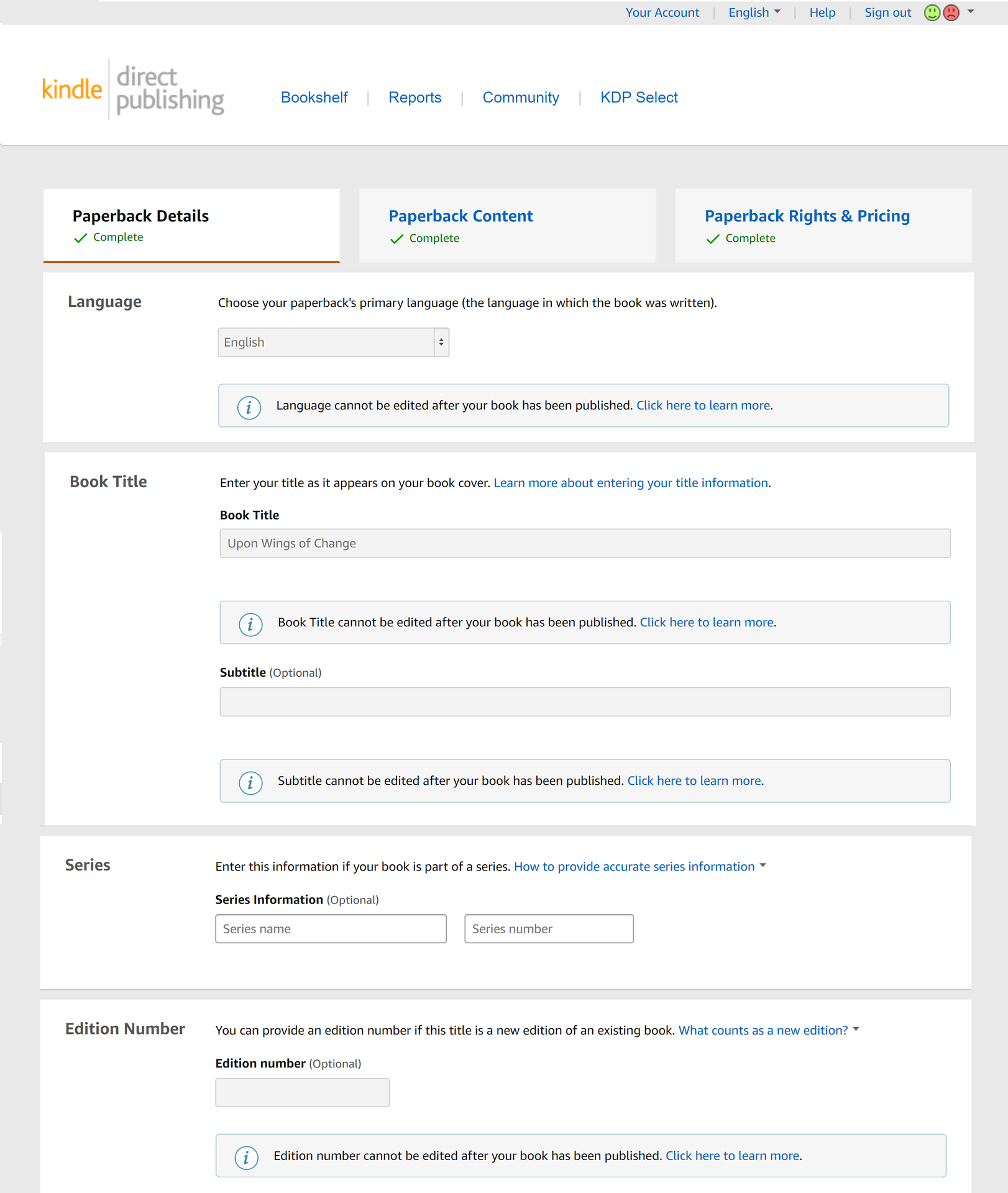
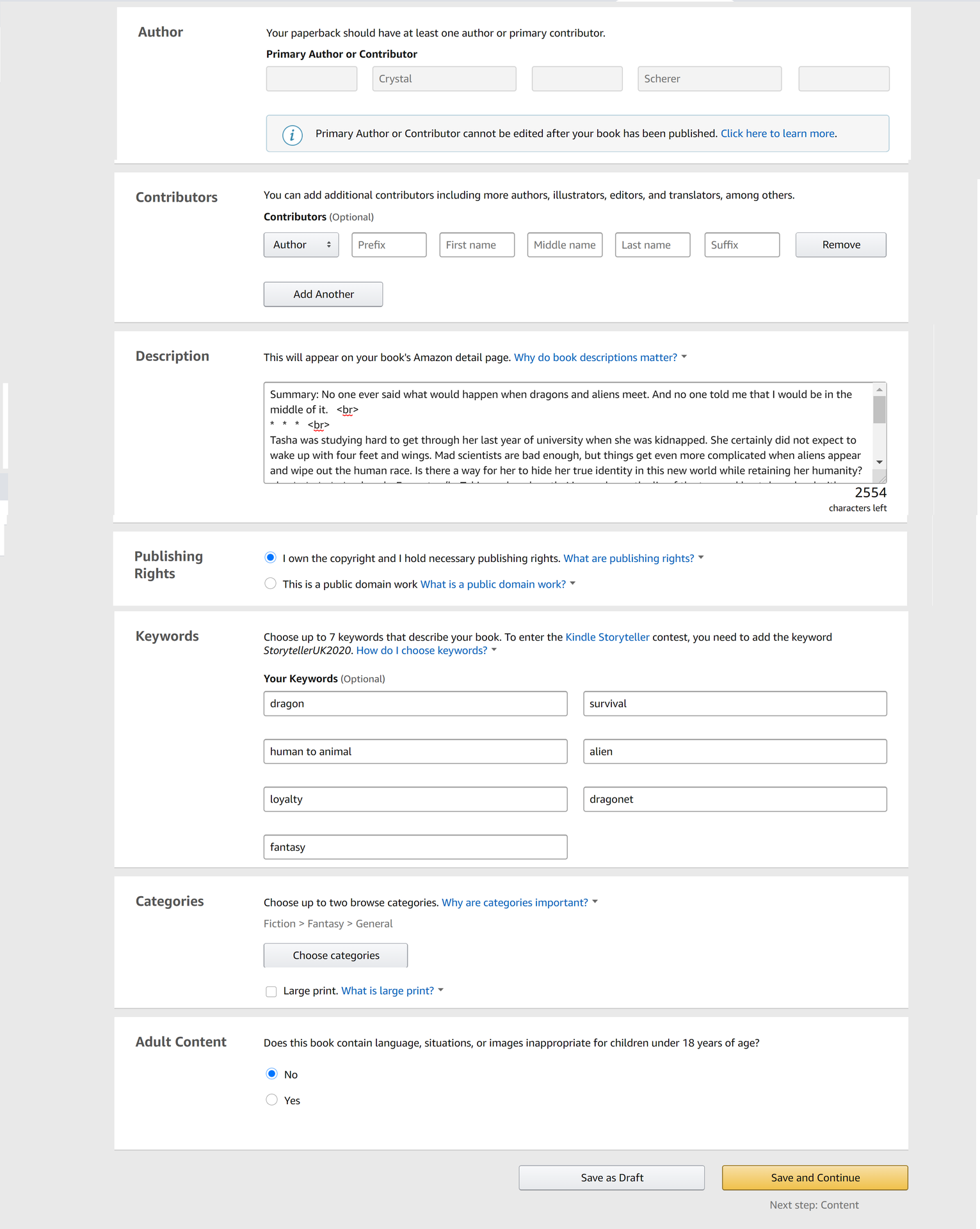
Page 2: Paperback Contents (so long, it's two pictures)
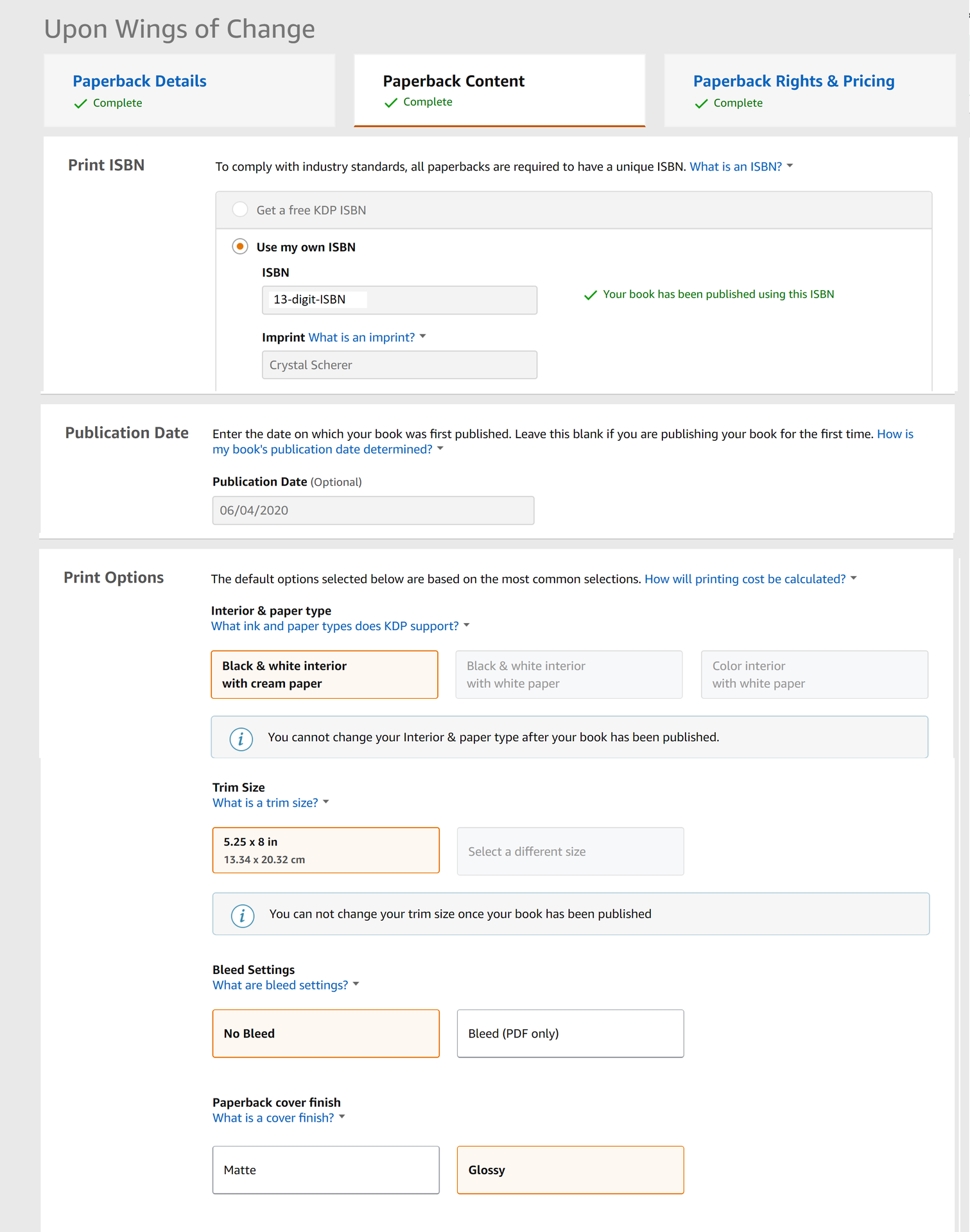
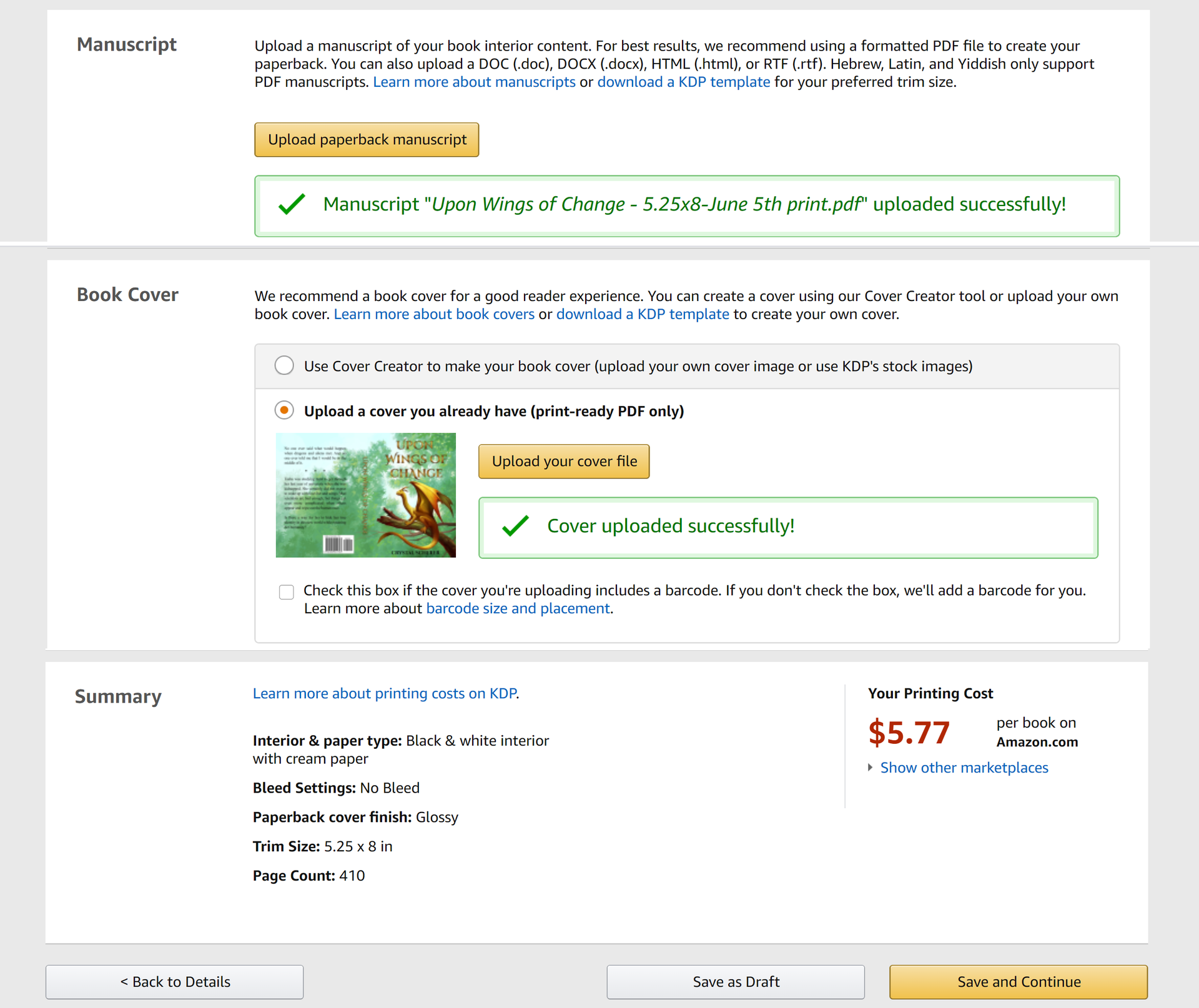
Page 3: Paperback Rights and Pricing
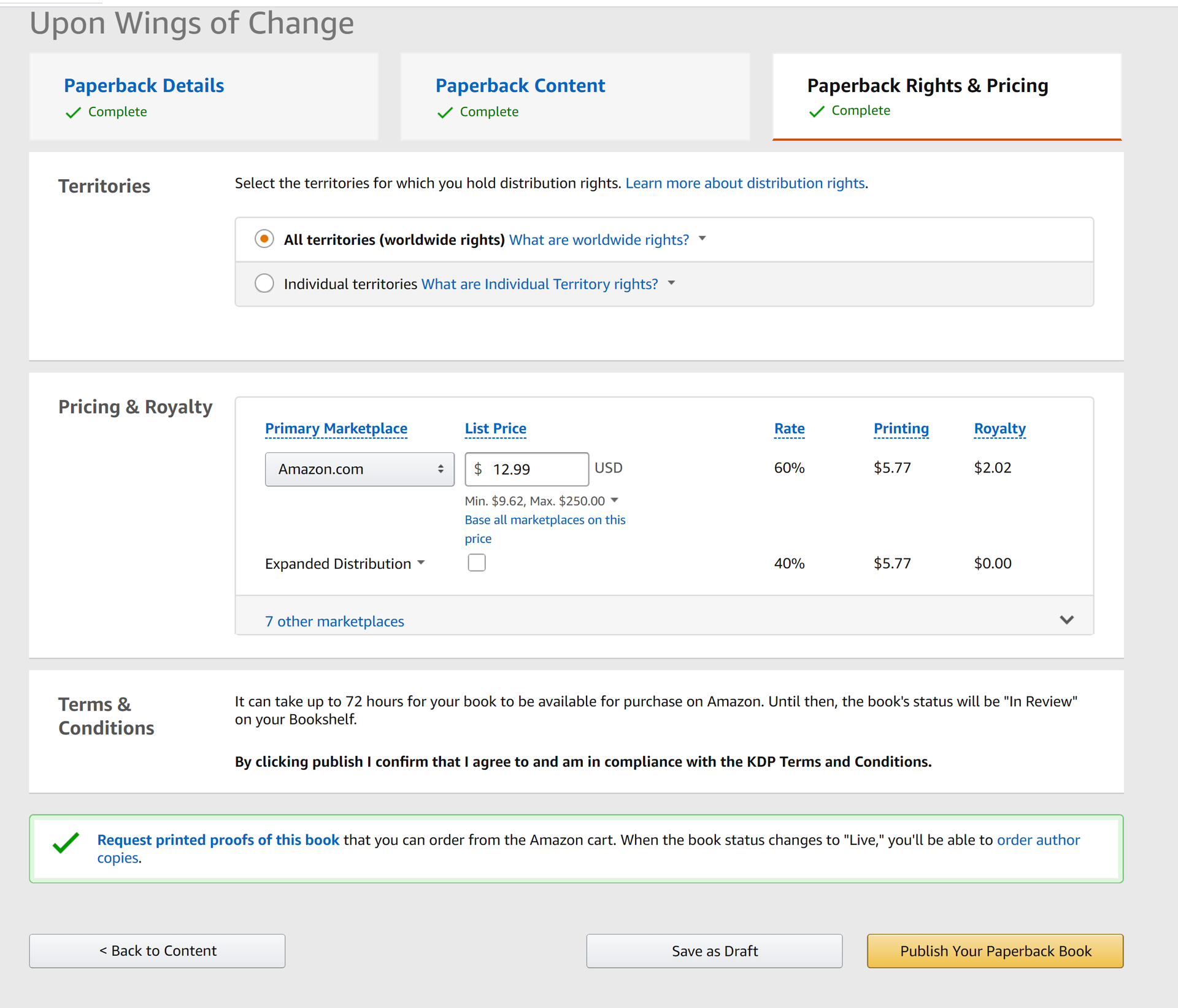
Printscreens For Ebook:
Page 1: Ebook Details (so long, it's two pictures)
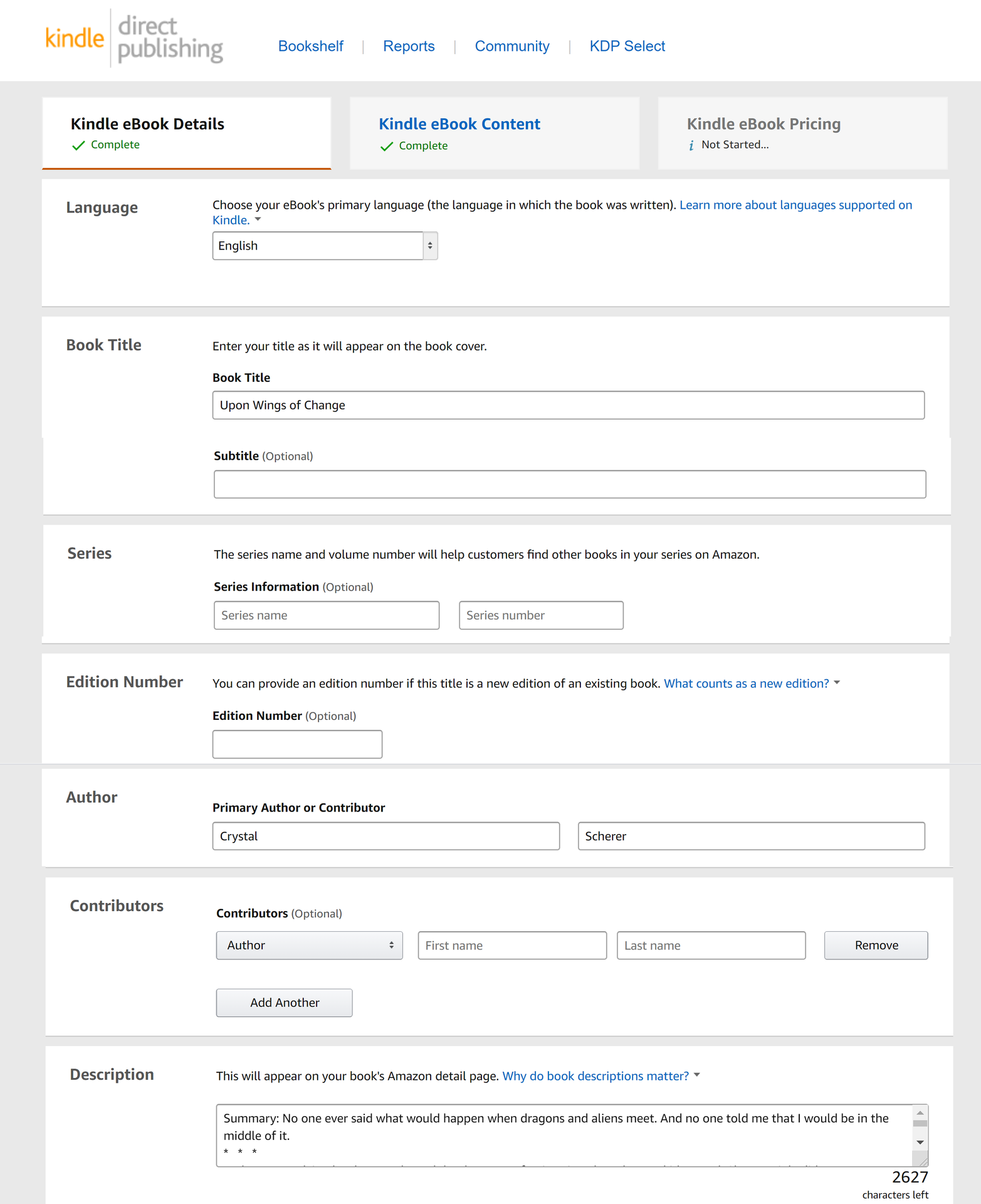
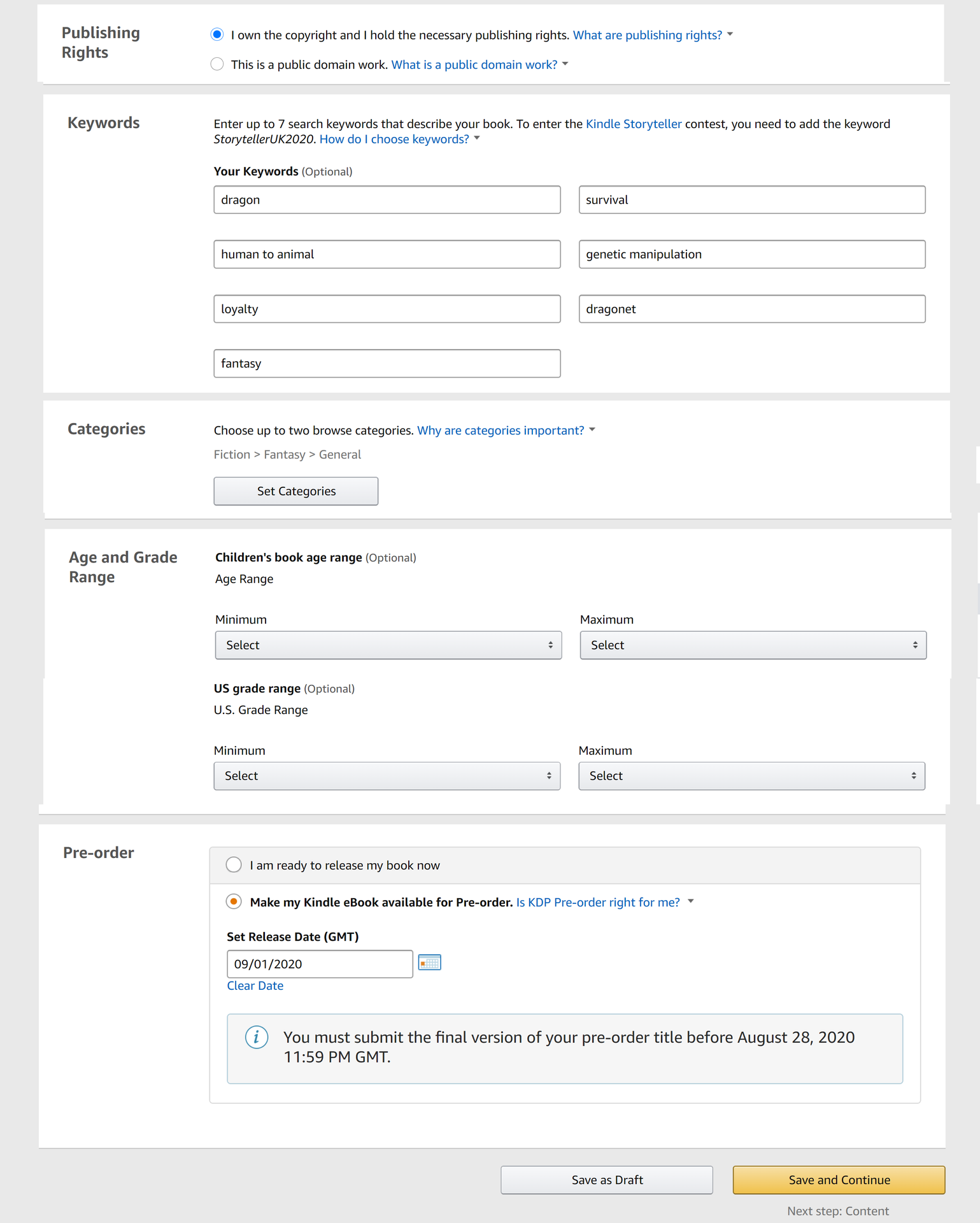
Page 2: Ebook Content
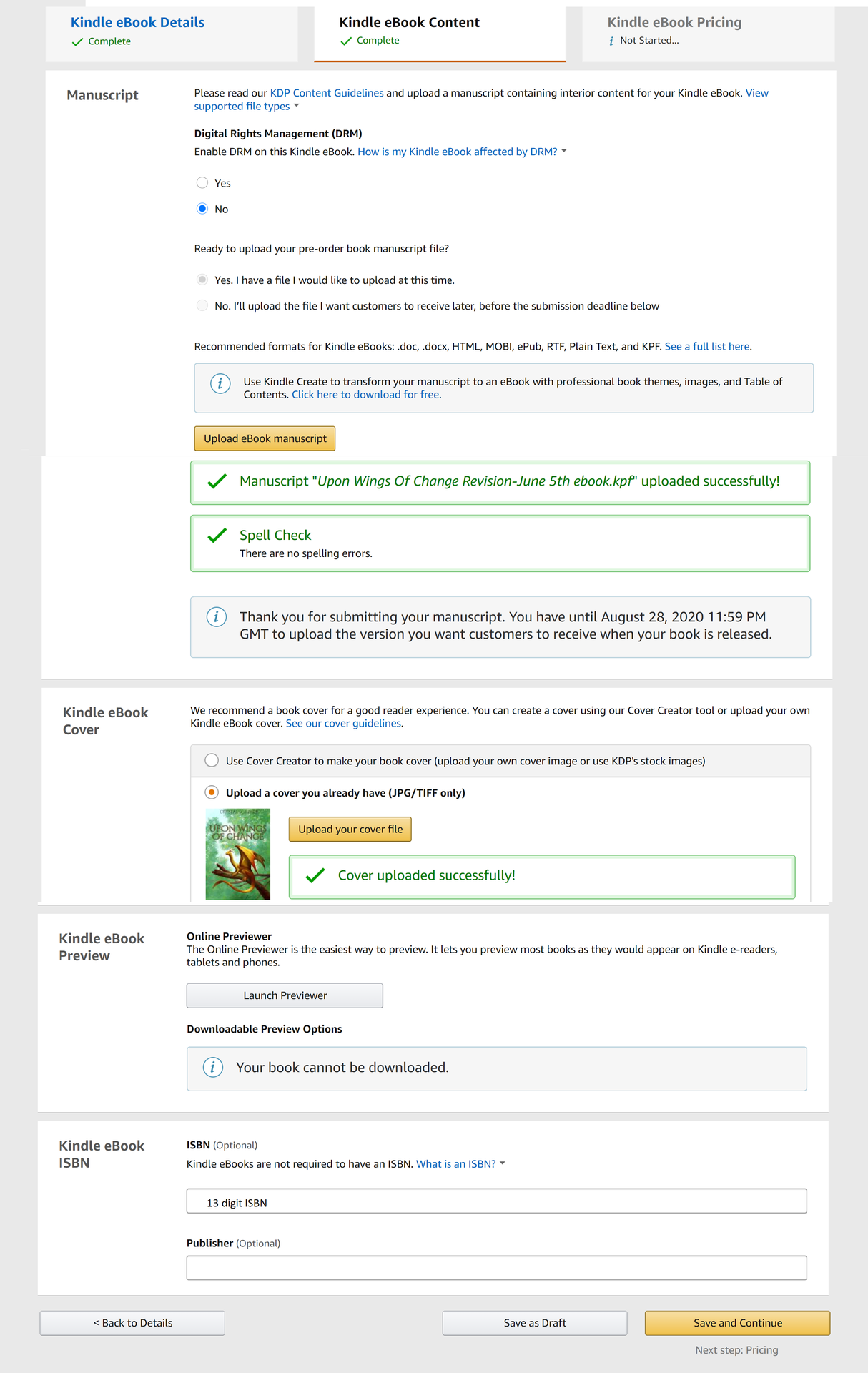
Page 3: Kindle Ebook Pricing
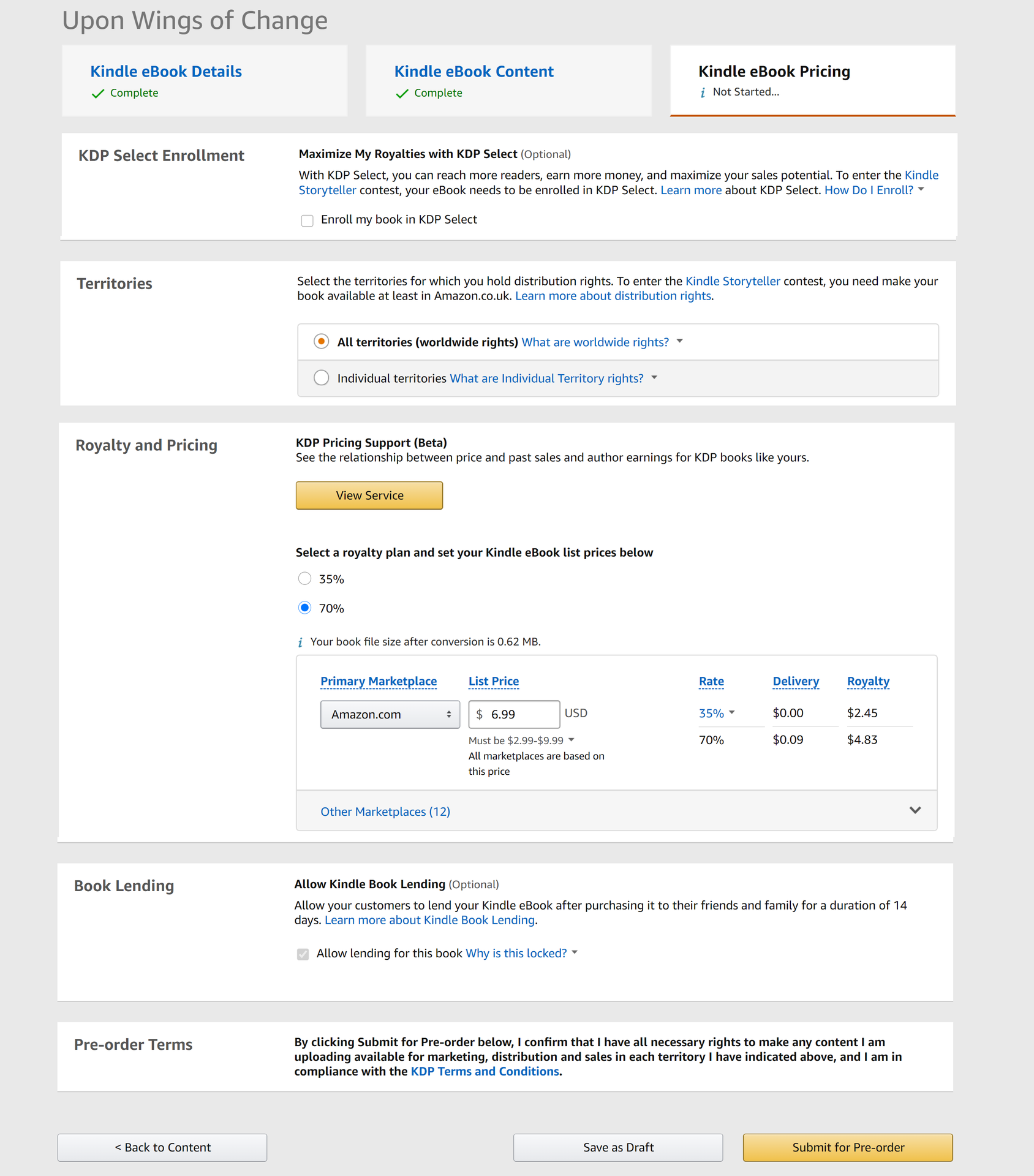
So, those are the screens you'll see when going through the process of self-publishing on Amazon.
And that's it!
Okay, even though I started with a 4th revision of Upon Wings of Change, it took 14 months until my story appeared on Amazon (mostly editing the 120K word story), so even though self-publishing is possible, it is very time consuming if done carefully and properly.
But, it can be done. And you can also do it.
Best of luck in your writing journey, my friends.
Bạn đang đọc truyện trên: AzTruyen.Top