Part 5
Adding numbers to your print book.
First of all, you need to understand the reason for having section breaks instead of line breaks for print book formatting.
With section breaks it does what it says, you can break the formatting of numbers or header text from that point on by disabling the section break. For a start, you wouldn't want to number the title page and any front matter, or any blank pages. And also you would want the page numbers to start at the prologue or chapter 1 as page 1.
In this first example, I will show you the standard method that you would find in a trade paperback, which has no blank pages. Some authors format their paperbacks in this way.
If you followed my instructions in the previous chapter you will have set the pages to "different odd and even pages"
Go to the Home page and with your document open, double click at the very bottom of the title page to reveal the footer. you can see on the image the three checked boxes for the header and the footer to the right. To the left in the image, you can see the Page Number symbol that you will be using to add the numbers. (If at any time you lose the page numbering symbol, click anywhere in the body text to get it back to normal, then double click in the footer again for it to appear.)
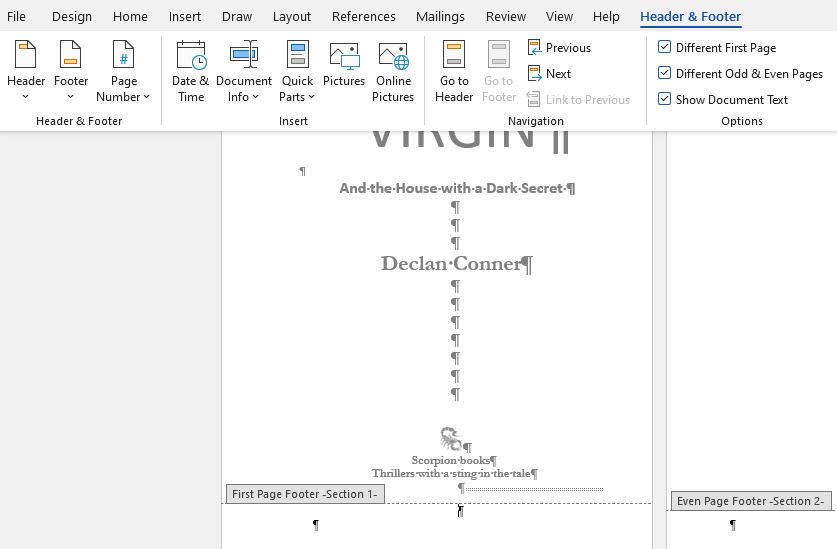
Although the image is of a chapter below, it is there to show you how to break the sections so as to not number the front matter so you will be following the actions for all your front matter pages. In the ribbon at the top you will see Link to Previous at the right, and at the bottom of the page Same as Previous.
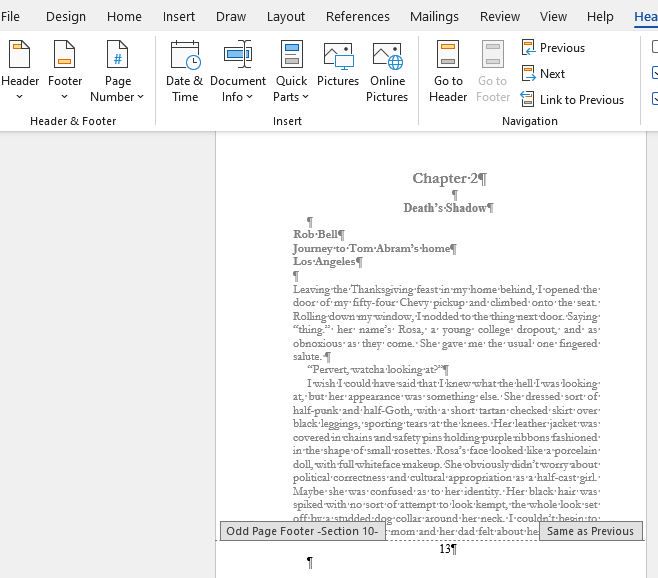
To break the link with the previous section place your curser in the footer, click on Link to Previous in the ribbon at the top. A box will appear to as if you want to break with the previous section, click YES and do this for all your front matter section breaks, also do this for the odd and even page of the first chapter or prologue. (1st two pages of the opening chapter or prologue)
Now place your cursor at chapter 1 or the prologue in the footer and click. Got to paragraphs in the top ribbon and set it to have no indent and the font size at point 9 . Then go to the numbering symbol at the top left and click for the drop down. In the drop down, select formatting. From there set it to number 1,2,3 and click to start at number 1. Once the format is set, click on the drop down again and choose to place in the center and it will add the number 1.
Now do exactly the same with the even number next page to add a number and all through your book it should be numbered consecutively. At this stage scroll back through your front matter to make sure there are no errant page numbers and if there are, delete them.
That is it for a basic formatted book with numbers, but no headers, but if you want to produce a book that has all the chapters opening on a right hand page as the book opens and with headers, you will need to add blank pages. The next section will include how to add author name and title in the headings and blank pages.
Bạn đang đọc truyện trên: AzTruyen.Top