How to Make YouTube Memes
Requested by iAmConfusion: "kamusta, queen fruit, ik ur prolly rlly busy but could u someday make a tutorial for making these [youtube meme]"
This was the meme they were talking about:
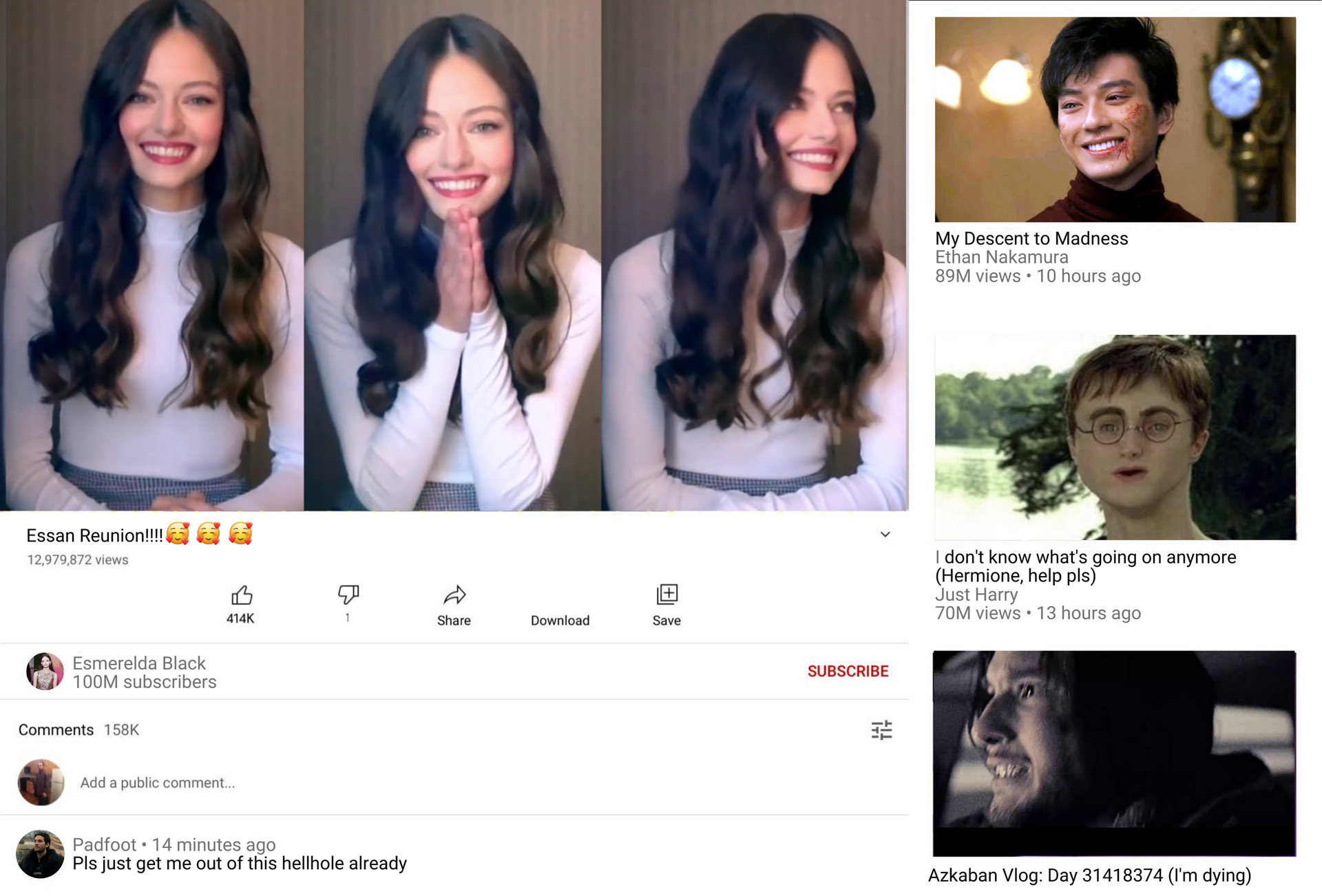
STEP ONE: MAKING THE THUMBNAILS
First off, I got the template from Stink, who started the YouTube meme here. You can use my own memes as a template for your own edit.
All you gotta do is download any of the YouTube memes I made and use it as a template. Then go to Canva. Choose "create a design" and then "custom size" so you can pick your dimensions, which should be 2048 x 1389 px.
You'll end up with a white canvas. Upload the YouTube meme that you just downloaded and stretch it out so it'll fit on the canvas.
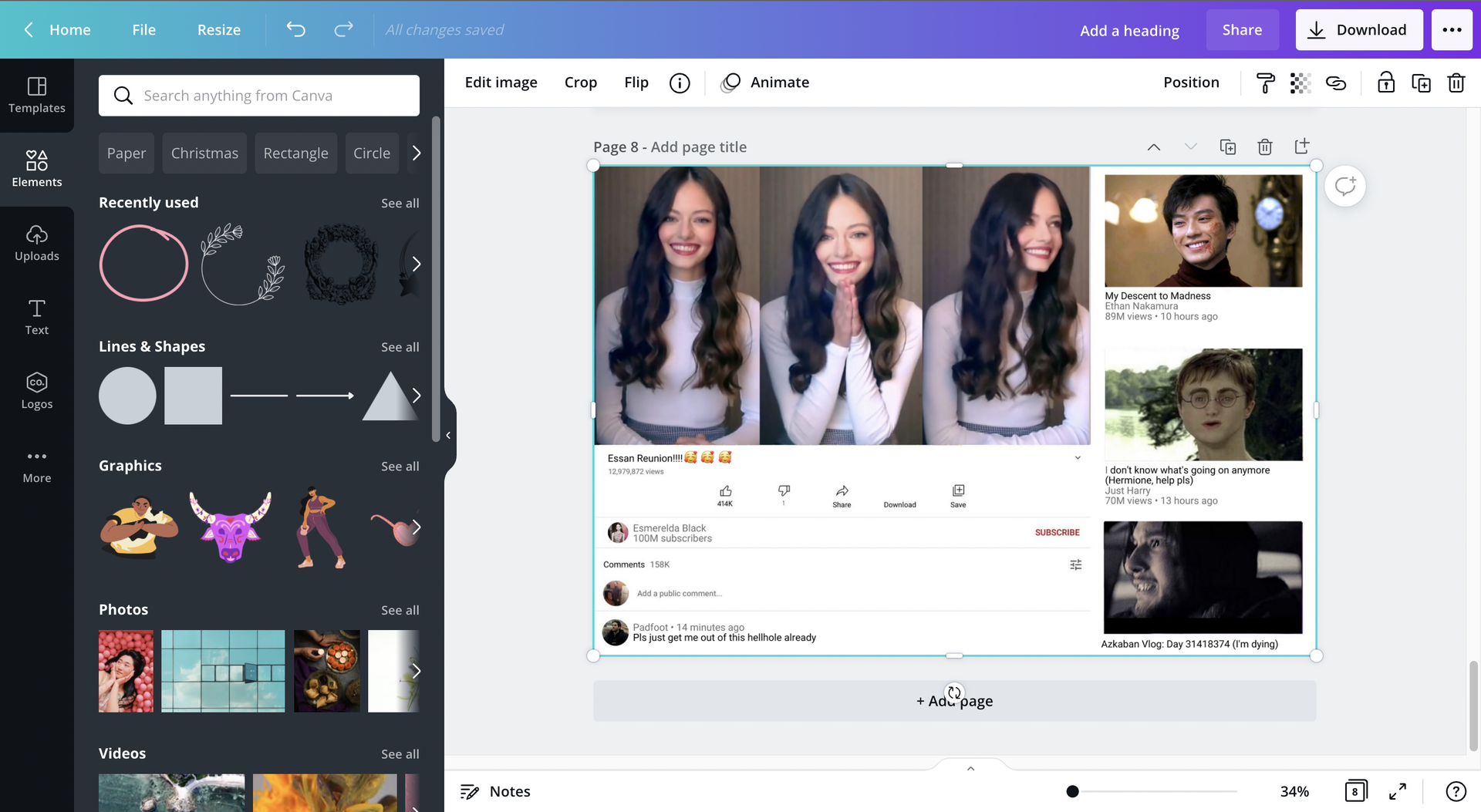
Look up at the white bar where it says "edit image", "crop", "flip" and all that. Over at the right, you'll see a lock symbol. Click on that so your image would be locked. This keeps it from accidentally moving around when you're making your edits.
Now go over to the left sidebar and select "elements". You'll get a bunch of categories, so scroll down to "grids". Click on the first one. It'll show up on your canvas and cover the whole thing, but just shrink it down until it fits the video like this:
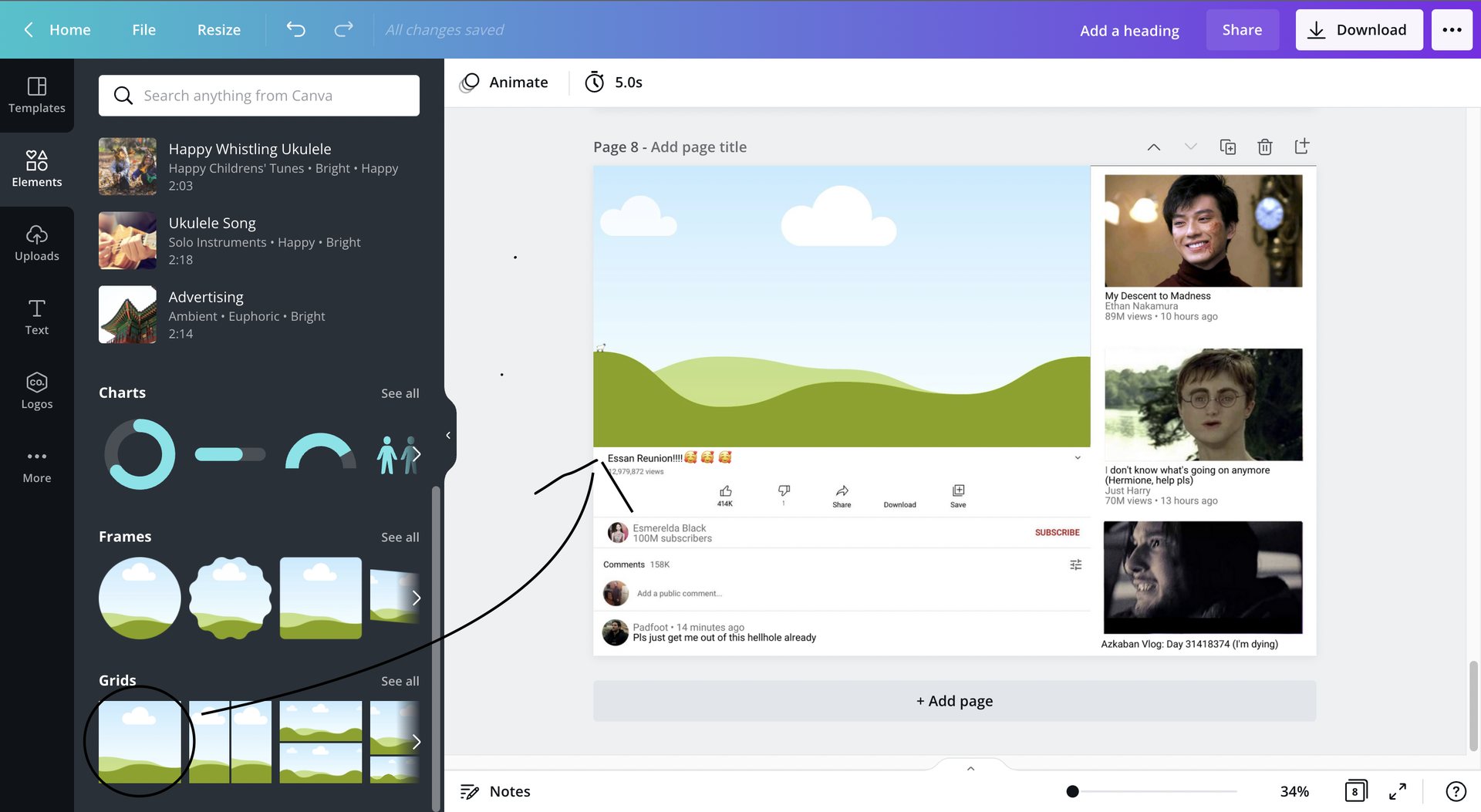
Do that with the other videos too! As for the profile pictures that show up underneath the video, go to "frames" and select the circle one. Shrink it down until it's the same size as the profile pic.
You should end up with something like this:
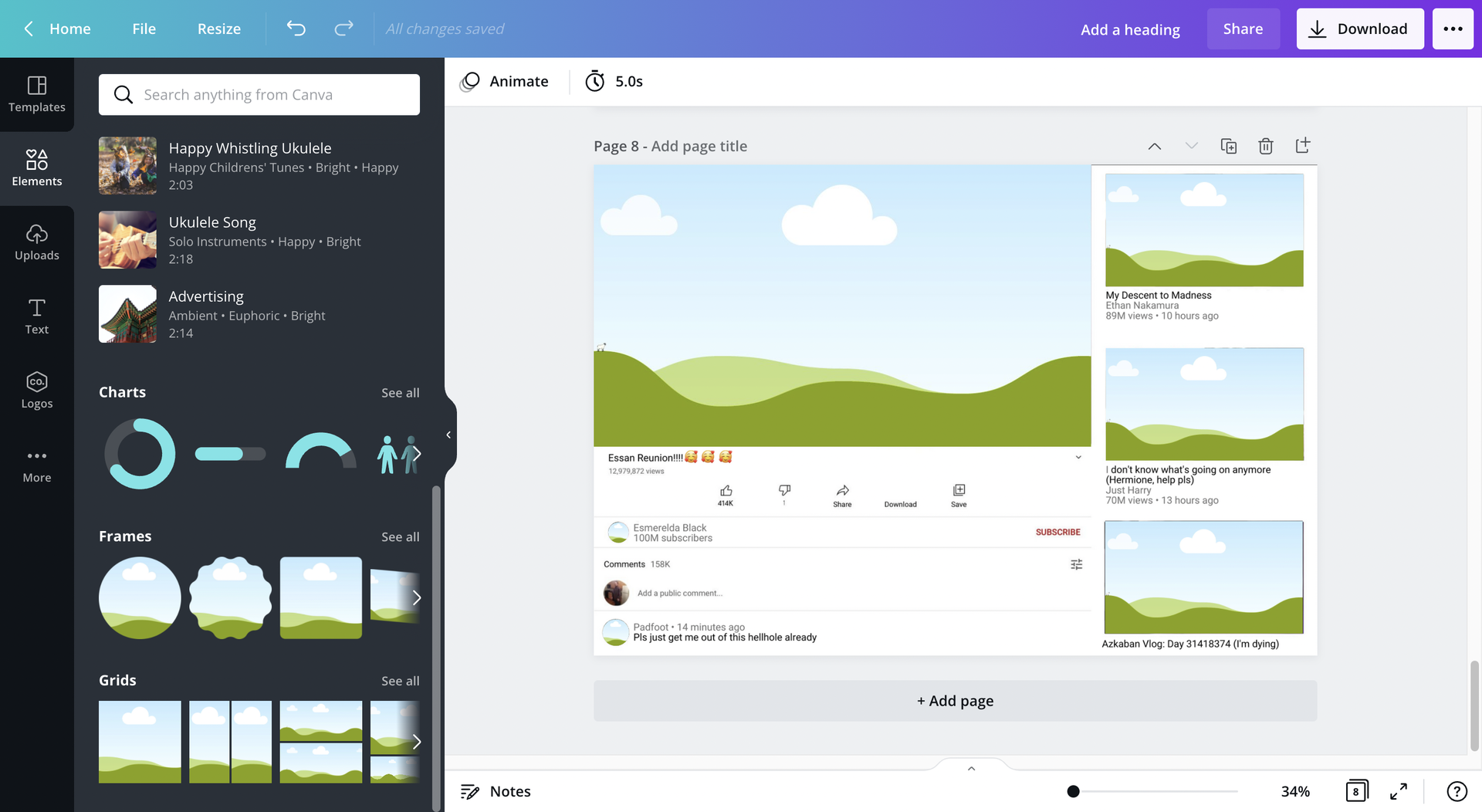
Okay, now you can put your images into them!
I felt lazy and didn't really care about turning it into a meme since this was just a tutorial, so I just used old pictures that I already uploaded into Canva.
Get your images downloaded (like what picture you wanted to use for the videos and the profile pics), and put them over the grids you just placed.
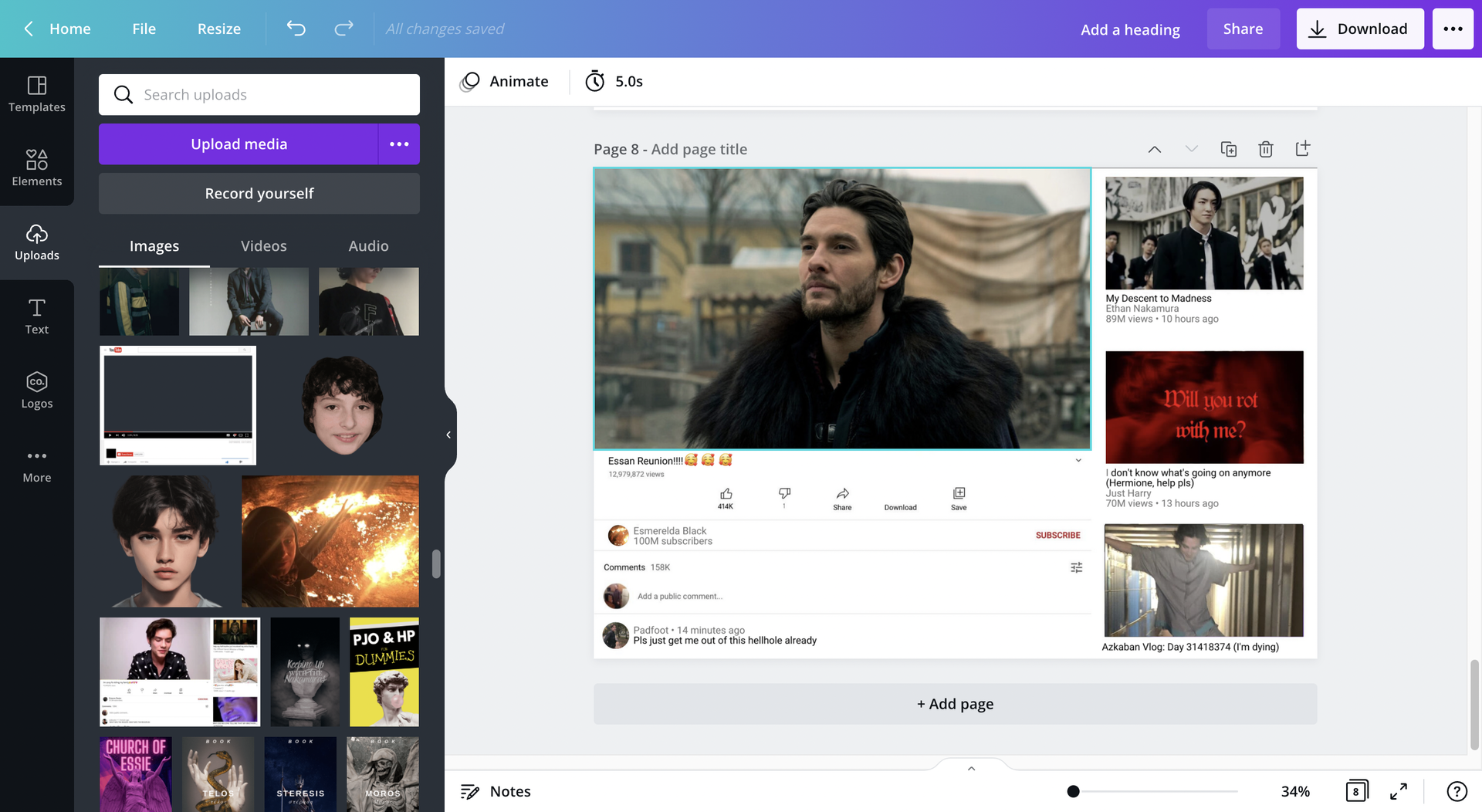
There, you got your videos and profile pictures! Only thing you need to do now is change the words.
STEP TWO: ADDING TEXT
Go back to "elements" and pick the square option from "lines & shapes". It should be at the top of the elements page.
Color the square white, which is the same color as the background so it can blend in better. Resize it and use it to cover up all the words. And make sure to LOCK all of the blocks too so it won't move around when you add the text over it.
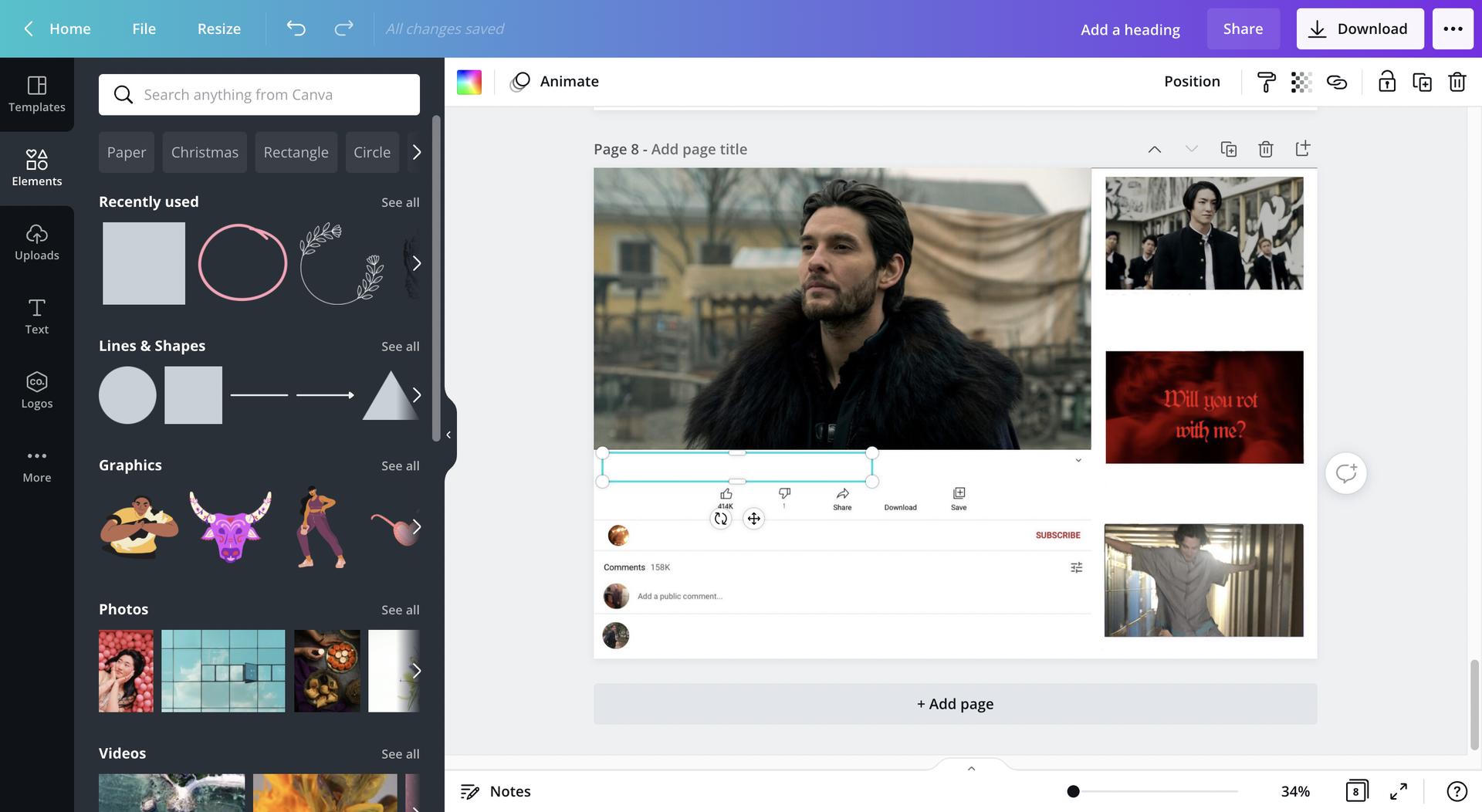
Alright, now you can add your own words.
Go back to the sidebar and go to "text". I don't know what the font is that YouTube uses, but I just picked the one that looked most similar to it which is "Roboto". The font size I used was 21.
For the comment and video titles, make sure the font is colored BLACK. For the username, time it uploaded, and view amount, make it grey.
If whatever you're typing ends up being longer than one line, then shorten the line spacing to 1.07 (it's the option next to the bullet points).
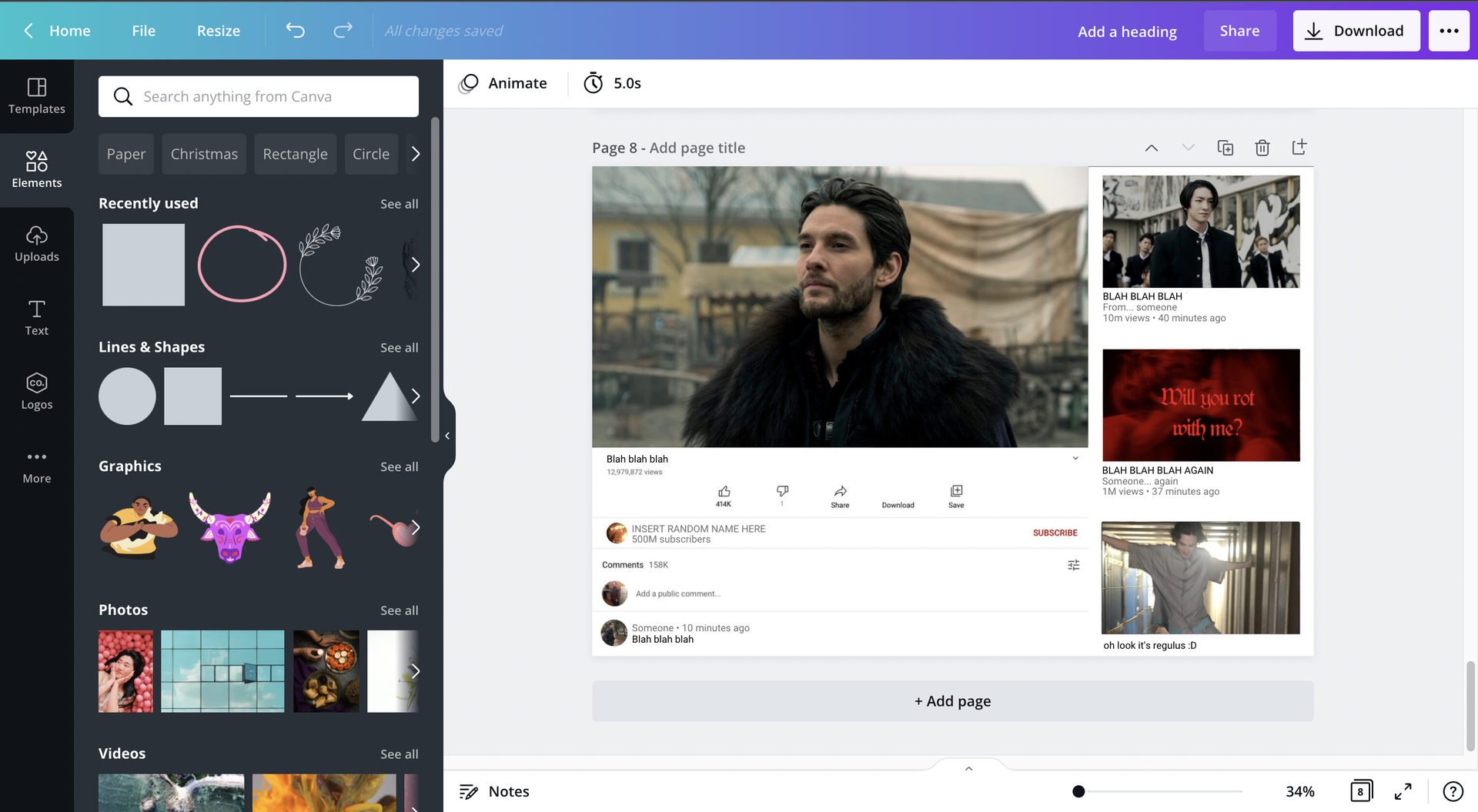
STEP THREE: DOWNLOADING
And there! You're done. Now download it!
Also, idk why canva does this, but I noticed that the quality of the picture becomes better if you increase the size. So just go up to download and increase the size to 1.5 like it says in the below picture:

EXTRAS!
By the way, there's TONS of YouTube templates for you to use so you don't really have to use the same one that I used.
Just search up "youtube video template" and you'll get a bunch of results.
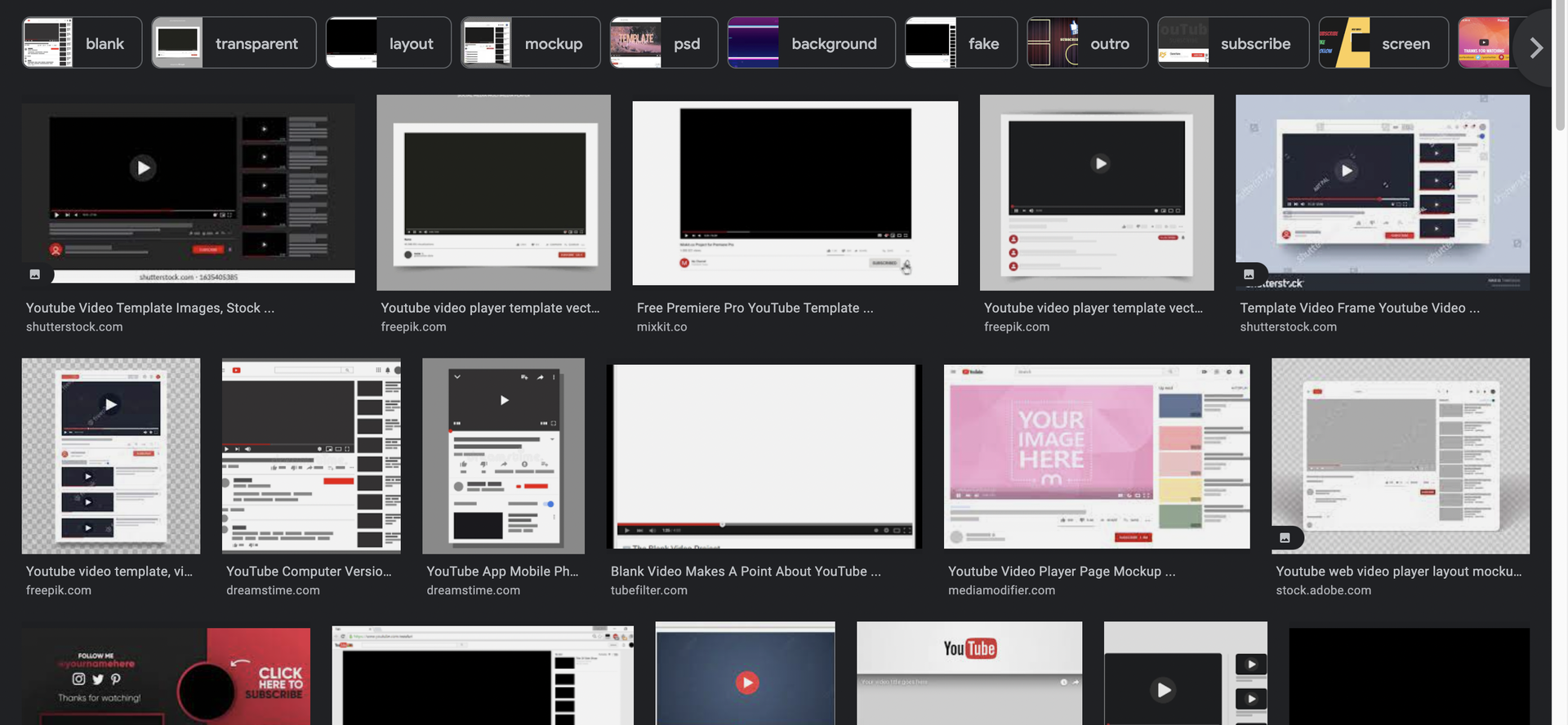
There's even a Buzzfeed Unsolved template.
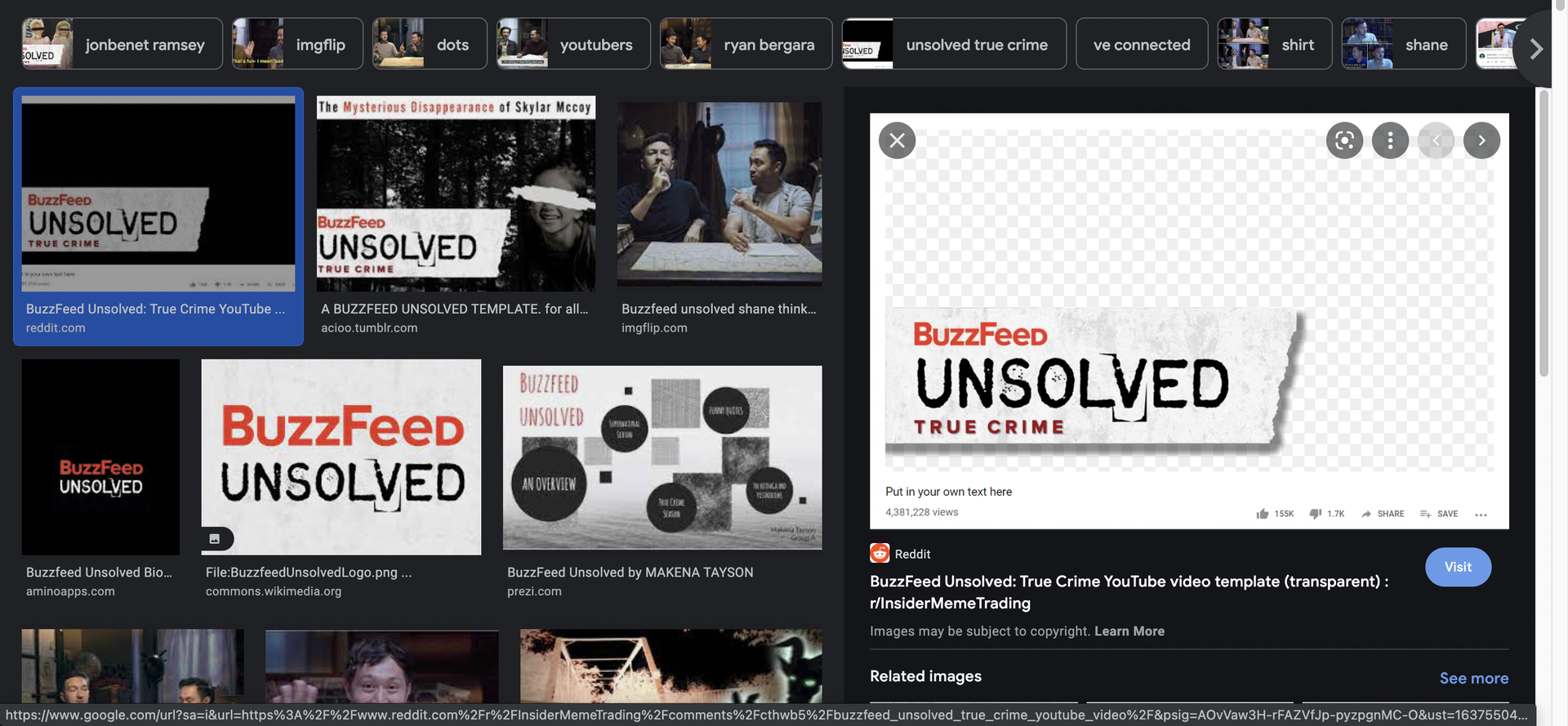
That's the one I used to make my meme btw. It's a lot easier to use since it has a transparent part so you just gotta insert your picture it in, block out the text and replace it with your own words, and bam you're done.
Bạn đang đọc truyện trên: AzTruyen.Top