How to Make a Gif 🎥
SO I JUST FIGURED OUT HOW TO MAKE MY OWN GIF AND I'M SO HAPPY BECAUSE AIEJFHIEARHUYG
Okay, so there are some faceclaims that don't have a lot of gifs or gif hunts made of them or maybe you saw a super cool scene from a movie, but there's no gif of it... Well, I'm gonna (hopefully) teach you how to make your own! 😃😃😃
By the way, this is just a plain basic gif. Not including texts, filters, or anything. I'm just gonna show you guys how to turn a video into a gif. No fancy stuff, unfortunately 😔
NOW LET'S GET STARTED SHALL WE?
There's going to be two tutorials, so just keep reading!
Tutorial #1: iPhone version! (Or any Apple product really)
(I own an iPhone, but if there's any Android users or whatever other phone users that know how to record their screen, then you can follow these instructions too I think)
I usually make my gifs on my phone mainly because I can do it while laying down in bed since I'm lazy and all that.
First off, you need to turn on the "record screen" option. To do that, go to settings, then control center, and tap the add button next to "screen recording". When you swipe down on your screen, the recording symbol should show up.

Now you can record your screen! Yaaaay 🥳
After that, go search up whatever the hell it is that you wanted to turn into a gif. I'll be using Arata Mackenyu's movie Over Drive as an example. There's some scenes of it in YouTube, but I actually went and looked for the whole movie instead because why not 🤪
Go to full screen mode and watch your video. I turned off the Portrait Orientation Lock (meaning I can now make the screen go horizontal). You can do that too or just stick to vertical mode, just know that you'll probably have to crop off the black borders around your video later on.

(Also yes, Arata Mackenyu's character is the one who says that. His character's pretty much an asshole which isn't any different from Ethan 😂)
After that, go scroll through the video to find the scene that you want to turn into a gif. Once you find it, turn on the screen recording mode and wait for it to activate. It gives you a three second countdown to get it ready so once that's over, it'll start recording.
Play the video and record the scene, and then turn off the recording when you're done. After a second or two, you should probably get a notification telling you that the screen recording was sent to "Photos".
So go over to photos and search for your video!
Next, press edit so you can edit the video however you wish. Make sure that the video is a few seconds short, because when you turn longer videos into a gif, the file size becomes too large. This is especially important for Wattpad writers to note because Wattpad only allows a file size of under 3MB for gifs whereas Quotev writers have more freedom.
(If it still ends up being too large, I'll show you how you can fix it later so don't worry.)

So now that you're done editing your video, head on over to Safari or whatever it is you use and search up ezgif.com. There's other gif making websites that you can use, but this is the one that I'm more familiar with so yeah.
When you get there, make sure you tap on "Video to GIF"
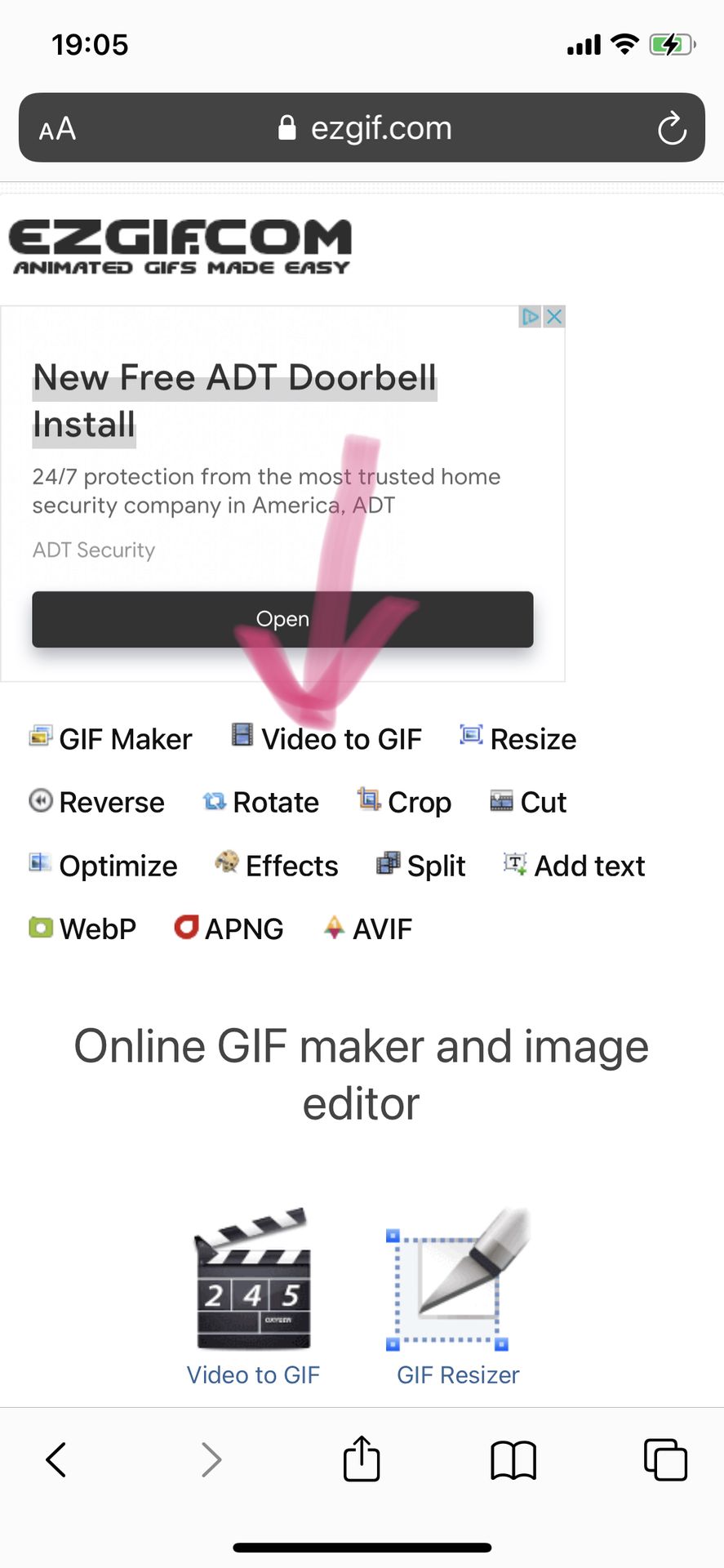
It should take you here:
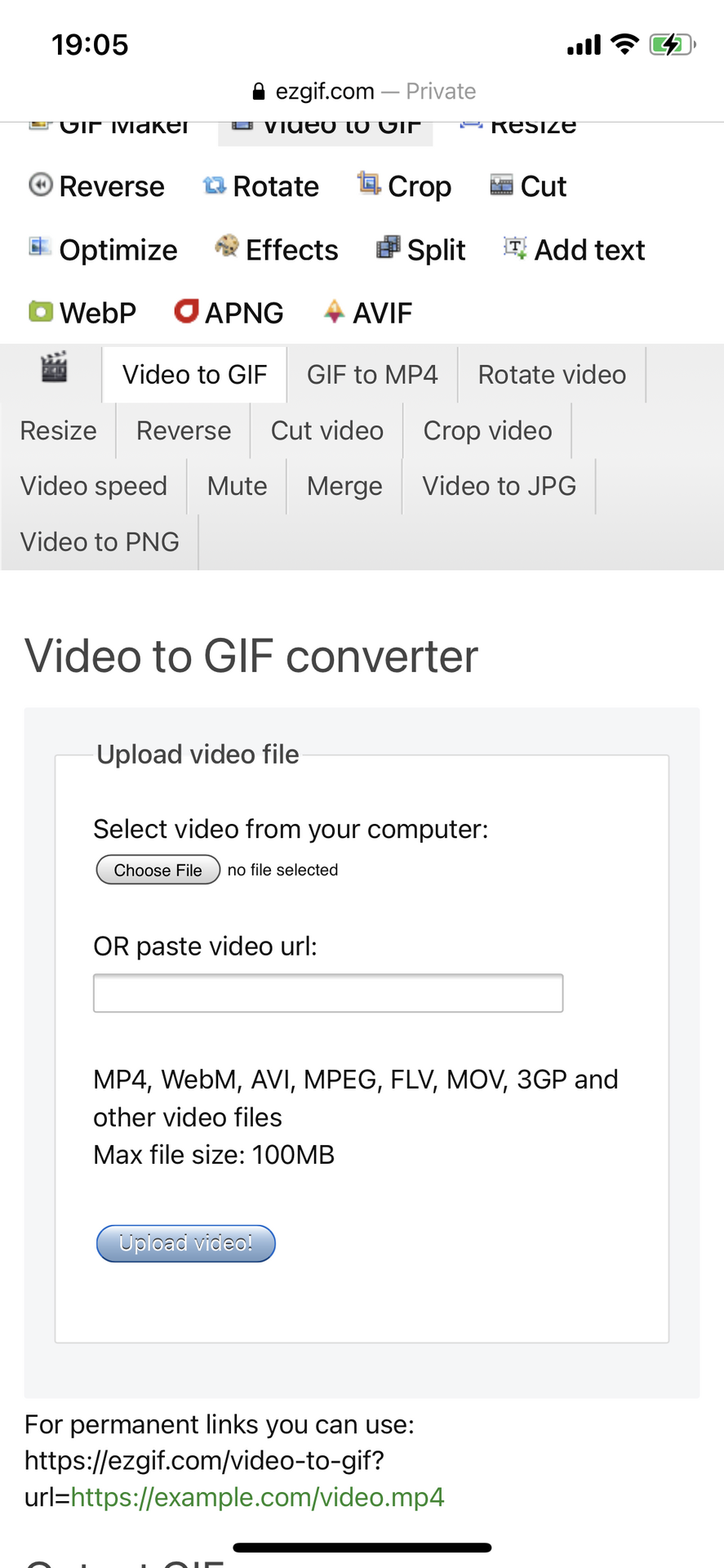
Once you get to that page, tap on "choose file" and search for the video you just made in "Photos". Then upload the video. You should be taken to the editing page. There, you get to see your file size, the width, height, etc. However, this is just the information of the VIDEO, not the gif.
There's also a "start time" and "end time", but if you already edited your video and scraped out the scenes you don't want in your gif, then you don't need to do anything for that part. Just leave it alone. Everything under that, you can leave alone as well.
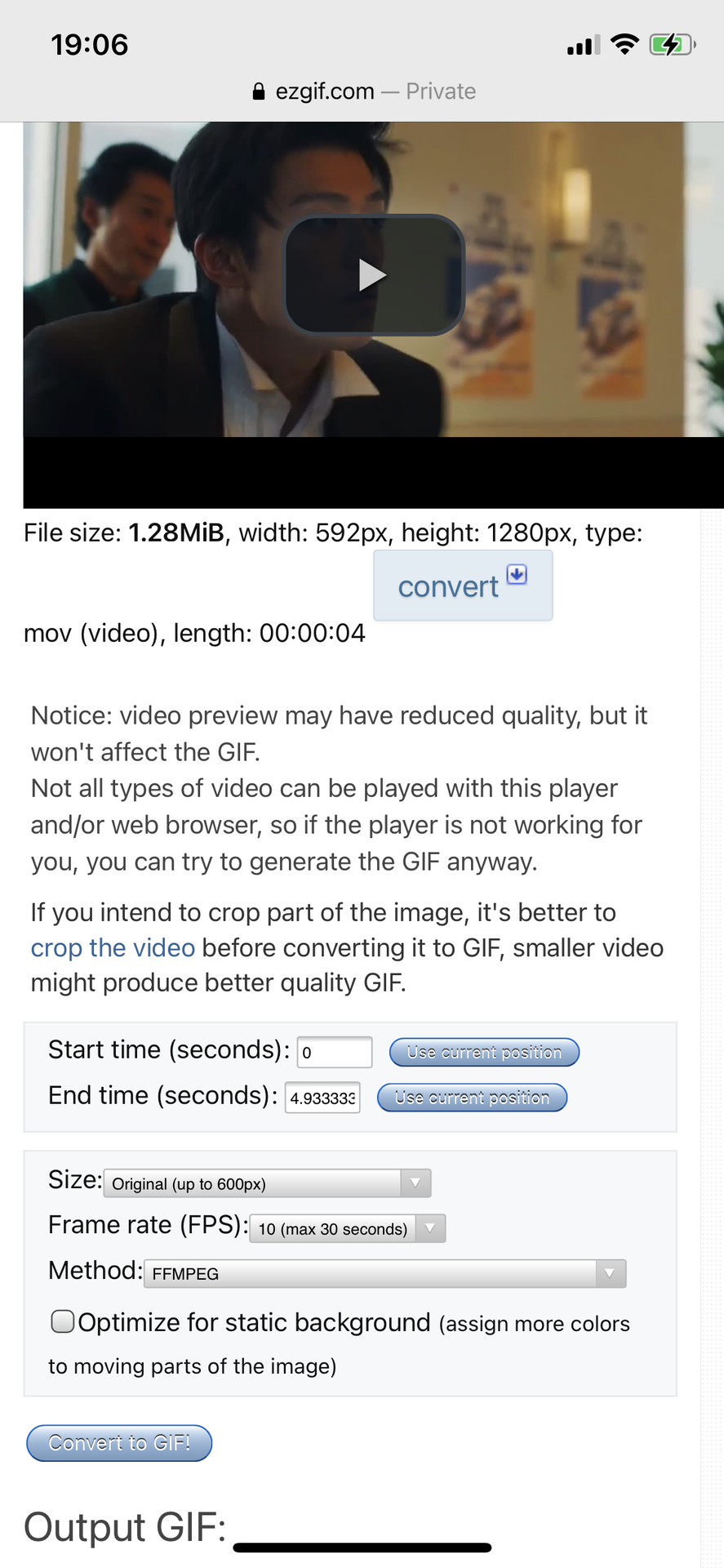
Anyways, at the bottom, there's a button that says "convert to GIF!" and your newly made gif should show up underneath.
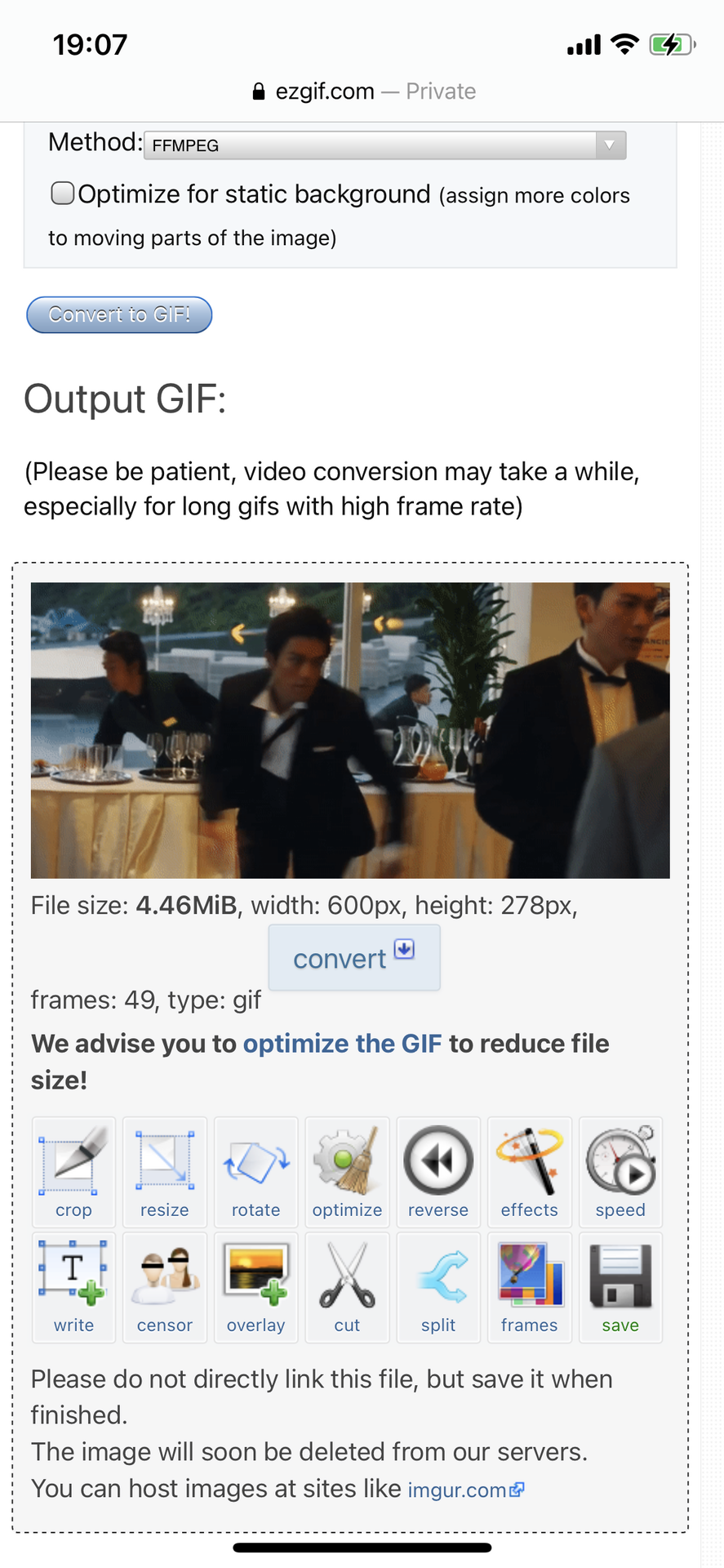
Notice how my information changed? As a video, the file size was only 1.28MB, but now that it's a gif, it became 4.46MB which is too large if I wanted to put it on Wattpad.
I use three ways to reduce the file size:
- Resize it! This is what I always do. I just resize the gif by a few pixels until the file size is under 3MB. You also don't need to put anything for both the height and width. Just fill one of them in, and the system should automatically change the other to whichever suits it.
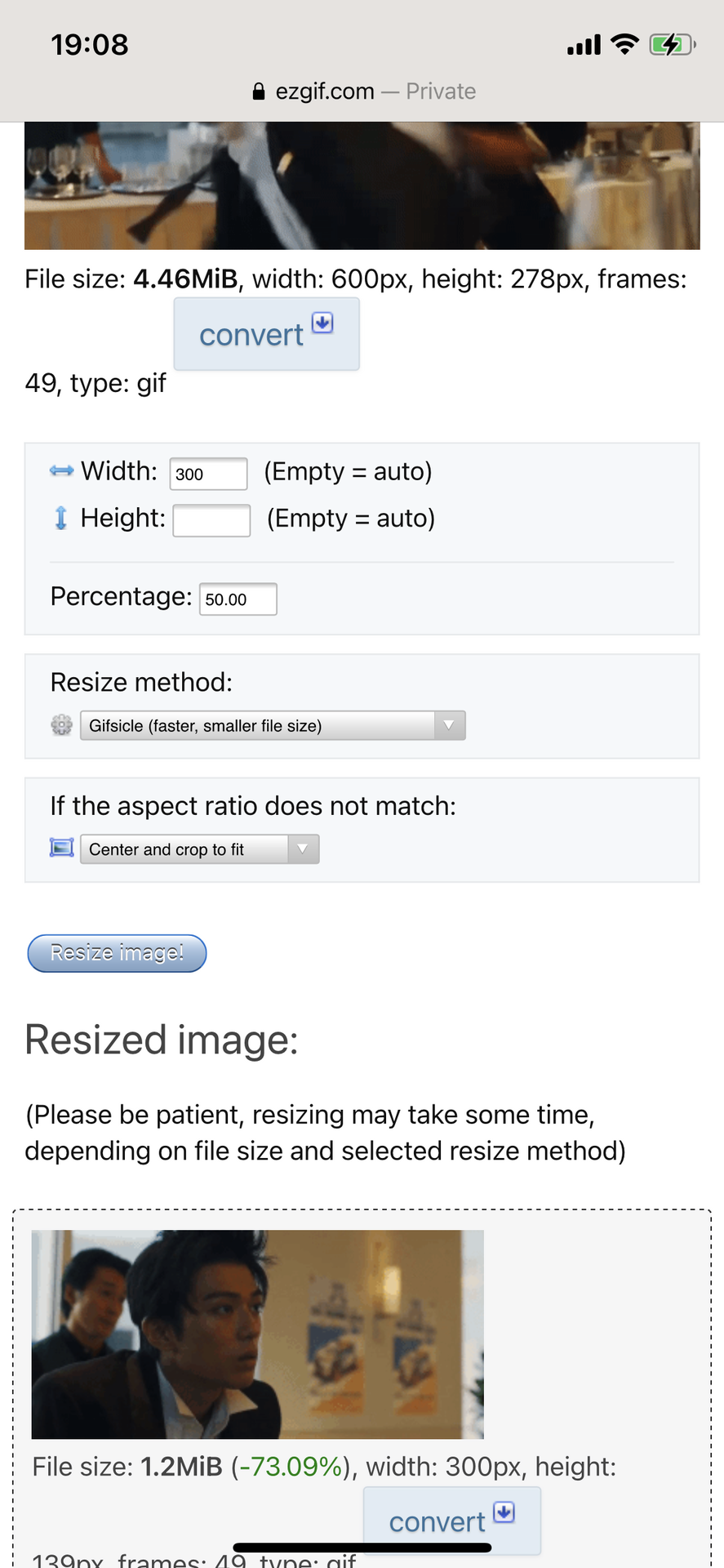
- If that doesn't work, then try cropping it next. Cut off whatever irrelevant parts are in the gif.
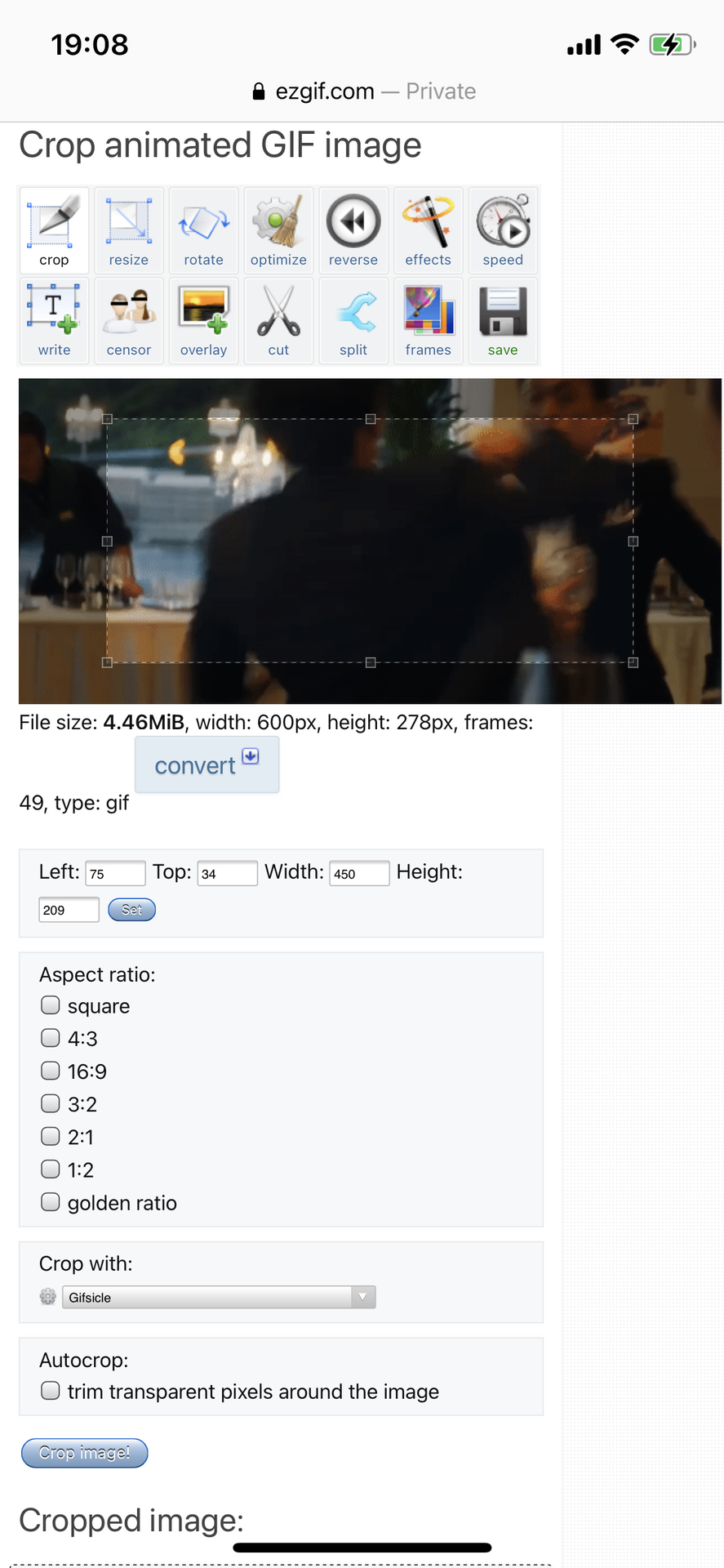
- Optimizing it would be my last resort... If resizing and cropping doesn't work, then I go to "optimize". I'm not fond of it because the more you optimize it, the lower the quality of the gif becomes 😔
The compression level starts at 35, which is small, so it doesn't look too bad, but the more you increase the level, the patchier it becomes.
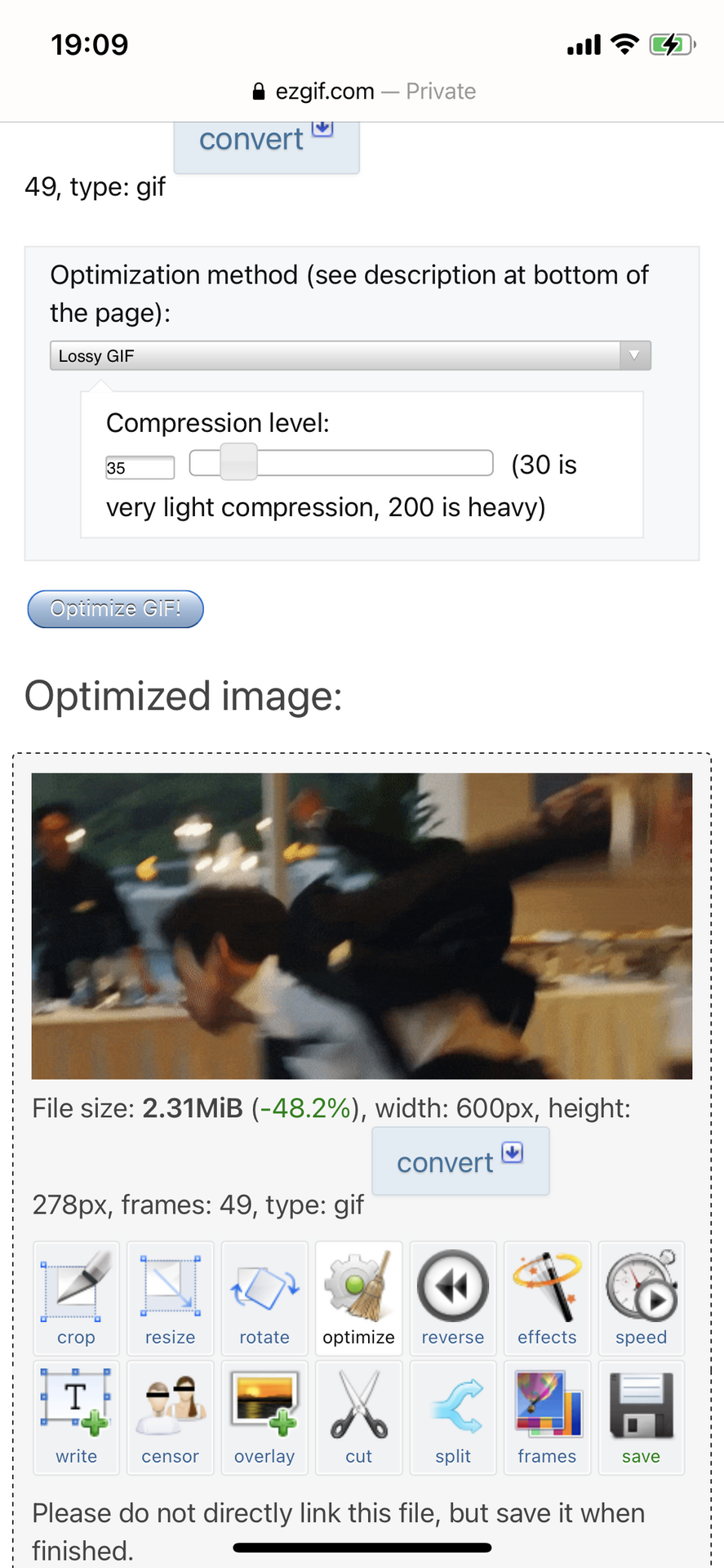
Once you're done with that, you can finally tap on "save".
When I do that, I get a pop-up asking me whether I want to view or download it. I usually just tap on "view" and it redirects me to a new page where it's just my newly made gif.

Then I hold my finger over the gif and it gives me the option to either share, add to photos, or copy. I usually add it to photos, then I go over to the Wattpad app and post it on the chapter.
Here's the final gif:

(His character is so violent just like Ethan lmao, I picked a good faceclaim 😂)
For Quotev users, I guess you'll have to save it as well, and post it on Tumblr or Pinterest (or any website that allows you to post pictures). Then you'll have to copy the image address and paste it into your chapter.
(Also, you do NOT copy the URL link. If you do that, your readers will be directed to a new tab when they click on the link. You have to right click on the picture/gif and click on "copy image address/link" that and then paste it into your chapter. If it's a gif, make sure when you paste it, it ends in ".gif" and NOT ".gifv" just simply remove the "v" if that ever happens.)
Tutorial #2: For computers or laptops!
If you know how to record your whole computer/laptop screen, then just do that and copy all of my instructions above 😃👍
If you can't, then that's okay because I know another alternative.
It's pretty much similar to the previous tutorial. First, go to YouTube or whatever other website to find the scene that you want to turn into a gif.
Now I don't know why... but for some odd reason ezgif.com doesn't accept URL links from YouTube :( So if the video you have is from YouTube, then it won't work.
That's okay, for this one we'll just use a different website instead: gifrun.com
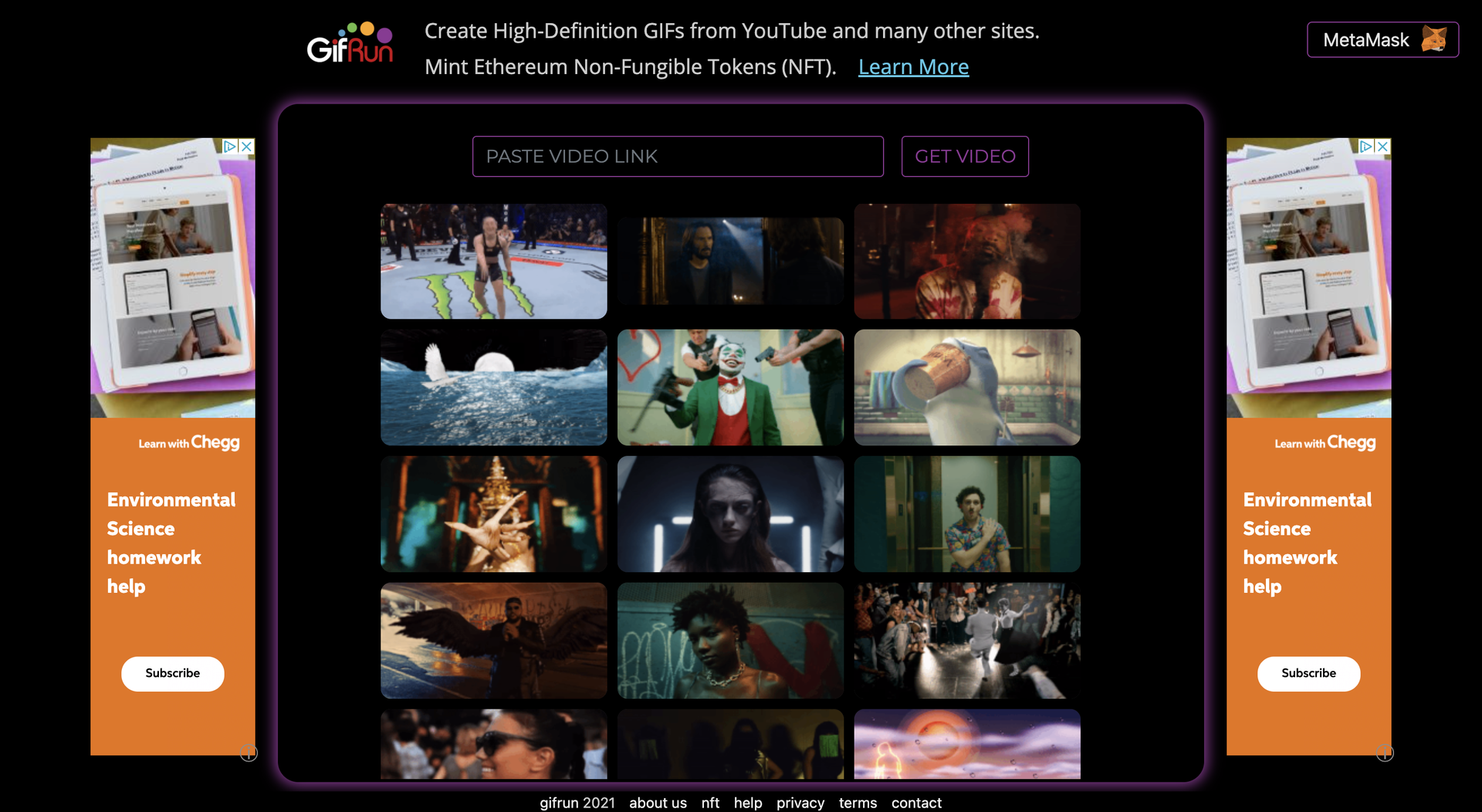
So paste the link of your video up top.
It should then take you to the editing page. It's a little confusing to look at, but I'll try and guide you guys through it.
(Also yes, I used a Mackenzie Foy video. This chapter is basically an Essan edition aiehfwrg)
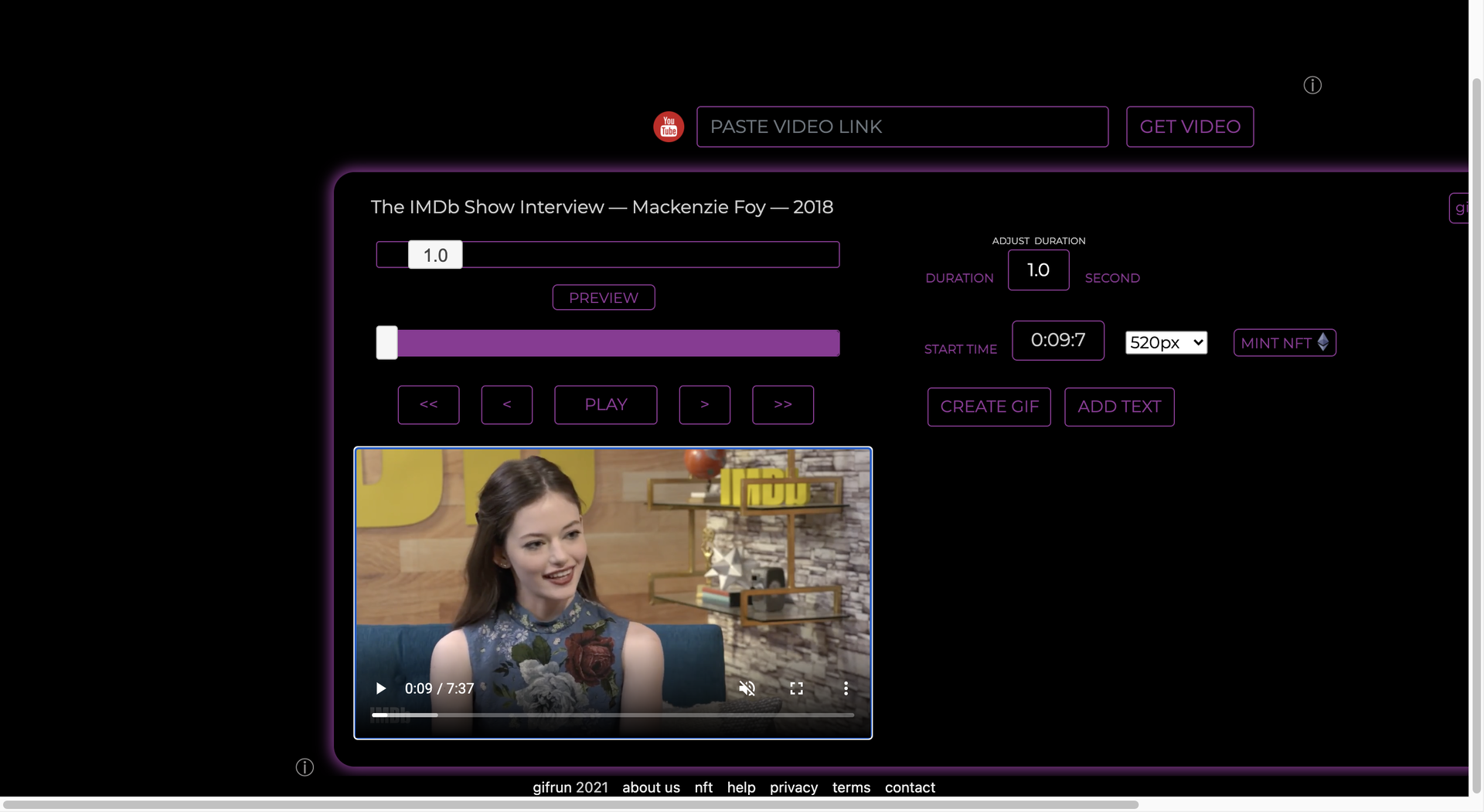
First, you need to scroll through your video and find the place where you want the gif to start. So just move around the scrolly thingy on the video and once you get to the starting place, keep the scroller there. Notice how my video stops at 0:09? If you go to to the right where it says "START TIME", it automatically gives me the exact placement of where I want my gif to start.
Now all you gotta do next is find the end time.
Unfortunately, you can't just type it in smh 😒
Above the video, there's this bar thing that says 1.0. That basically means the duration of the gif will only be one second. If you think one second is too short, then you can move that bar to the right to make it longer.
In the end, I chose to make it 1.7 seconds long.
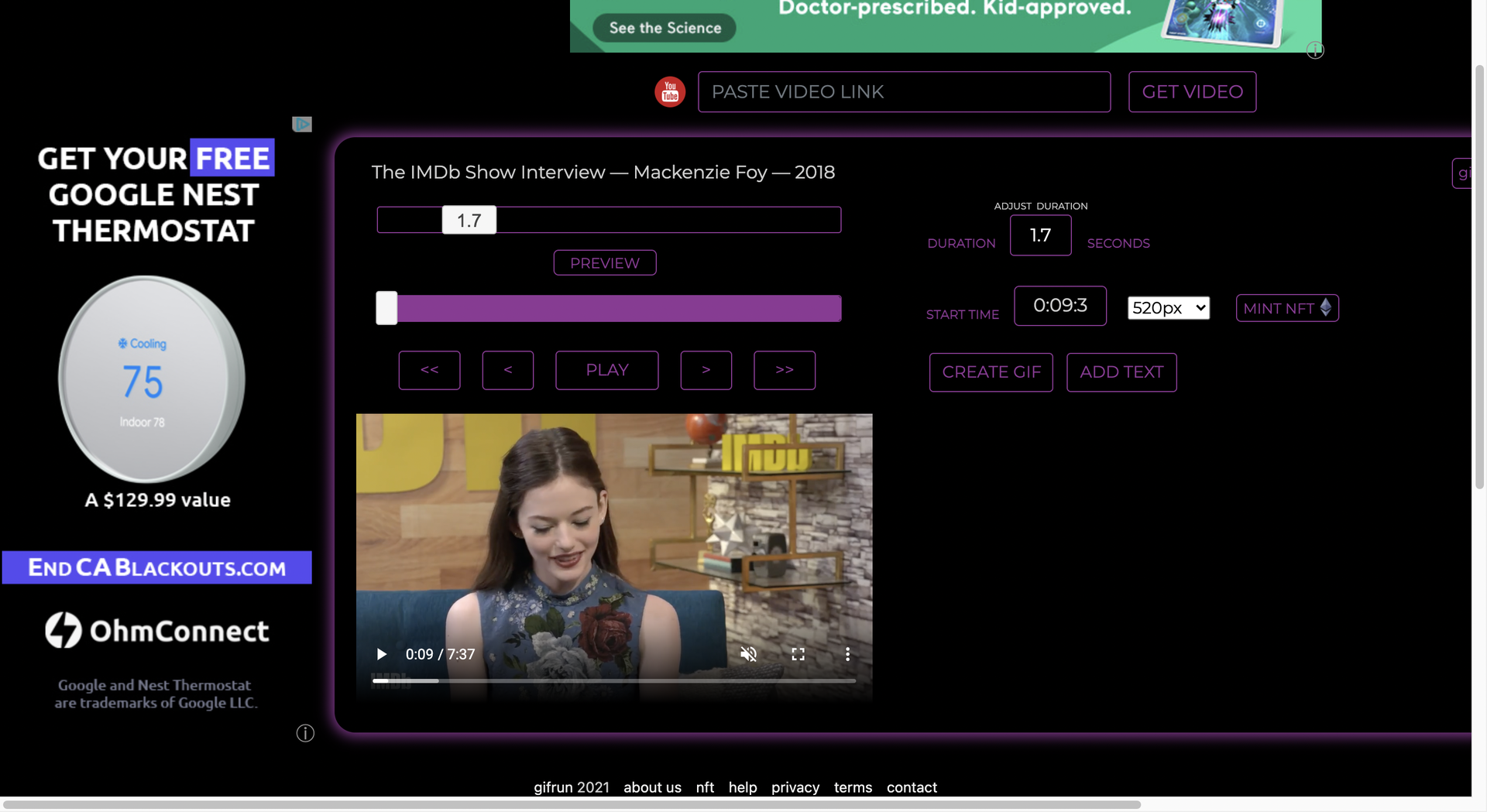
If you want to see a preview of what your gif would look like, then just click on "PREVIEW" that you can find underneath the scale.
If you like how it looks, then press "CREATE GIF" and your finalized gif should show up.
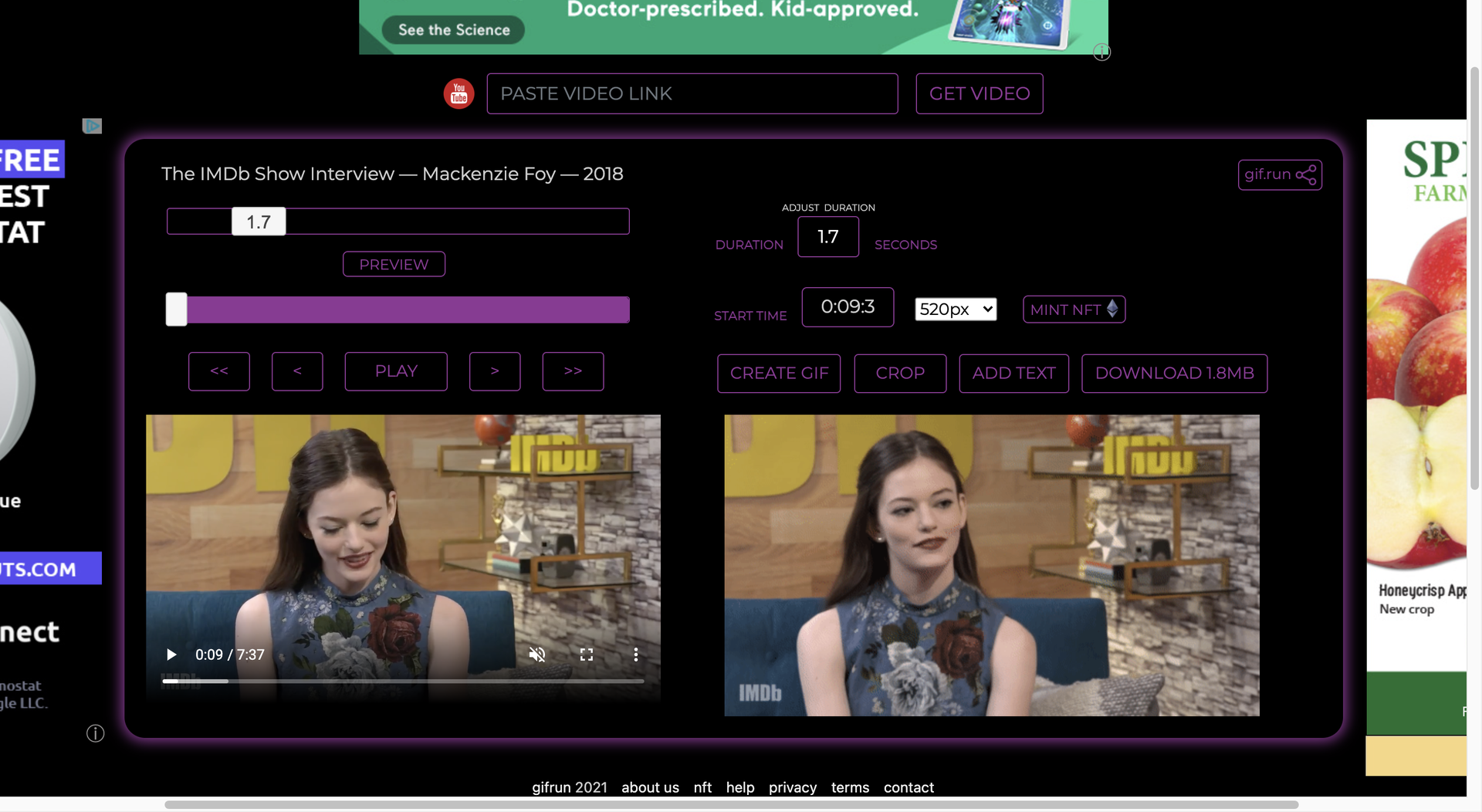
Luckily for me, my file size is only 1.8MB so I can post it on Wattpad. If your gif ends up too large, then you can crop it. There's a cropping option there. If you don't want to cut off parts of your gif, then download the gif, then go to ezgif.com to resize it or optimize it.
Here's the final gif:
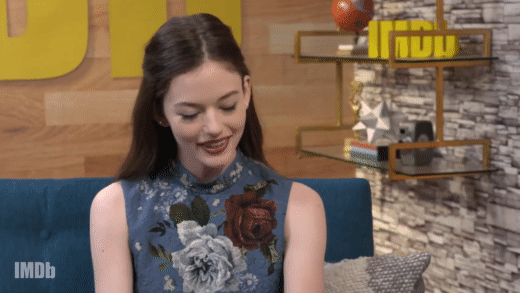
And there you go! Converting video to gif! Some websites also allow you to upload downloads of your video, but I didn't write about that because that takes up space so I just didn't want to 💀
Oh and uh, for those wondering when Steresis is going to update, you'll have to wait until Monday (it's Saturday where I'm at now). I'm expected to teach a class so I need to prep for that 💀💀💀
Bạn đang đọc truyện trên: AzTruyen.Top