[16] breaking the boundary
Super simple and looks cool!
Image used:

s t e p - o n e :
Open pixlr editor (of course) and make your desired background. This doesn't have to be done first but you can if you choose!
s t e p - t w o :
If you have a boundary PNG saved already, go up to the top menu bar and press "Edit", then select "Open Image as Layer..." and search for that image.
If not, create a new layer and select the "Marquee Tool" (second row on the left next to lasso). Choose either the rectangle or the circle and draw out your shape where you want it.
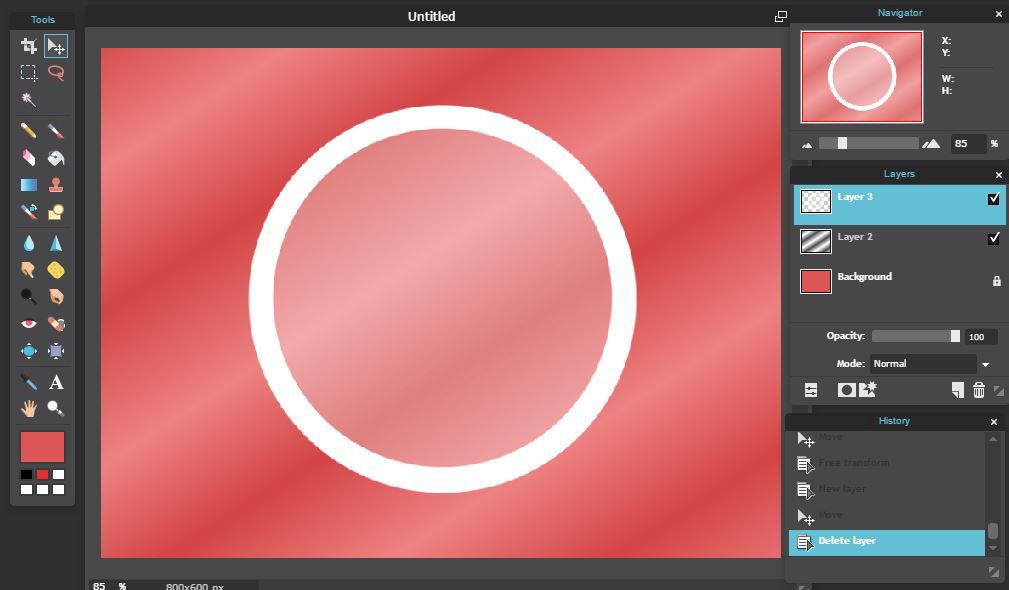
s t e p - t h r e e :
Go to "Layer" then select "Open image as layer"; this will be your face claim.
Go to "Edit" then "Free transform..." and resize/move your image to the desired place.
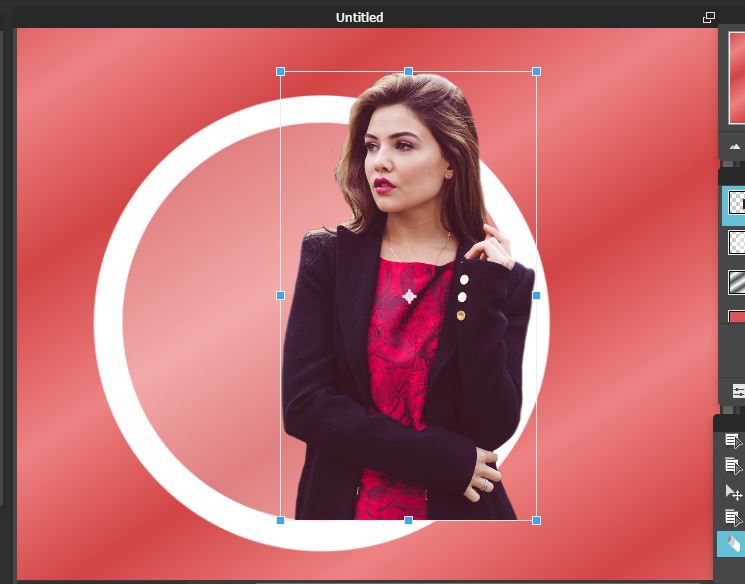
s t e p - f o u r :
Now, move the boundary layer ABOVE the layer with your person.
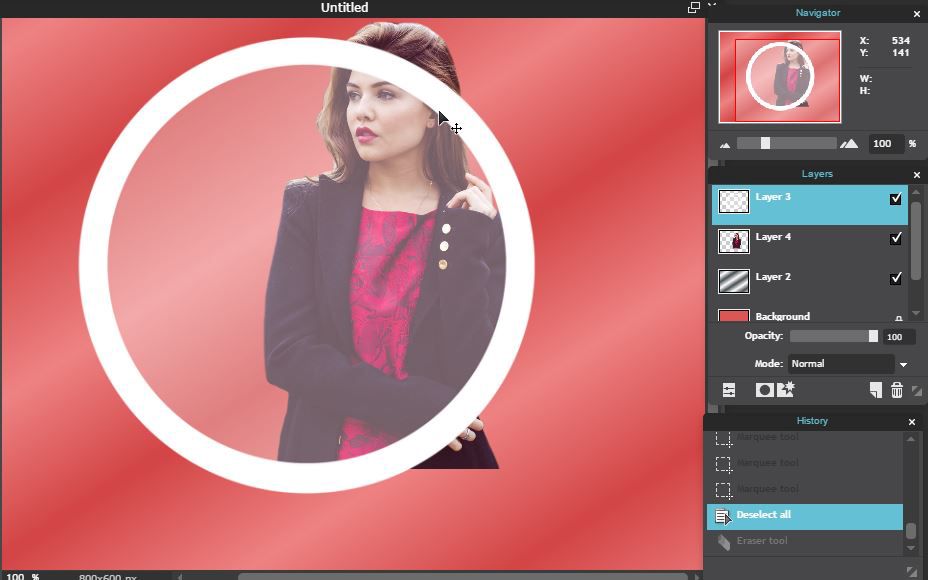
s t e p - f i v e :
Lastly, select the Eraser tool and erase the boundary in the places where it is unwanted! To make things a little easier during this, lower the opacity of the boundary layer.
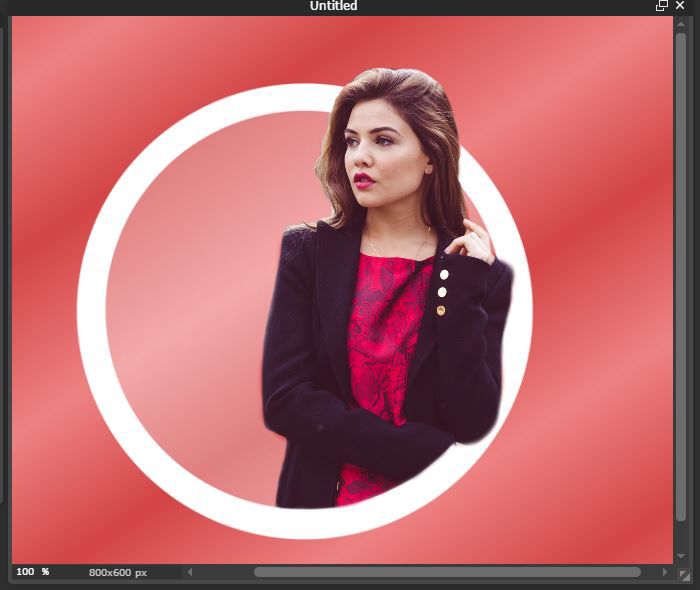
Bạn đang đọc truyện trên: AzTruyen.Top