[07] gradient text
This one is pretty easy. :)
s t e p - o n e :
Open Pixlr Editor (of course). Select your background image, it does not matter what it is. If you already have your cover set up and are just waiting for text, just jump right into it.
s t e p - t w o :
Click on the Text Tool. Type in whatever you want. Change the font to whatever you desire - I suggest one that's chunky and bold so it will easily stand out. The color does not matter as it will be changed, anyway.
s t e p - t h r e e :
Right click on the text layer. Find "Rasterize" and click it. This will make the text editable.
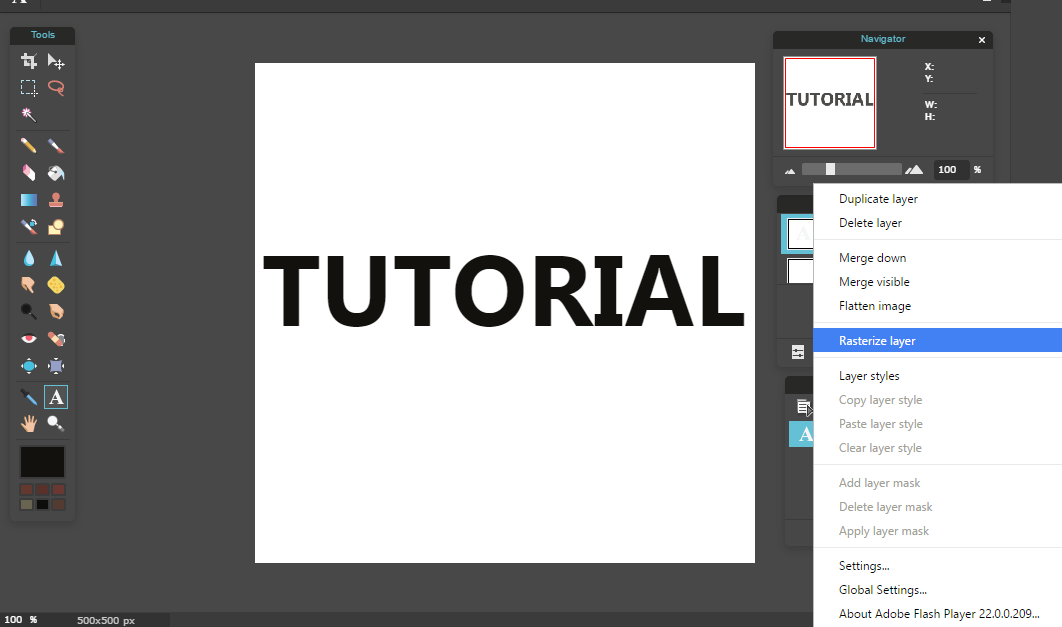
s t e p - f o u r :
Go to the top and press "Edit". Scroll down until you find "Select Pixels" and click on it.
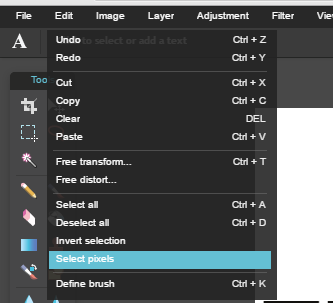
s t e p - f i v e :
Click on the Gradient Tool. It should be under the eraser.
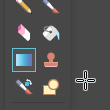
s t e p - s i x :
Go to the top bar and change the colors to whatever you desire.
s t e p - s e v e n :
Click and drag in whichever direction you want.
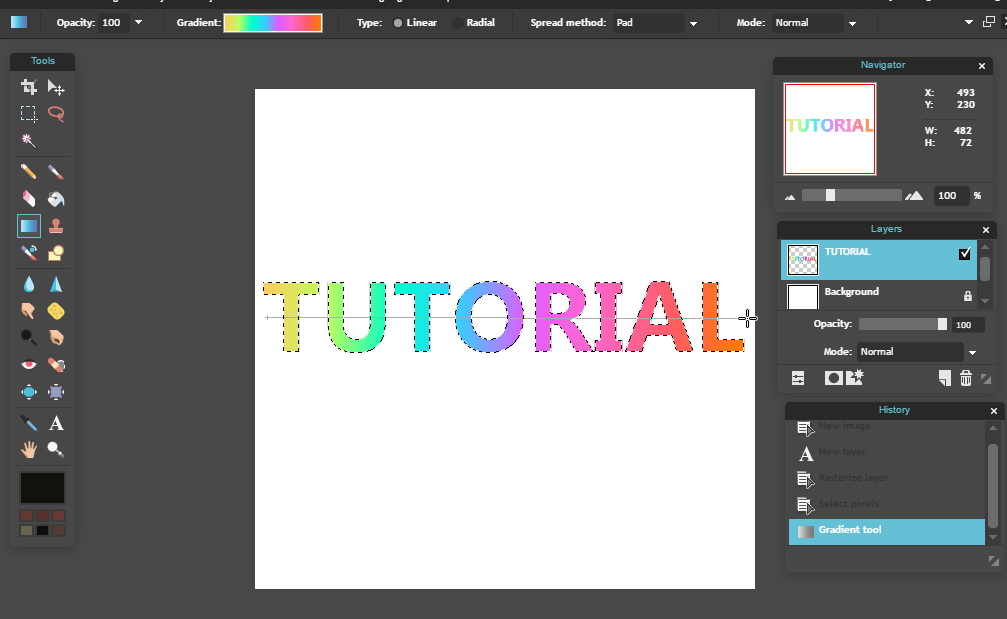
s t e p - e i g h t :
When you're satisfied, press CTRL+D or Command+D to deselect. To do it manually, go up to "Edit" then press "Deselect all".
That's all! Hope this helped. x
Bạn đang đọc truyện trên: AzTruyen.Top