[06] picture inside text
This is a tutorial for getting a picture inside of your text.
s t e p - o n e :
Open Pixlr. I started with a blank canvas.
s t e p - t w o :
Click the Text Tool and type in whatever you want. Choose any font - I suggest one that's chunky and bold so you get to see more of the picture in the background.
s t e p - t h r e e :
Go to "Layer" and select "Open picture as layer" - choose your desired background image. Make sure this layer is on top of the text layer. Adjust the picture until it is covering up all of your text. You may want to find a background that is large, so it does not get pixelated as you stretch it out.
s t e p - f o u r :
If you started this on a plain white canvas, all you have to do is click on the "Toggle Layer Settings" and change the blend mode to "Lighten". This button should be the bottom left of the Layers Panel to the right of your screen. If this is you, you're done!

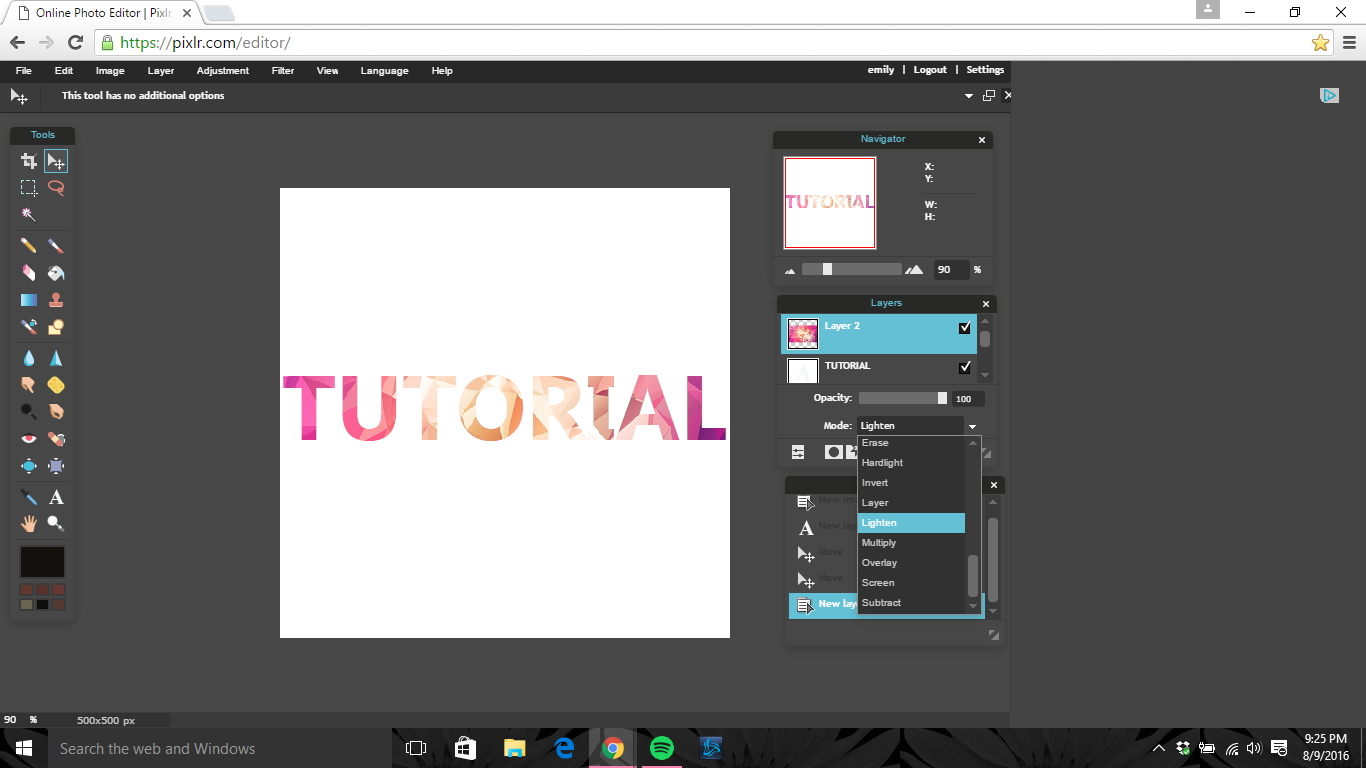
s t e p - f i v e :
Now, if you started with a background that was not completely white, yours will be different. Right click on the text layer and find "Rasterize". Click that.
s t e p - s i x :
If you have more than one text layer that you want to have the background, rasterize ALL of them. MERGE them all together by right clicking then pressing "Merge Down" until they are all in one layer.
s t e p - s e v e n :
Go to "Edit" then "Select Pixels". This will select your text.

s t e p - e i g h t :
While the text is still selected, select the layer where you have your background. Right click and press "Add Layer Mask". Make sure this layer is still above the text layer.
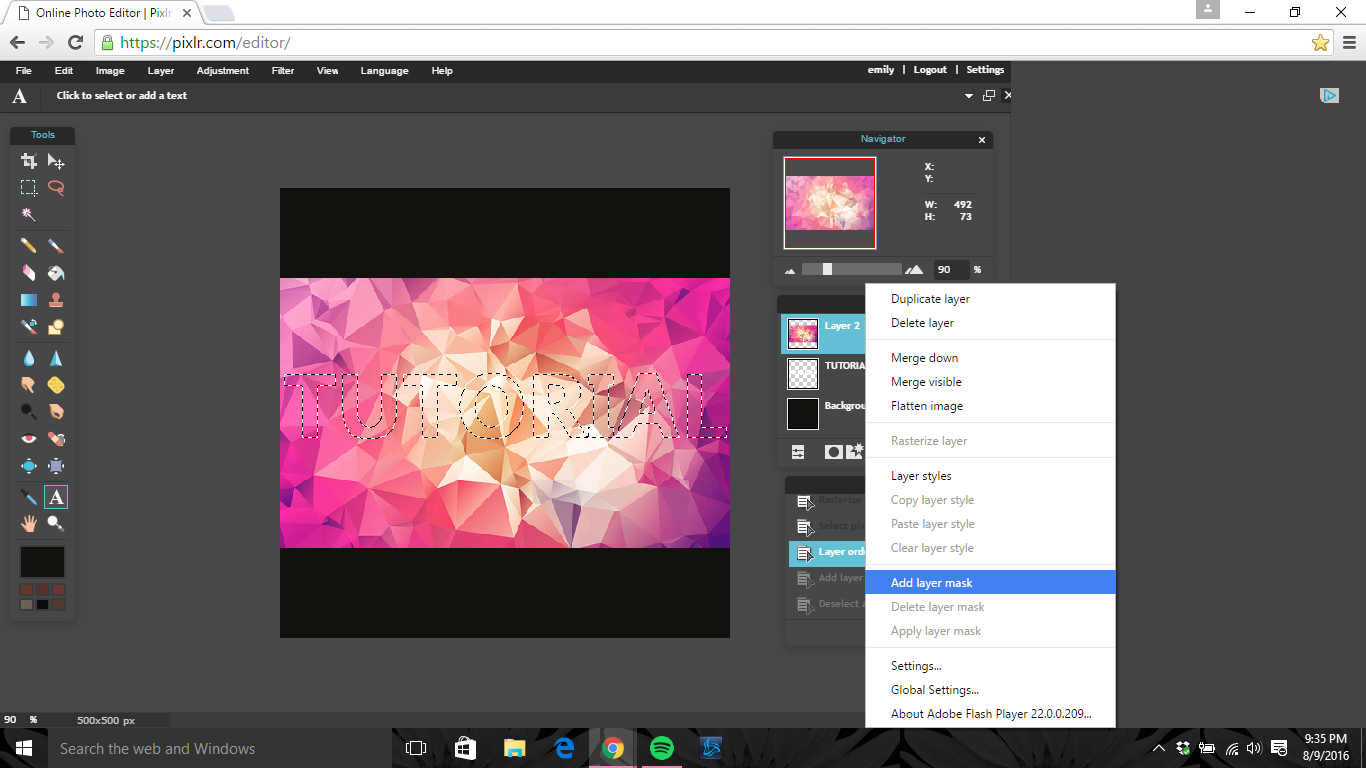

That's it! I hope you didn't get confused. It was kind of a lot. :) x
Bạn đang đọc truyện trên: AzTruyen.Top