[03] beveled/shiny text effect
I use this on nearly everything. It adds so much dimension to the cover - it's way better than flat-looking text.
s t e p - o n e :
Open Pixlr Editor. Choose your background image, whatever that may be - I started with a clean slate and changed the color.
s t e p - t w o :
Press the "A" (the Type Tool) and create a text box. Type anything in. Change the color so that it contrasts the background and is visible. Use any font (I'm using Cinzel).
s t e p - t h r e e :
Make sure you are still on the text layer. Right click the layer and find "Layer Styles". Click it. A new window should pop up.
s t e p - f o u r :
Check the box that says "Drop Shadow", then click on the words so new options show up on the right of the window.
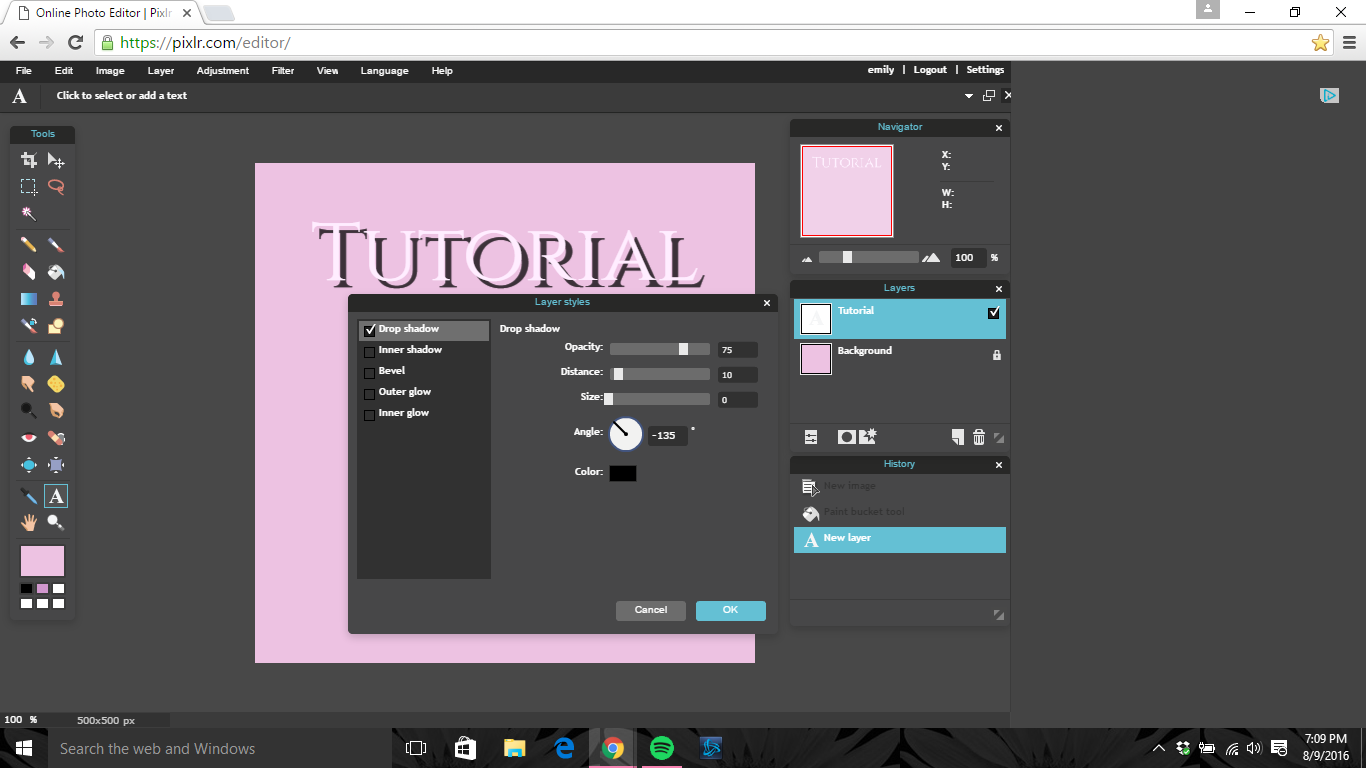
s t e p - f i v e :
Change;
Opacity to 100
Distance to 0
Size to 27
s t e p - s i x :
Change the color depending on your background. In my case, the black against the pink background is too dark. So, I used the eyedropper and clicked on the background, then changed it to a darker shade.
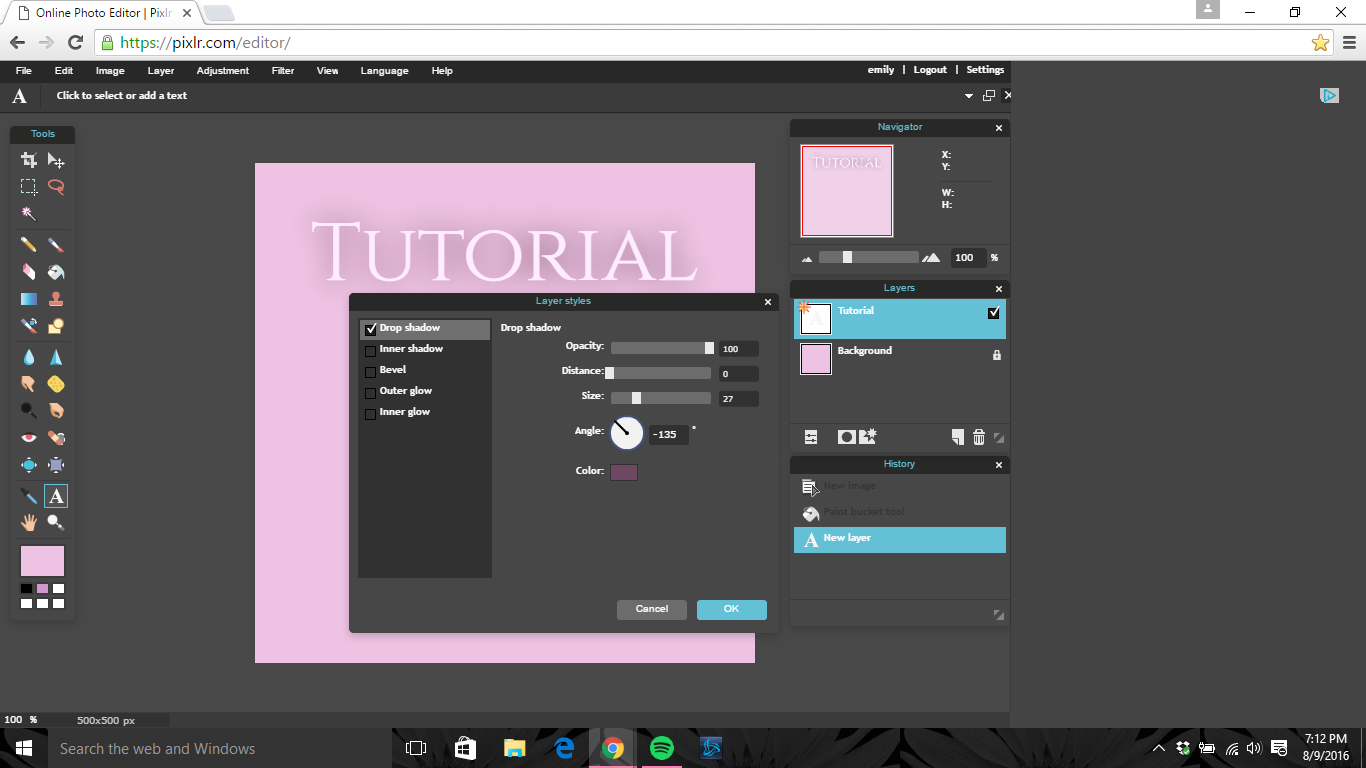
s t e p - s e v e n :
Next, check the box next to "Bevel", then click on the words so a new set of options shows up to the right of the window.
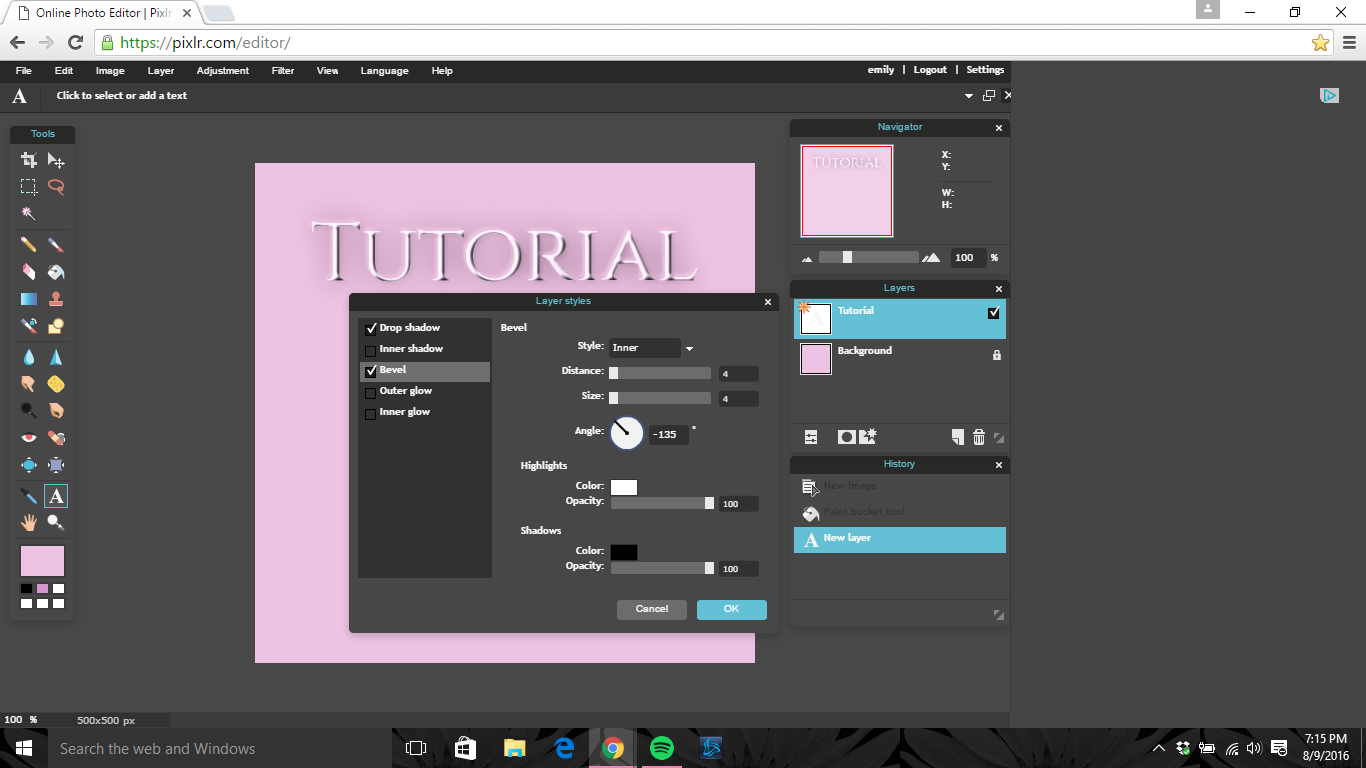
s t e p - e i g h t :
Change;
Distance to 3
Size to 3
Angle to 135
s t e p - n i n e :
I usually keep the highlight color white. You can always alter this (in my case, I could use a very light shade of pink, lighter than the background), but make sure it is always light as they are the highlights.
Again, you can either keep the shadows black, or change it to a darker version of your background. In my case, I am changing it to a darker shade of pink (as I did with the shadows).
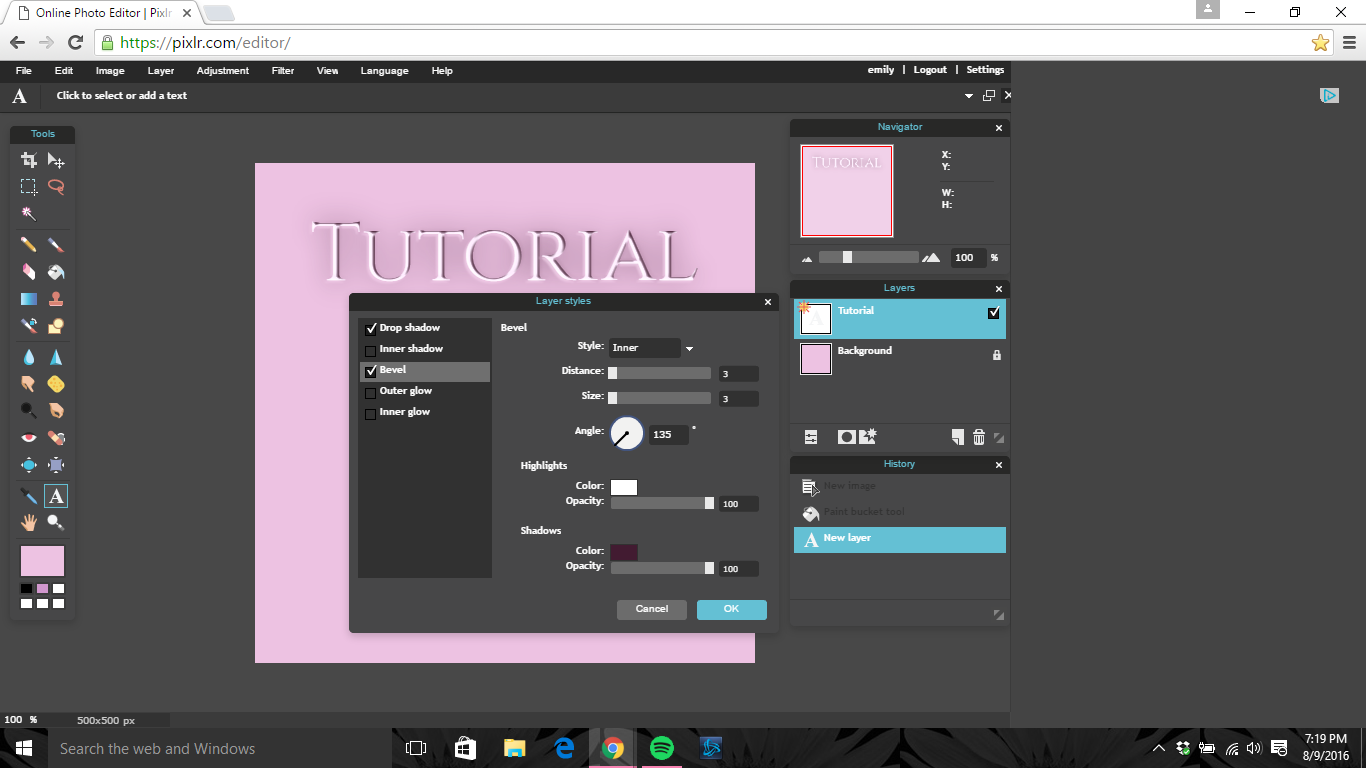
s t e p - t e n :
Press OK.
s t e p - e l e v e n :
Sometimes I'll leave the text just like this, but other times I like to add a little sparkle here and there so it looks shiny.
Open an image as a layer.
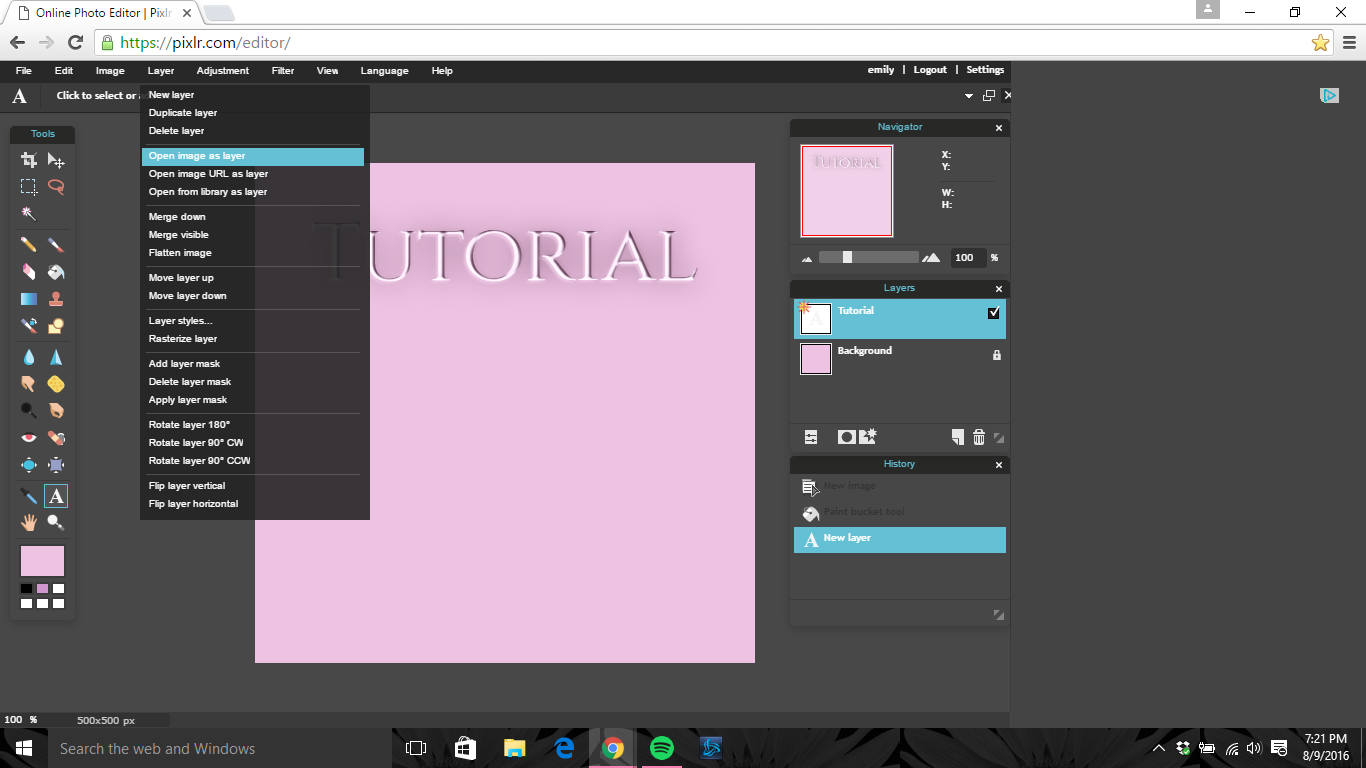
s t e p - t w e l v e :
Open the sparkle. I looked up "Transparent Sparkle" on Google Images to find mine. Here is the one I am using :
s t e p - t h i r t e e n :
Make sure you are on the Sparkle Layer. I renamed mine. Go to "Edit" then find "Free Transform..."
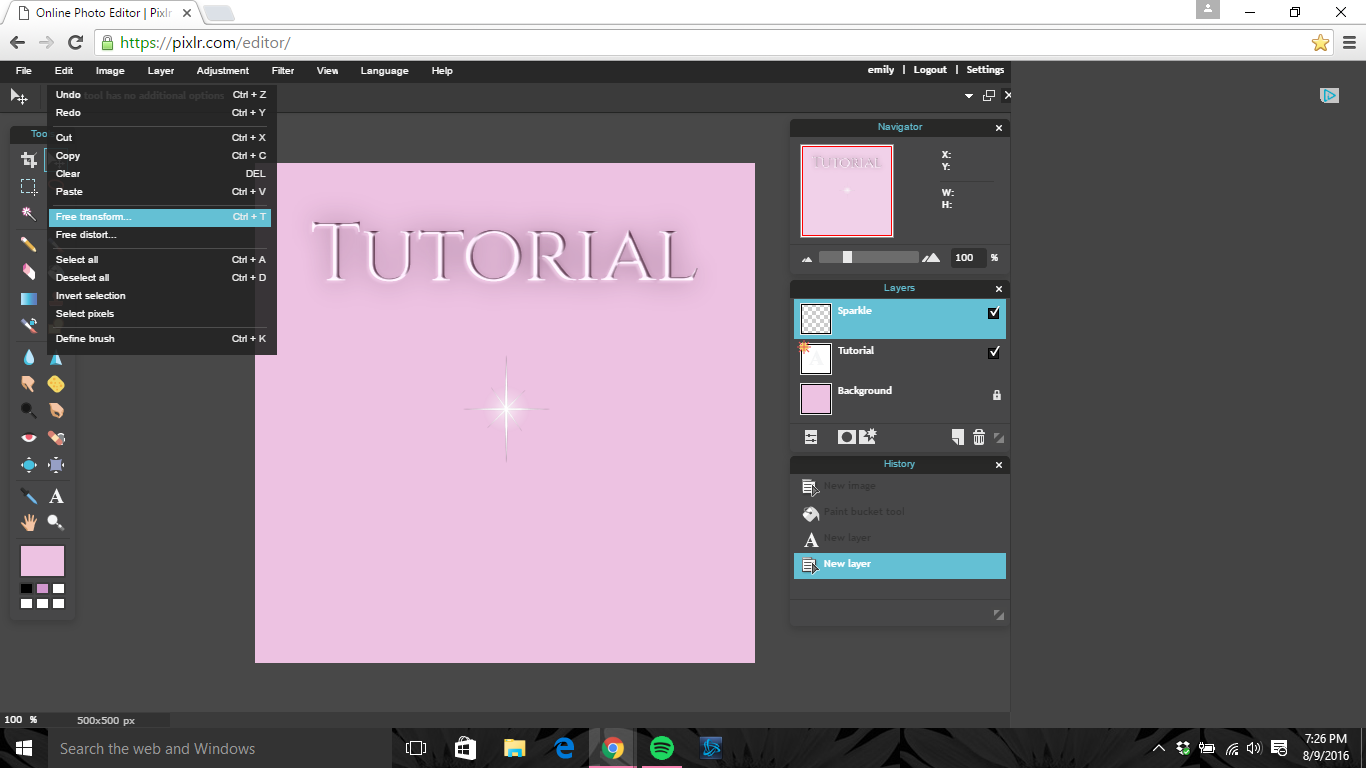
s t e p - f o u r t e e n :
Adjust the sparkle to the desired size and place it anywhere on the text. I usually put it where the highlights are. Hold down SHIFT to keep the sparkle the right shape. When you've altered it to be the way you want it to be, click somehwhere outside of the picture. A confirmation window will pop up, press "Yes".
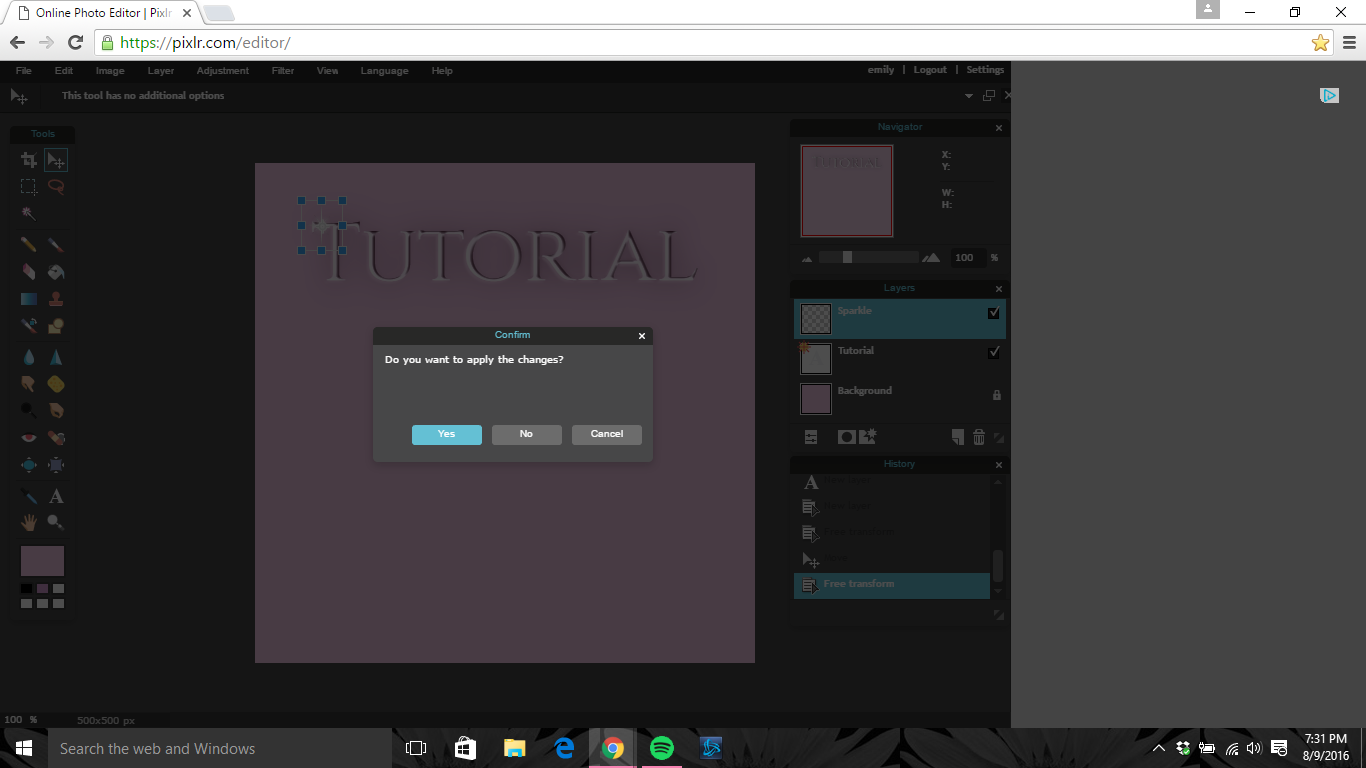
s t e p - f i f t e e n :
If you want more than one: Right click on the sparkle layer and press "Duplicate Layer" - it should be at the very top of the list. Make sure you are on the Move Tool and move that sparkle to another letter. Repeat this until you have enough - don't overdo it (I might have...)!
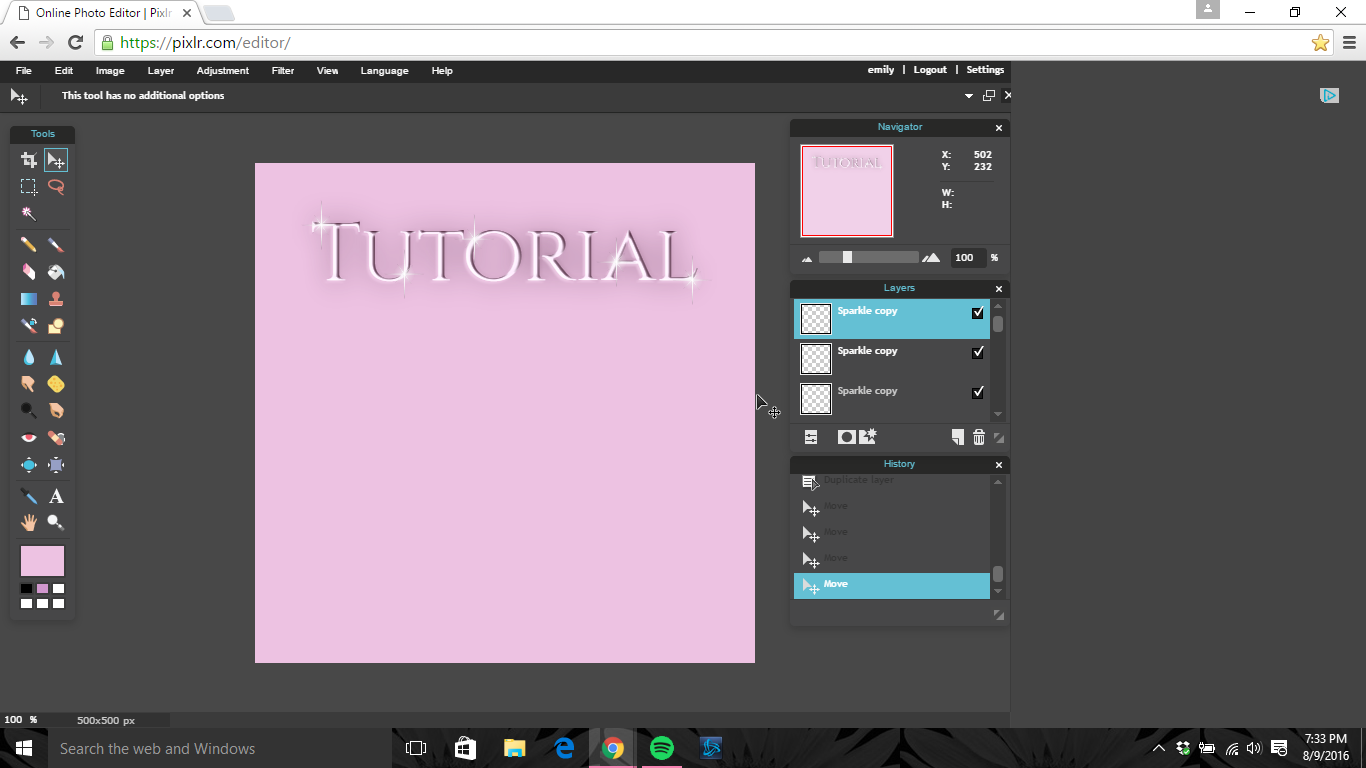
That's it! Hope this helped you. x
Bạn đang đọc truyện trên: AzTruyen.Top