[1] - all i know about ibisPaint X (pt. 1)
Hello! Thank you for reading this far! Today, I'm going to show you all I know about ibisPaint X. I'll try to explain as detail as possible, although they will explain it to you after you download it :v
M e n u

At the menu, there are 3 buttons :
♧ My gallery, is where you'll see all your artworks.
♧ Collection, is where you can see all the favorite artworks you've saved from the online gallery.
♧ Online gallery, is where you can see everybody's amazing artwork. You can also post your own too.
♧ Daily ranking, they showcase the best artwork daily.
M y g a l l e r y

As you can see, this is your gallery. You can tap it to zoom into a specific artwork.

° the + sign is to add a new artwork to your gallery
° the (i) sign is for filling in the title of the artwork and other stuff before posting it to the online gallery
° the triangle sign is to show us the process of how you made your artwork
° we all know that's the share button
° the three dotted symbol will show you whether you want to duplicate it, delete it, save it as PNG or JPEG, etc
° edit is to go back and change your artwork
- to zoom out of your artwork, pinch the screen
T h e ' + ' s i g n
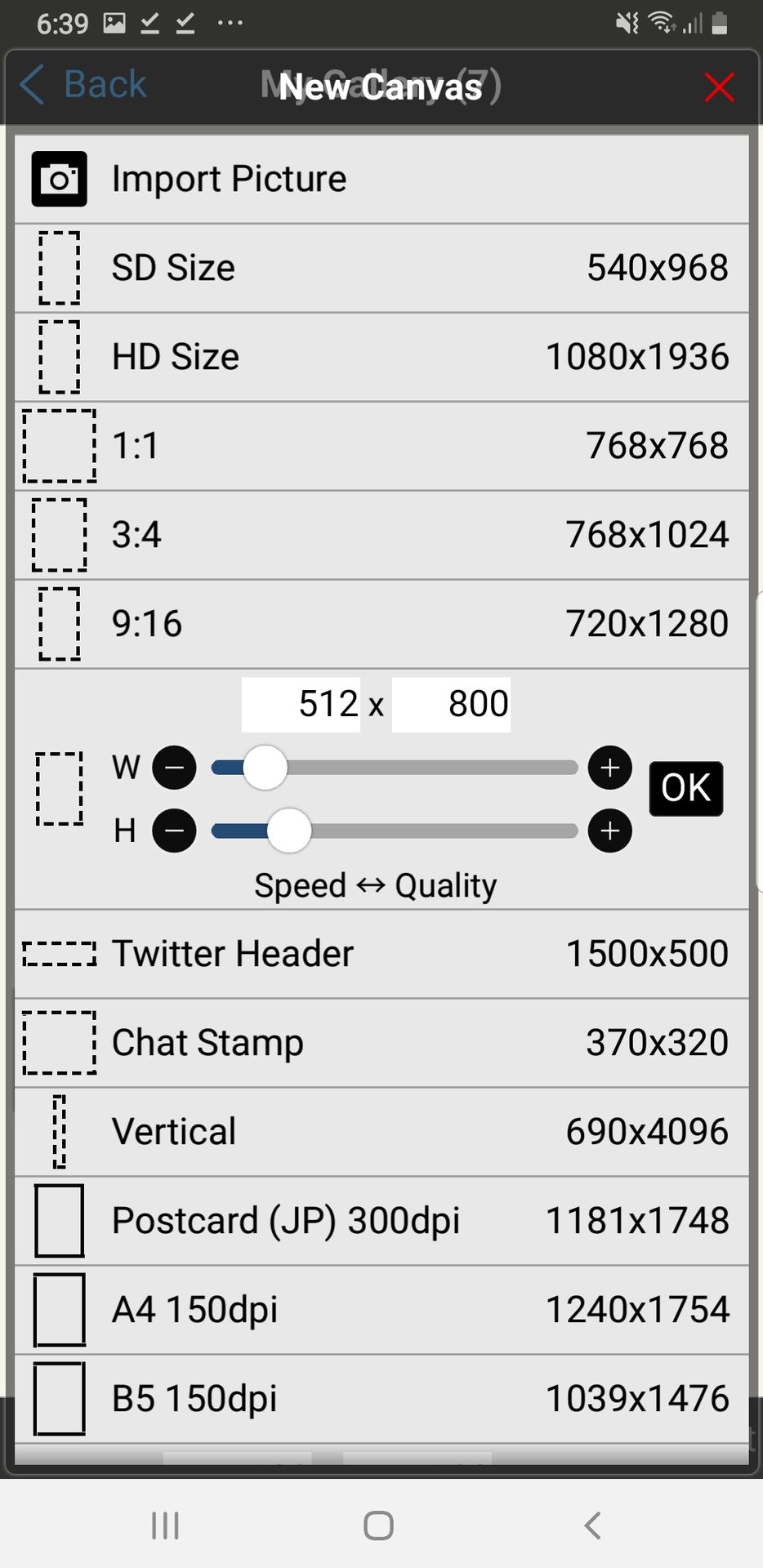
Here are the premade sizes for your artwork, and the middle is where you can make your own template. (Wattpad cover : 512 × 800)
Tap OK and you will see a blank paper.
U p p e r s e t t i n g s
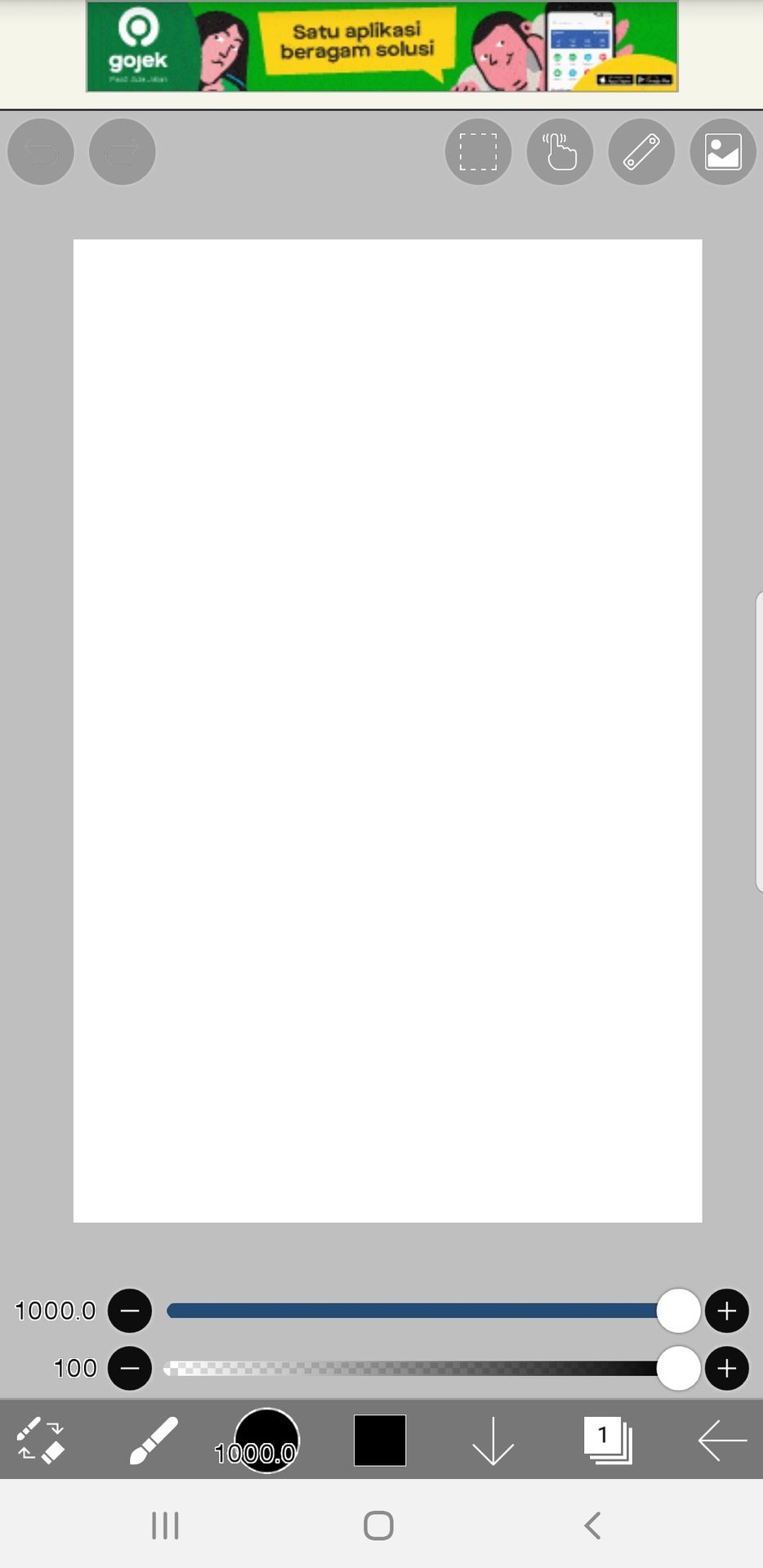
The top (left to right) :
▪︎ Those two buttons are undo and redo, it will pop out when you do something to the paper
▪︎ the dotted square is for copying, cutting, pasting, etc
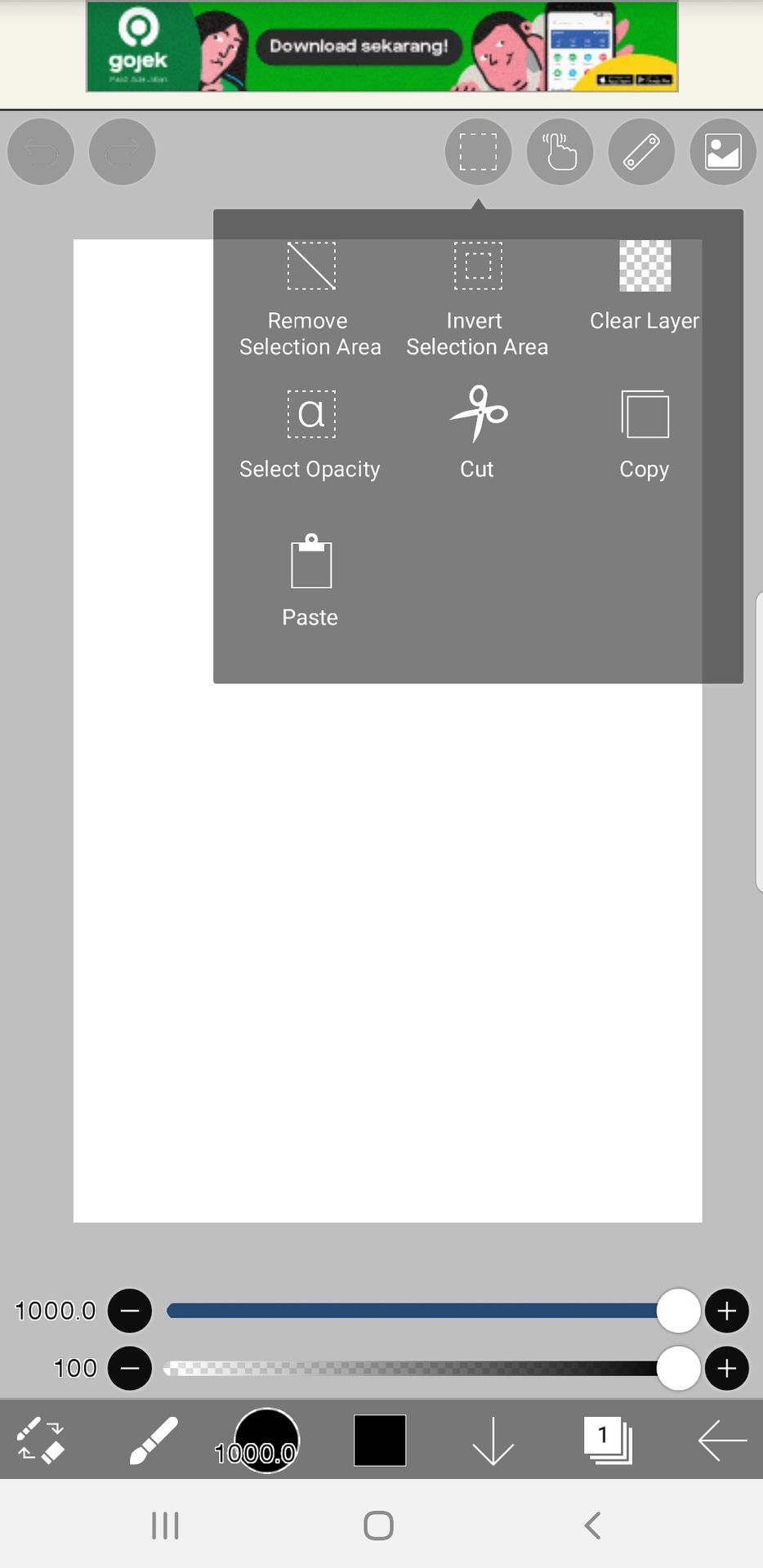
▪︎ the finger symbol is the setting for your pen/eraser

÷ stabilizer helps you make straighter lines while drawing, so I make it to 10
÷ turn on force fade to make your pen have sharper edges, perfect for hair shading (left : force fade off; right : force fade on). You can also set the shape of the fade.
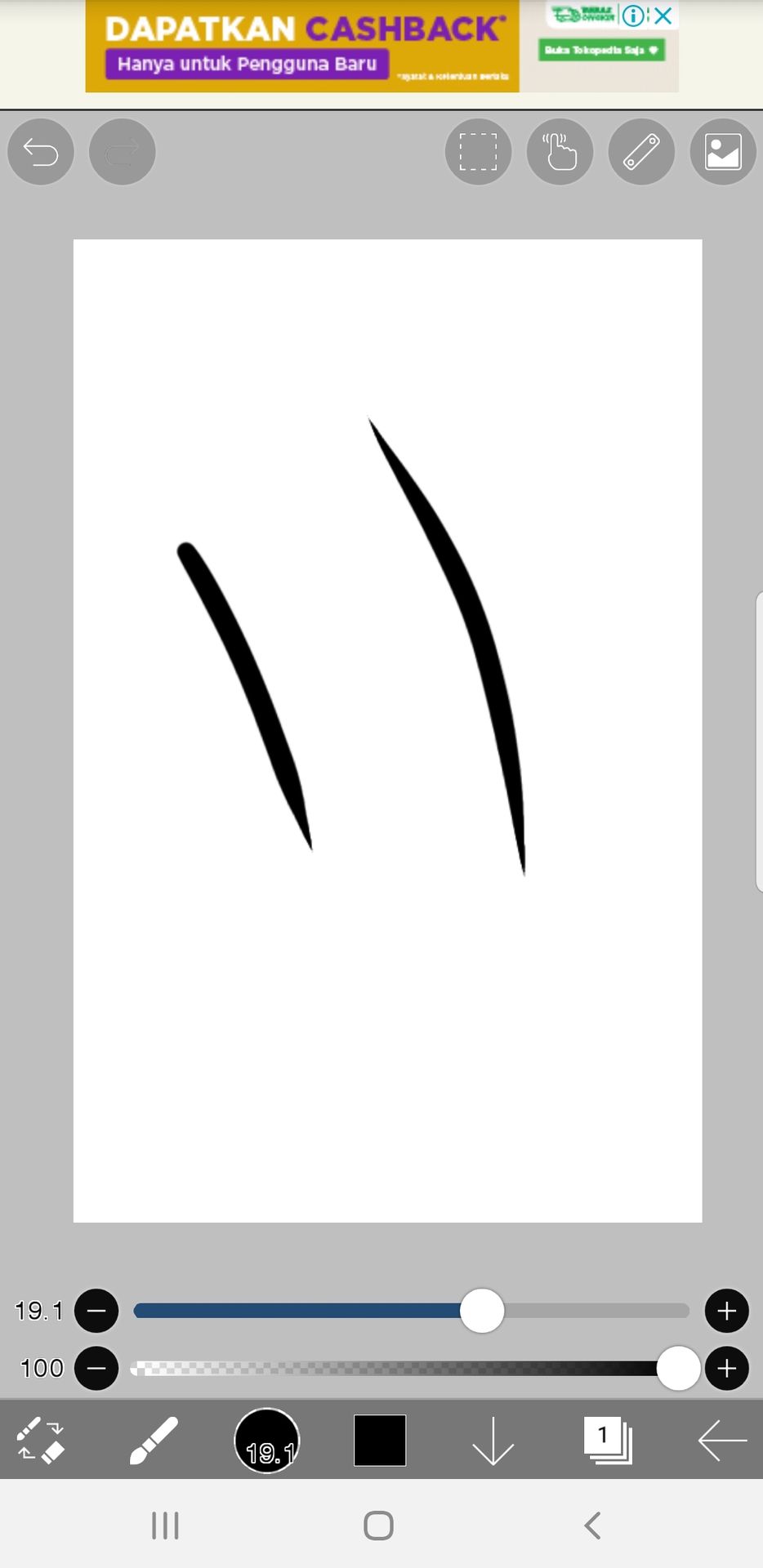
÷ drawing tool is for making shapes directly with your finger. For the square one, make sure your brush is small so they have sharper edges.
▪︎ the ruler symbol has 2 options :

# ruler is for simpler shapes
# symmetry ruler is more complicated, but more helpful
▪︎ the little picture at the corner is for premade designs

Since ibisPaint X is actually for drawing anime and manga, i think these designs are useful for them such as clothing designs, etc. However, I rarely use them.
L o w e r s e t t i n g s
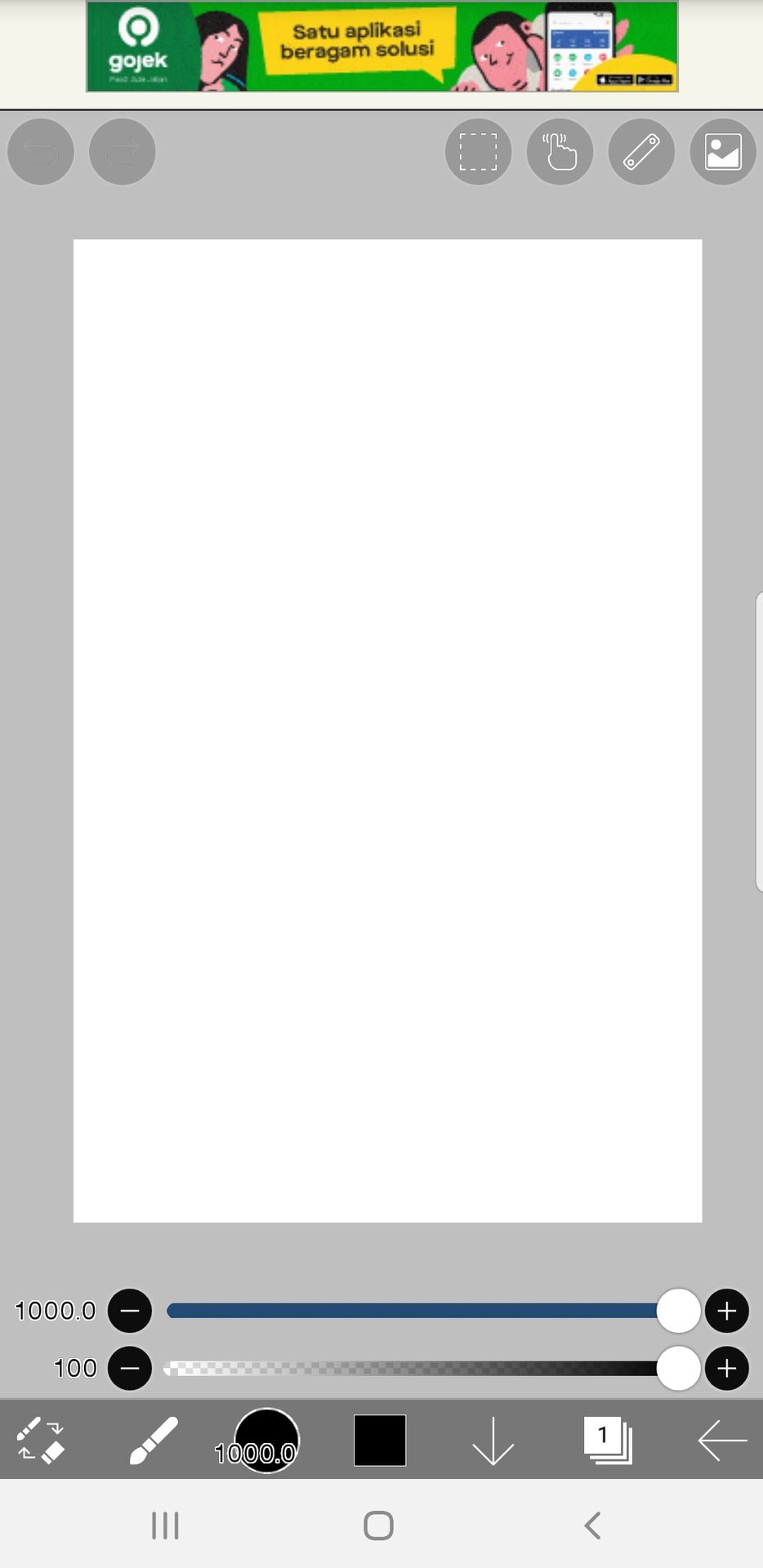
Bottom (left to right) :
$ the corner button is for switching between eraser and pen
$ the pen button holds many stuff

(From top to bottom) :
× transform is for moving and resizing layers
× magic wand and lasso is for selecting items. Magic wand is based on color, where as lasso forms a round shape #hopeyouunderstand (I don't use them)
× filter is to edit your layer, there many types of it

*there are also paid ones*
× brush and eraser, I'm sure you all know this
× smudge is for mixing and moving colors
× blur is for blurring certain parts, the blur(s) in filter is for the whole layer
× bucket is for coloring a whole section
× text is for adding text (duh)
× frame divider is for making comics
× eyedropper is for selecting a color you've previously used
× canvas is for editing your current template
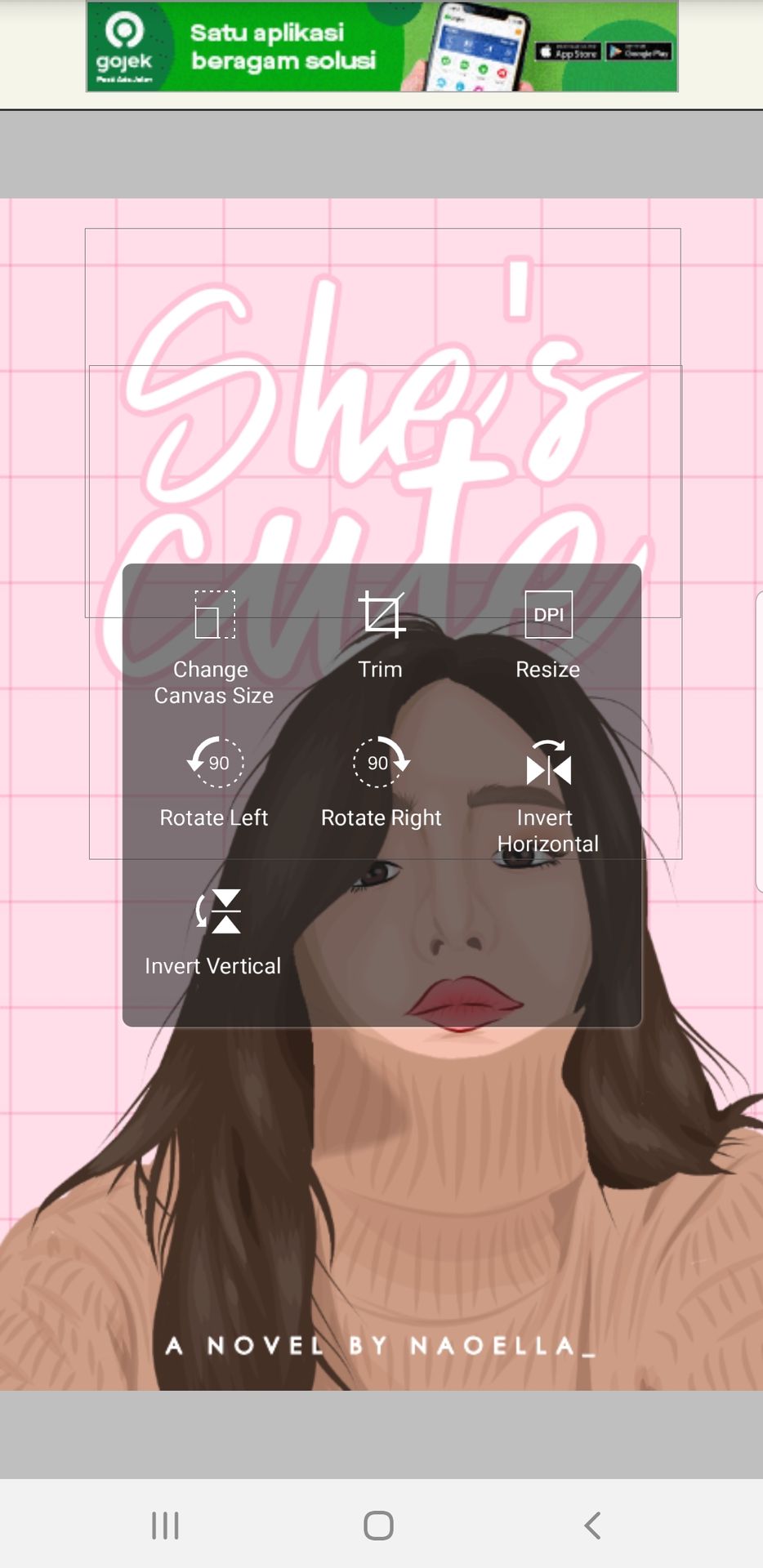
× settings is for managing how you work
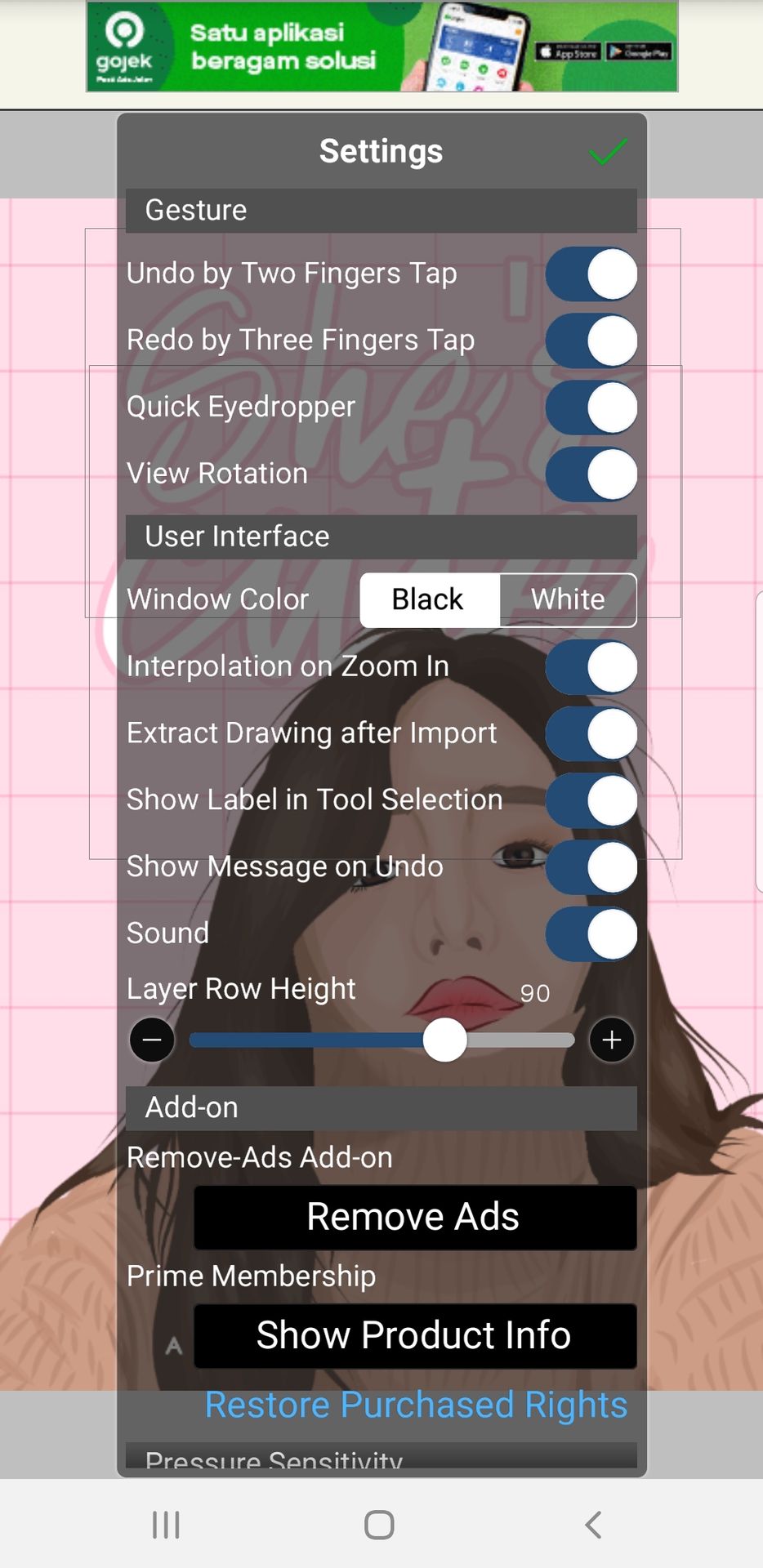
$ the rounded shape is for selecting brush types

*there are brushes that you nees to watch ads to use*
To be continued... (wattpad is already reminding me to stop adding pictures).

Bạn đang đọc truyện trên: AzTruyen.Top