Tutorial One: Changing Hair Colour
TUTORIAL BY: Xan
TOOLS NEEDED: Photoshop CS6, stock model (preferably with white or fair coloured hair)
Hello! If you didn't know, my name is Xan and I've just recently joined the team! I was inspired by Emilee to do a tutorial on changing hair colour, as she used a method that is no doubt more effective, but harder to do (in my opinion). So, I'm going to show you a different way that has more limitations but works just fine—and something a lazy bum like me can easily do. Don't forget to only use models with white or fair coloured hair for the best results!
STEP ONE: OPEN PHOTOSHOP AND OPEN YOUR PHOTO
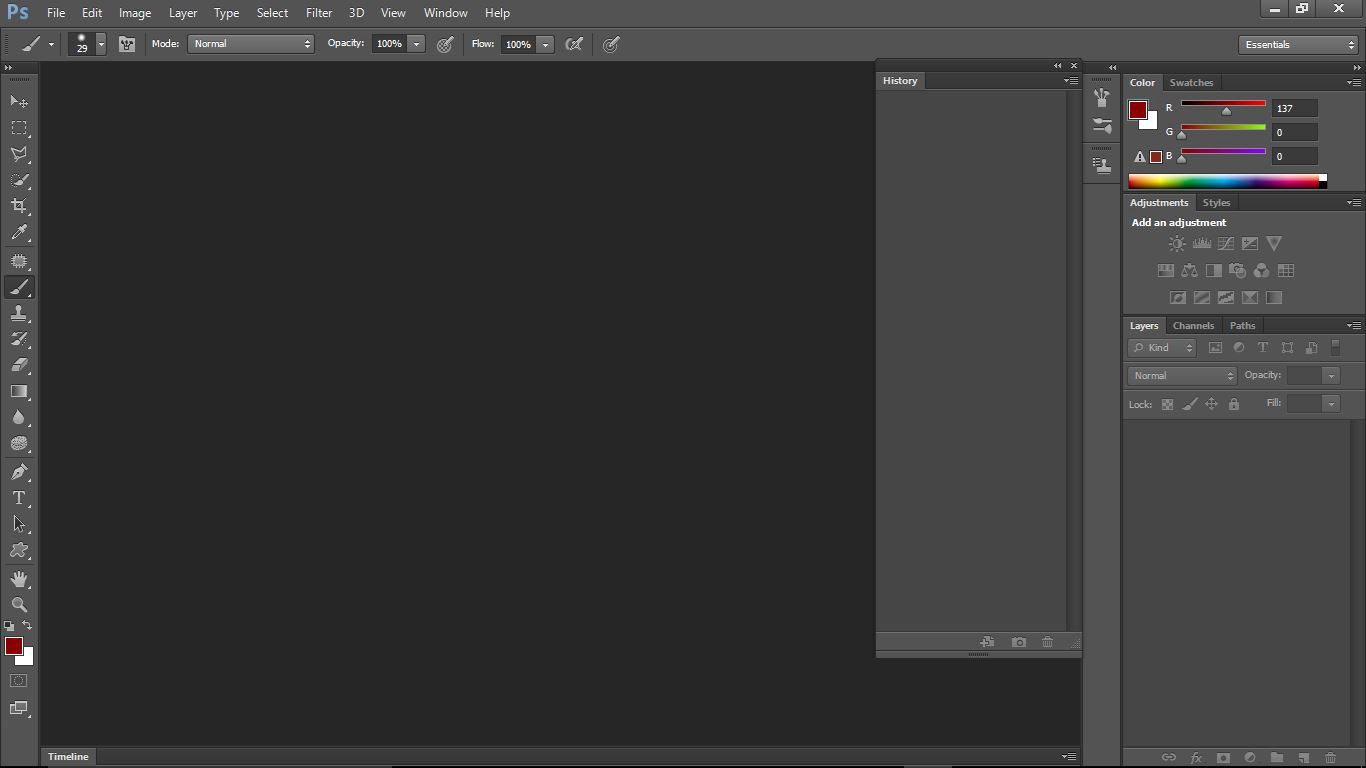
This is what you're going to see first when you open up Photoshop CS6, a big, vast expanse of greys, blacks, and hues.Go up to the top and click 'File.'

After you click it, look over the pop-up menu and find the word 'Open.' Click it.
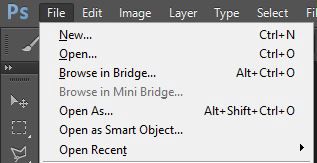
Now your window should look like this (I used Mirish, the same model as Emilee—I didn't mean to, but she had high-res stocks and her hair in the photo was white; the best hair colour for this method.):
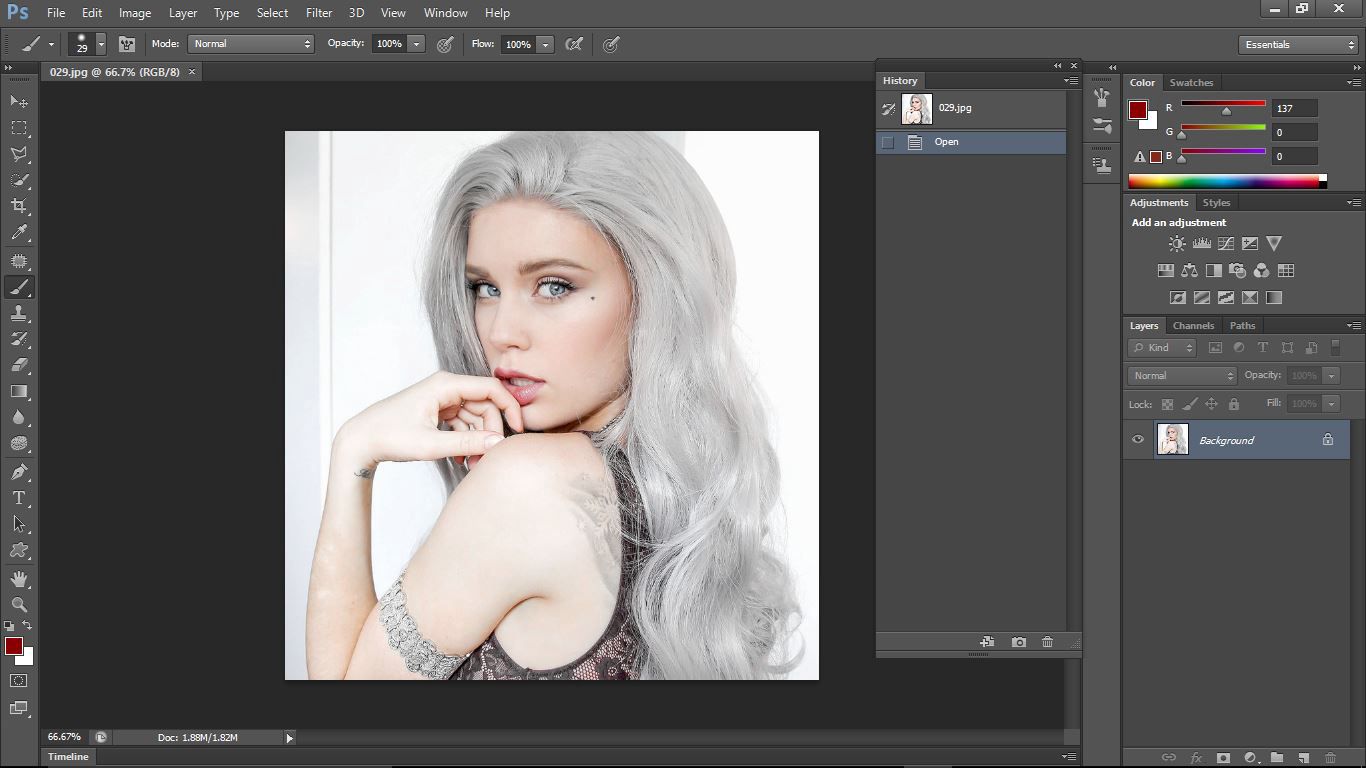
STEP TWO: Colouring
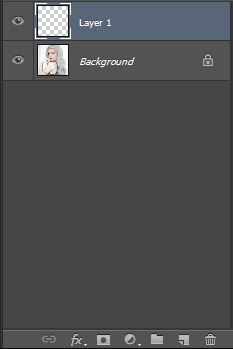
Go to the side 'Layers' window and open a new, transparent layer. In order to do so, click the symbol at the bottom that looks like a piece of paper folding up in the corner. It's right next to the trash can symbol.

Photoshop will name the layer automatically, but you can change this later to keep your work space organized (I never do, though cx). Go to the other side of your screen now, over to the toolbar. Click the brush tool (it looks like a paintbrush).

See those two squares at the bottom, one red and one white? Click on it and pick a colour from the menu that pops up you want to change the hair colour to. Make sure to make it considerably darker than what you're going for, as doing what we will will dramatically lighten it.

Notice how dark my colours are. That's because of how the method we're using works. Go back over towards the 'Layers' window we visited earlier. Click on the box that says 'Normal' and you'll be presented with a pop-up window.
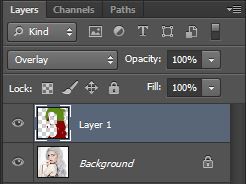
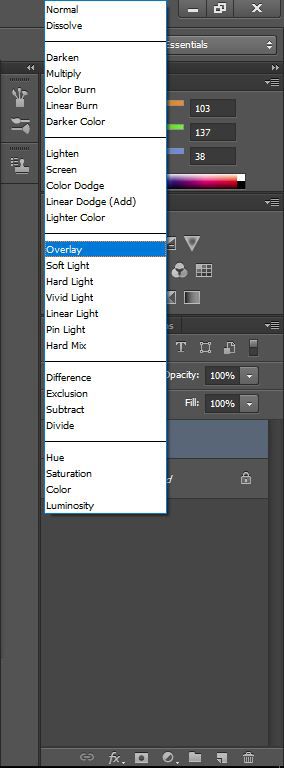
Click on the words 'Overlay.' Now leave this window alone. Make sure the brush tool is still selected, then check the brush settings (they're up top) adjust them to your liking.

Now, finally, start coloring her hair! Make sure to use a soft brush, and to go over corners and things. This is important if you want to get a professional feel. I didn't spend much time on mine, and it shows that I didn't, but here's the finished product (I changed her eye, tattoo, and lip colour as well):

I also kind of wanted to set it as my profile picture soon or at least put it in my graphics shop as a pre-made or something, so I watermarked it. Sorry if that inconvenienced you!
Make sure you tag us in the comments section, I will love to see what you made with my tutorial!
~xan
Bạn đang đọc truyện trên: AzTruyen.Top