Background
Go to Elements. And search for the kind of picture you want - once you do, click the tab on the top that says photos.
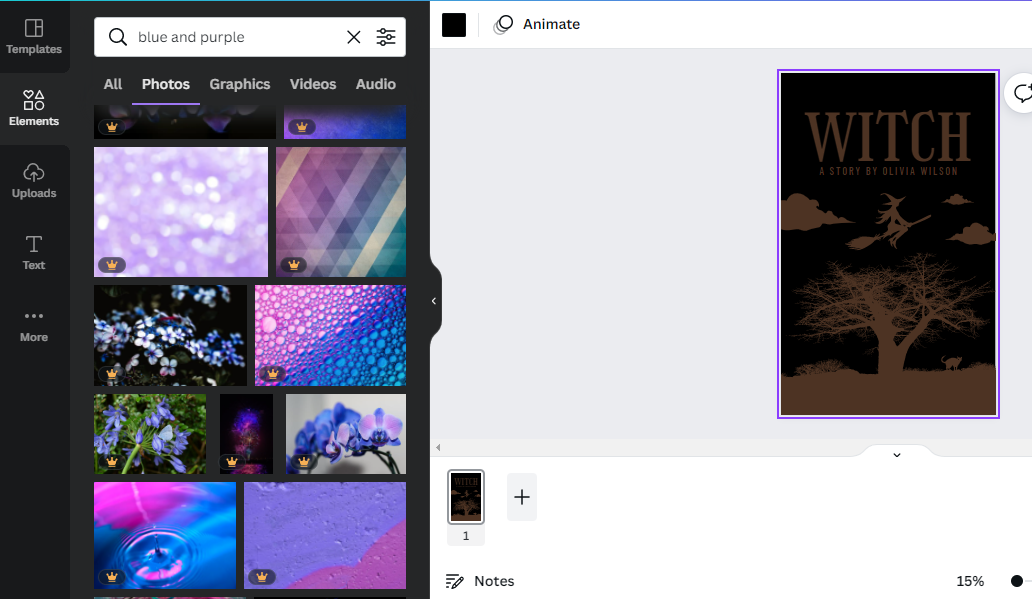
Look to find the one(s) you want. Remember you may not always find the picture you visualised everytime and may have comprimise and many a times change the picture(s) you choose.
Delete the things you dont want from the template and click the picture(s) you want.
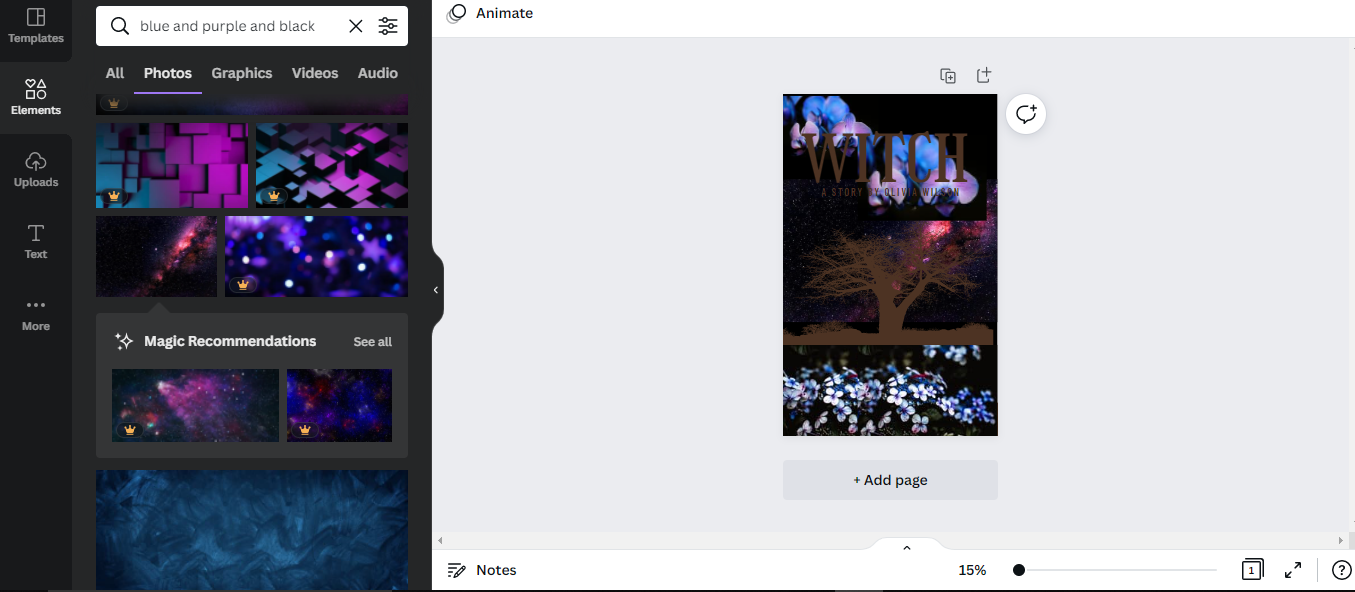
These are the pictures I want. Notice the ugly right now. Dont worry, its supposed to be. It will get better.
Now let me introduce you all to the world of enhancing.
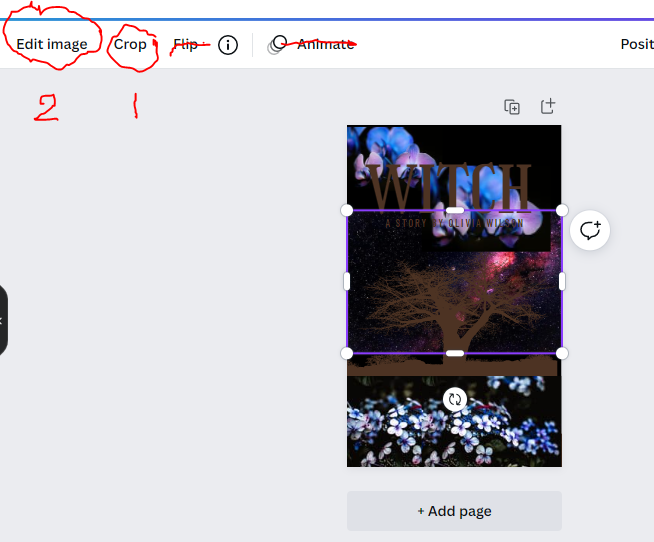
Click on it and further see the options at the ribbon. Edit image, Crop, Flip, Animate.
Which I think are pretty self explanitory. The ones I cut are the ones I always ignore so ignore that, you can always flip it with the tiny recycle sign at the bottom of the picture.
You can crop the image if you wish.
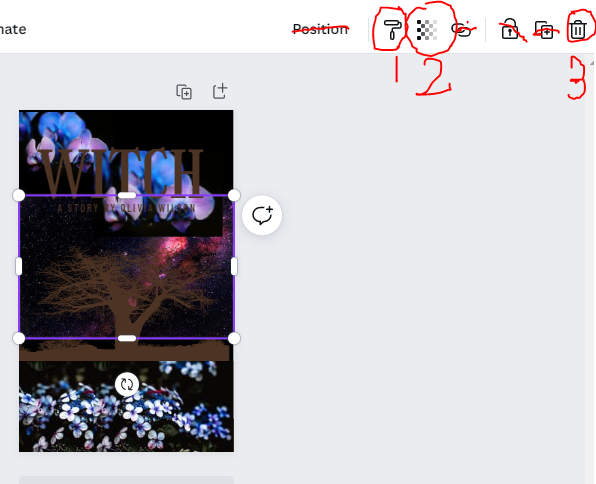
On the other side, 1 is for copy and paste. 2 is Transparency.
Now we come to why we chose a background colour even when pictures cover all of it.
the picture fades more and more into the background colour as you toggle with transparency. Which is always done AFTER you've edited/enhanced with the photos.
3. Is delete. Rest are all pretty much useless.
Now we move on to the next bit. Editing the photo.
Bạn đang đọc truyện trên: AzTruyen.Top