- 3.2 Font styles

Welcome back again! Today I will give you some info about font styles. I CAN NOT CREATE MY COVER WITHOUT FONT STYLES. These are like the 3D effects I hear a lot of people asking about!
What do you need?
Adobe photoshop ( I guess it does not matter which version) But I use cs2 becayse it is free!!
Explaination from adobe website: Presumably, this means it'll always be free, and while CS2 is missing quite a few features compared with the latest release, it's certainly a nice present for those who love nothing more than sitting at a computer and slipping into creative mode. Hopefully, this sets a precedent, meaning CS3 will soon become free as Adobe weighs up the costs of keeping activation servers running in relation to how many people would legitimately buy a decade-old software.
Link: (follow the steps)
http://www.techspot.com/downloads/3689-adobe-photoshop-cs2.html
But, Claire, seriously, you did not explain anything...
Well, I will right now!
A font style is an effect you use when you apply your text on your cover. Like these for example:

Can you see the different effects? When you download these, you will be able to use them on your text with just one click! :)Yes, it's that easy!
How to download a font style for adobe photoshop?
(Before you start, you should open up your photoshop. Maybe open your usual white basic file for your wattpad cover just to try out these styles!) It will look like this: (DO NOT PAY ATTENTION TO THE RED ARROW! I WILL EXPLAIN LATER!)
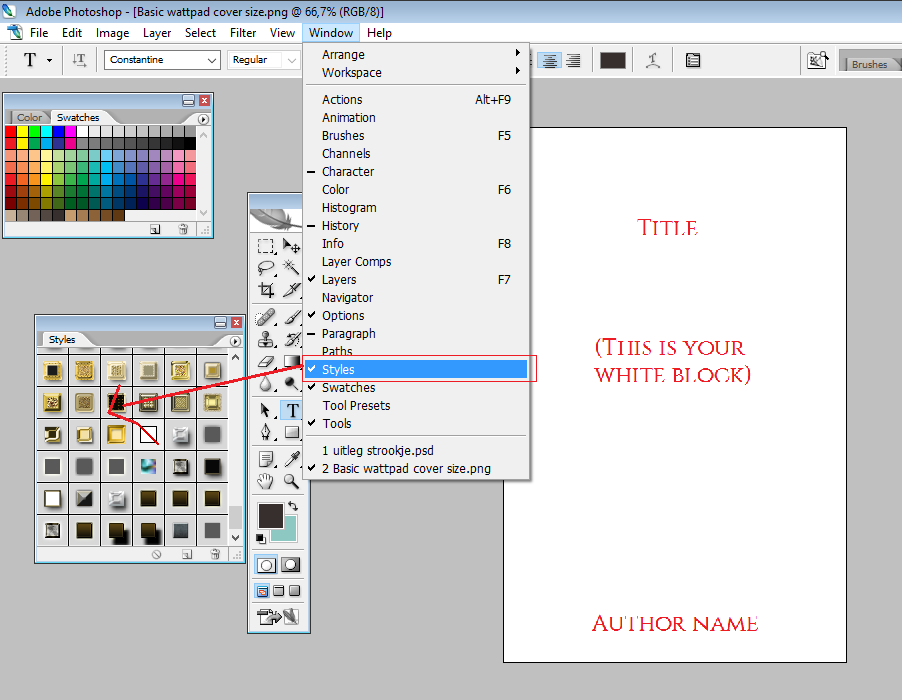
Step 1: Search google for a font style. Search for something like: Download free font styles for photoshop
You will find a lot of links. We will take this one as an example:
https://www.brusheezy.com/styles/9210-400-photoshop-style-pack
Note: Remember that not all of your effects might work. A lot of them, however, do work! But you work with older software. So just choose another effect!
Step 2: Search for a font style you like. Some might come in packs, where you can get 15 at a time.
We will use this one ( because I like it, and I don't have it yet hihi)
https://www.brusheezy.com/styles/46366-4-metal-lightning-text-styles
It looks like this:
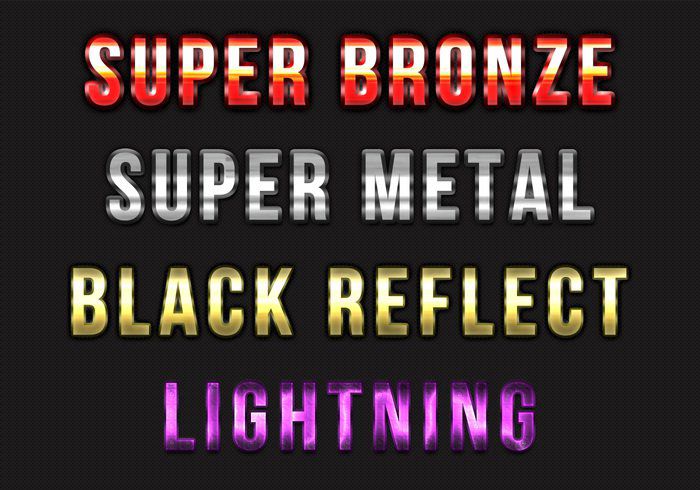
Step 3: Click on the download button. You will get an add and the file will download after 3 seconds:
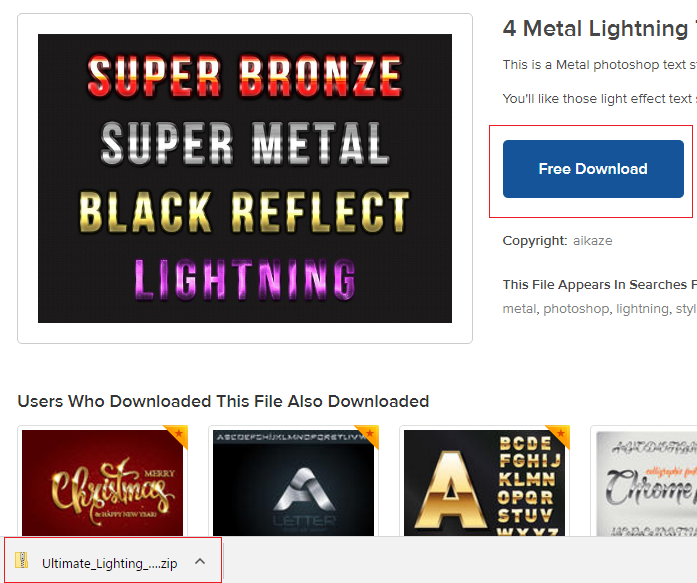
Step 4: Open your downloaded file ( Red Block left corner) You will get to see this:
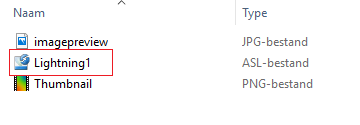
Open up The file with the small cute blue arrows
Step 5: You have your open photoshop file of your wattpad cover. You will find your styles here: ( If you can't find them anymore: Window -> styles.
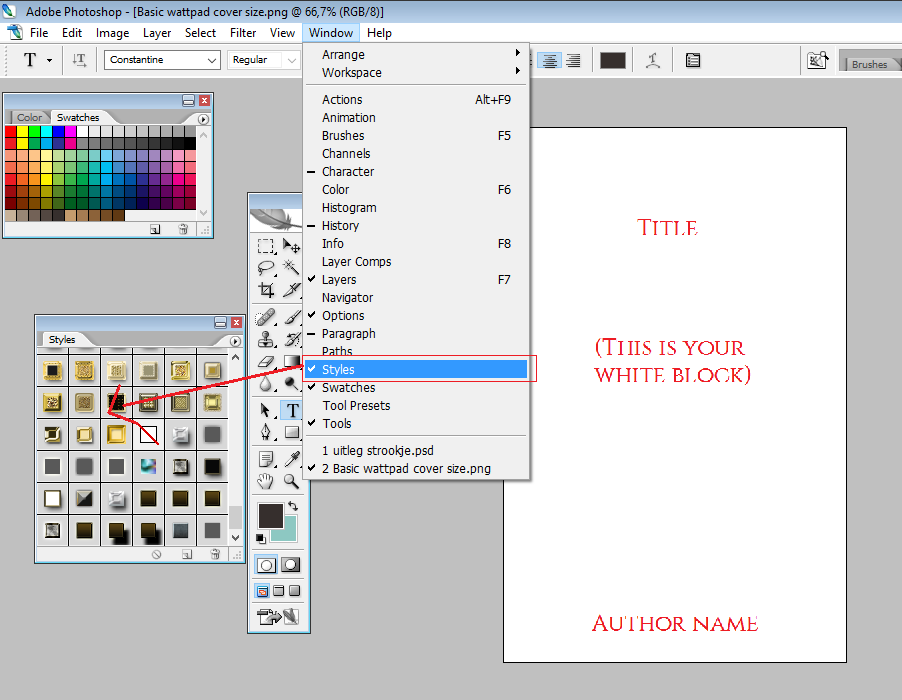
Step 6: Put text on your cover: Use the text T ( Red block) and click on where you want to add your text on your cover. You can now write down your text. If you want it use the arrow with the + moving sign. Is 7 places above the T for yu text ( red block and then six up!) Then you can move your text.
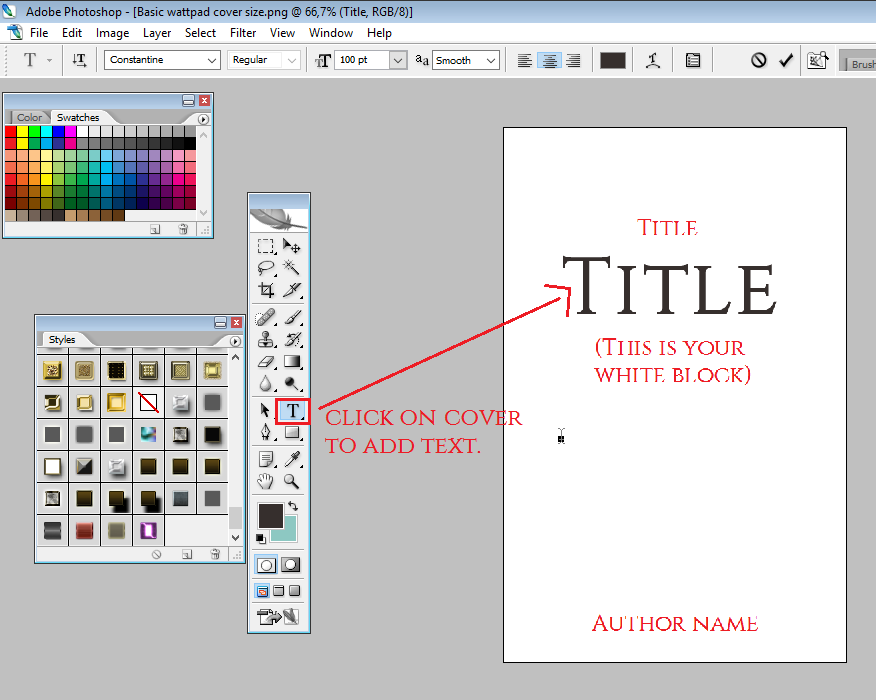
Step 7: If you have your text where you want it, be sure to select your text again. Click on the T in your work bar again and then on your written title. :
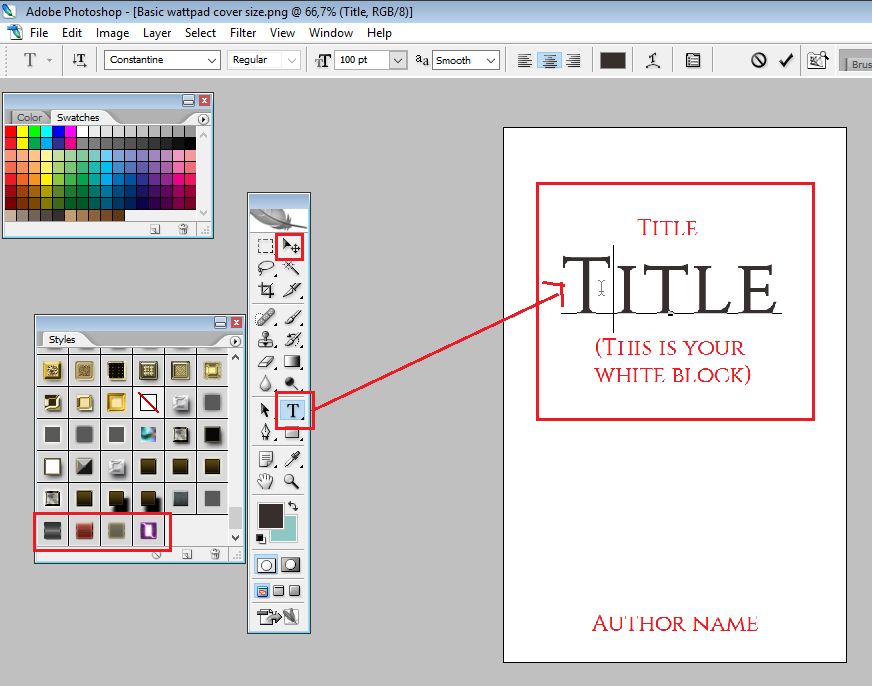
Step 8: Scroll down in your font styles untill you find the ones you just downloaded! (Red block on the left) Push the effect you want to use and your text will immediately change!: (I used the purple one)
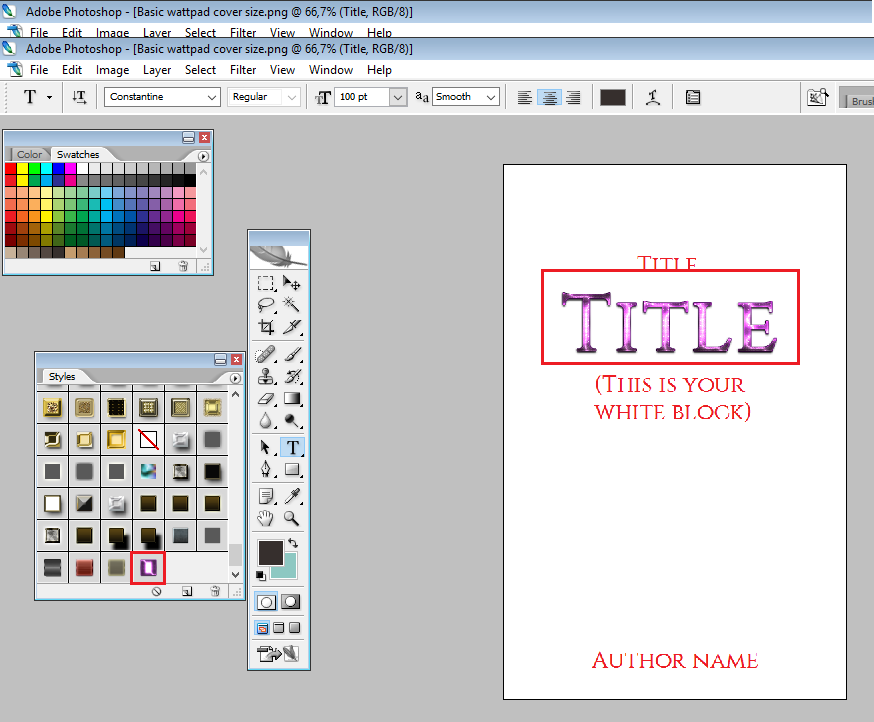
Step 9: You are done! You can now save your cover as a png if you like. It will look like this: (File -> save as)
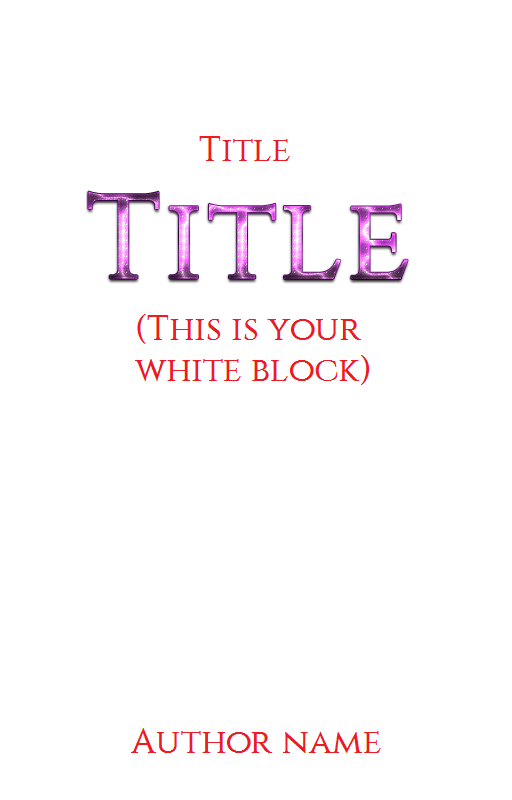
You can also save it with no background! ( I use this with all my main titles in my chapters here!)
You do that like this:
Step 1: You have to close the layer of your background. Or any other layer with images you have. As you can see, Your background disappears and you get these white and grey blocks agin. This is good!

Step 2: Save the file as a .png again. (File -> save as) It will look like this:
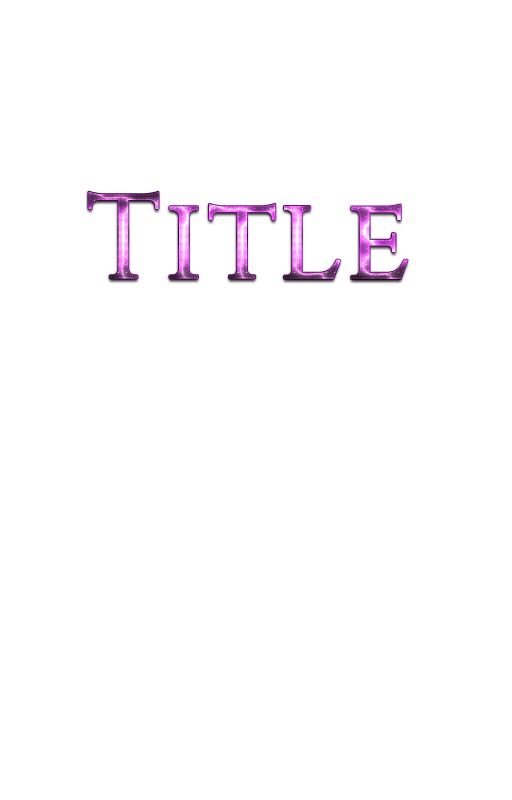
It has no background! Now you can also use it as a file, and open it in your edit software. Like Photofilter. :)
If you have any questions at all, ask them! I hope you learned a lot!
Your graphic master,
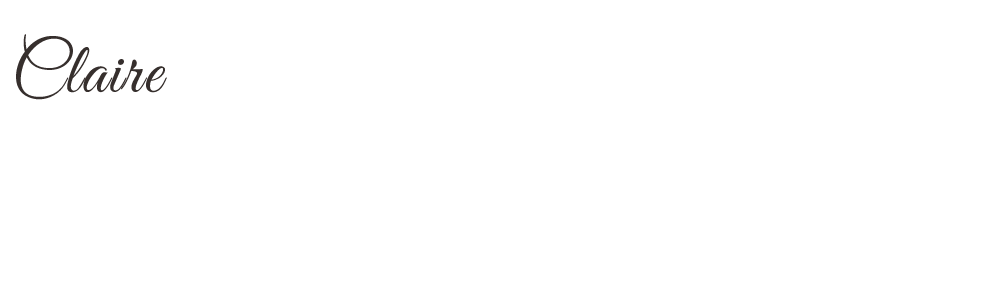
Bạn đang đọc truyện trên: AzTruyen.Top