Adding a Frame Around a Picture
Original images:
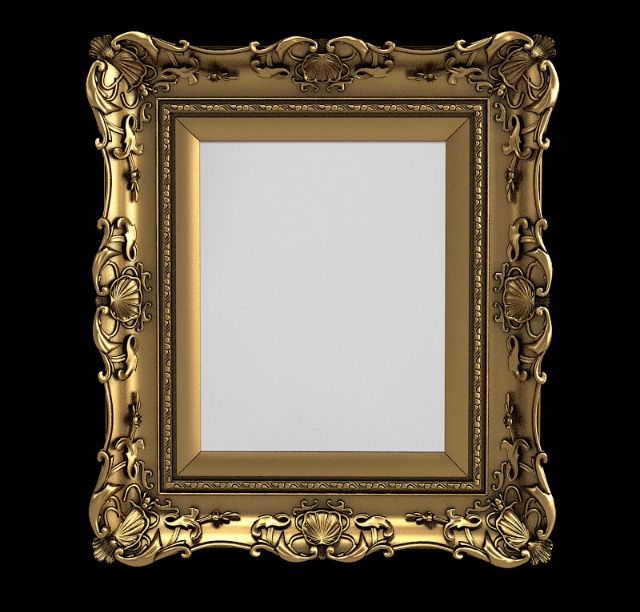

So, for this example I will be using Photoshop Mix (app) it's free and you can get it in the App Store.
First, add your frame, then your picture to-be-framed, then add your frame again.

Next, while selecting the top layer, go to cut out.
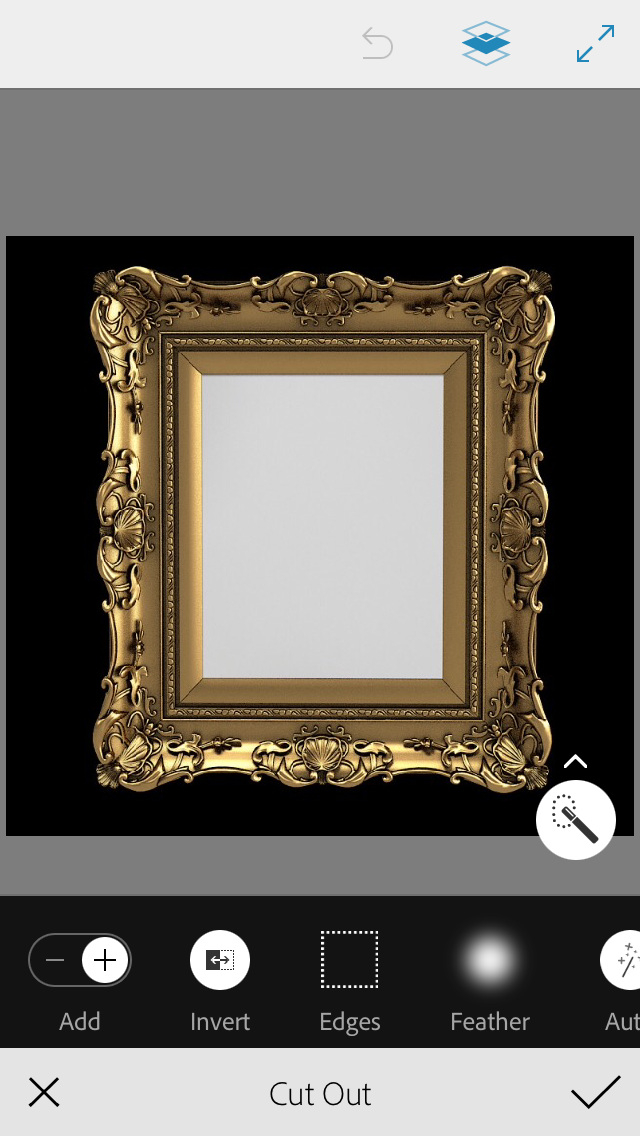
Next, cut out the center of the frame where the picture will be inserted.
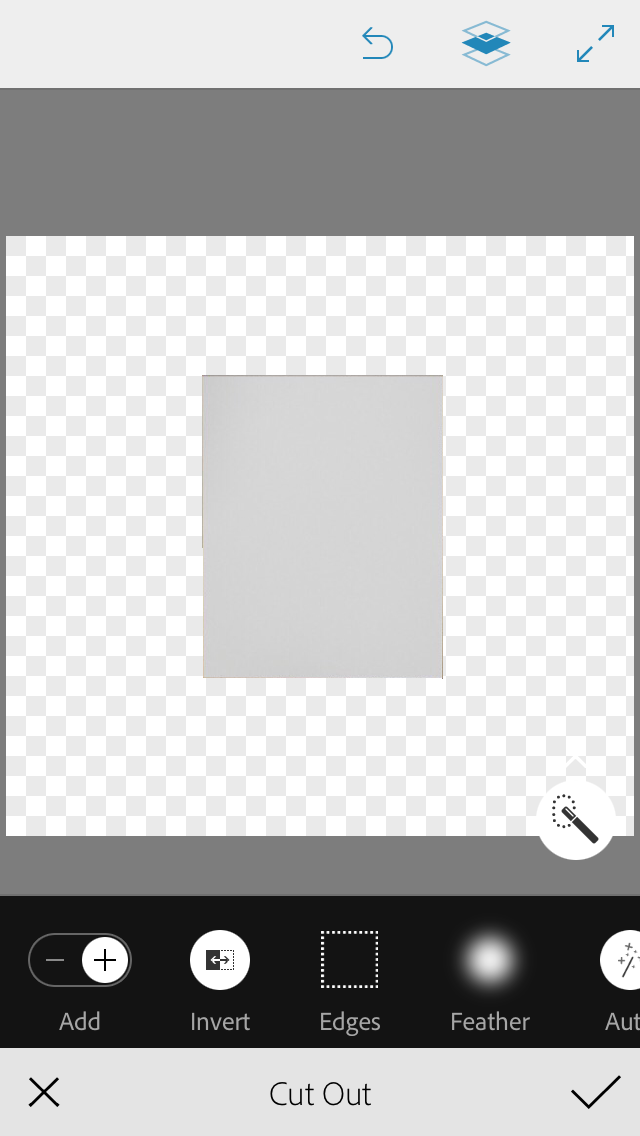
Press the 'check' in right, bottom corner. That should take you back to the editing page. It's not going to look right, but don't worry. It might look like this.
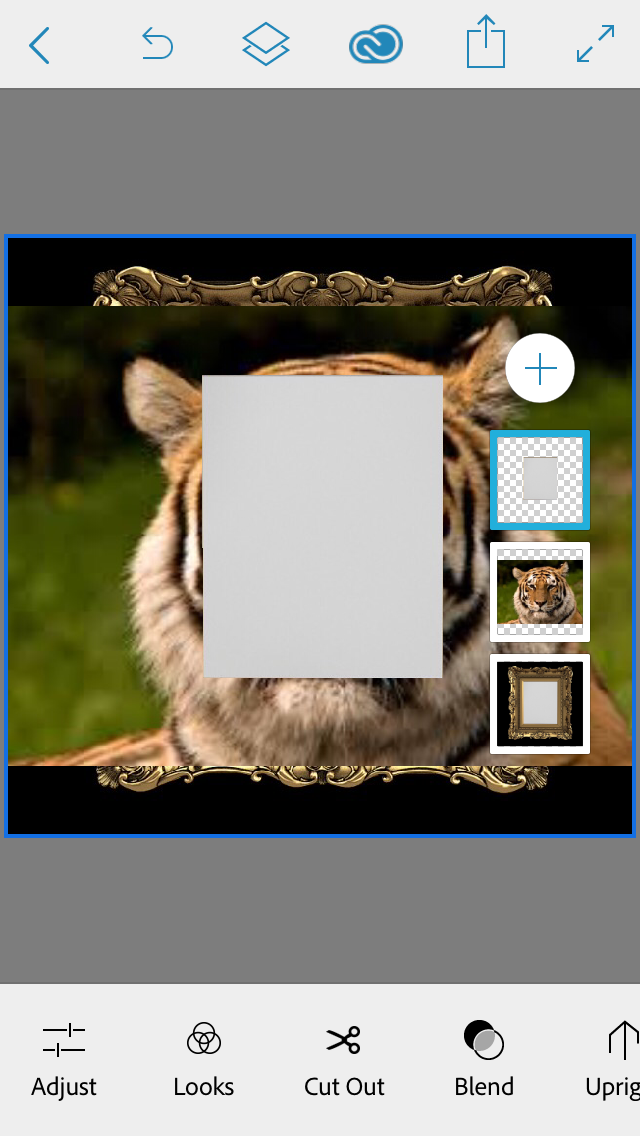
After that, take the top layer, and drag it down to the middle element. So, your frame center down to your picture.
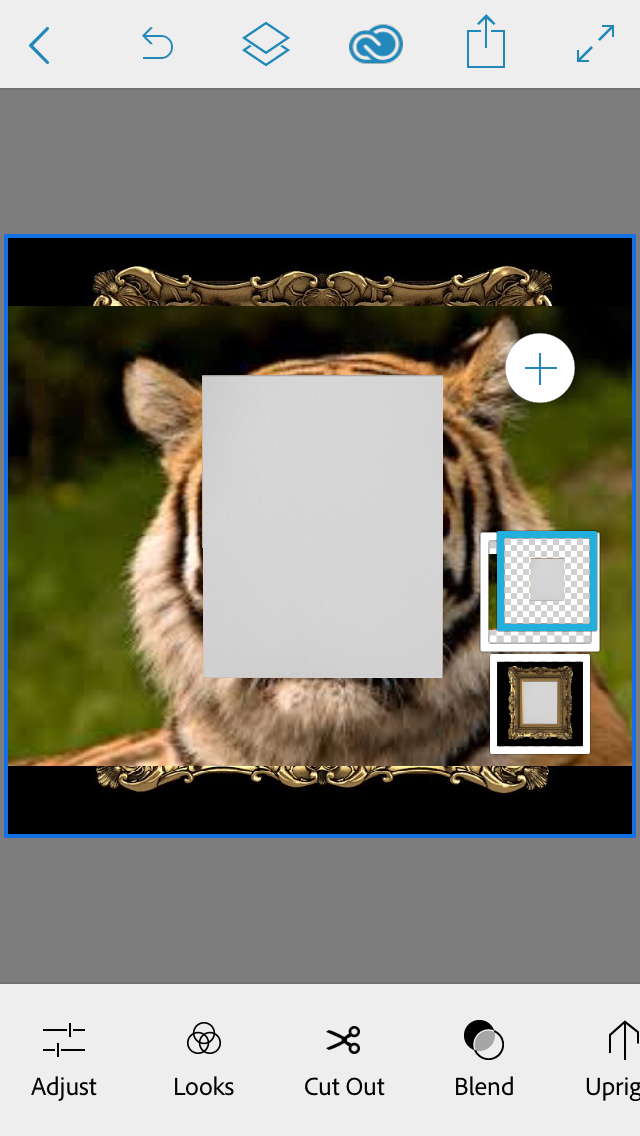
A sidebar should pop up and give you two options. Press the bottom one. (Copy Mask on Layer)
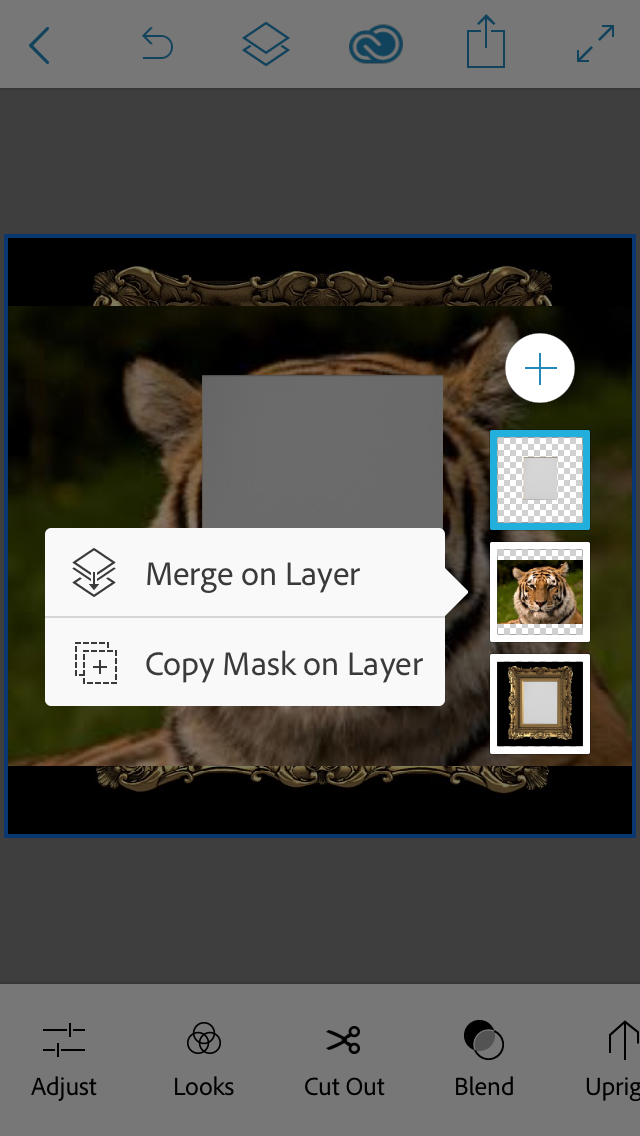
Now, your picture is going to disappear real quick. But, here's how to get it back and inside the frame. Go down to Blend, and chose a filter that shows the image. I selected Multiply, but others work, also.
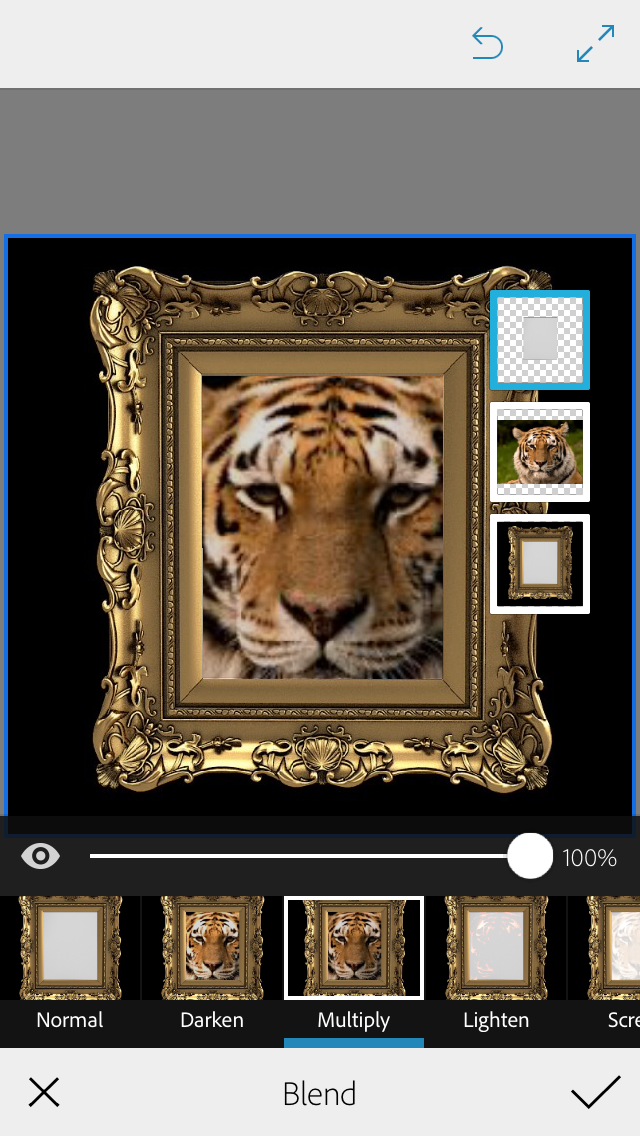
Press the 'check' and you're done! The final product should look like this:
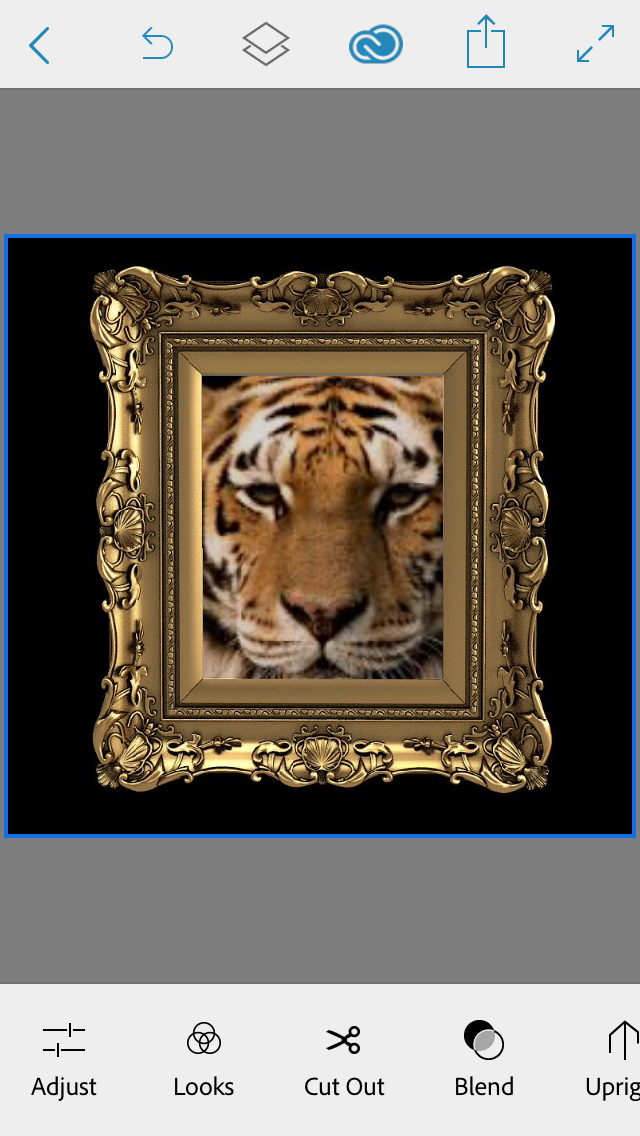
Hope this helped. :)
- LEK2003
Bạn đang đọc truyện trên: AzTruyen.Top