black magic
hey guys, welcome back to another one of my tutorials :)) I'm so sorry for not posting one in a long time; I've just been caught up with life haha
[remember, anything that belongs to me must be credited, if you don't, it will result in me hunting you down and finding you.]
1. Open up Phonto and select Use Plain Image when coming across the Load Image tab. Then select the color tab and make sure the background color is black. If it's not, it won't work. The apply your preferred text settings.
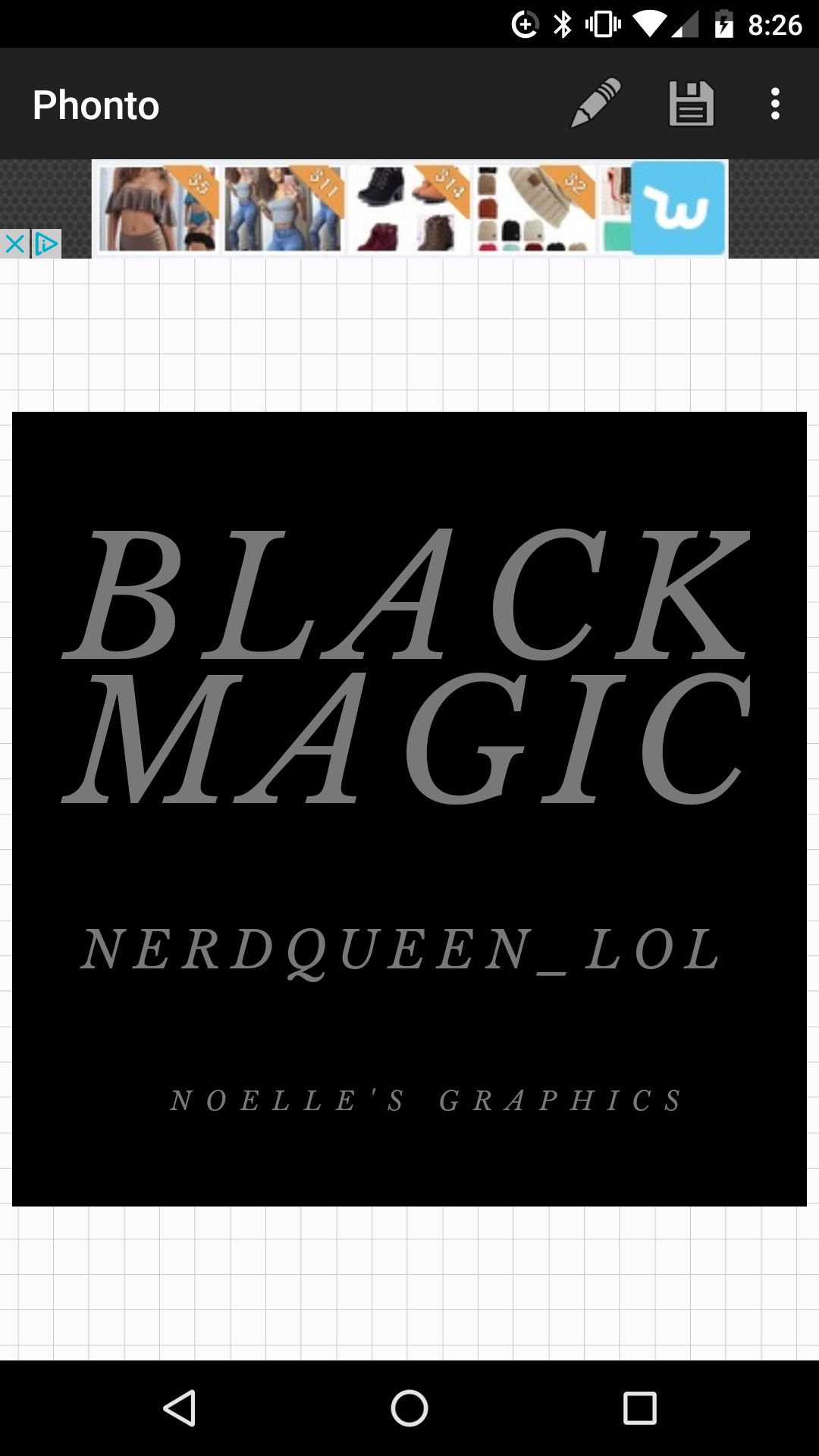
2. After you've saved that, open up your cover image in Picsart. Then add your text. As I've put 3 separate text articles, I'd select 3 of the same images. For you, it depends on how many text articles you have.
Once you've opened those up, crop them and put them on the Screen setting in the Blend tab. You can erase, blend, filter, and adjust everything how you want.
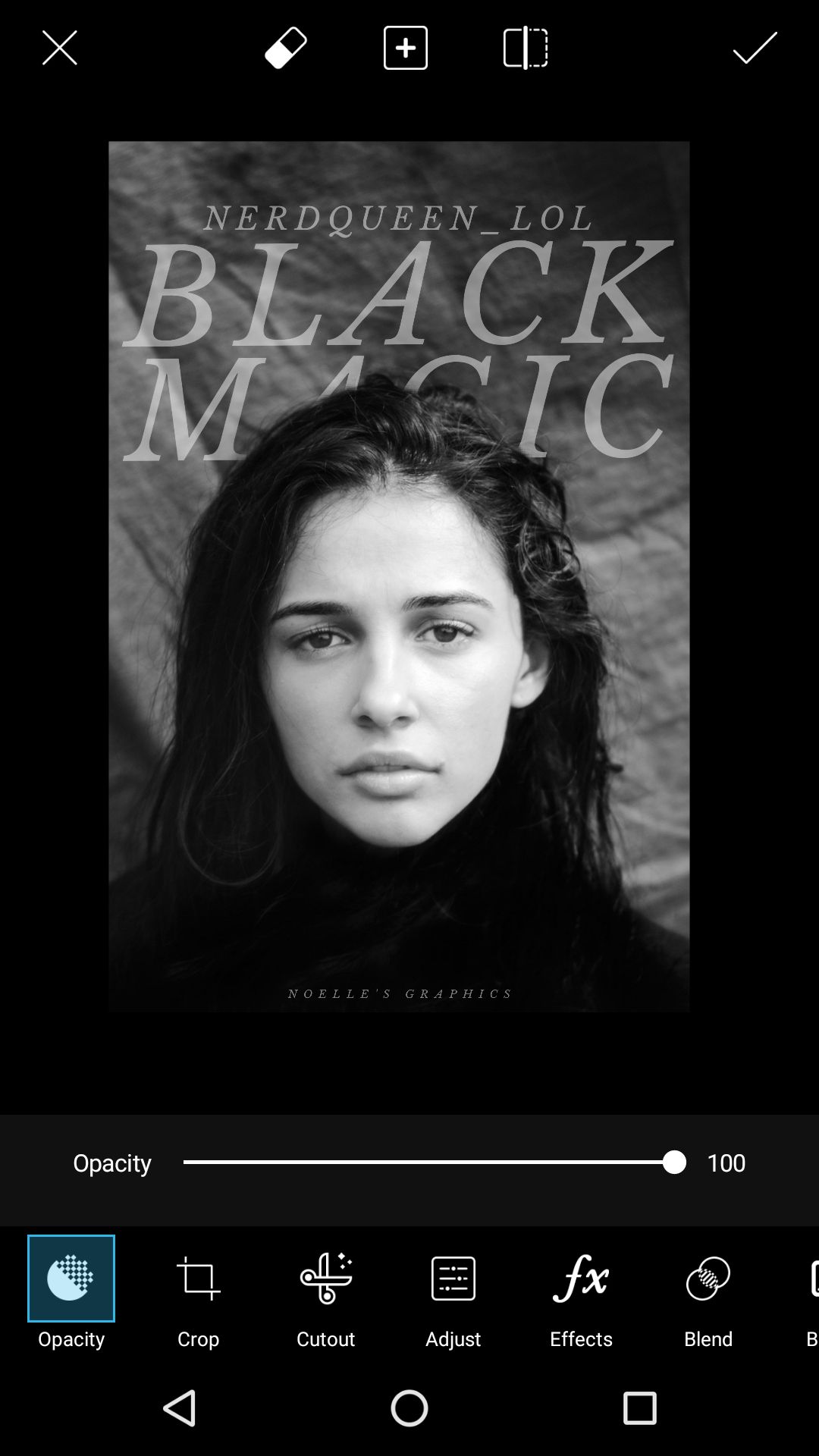
3. Now add the grunge texture! Click on Add Photo and open up your grunge texture. Then adjust it so it covers the entire cover. After that, put it on Screen. Once you've done so, it looks pretty good right? But don't you think the grunge is a little too much? Yep, it is. How to solve this? Lower the opacity! I lowered mine to 80.
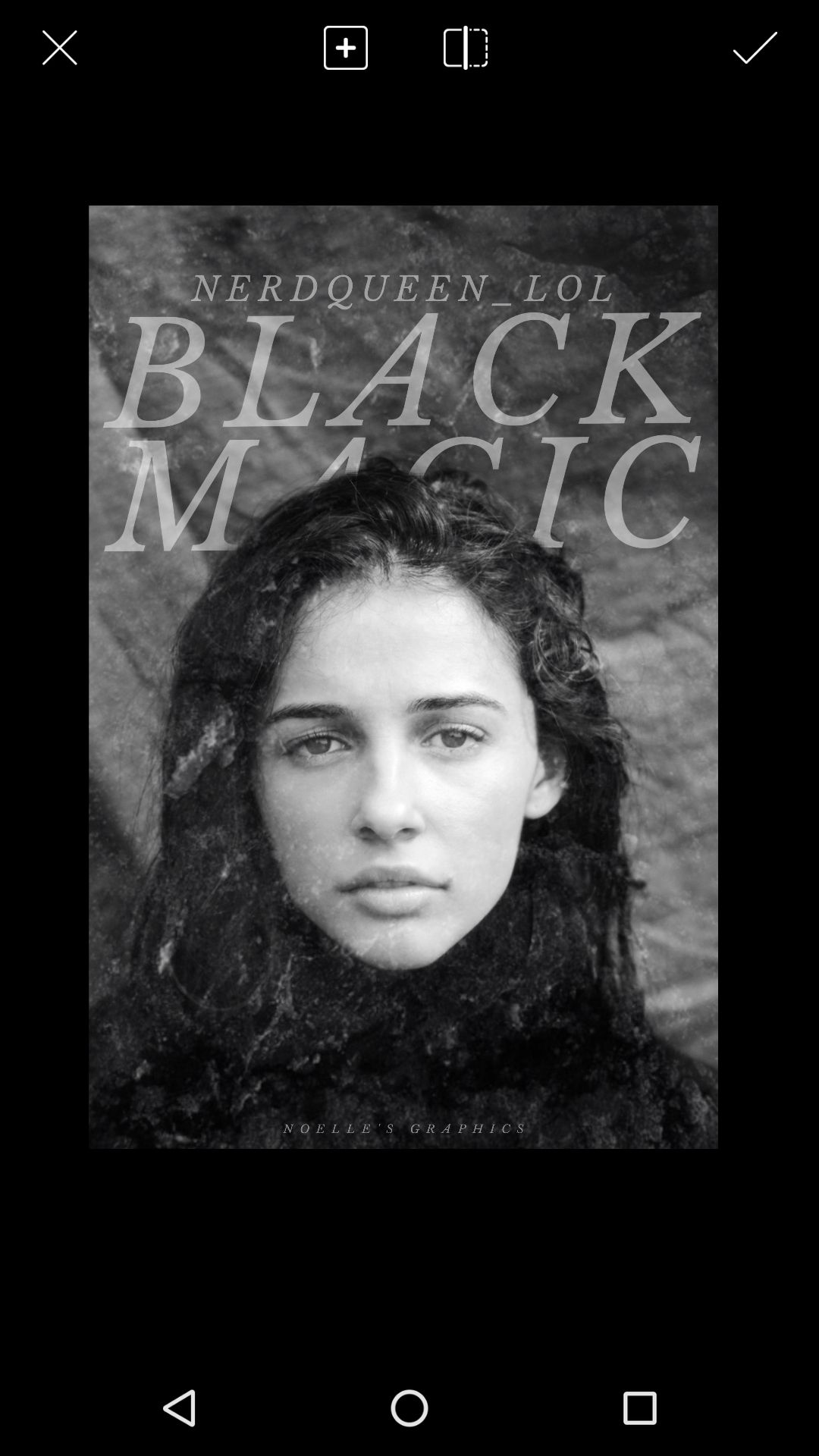
4. And voila! Your basic grunge cover is finished, now all you have to do is add the finishing touches :)) You can add a lighting texture, filter it, etc.
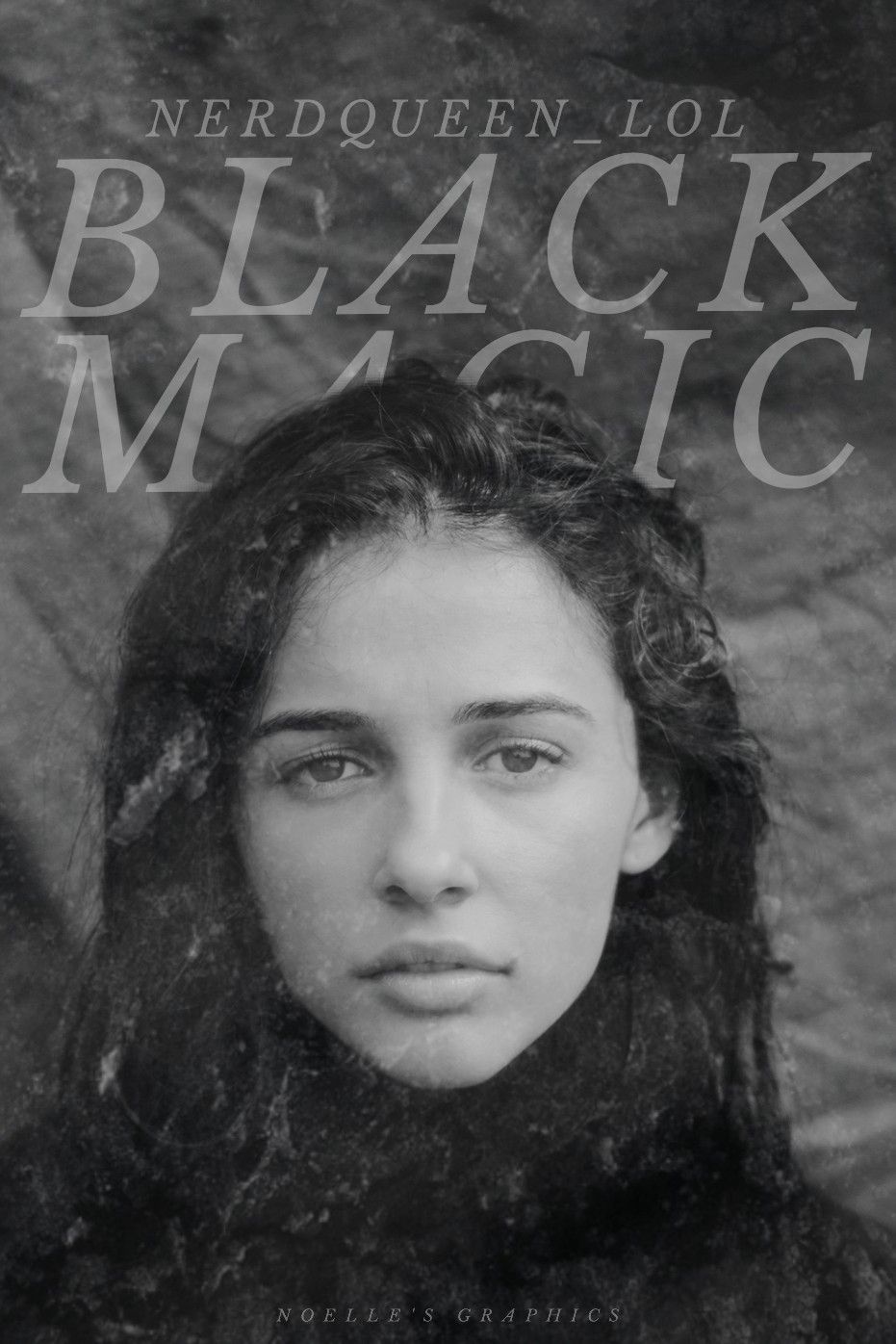
so this was a request on my main account, and I think it turned out pretty well! feel free to tell me what you think about this tutorial :)) if you'd like to see all the filtered versions, head over to my shop on my main account; if you'd like to see a filter I used while making this cover (the filtered version isn't available in this chapter), then head on over to my filters book!
here's the grunge texture guys

happy cover making!

Bạn đang đọc truyện trên: AzTruyen.Top