Textures on Text using Pixlr - @schoolgirlsoudra
Hey peeps!
This is @schoolgirlsoudra (Sammy) and I'm going to show you how to apply texture on text in Pixlr.
So, I'm going to do this tutorial the way you'd do a lab experiment.
Aim :- To apply textures/effects/overlay on text using Pixlr.
Requirements :-
---Pixlr App.
---Textures and wallpapers.
---The font you want to use.
Procedure :-
1.) Open the Pixlr Mobile App and select an image from your gallery.
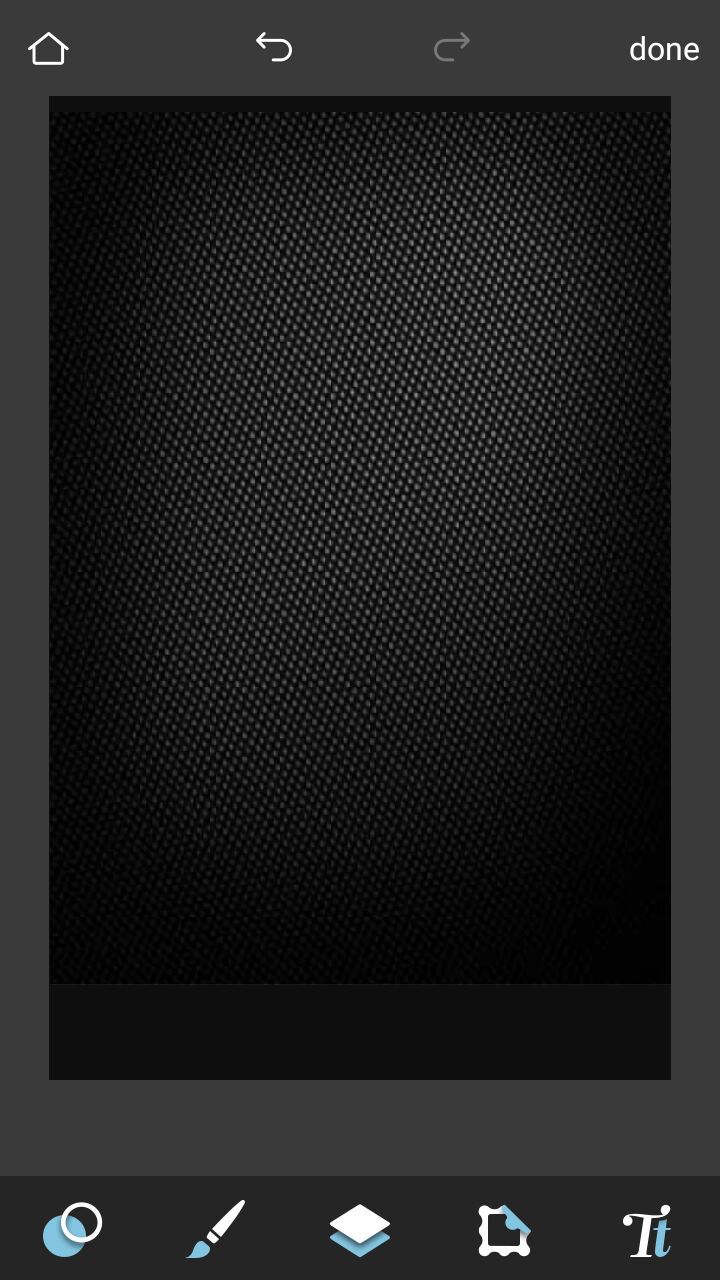
Figure -1
2.) Tap on the text icon (Tt) in the bottom right corner and enter your text.
Use whatever font you feel like using.
I used the font "Deftone Stylus", which is available in the retro pack (free download) in the fonts category on Pixlr.
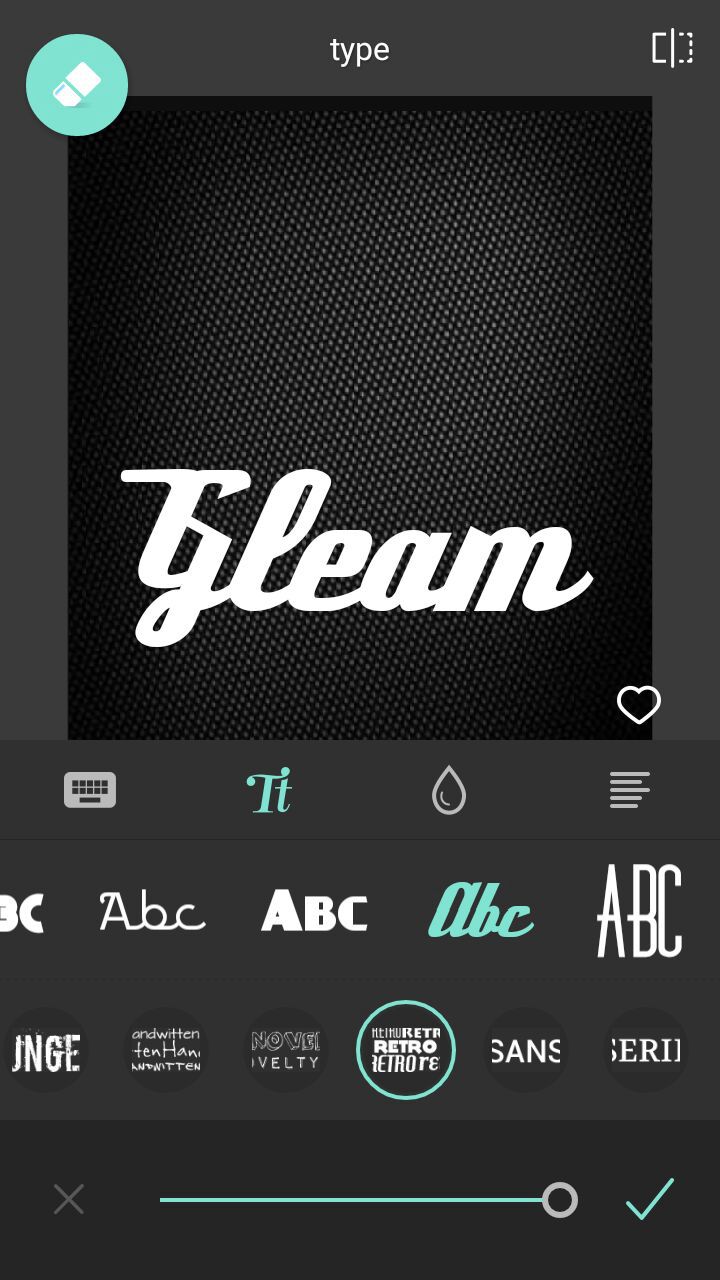
Figure-2
3.) Now, tap on the circular like symbol on the bottom right corner.
A layout like figure-3 should open.
Tap on "double exposure" and select the texture or wallpaper or effect you want your text to have.
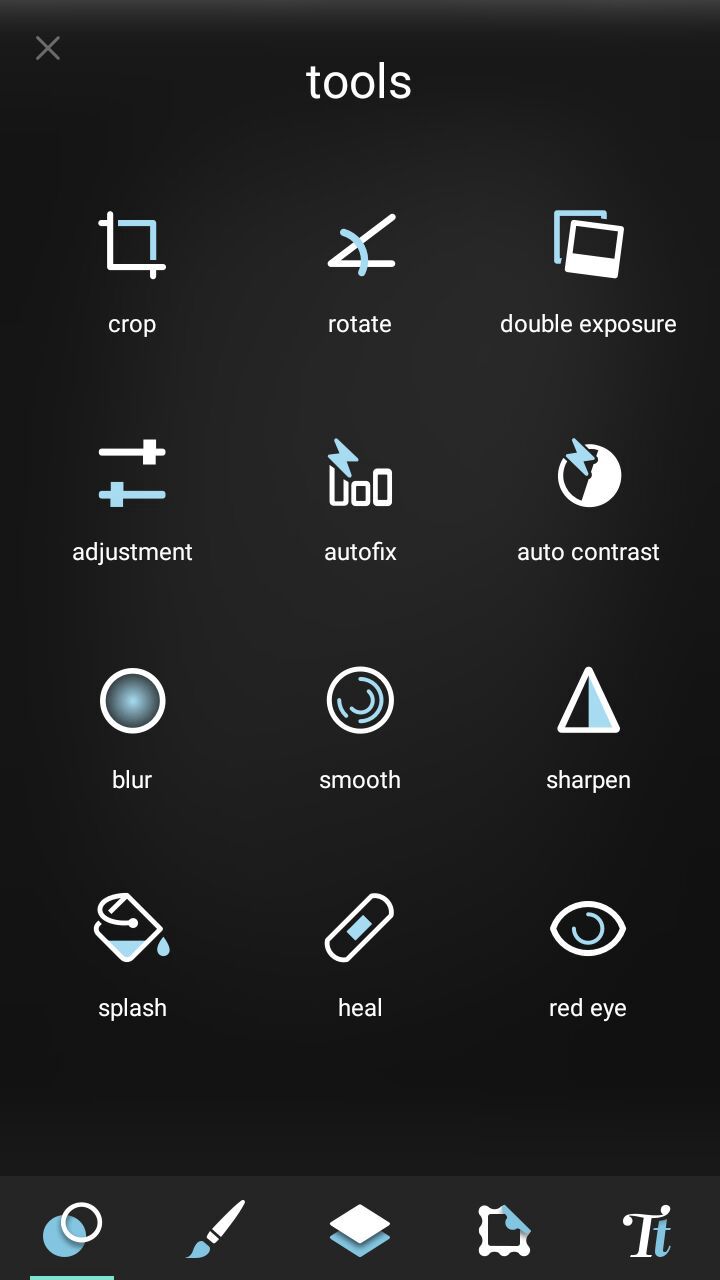
Figure-3
4.) Once your texture opens up, enlarge it over the whole graphic or atleast over the area you want the texture to cover.
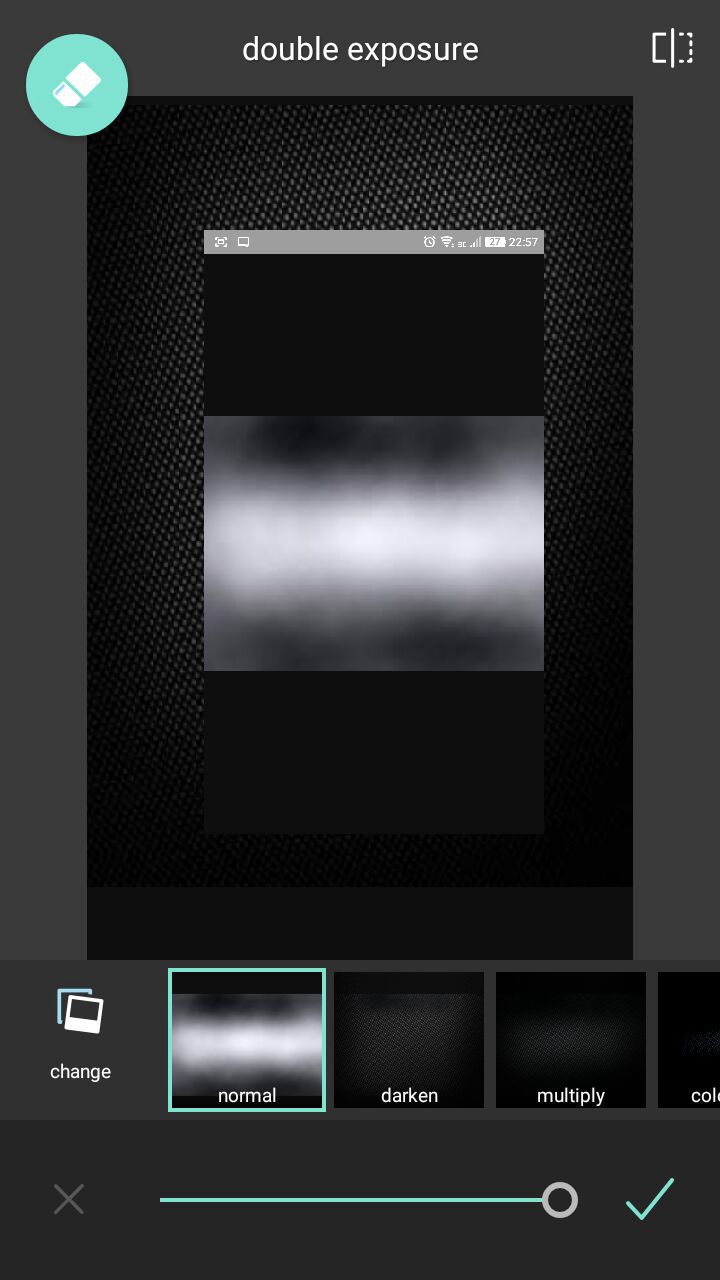
Figure -4

Figure-5
5.) You can see the eraser icon on the top left corner of the app. Tap on it and select eraser. Adjust the size of the eraser to maximum and erase the whole page.
Now, focus/maximize the page to the first letter and select paintbrush from the list on the top left corner.
Adjust the size of the paintbrush to about 1-2. Start colouring inside the lines. Erase whenever/wherever needed.
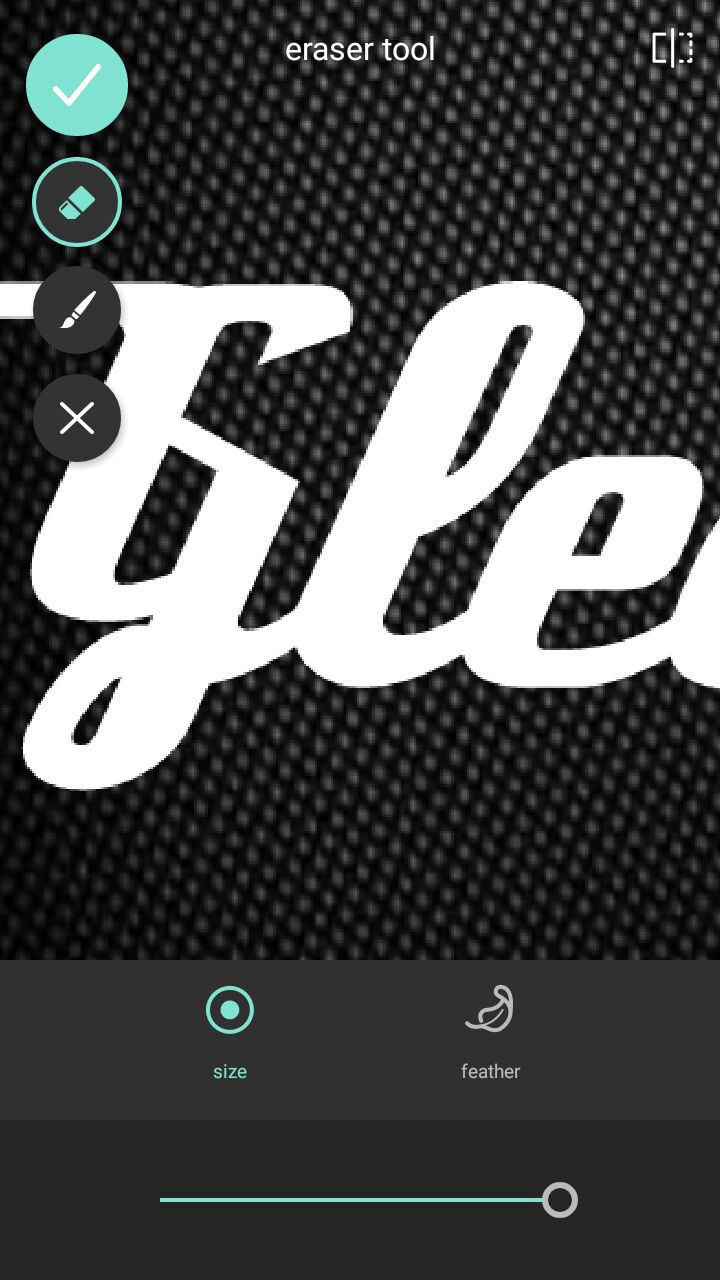
Figure-6
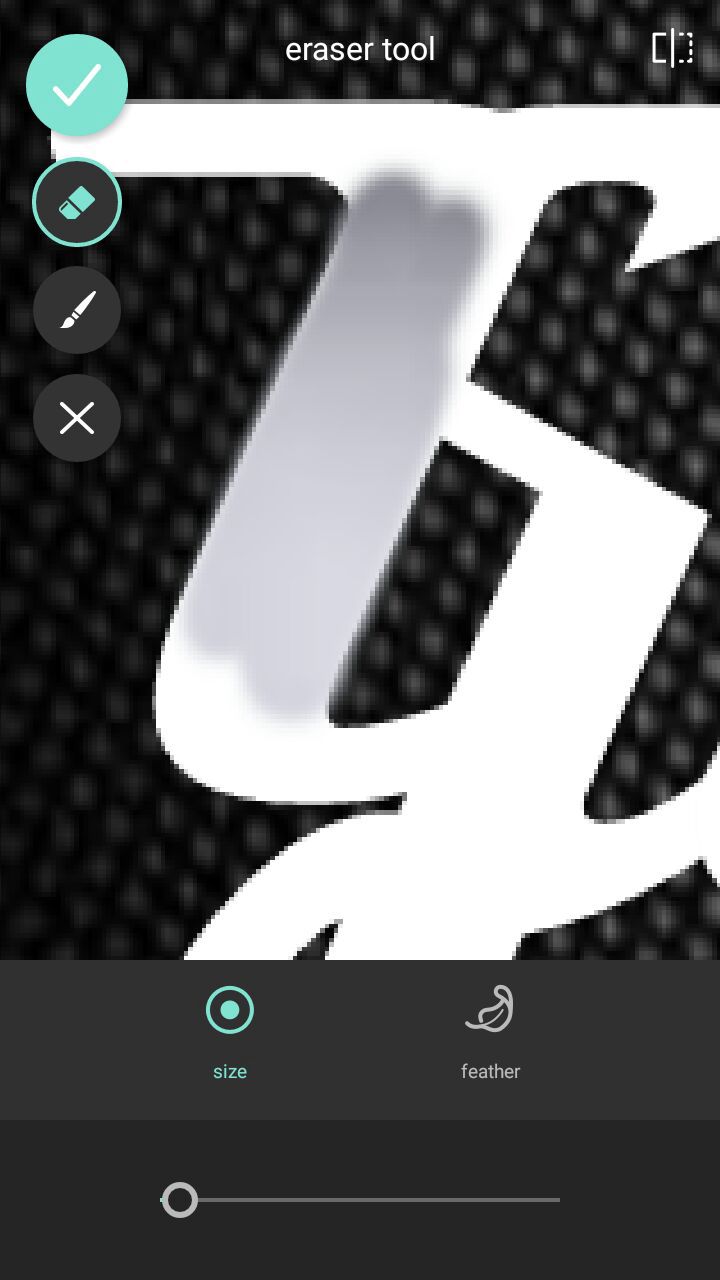
Figure -7
6.) Once you're done with all the letters, tap on the tick on the top left corner. Adjust the darkness and lightness as you wish or change the light effect (I.e., soften, harden, multiply, etc.):-
Normal | figure-8
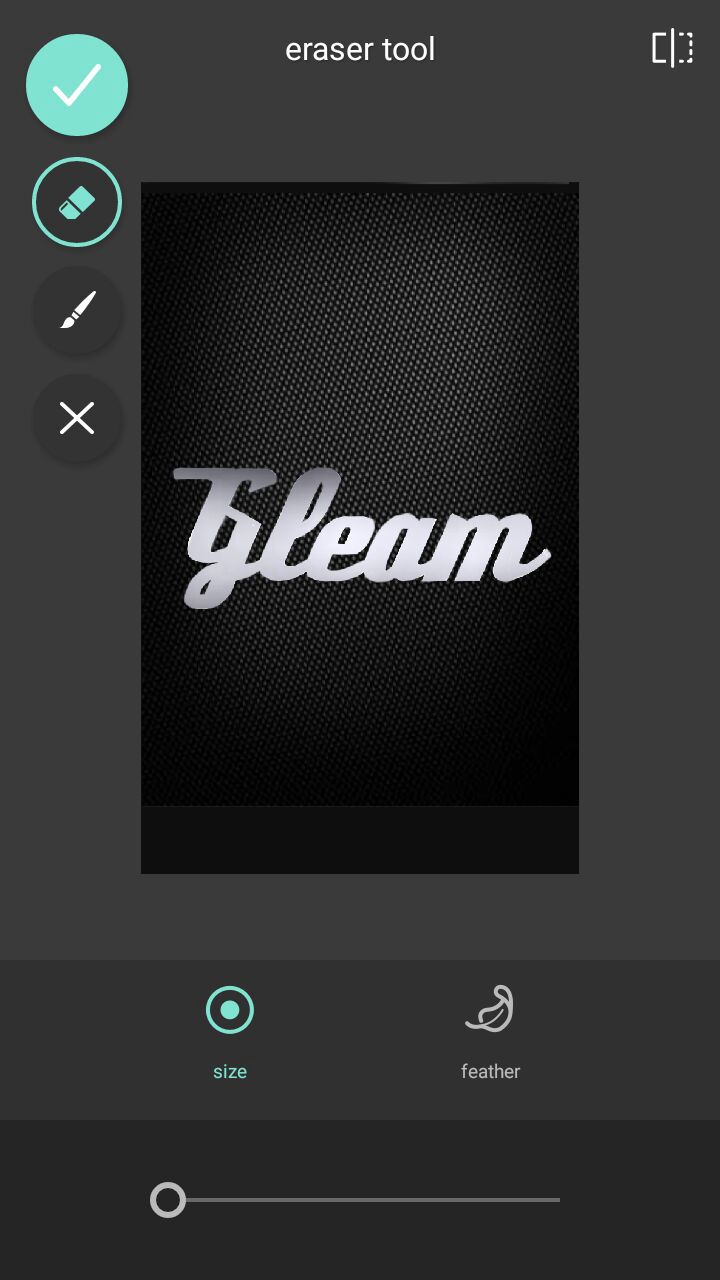
Darkened | figure-9
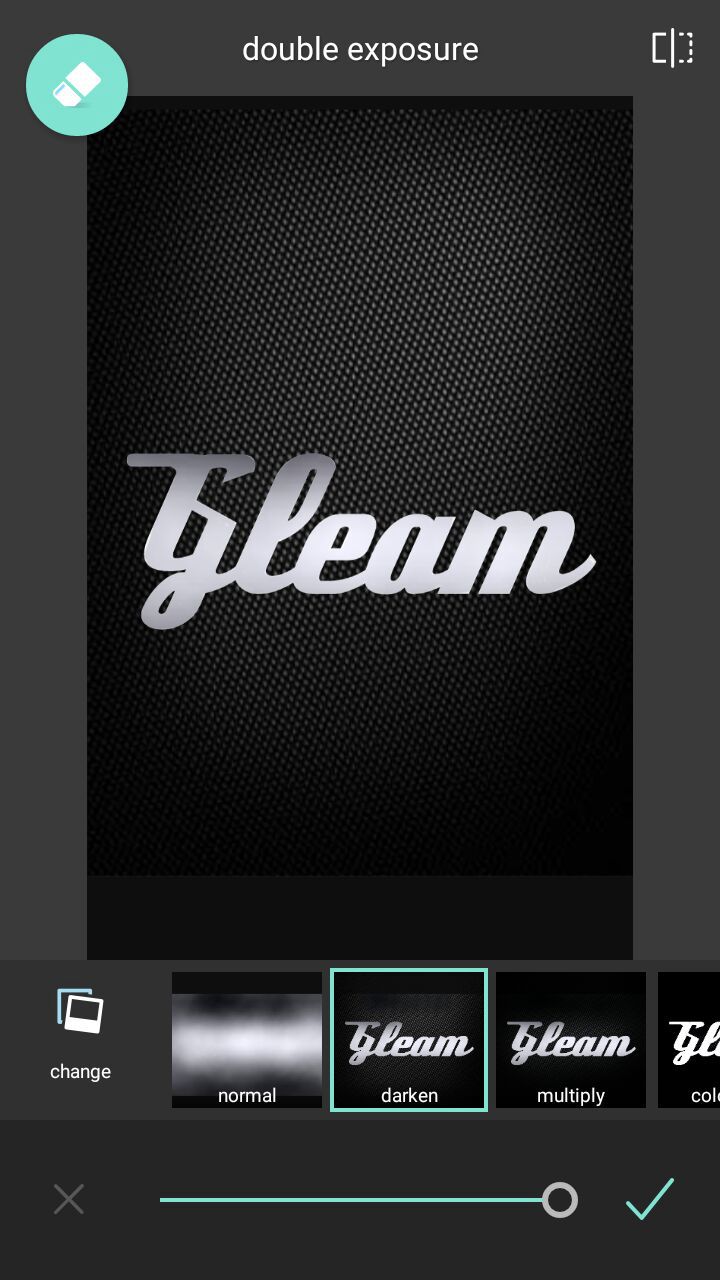
7.) You could even change your texture if you feel like it doesn't quite fit by tapping on the "change" option (the one with the photograph icon) on the bottom left corner.
The following are a few examples:-
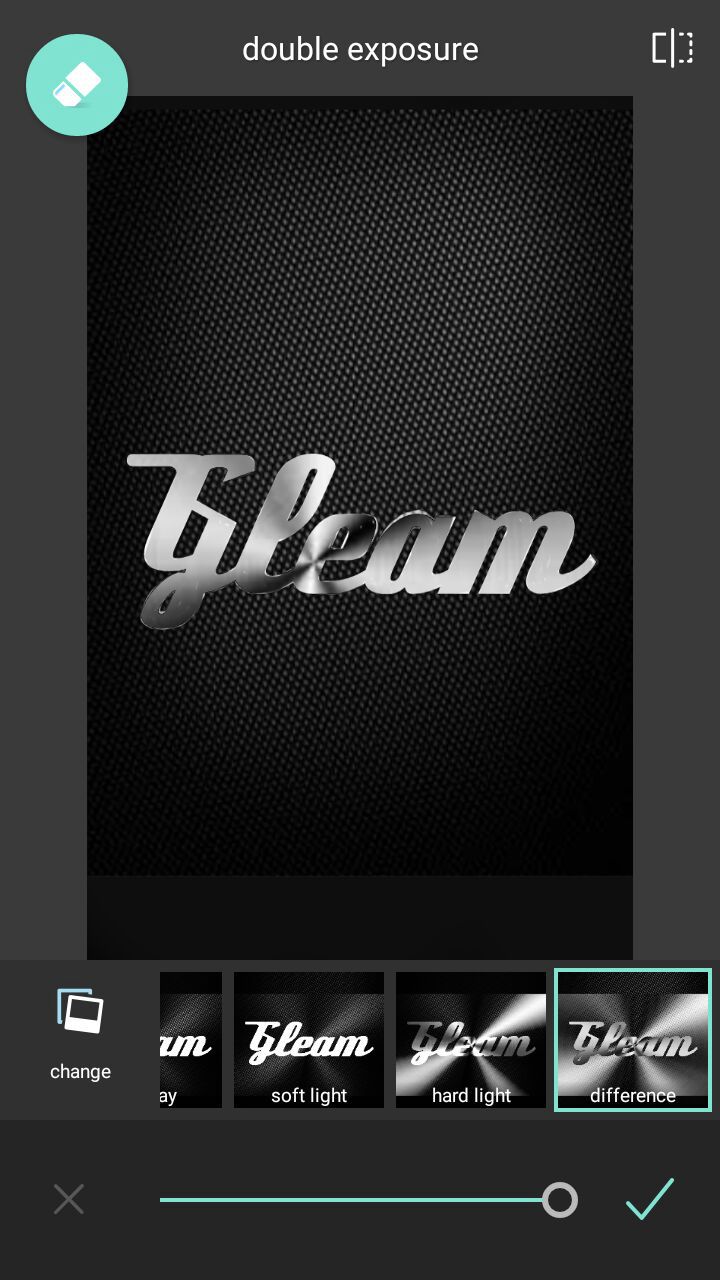
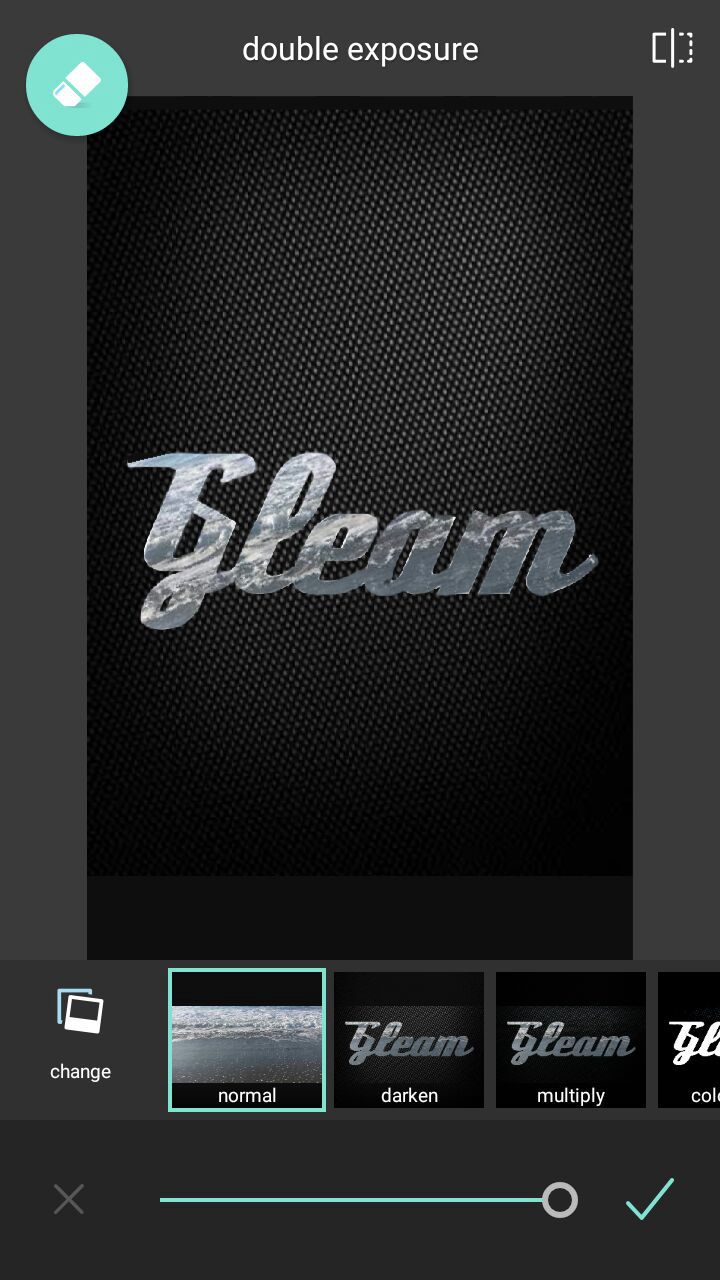
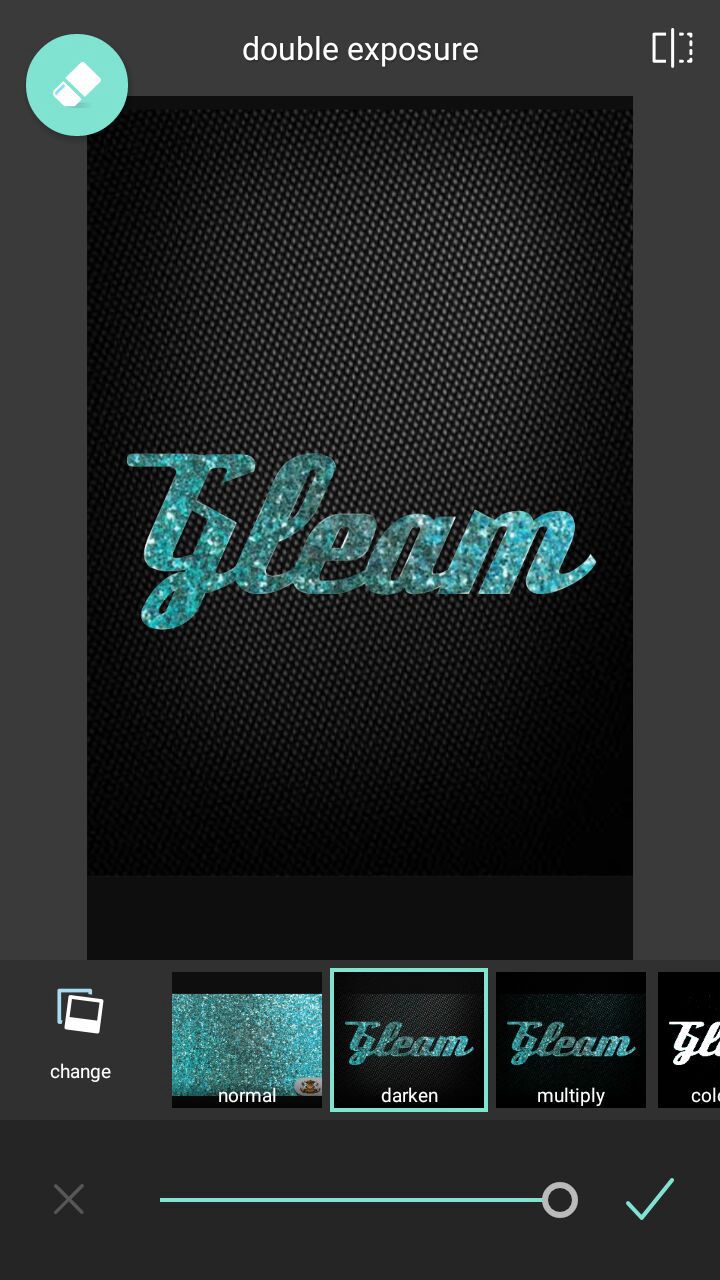

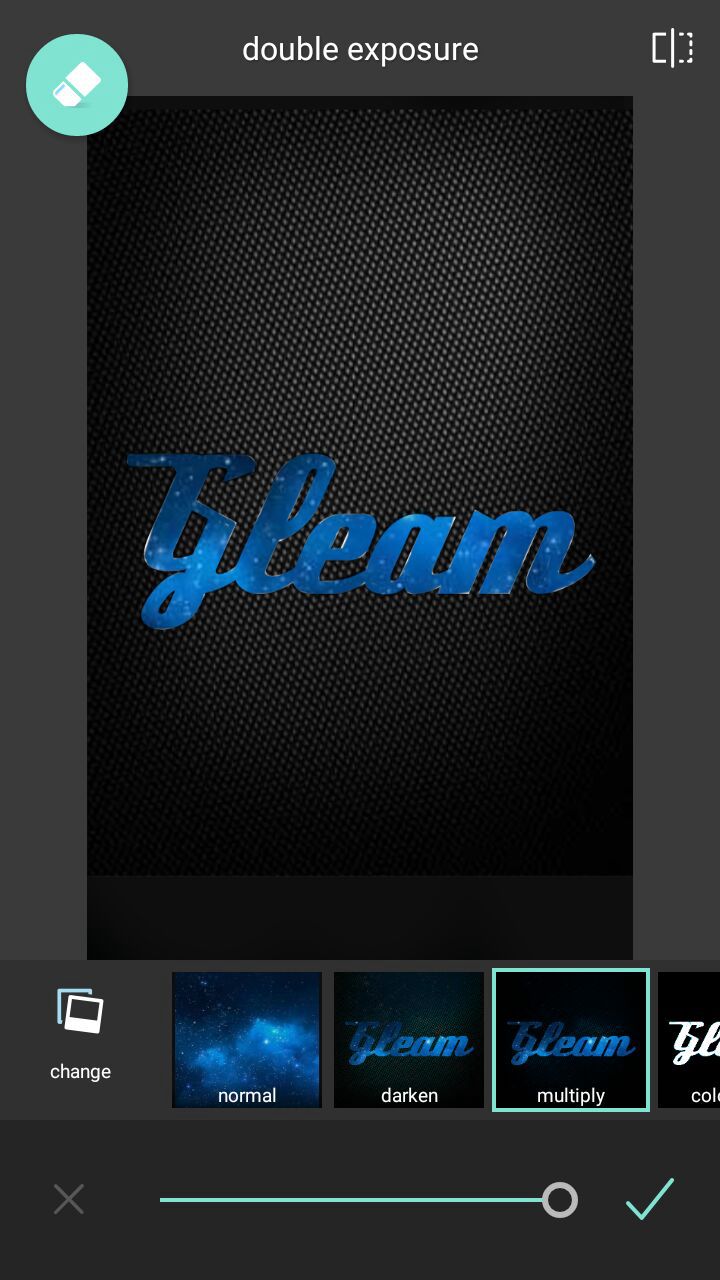
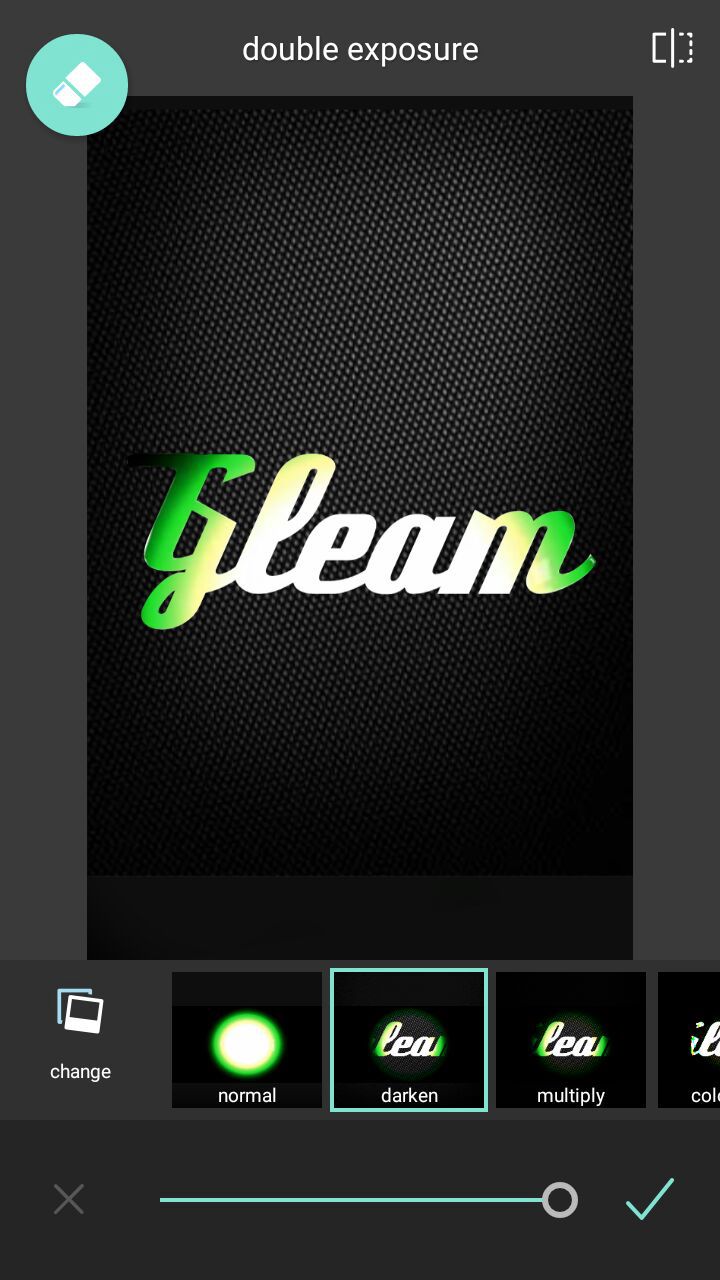
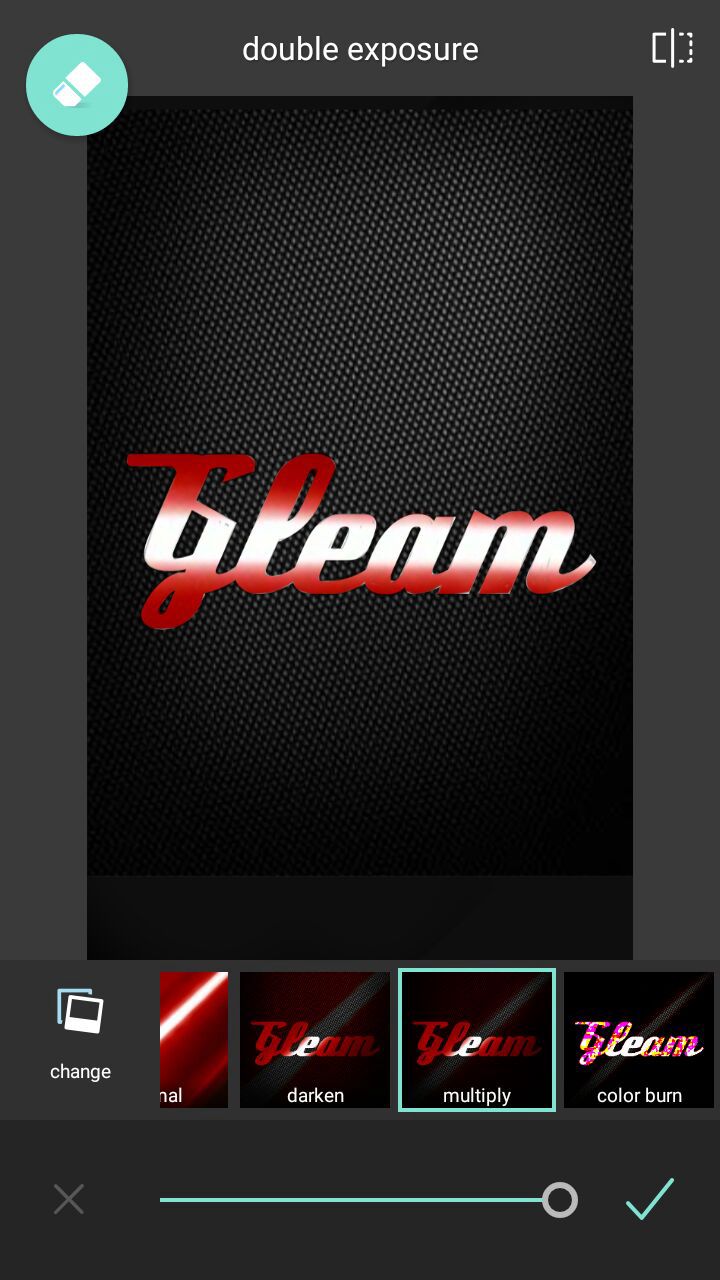
Precautions :-
--- Make sure that the texture you use is not blurry.
--- Colour very carefully and do not leave any white spaces.
-----------------------------------------------------------
So, that's it, guys!
I hope it helped.
This was my first ever tutorial, so I'm very sure it sucked, but oh well.
I'll come back with another tutorial soon!
Ciao for now!:)

Bạn đang đọc truyện trên: AzTruyen.Top