Pixlr Tutorial: Glitter Text
Hello, and welcome! I'm here to give my first tutorial, with pictures! Today's tutorial is on how to do glitter text! Let's dive in.
STEP ONE
Open Pixlr E.
STEP TWO
Press Create New. Enter your dimensions.
(Tip: Wattpad Cover Dimensions are 512x800. However, I'll be using 1080x1080 for my tutorial, the dimensions of a square.)
STEP 3
Press the Text button. It should look like this:
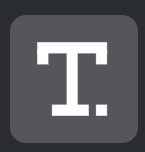
STEP 4
In the top left hand corner, there is a button that says "Add Text" Press it. Now, enter the text you want. It will appear in the default font, Arial. If you are satisfied with that font, keep it. If you are not, change it
(Pro Tip: Use bigger, less thin fonts. One of my personal favorites is Bebas Neue.)
STEP 5
Now, here's where you really need to listen. Double click on your image, and click "Rasterize the text/element." You must rasterize this for the procedure to work.
STEP 6
Look to the top. There, you'll see the buttons select.
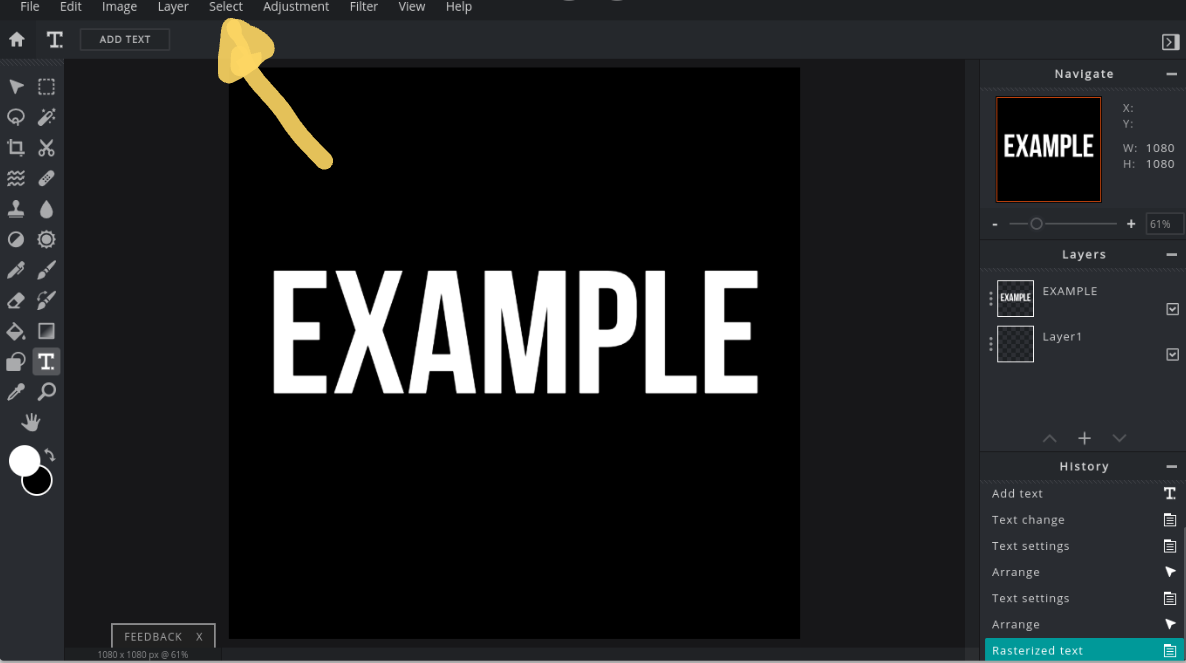
Press it, and you'll see the choices "Select all" and "Select Pixels" What you want to do is press "Select Pixels"
STEP 7
Press the "Filter" button. (At the top row.) Under it, you'll see details. Press that, and then press "Add Noise" There will be a scale of sorts. The more you slide it, the shinier it is.
STEP 8
If you're on a computer/laptop, press "Ctrl+D" to deselect the pixels. If you're not, then press "Select" You'll see the option "Deselect Pixels" Press that.
STEP 9
Gaze upon your finished product. Voila!

Next Tutorial, I think I'll show how to do Gradient Text!
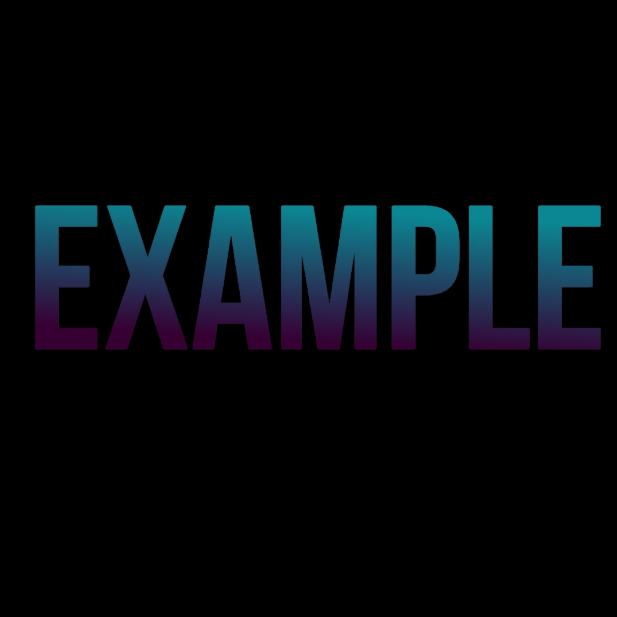
How cool is that?
Anyway, thanks for reading this tutorial!
A few questions, if you have time:
On a scale of 1-10, how much did this tutorial help you?
Did I confuse you, or leave out something that was very important?
Would you prefer more pictures for the next tutorial?
Bạn đang đọc truyện trên: AzTruyen.Top