✨ Clear Text ✨
Hi everyone, I hope y'all are doing great !
In this chapter I'll be showing y'all how to do the clear/blended text ! An example of what I mean is in the picture above ^
Requested by @busy_bee18 and someone else, I forgot who so sorry !
Now to the short tutorial !
apps needed: phonto
_________
First, have your graphic/picture ready and open phonto !
This is the picture I'll be using:
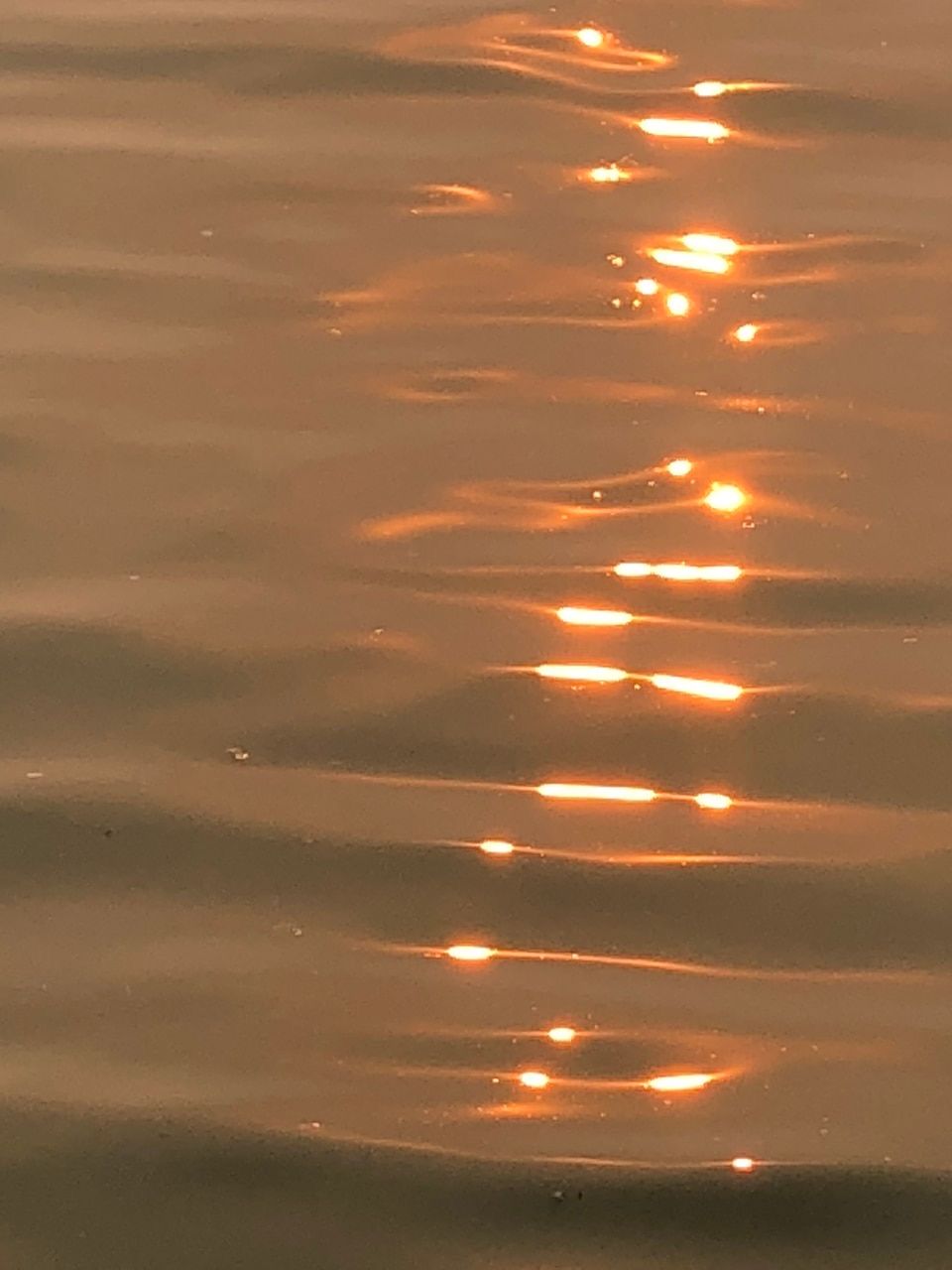
Once your phonto is open, add your text and click on it so it shows more options, then click on "style"

Once you click on style, this or something similar should show up:
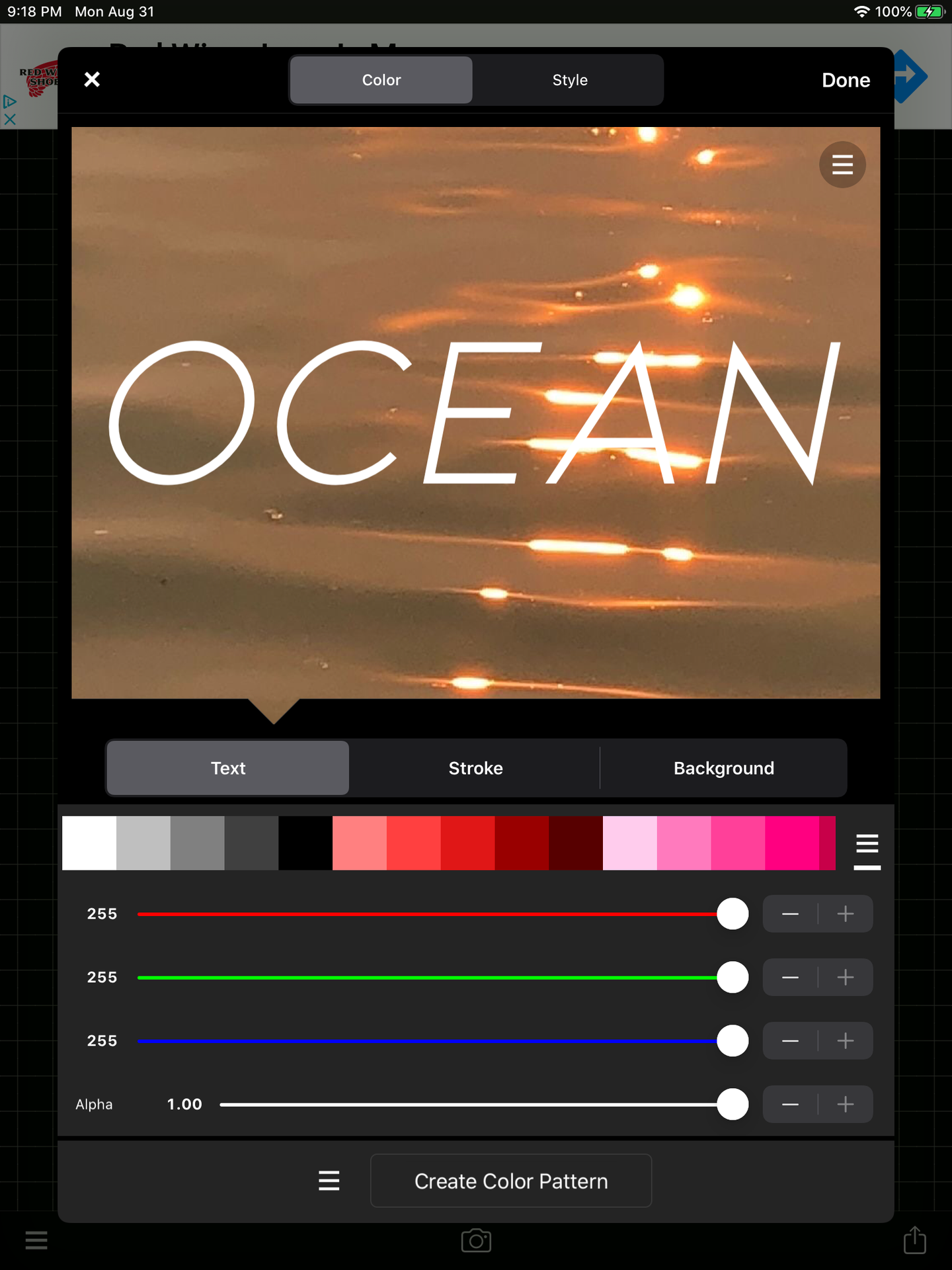
Next, go to "style" , it's on the top right.This should appear once you click "style":
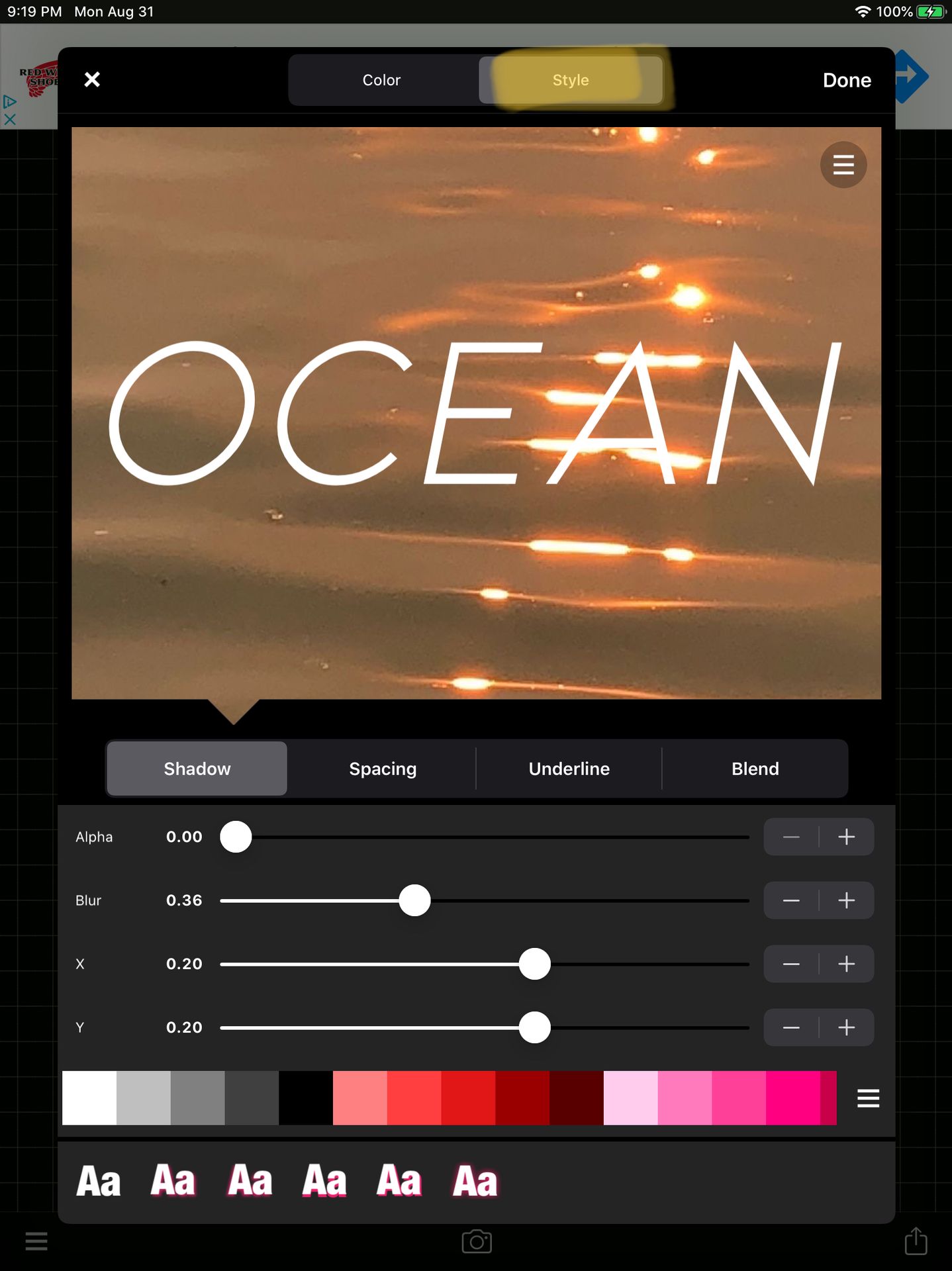
After that, click on "blend" on the middle right. Blend let's you mess around with how your text looks, it basically lets you blend it with your picture in various ways.
After clicking on blend, this should appear:
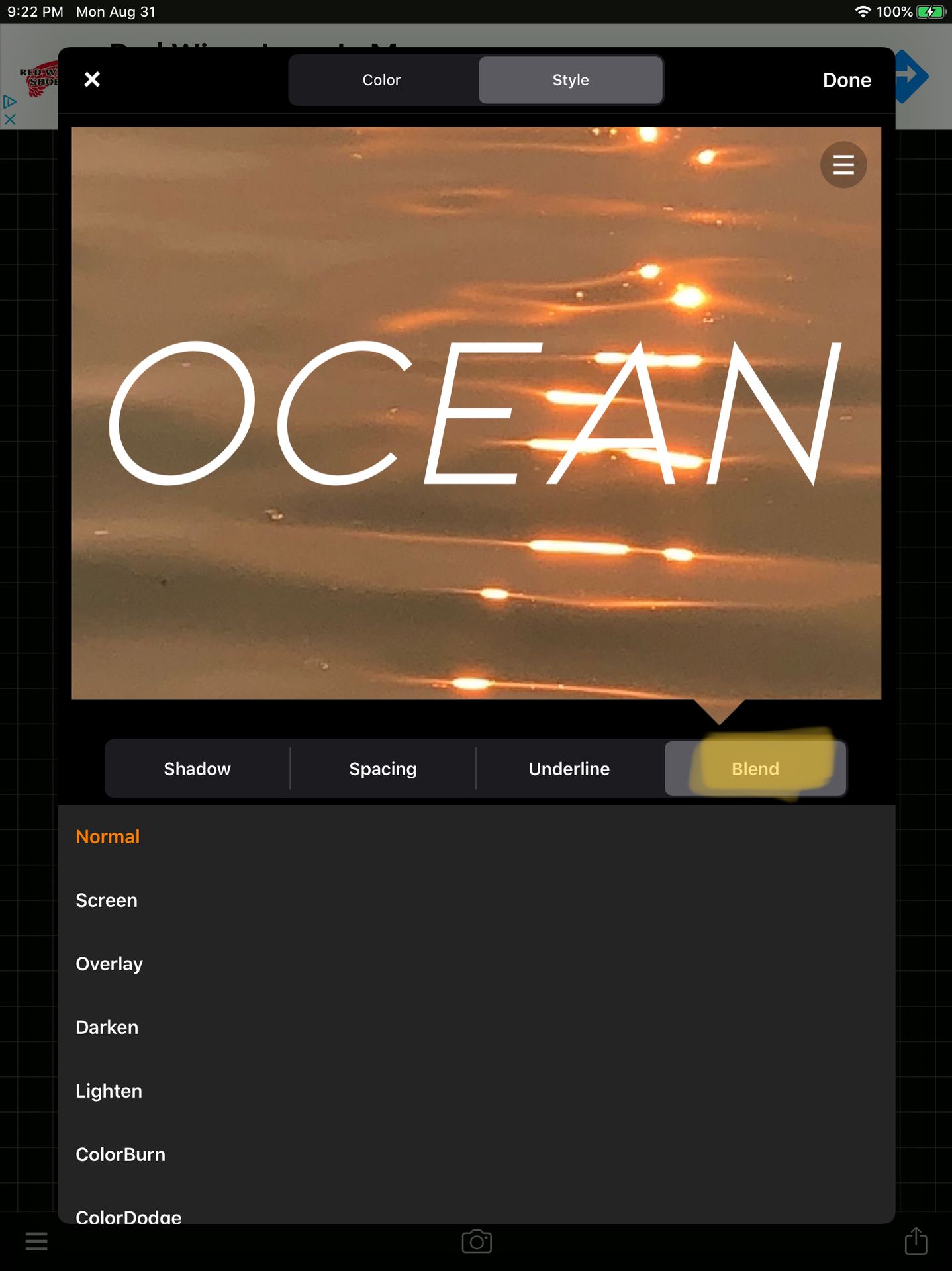
Then click on "overlay" and that is the last step to this tutorial. After that just click on done and it should add it to your text ! You can also use different blending techniques since there's many options. Here's what it looks like after I add the overlay:
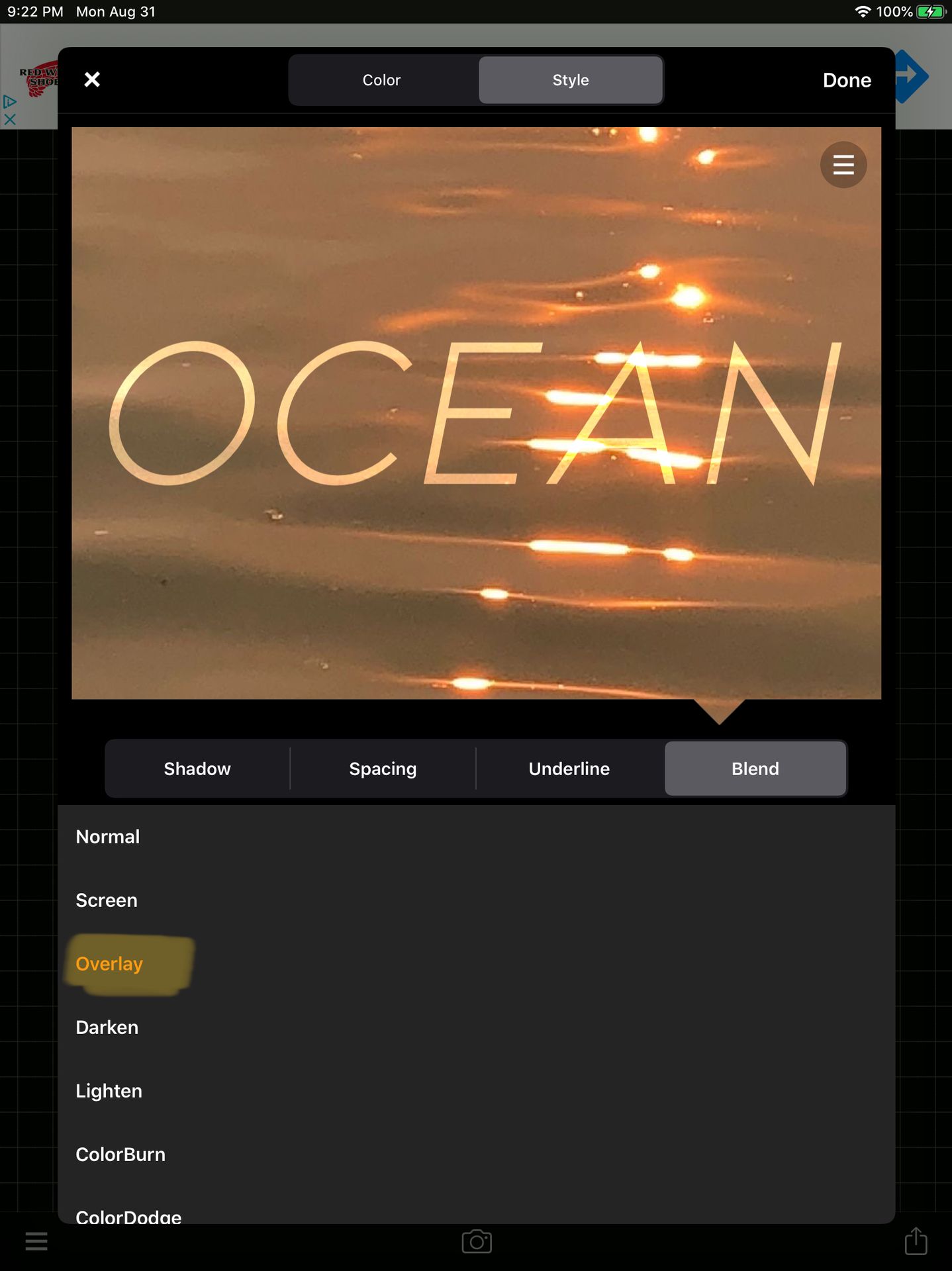
And that's it ! Here's the final product (with a shadow added):
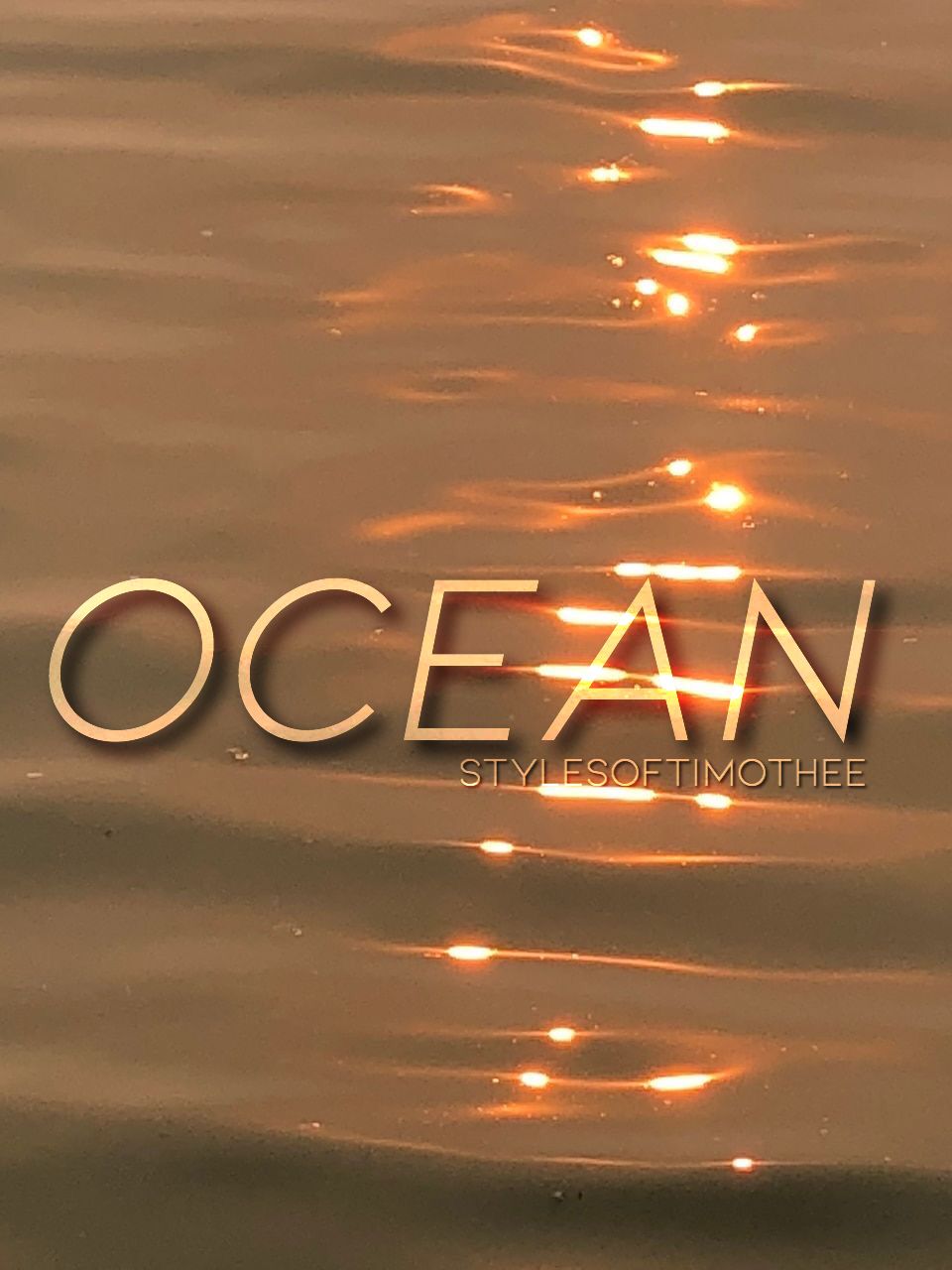
_____________
If you have any questions or requests, leave them in the comments !
Next in line:
overlay resources
fonts pt.4
See y'all in the next one !
Bạn đang đọc truyện trên: AzTruyen.Top