EYE COLOR
Requested by: storyaboutHP
Hewo peeps! 👋
Today I'll show you how I change the eye color of my model(s). This is just my way of doing things, there are a lot of other useful tutorials out there, you are more than welcome to try out those instead.
I am using ibispaintx for the purpose of this tutorial, but any editing app where you can work with layers will do, and an image of a random model that I found on pixabay, because he has a prominent eye color.

Once you are done with preparing your base and putting your face claim, add a new layer above the layer of your model and change the blending mode to color.
Pro tip: Always do all your editing on separate layers, that way it will be easier if you have to delete something specific or undo a little mistake.
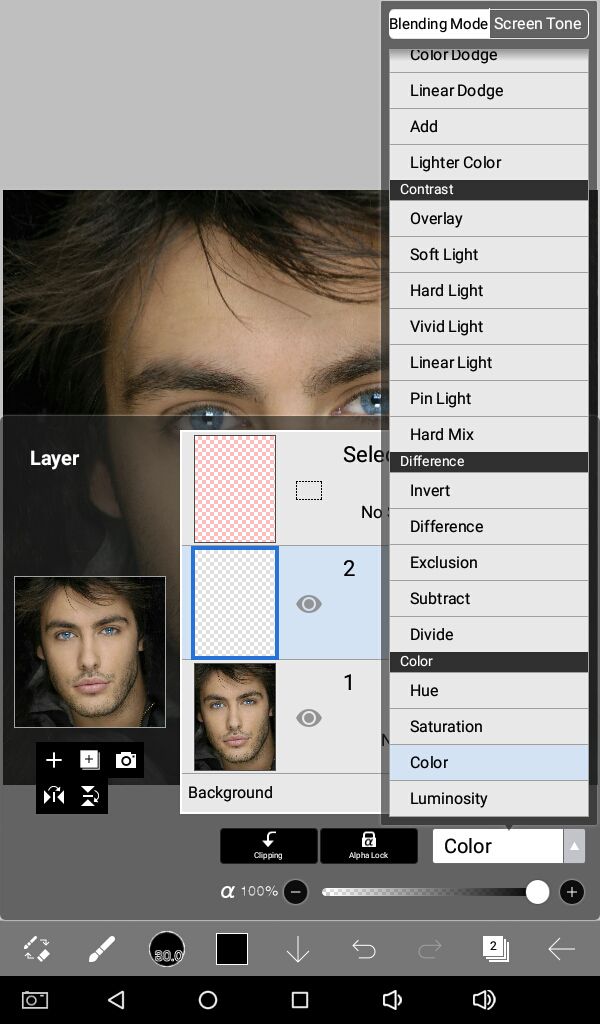
We are going to draw over the actual eye color of the model, I'm using airbrush (normal) for this.
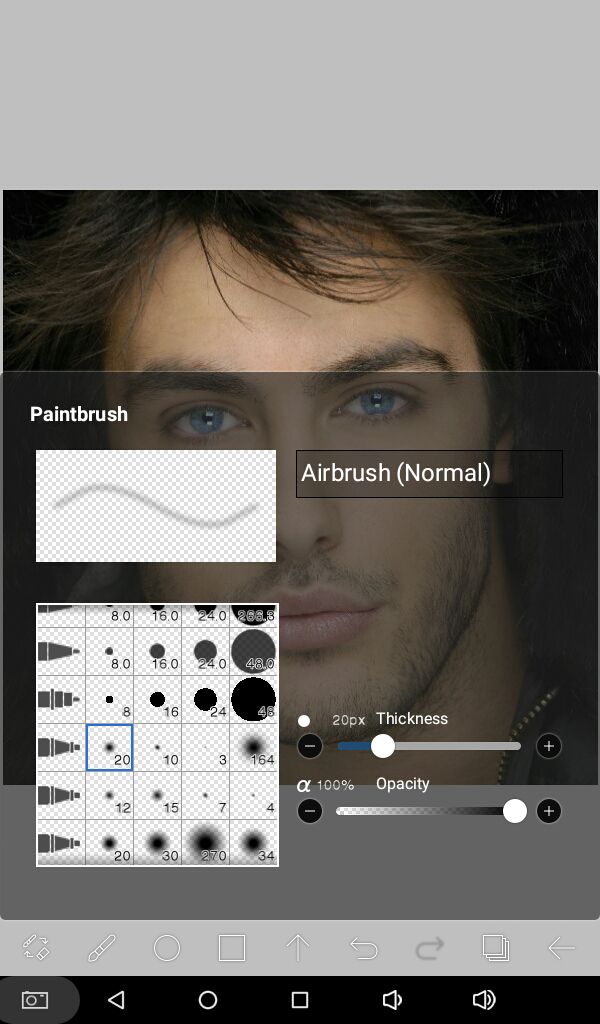
Select a color of your choice. I chose a blue green hue.
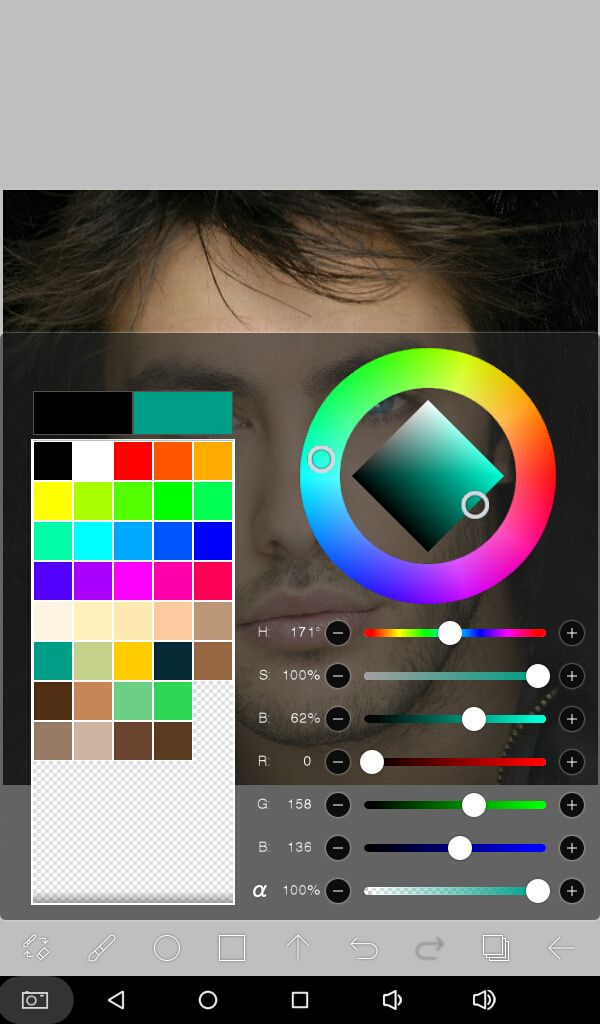
Make sure that your stabilizer is on. I like it to keep it at the fullest. And zoom in for better precision.
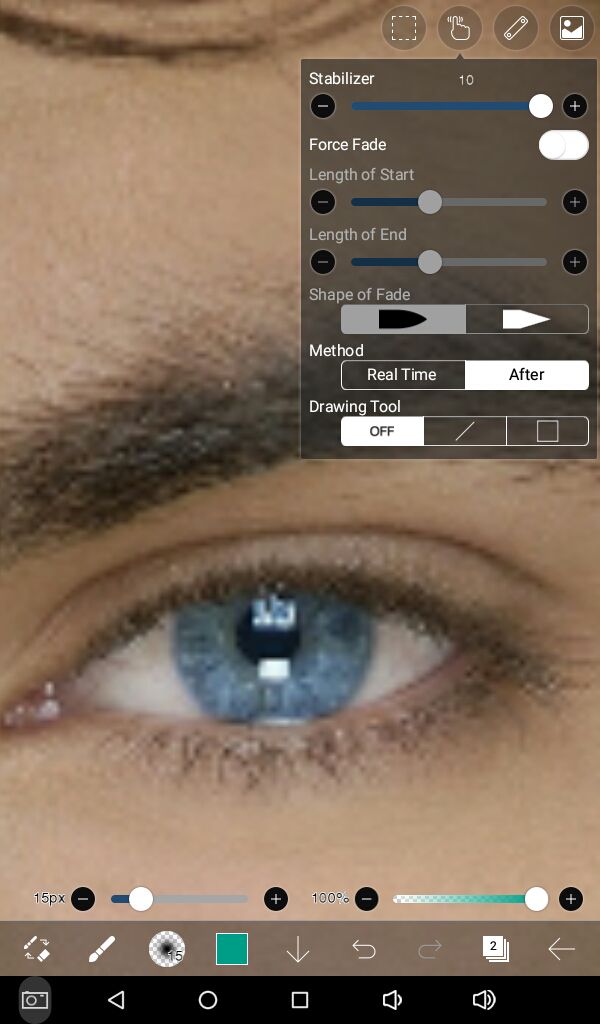
Now draw over the colored part of the eye, one by one, avoiding the pupils. You might have to do more than one stroke depending on the consistency of the color chosen and the real color of the eye.
Also, make the brush size smaller so that the color does not leak into the white parts.
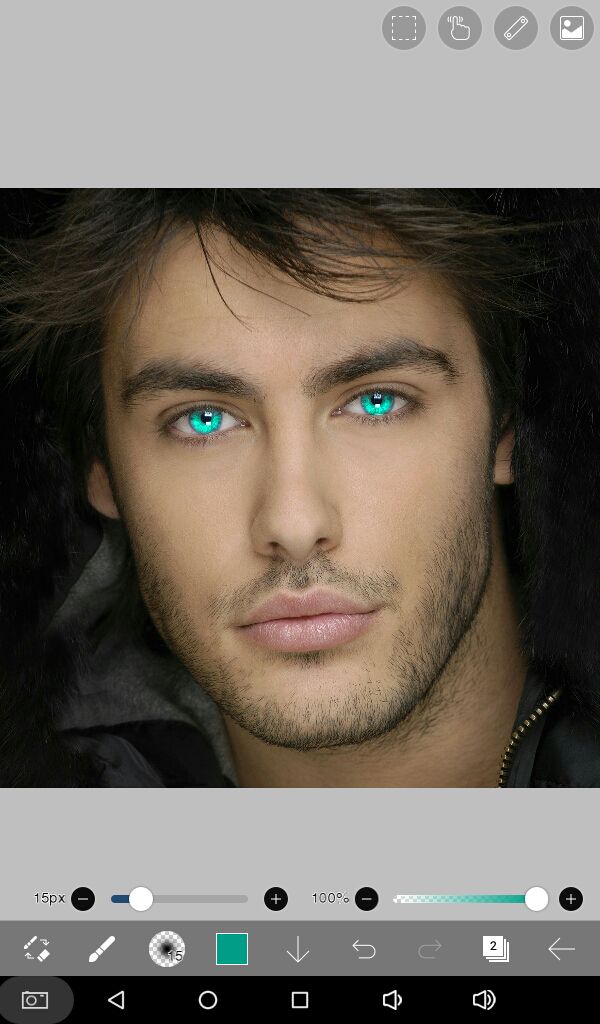
Add another layer on top of the color layer. Change blending mode to add.
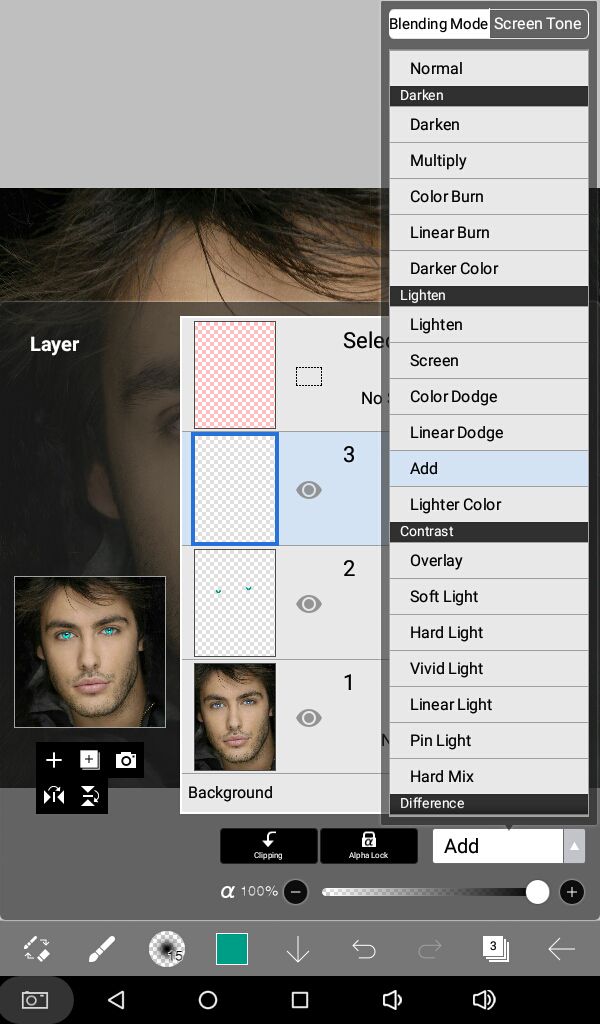
With dip pen (hard) and white color, draw in a few detail lines/highlights.
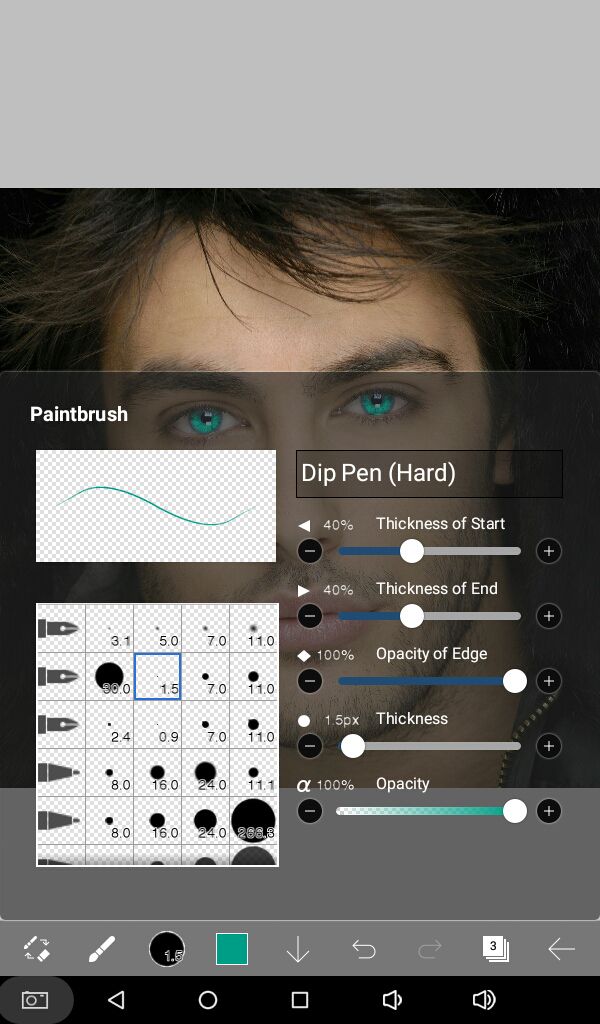
Save canvas as transparent png or a simple png or continue editing.
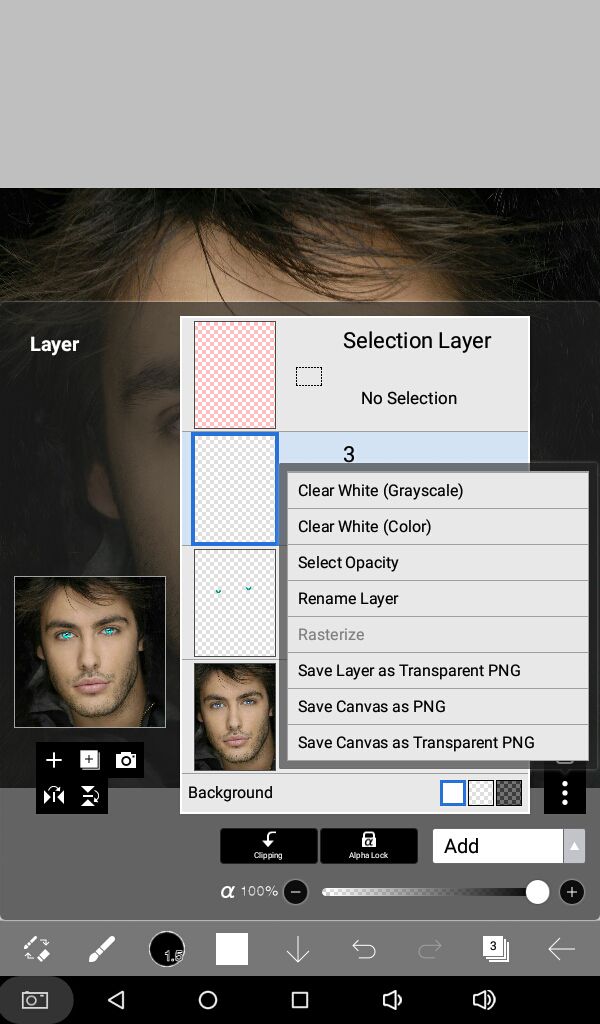
And here's the final result.

Hopefully you find it useful and learned something new.
A mini gif process can be found in multimedia.
Questions? Comments? Hit me up!

Bạn đang đọc truyện trên: AzTruyen.Top