ADDING GLYPHS/SPECIAL CHARACTERS
Hewo ahmazing peeps of Wattpad! 👋
You might have seen some designers use really cool swirly texts decorated with ornaments and asked them what font(s) they used, but when you tried for yourself it just didn't work?!!
There's a great probability that the other designer used a web font on Photoshop. But life isn't as easy for us mobile designers, is it?! *sighs*
So here I'll try to share a method I found out, with trial and error, on accessing these fancy glyphs and special characters on your Android or ioS devices.
For the purpose of this tutorial, I'm using this gorgeous font called, 'Royal Typeface' by rizkimau. It's not available for free but I won it in a giveaway and this is just the regular version, there are other styles available for purchase, each for $30 on Myfonts.com.

You see in the image above it says that the font has, '1,500 glyphs', which means there are so many different ways the characters in this fonts can be used!
Let's start with downloading your desired font to your device, doesn't matter if it's a .otf or .ttf and unzipping the file if needed.
Move the font (.otf or .ttf) file to the fonts folder in your device or wherever you save your other fonts. In my case, 'RoyalTypeface-Regular.otf.'
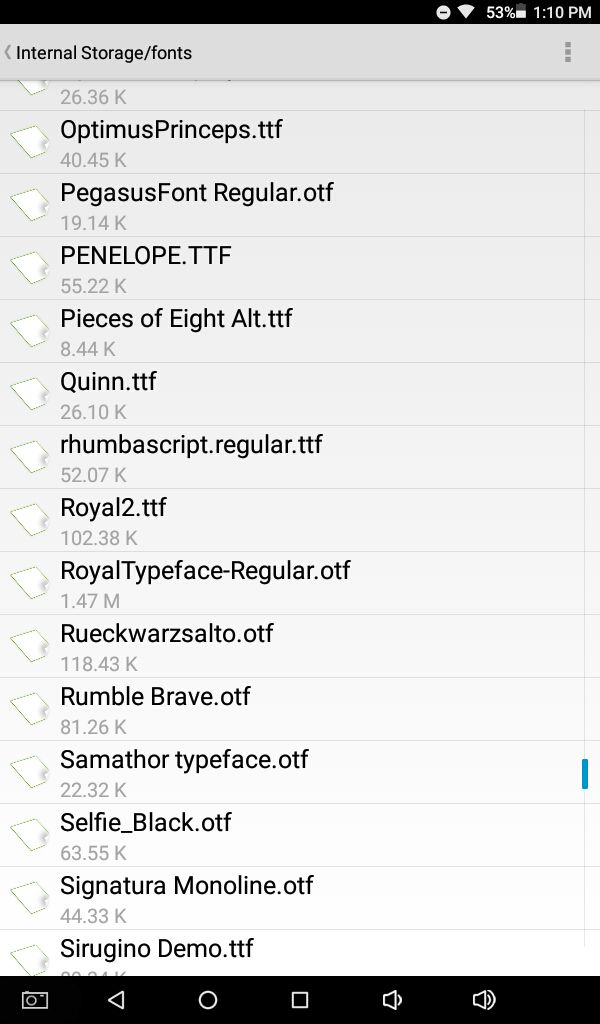
Next open this website on your browser, http://torinak.com/font/lsfont.html (will leave a comment with the link to access it through your device, log into Wattpad with your browser or simply type it in) and it should look something like this:
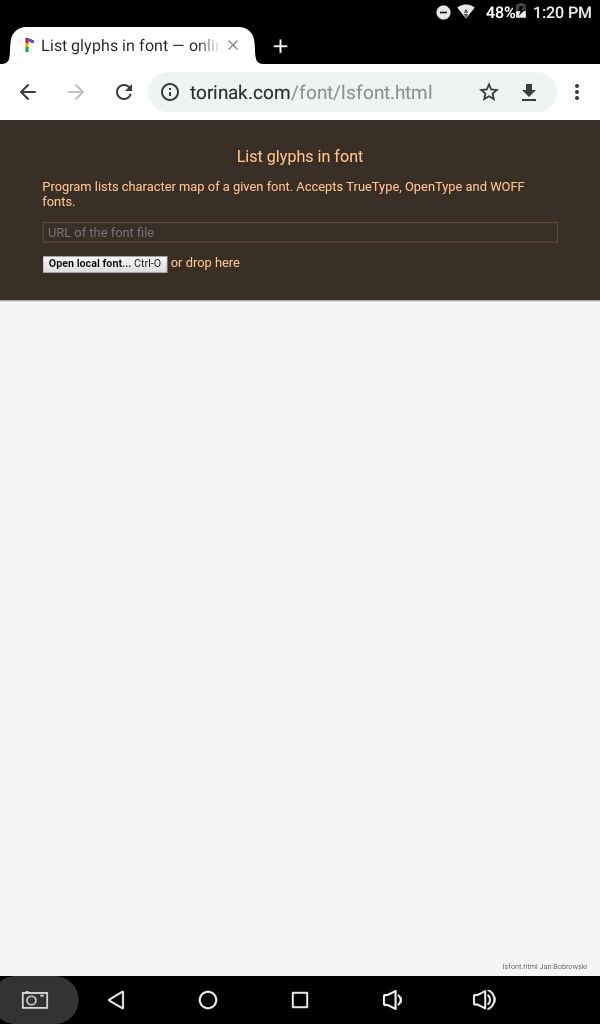
Click on 'open local font' link and a pop up will come up.
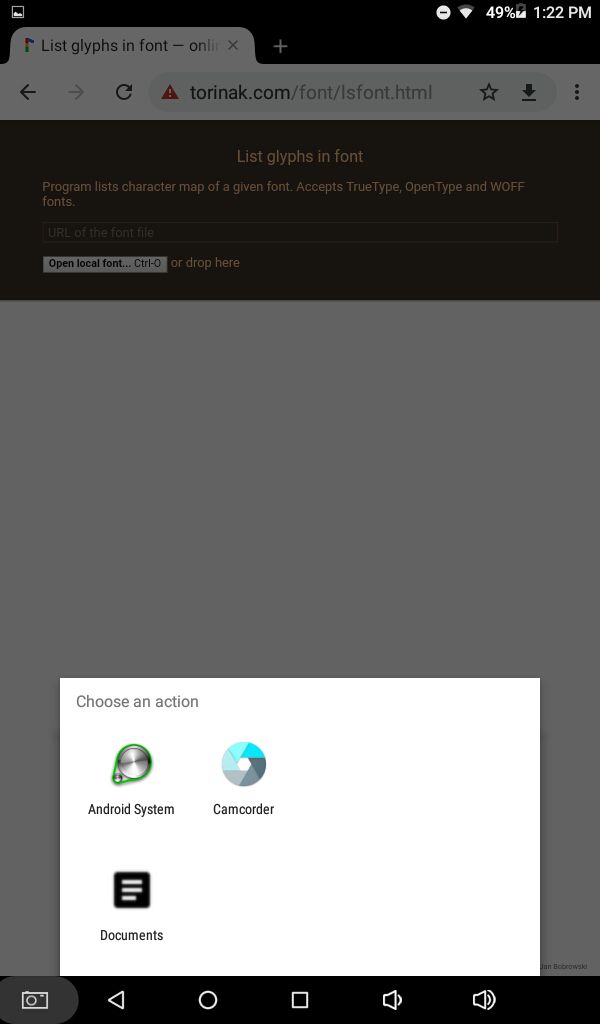
From your documents, select your font from whatever folder you saved it in. And the site will automatically load the character map for your font. See how many different styles and options are available! You can scroll down on your screen for more.
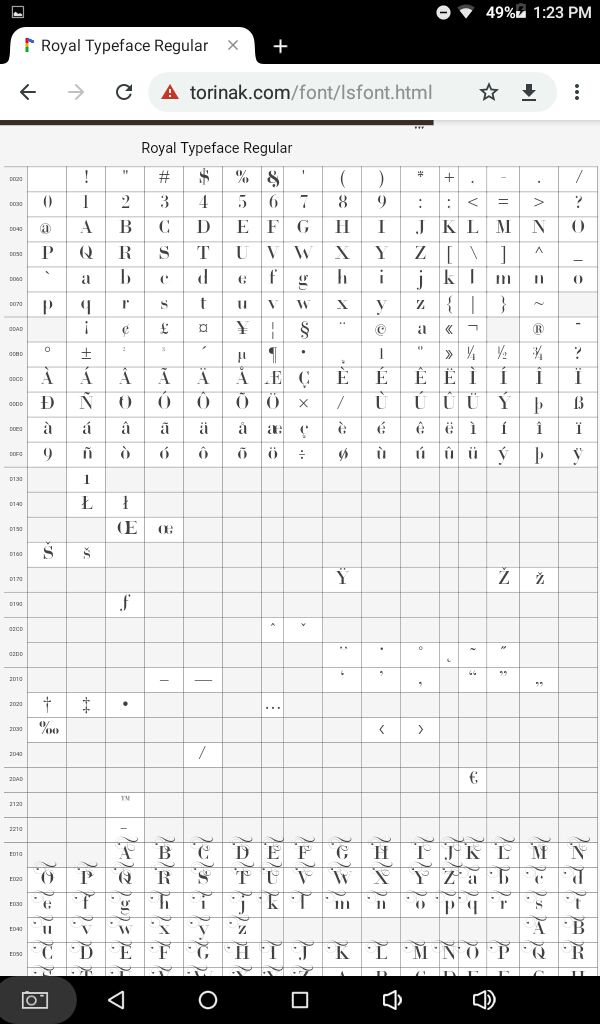
Minimize the tab with your browser and open your text editing app, I'm using pixellab.
Open your graphic from the device, or you could save the text as .png file in the end and incorporate it later in your editing.
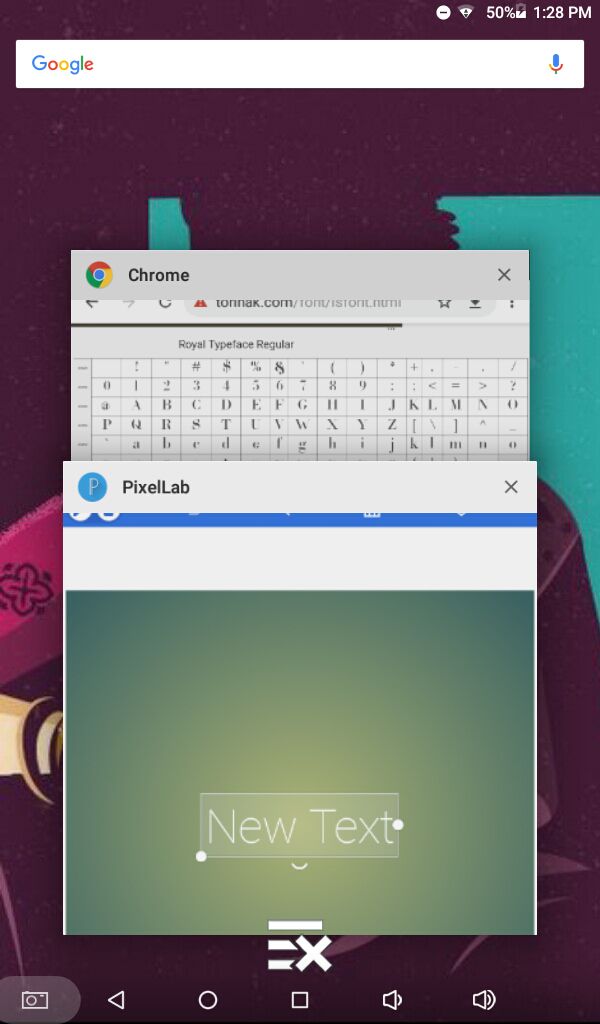
Select your font, then minimize the tab with your text app and open the one with your browser.
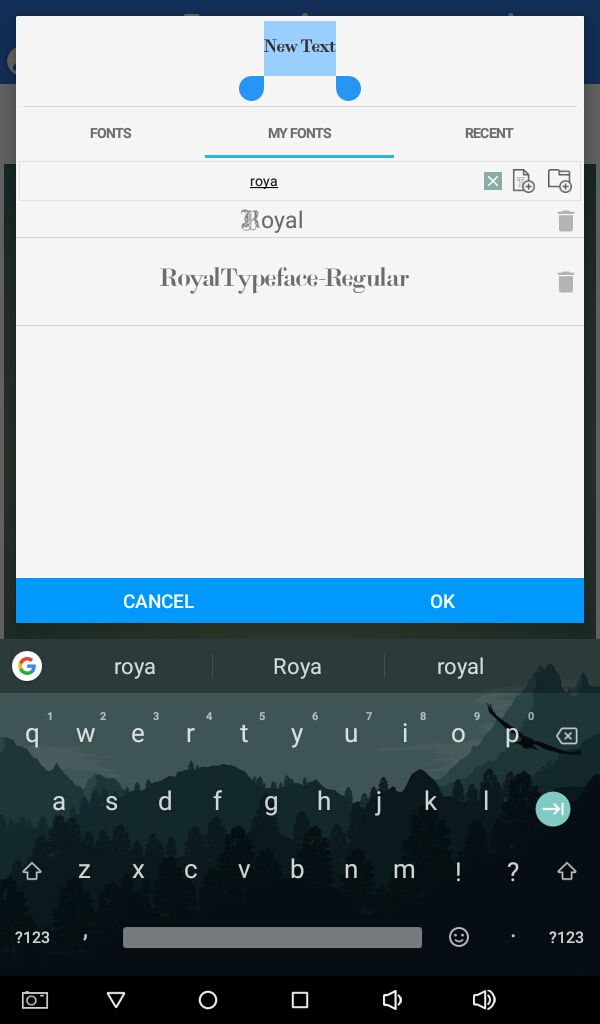
From the character map, click on the letter/character you want to add, it will become highlighted like in image below. Zoom in for better precision.
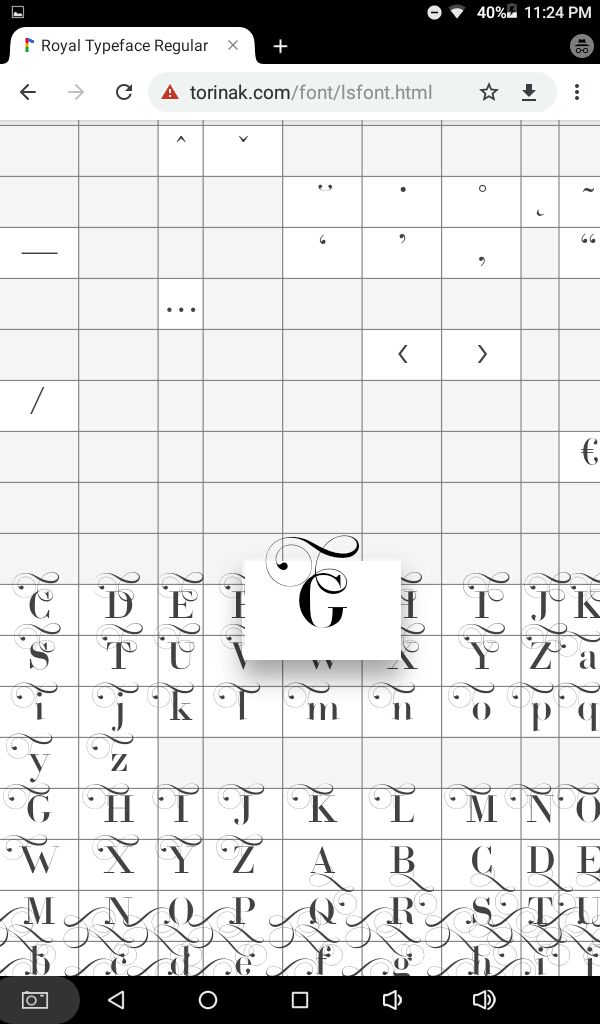
Long press on the character and copy it.
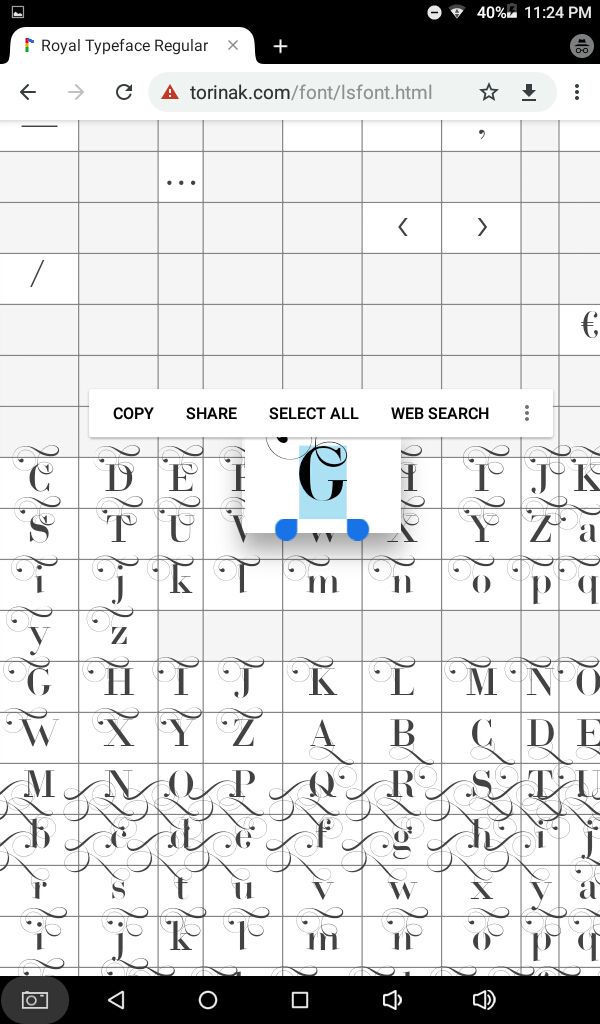
Go to your text app and where you type in your text, paste it.
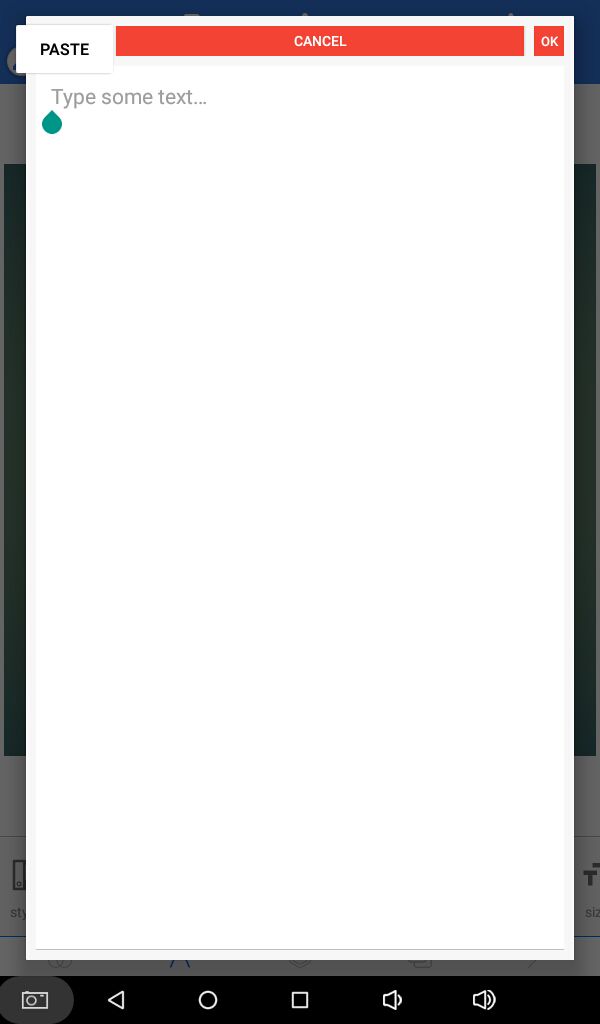
We are going to individually copy/paste each letter to make up our title or whatever text you want. See once more here.
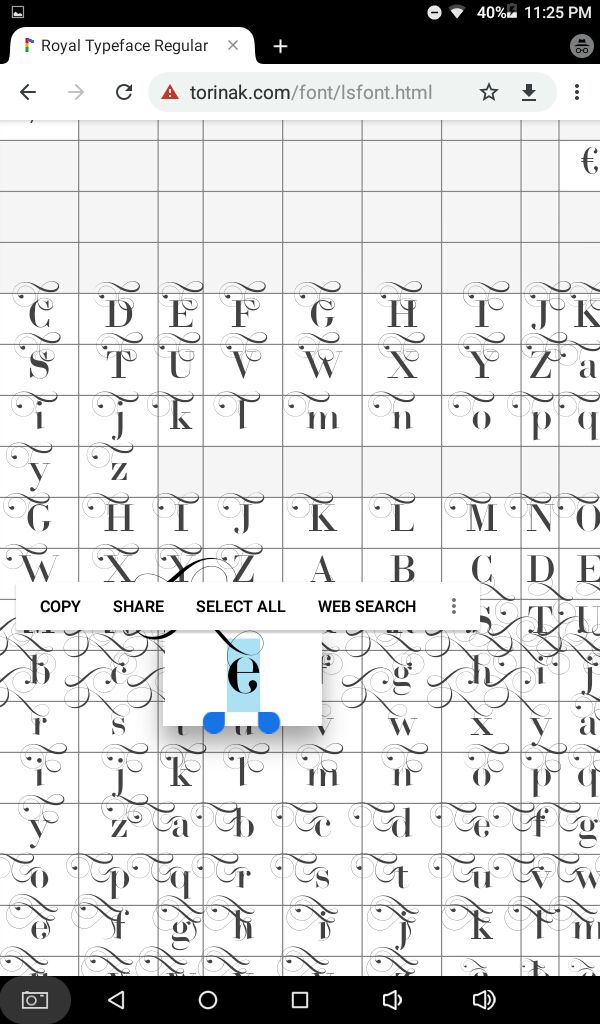
Copy each character separately, then paste it into your text app. I know it's hectic but beggars can't be choosers, can they?
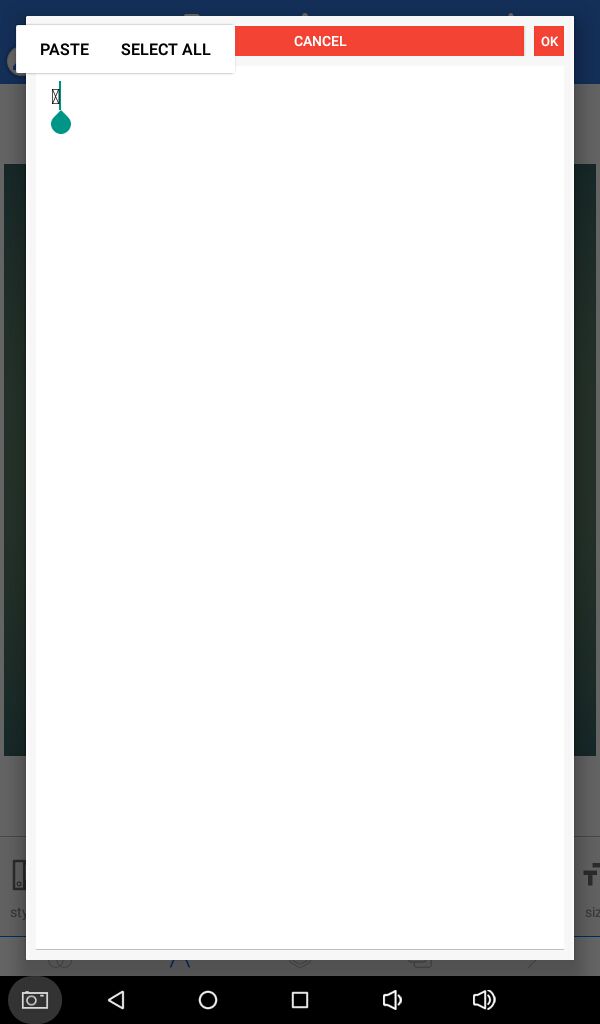
You probably won't be able to see the actual letters, instead you might see boxes appear, but do not worry it's only because your device does not recognize that special character.
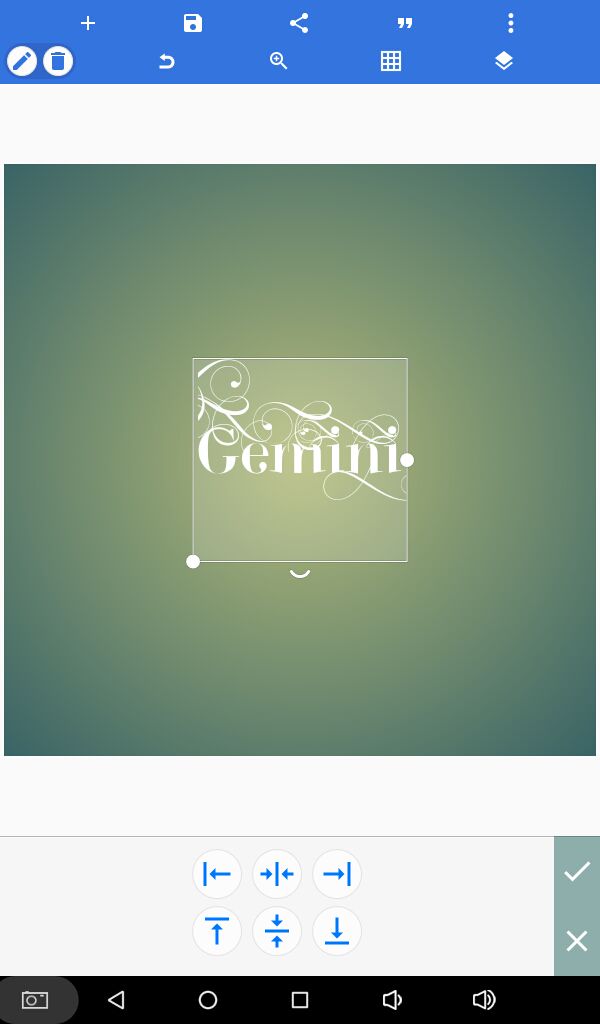
Now you might notice that the text appears to be cut off from either sides, simply go back to edit and put spaces on beginning and end of the text, or in some cases, boxes. See in image below.
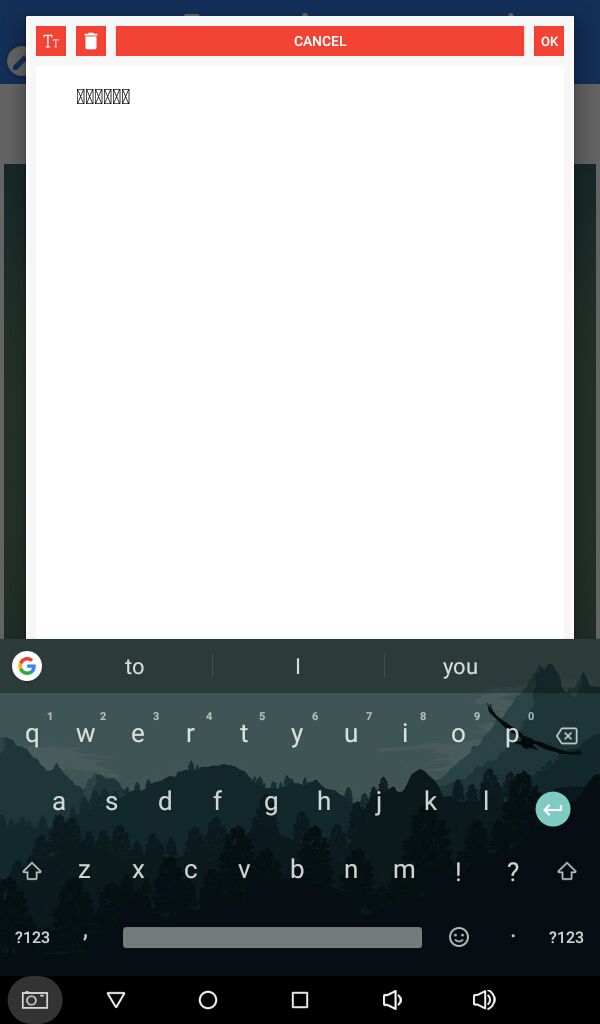
Now it should look A-okay!
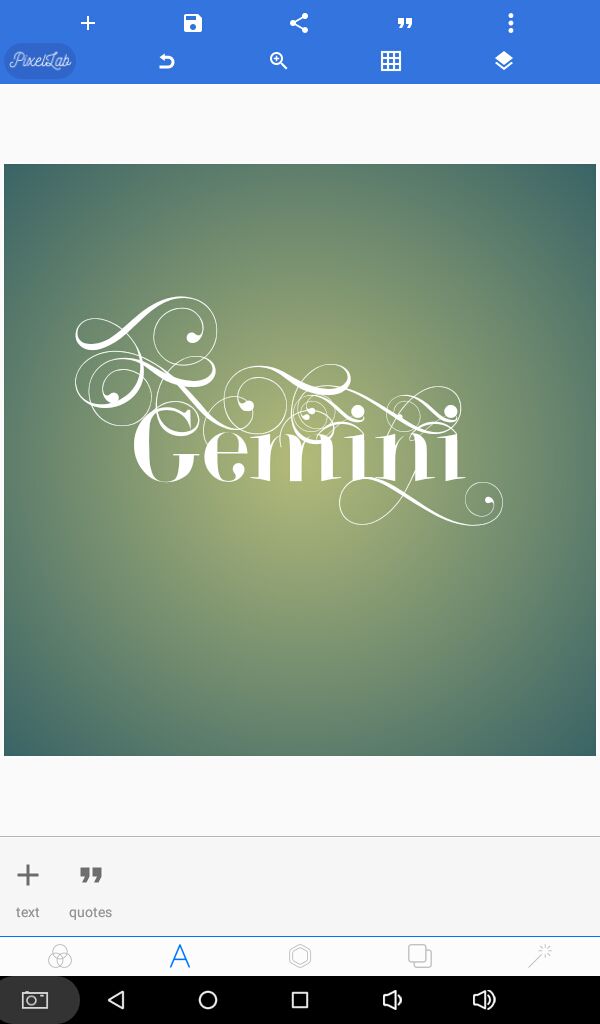
Continue editing the text as you desire or according to the need of your graphic. Then save it and we are done!
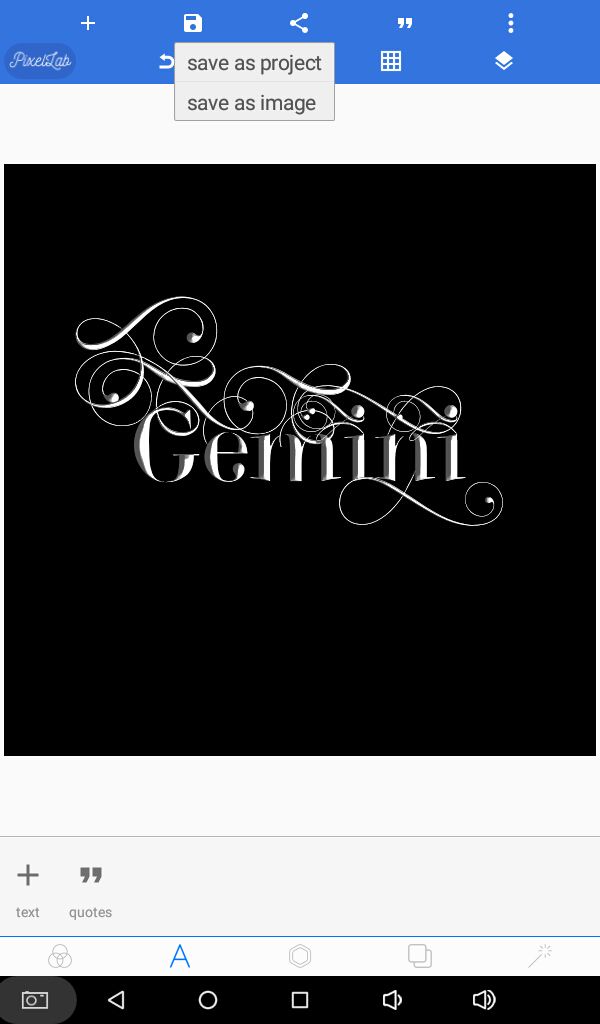
Believe me, it's manageable. I suggest doing this for the title text only though and don't overdo it, instead leave a few characters simple otherwise it looks weird like in my example, it's just for showcase!
Hopefully this was helpful for some of you! If you use this tutorial, show me please, it'll make me happy!
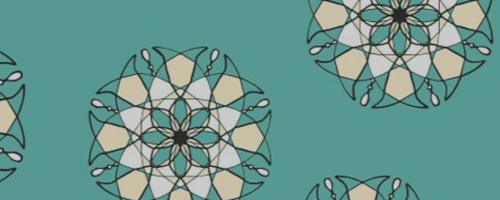
Questions?! Comments?! Hit me up!
Have a great day y'all! ❤

Bạn đang đọc truyện trên: AzTruyen.Top