STOP 002. BEVEL TEXT EFFECT
GUIDE: storms_and_seas
The bevel text effect is commonly used in covers. It is making the text on a cover appear embossed or 3D-ish. A bevel effect can often make text appear more interesting, or if used incorrectly, make your text seem just weird. I have a lot of experience with that problem.
Or not. But in this tutorial I will teach you how to make a bevel effect, on Photoshop, then on Canva. (The one on Canva can also be done on other apps.)
Method 1
This is for Photoshop users only. I know... there are like a billion graphic designers out there that don't use Photoshop, but if you want to know how to do it without Photoshop, then skip to method 2.
This is a very simple method and most people would probably know this already, but for those who don't, I'll teach you.
First up, open a new document, set to your cover size.
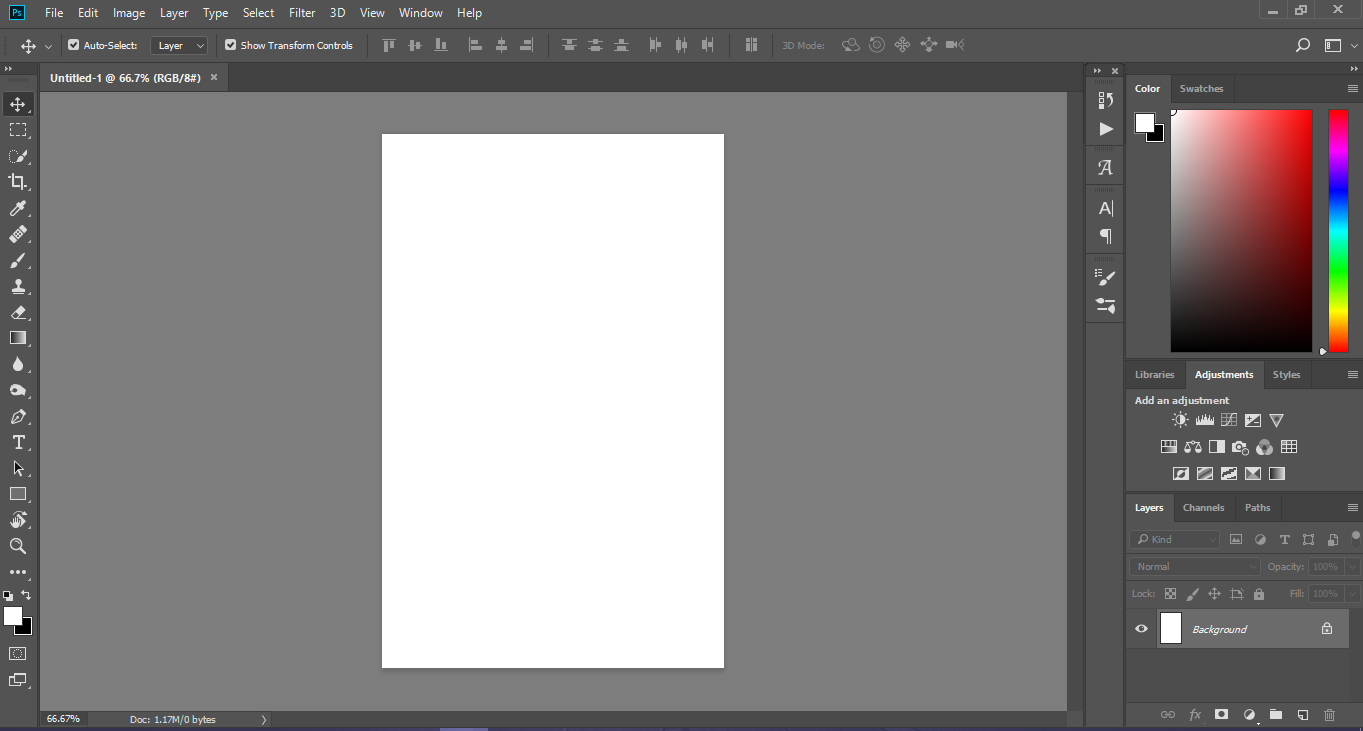
Type your text in and then click on the little icon under 'Layers' that looks something like 'Fx'
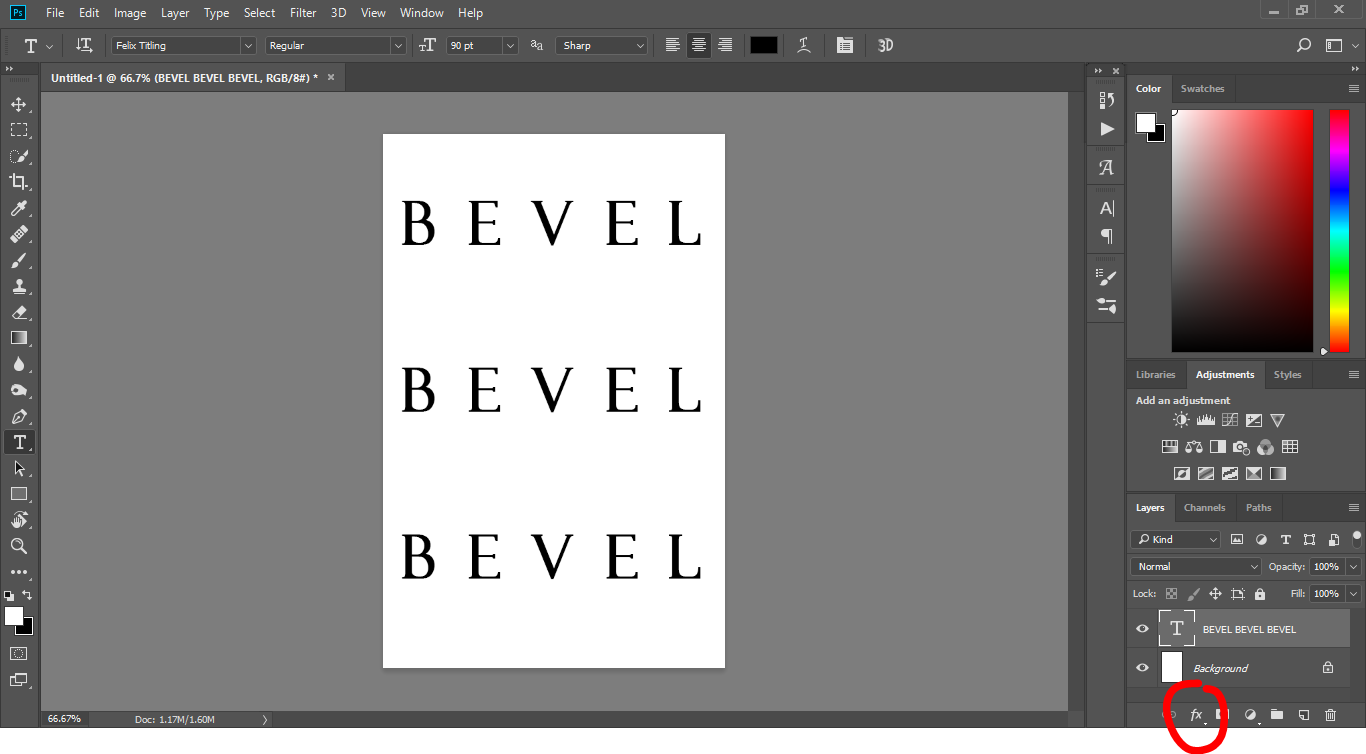
Click on 'Bevel Emboss.' A small window will open.
(I couldn't get a picture of this because it kept disappearing whenever I tried to)
It should be set to the default settings, or the last bevel effect you used.
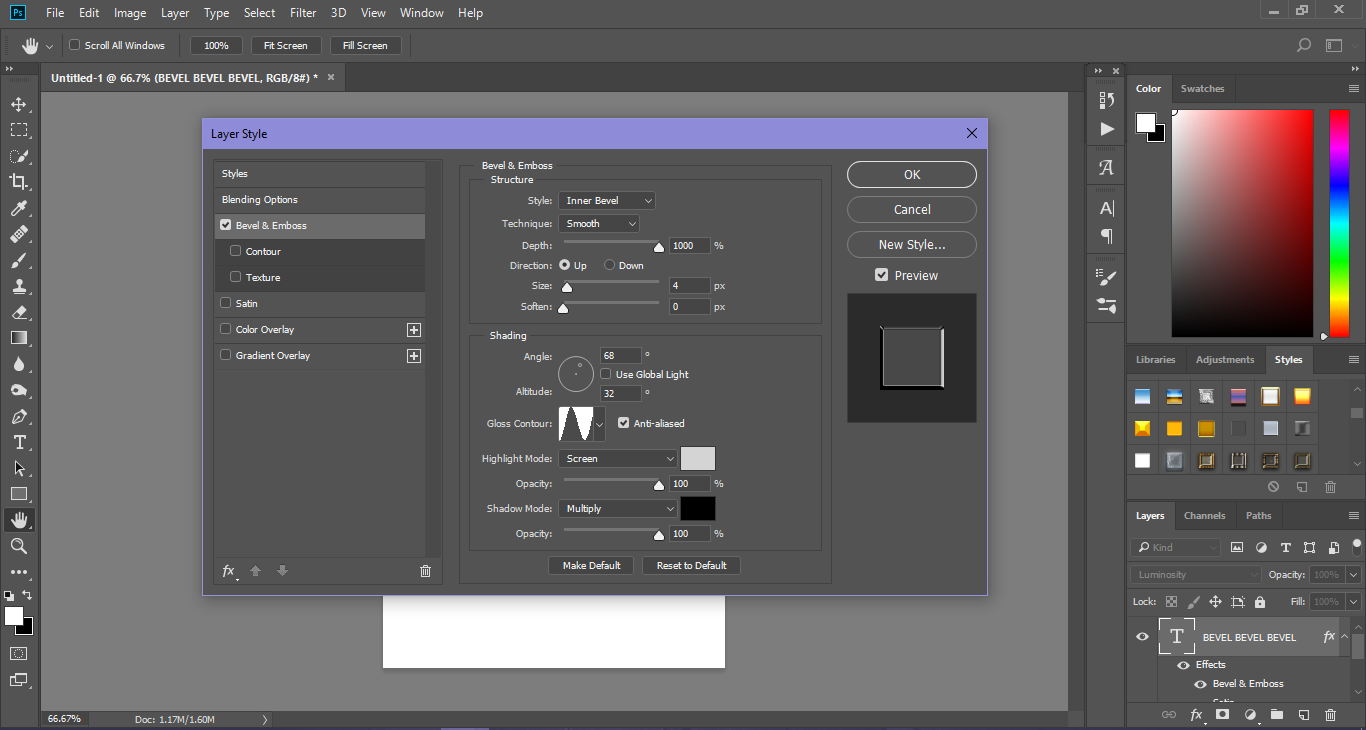
You can play around with the settings and add any of the other settings to create cool effects to your text.
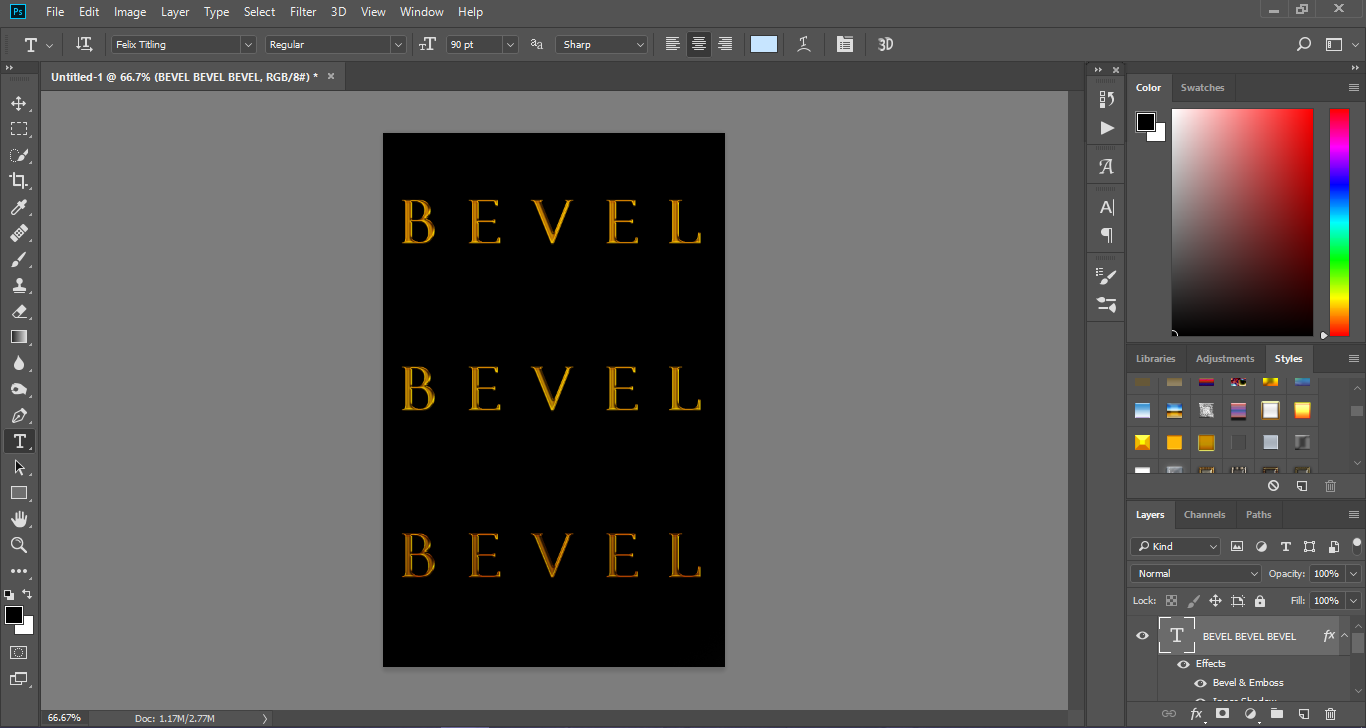
Another thing to consider is the different bevel techniques. There are three: smooth, chisel hard and chisel soft. By changing the type, you can change how the effect will appear.
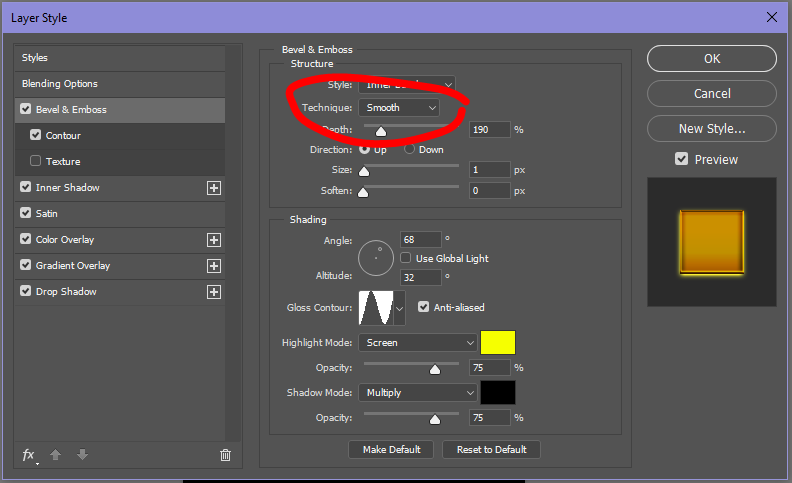
These are on the same settings apart from the technique.
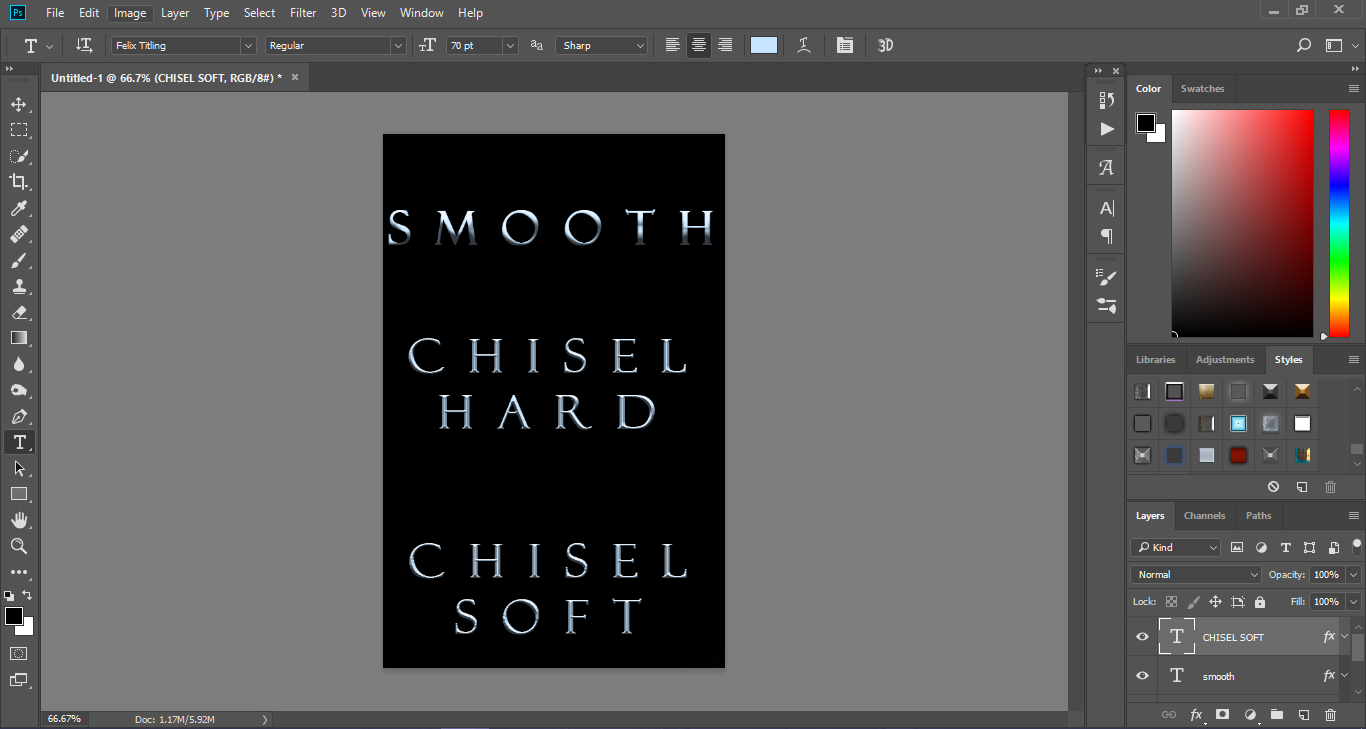
You can see the difference each makes.
Method 2
Go to Canva.com and again, open up a document and type your text.
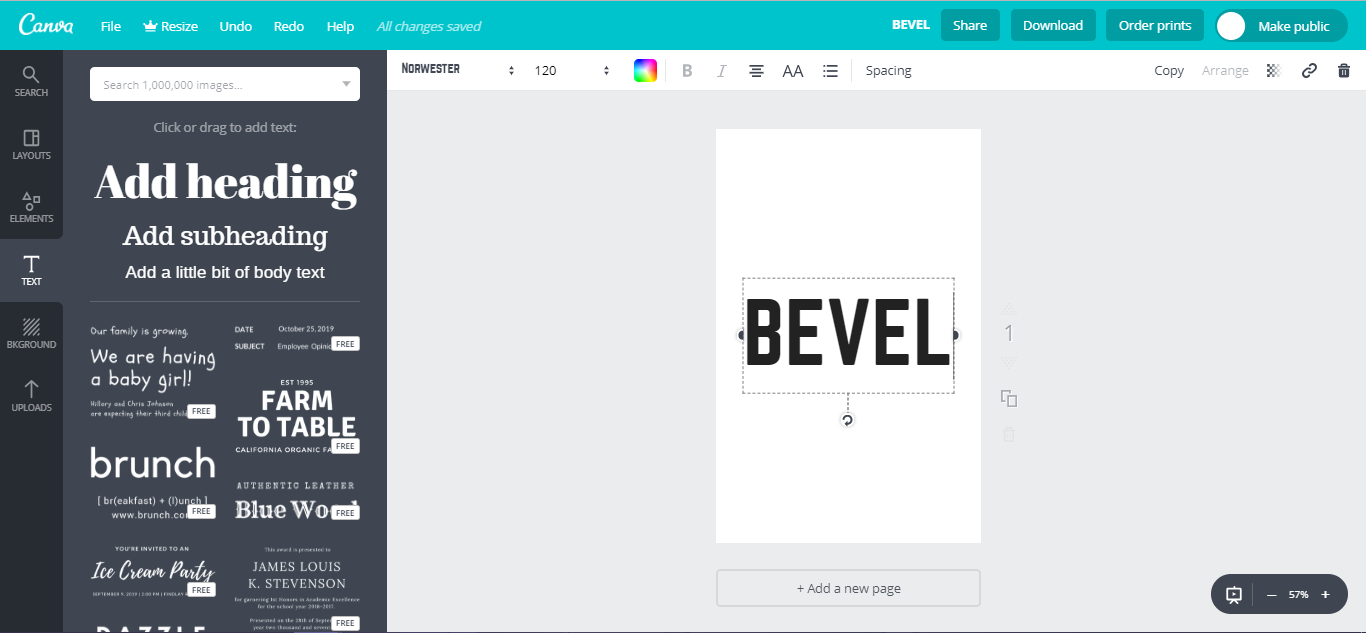
Create a copy of the text and move it so that it is slightly next to the previous text. Also change it to the opposite colour. (So if your text is black change it to white, etc)
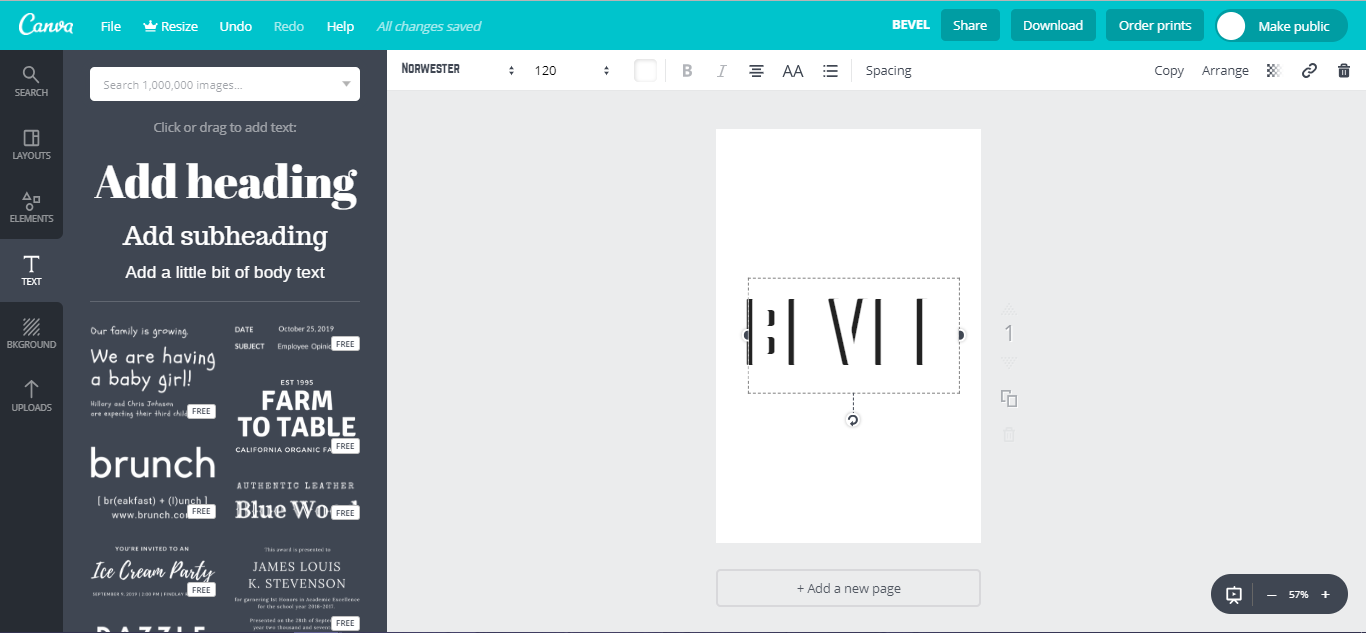
It may look a little strange at the moment, but don't worry.
Change the text opacity down as much as you like until you are happy with the result.
Also feel free to move the top text around if you don't like how it looks.
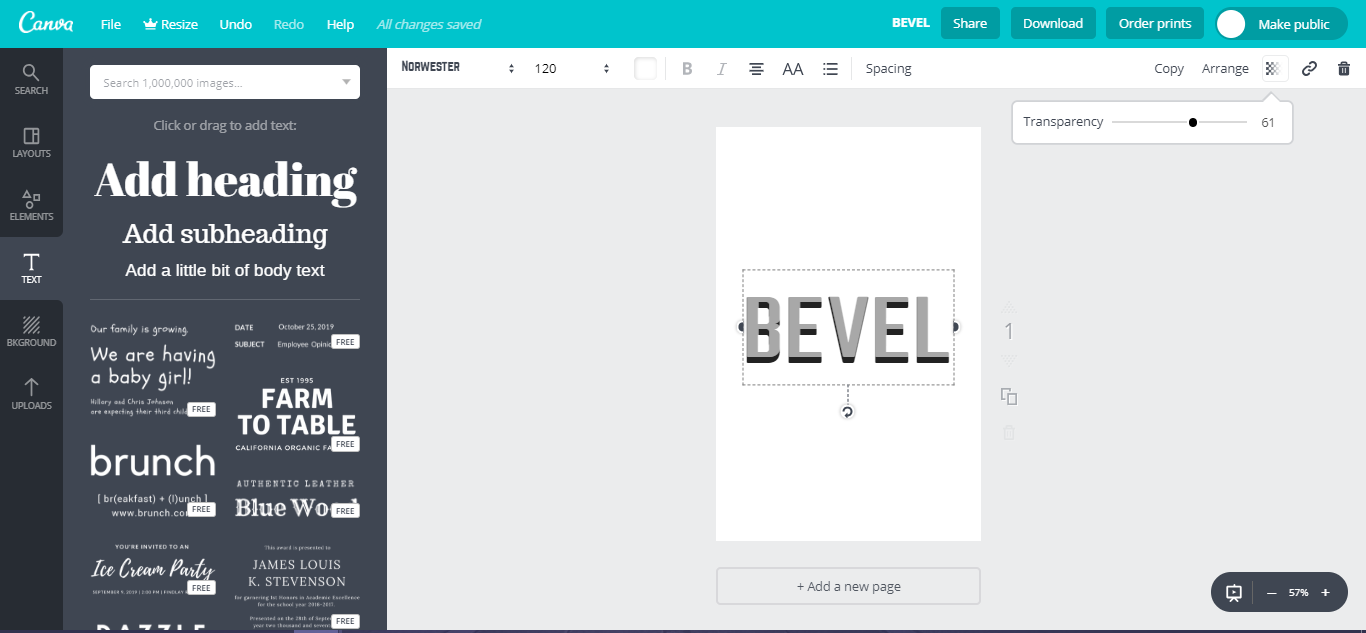
And you are DONE!
The second tutorial will work with any app that can change opacity of text. It also doesn't work as well with curly or decorative fonts and more with blocky or simple fonts.
Bạn đang đọc truyện trên: AzTruyen.Top