How To Use TextArt App (3)
10. Gradient Icon

This feature will give you a colorful text. When you open this feature, a beautiful eye-catching color palette will appear.

About 130 shades of colors are present in this palette and each color is different from the other. They are different shades. So, yeah, this is one of my favorite features.
This is how the text will look like

This color is 5th one from the last.
.
11. Palette Icon

When you open this, something like this type of palette will open.
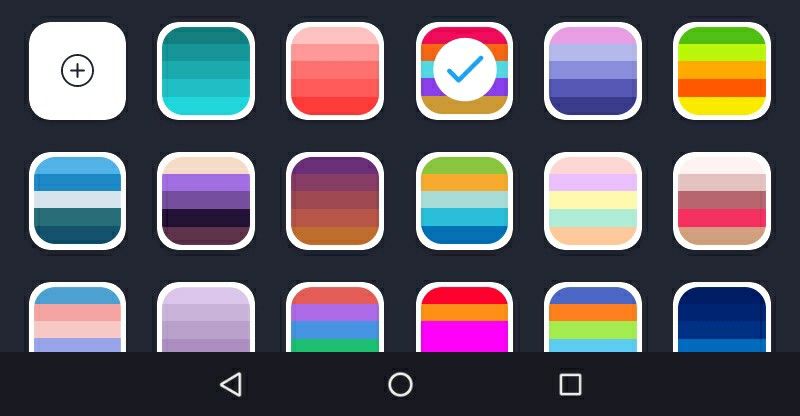
It is just that the color of each letter will be different from each other. Nothing else, this us how the text will appear. Honestly speaking, I don't like this feature that much.

12. Curve icon
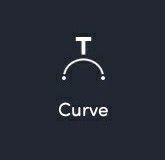
It will help you to curve the text in the way you want. When you open this feature, it will appear.

It you increase the curve towards the right, then the text will curve downwards and if you increase the curve towards left, then the text will curve upwards.
This is how the text will look like
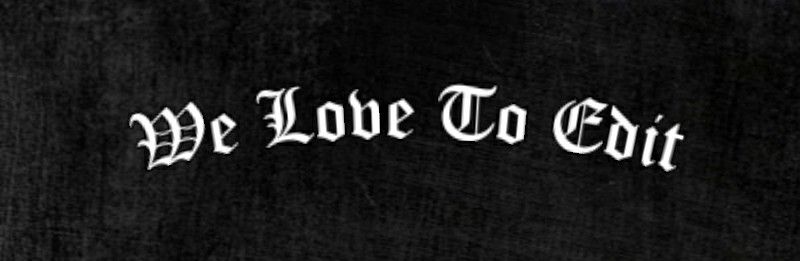
.
13. Colour Word

I don't know why this feature is given, it works the same as the color feature. I really hate this very feature.
14. Position

This will help you to find a good position for the text like to the extra!e right or extreme left or in the middle. I really don't use this feature. I do it manually.
The next tutorial will be on the importance of PNGs and how to use them.

Bạn đang đọc truyện trên: AzTruyen.Top