How To Use TextArt App(1)
As I said, TextArt is one of my favorite font app other than Phonto. If your phone is running out of space and still you want to edit, then you can easily use TextArt
How the app looks like:

Edits Using TextArt:


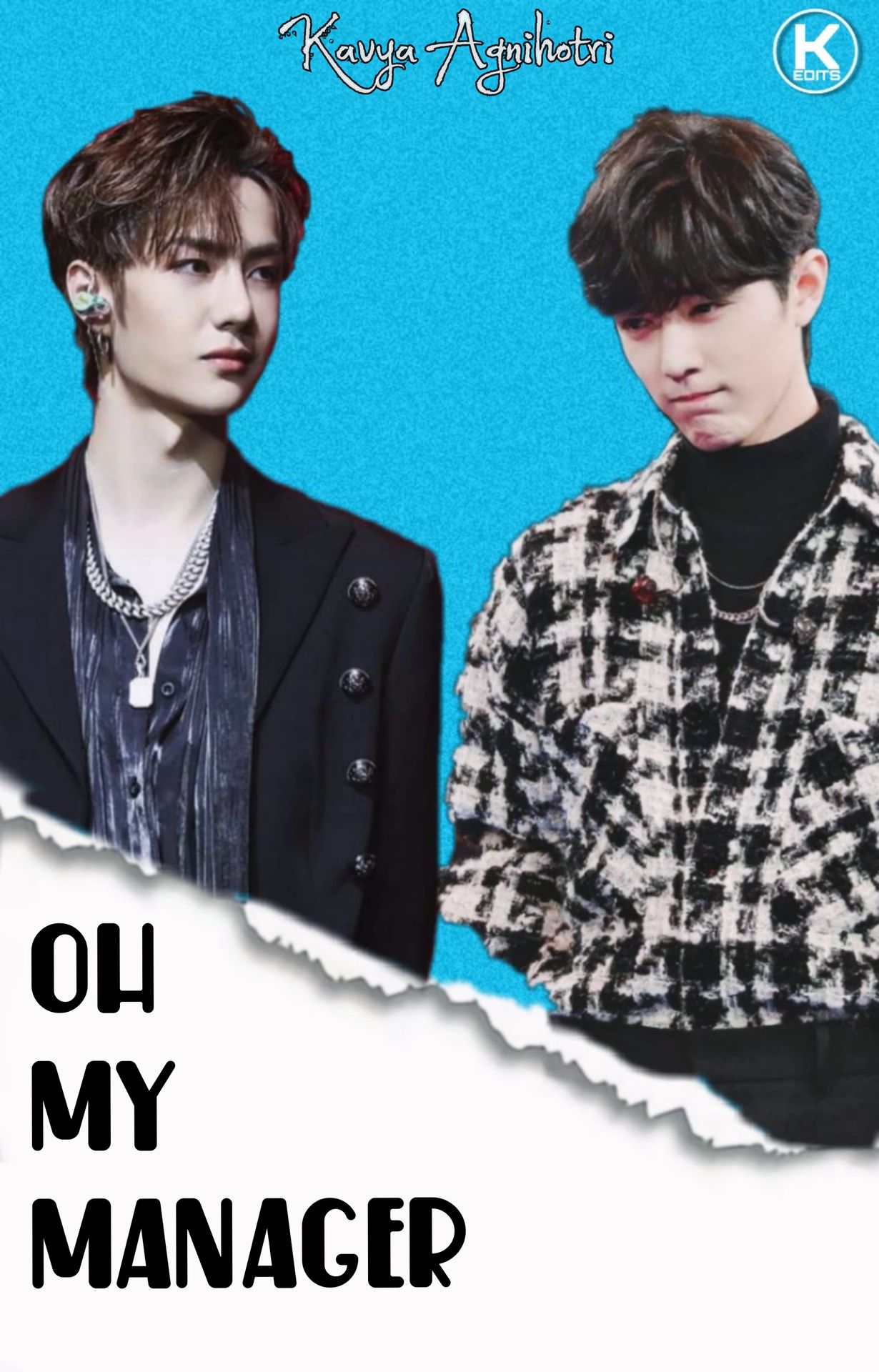
How To Open The App:
1. First of all open the app. Then click on the gallery.
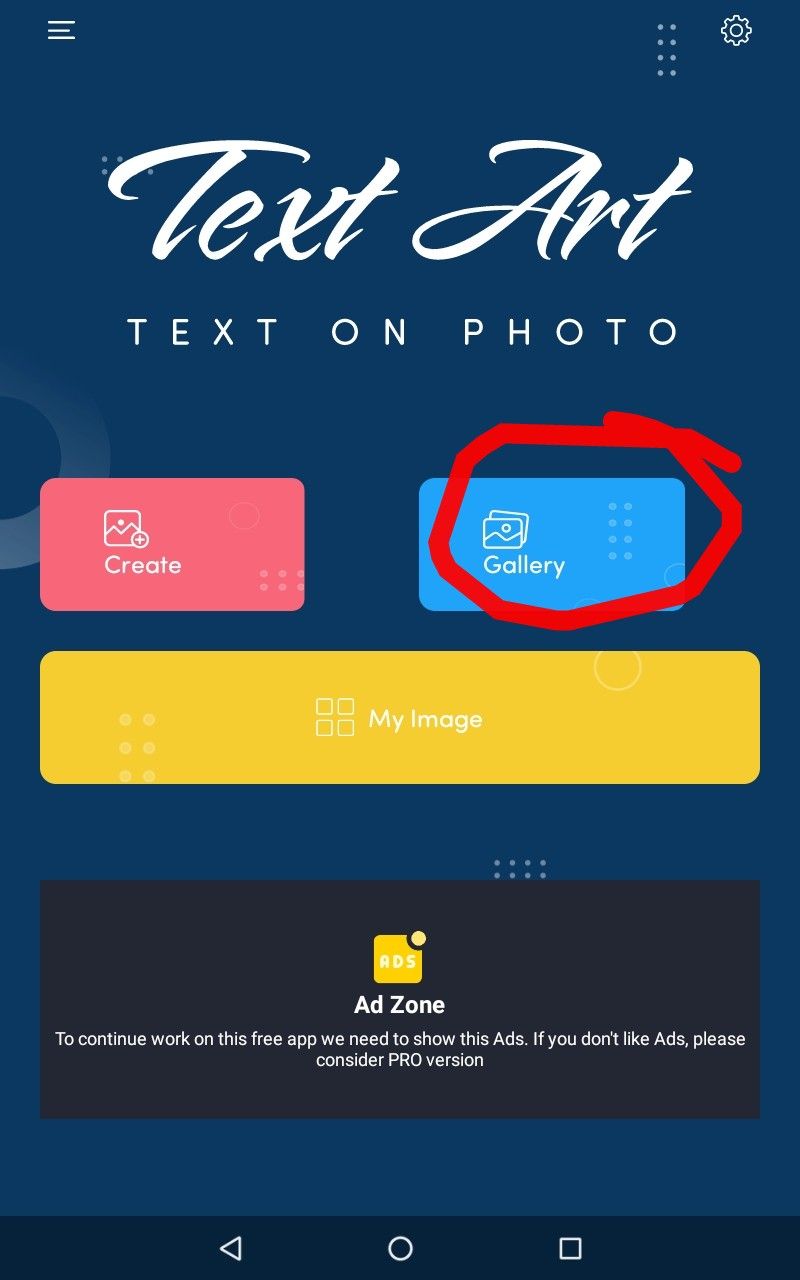
2. Then select the required picture.

3. Then this will appear. You can crop it to any size. Since I edited it with 512 X 800 size, I didn't use the cropping. Then click on the tick mark.

4. Then something like this will appear:

How it works:
This is the most important thing where you can use your strength to edit.

1. Style ( the first icon)

When you click on it, you will find a number of fonts. You need to decide the font of your choice.
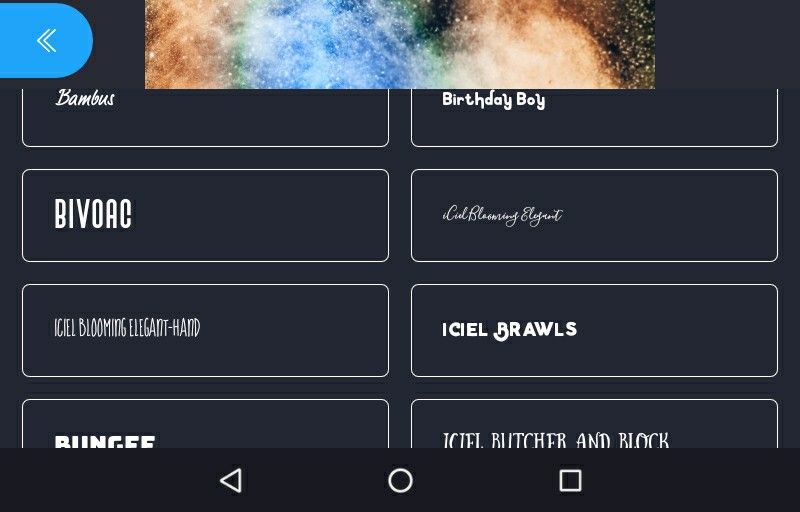
Some of my favorite fonts of TextArt which can fit on almost every cover are given below. These are the names of the fonts of the TextArt App.

2. Colour (2nd icon)

It will simply color the text you want to edit. A huge palate of colors will appear when you click on it.

This is how the text will like this after using the color icon.

.
3. Shadow Icon:

When we click on the shadow icon, a palate of colors will appear. But yes, it's not free. You have to watch an add to use it.
This is the palate of shadows.

By using blur, you can decrease the intensity of the shadow. And by changing offset X and offset Y, you can change the position of the shadow. That means you can make the shadow of the text fall below the text or above it or beside it. It's your own choice.
This is how the text will look like after using the shadow icon.

Well, I almost reached 20 images limit, so I cannot use more images. So...next chapter will be the continuation of this chapter - How to use TextArt App
.
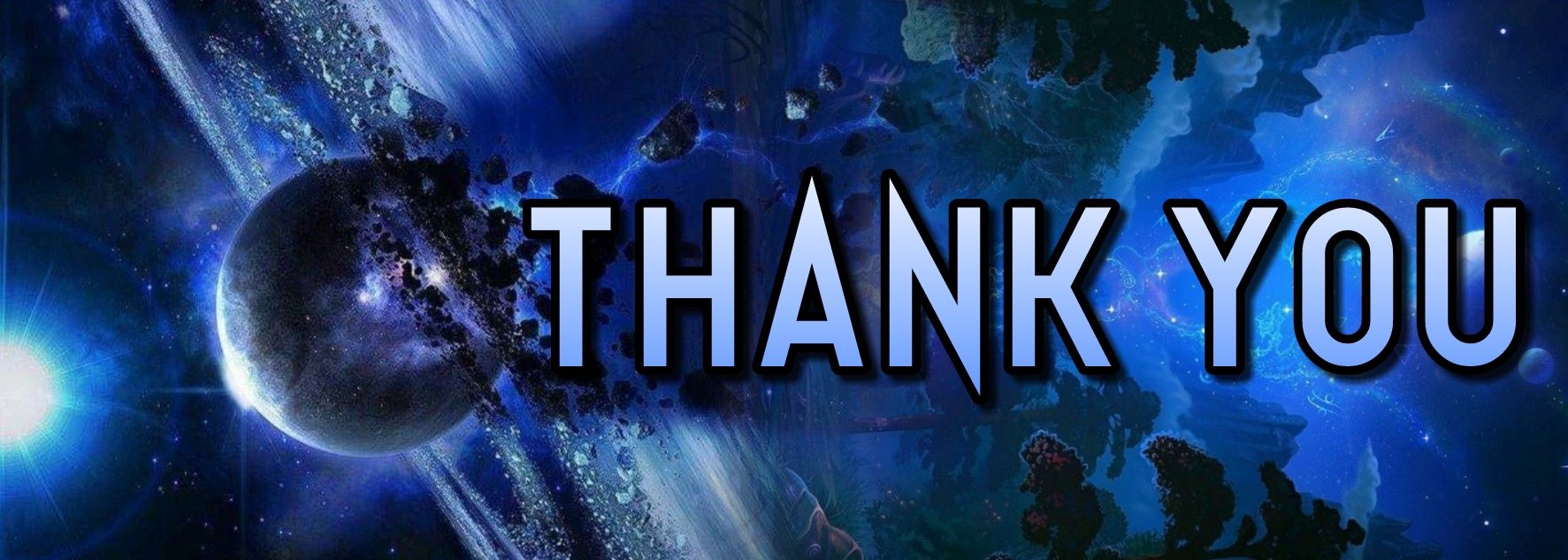
Bạn đang đọc truyện trên: AzTruyen.Top