Edit Using PNGs

I have used pngs for the entire edit except for the face claim. Pngs are very much important in doing simple or soft edits. This edit above is a very simple edit using all pngs.
Doing edits using pngs from picsart is my favorite type of edit 😊
It generally takes very little time to do these types of edits. It took 10 minutes for me. It should have taken less time but my picsart kept crashing again and again, so it took 10 mins.
How I have edited it :
1. Open the Picsart App first. Then choose a color background. My fav color is blue so I selected a blue background. Then I cropped it to the size 512 X 800
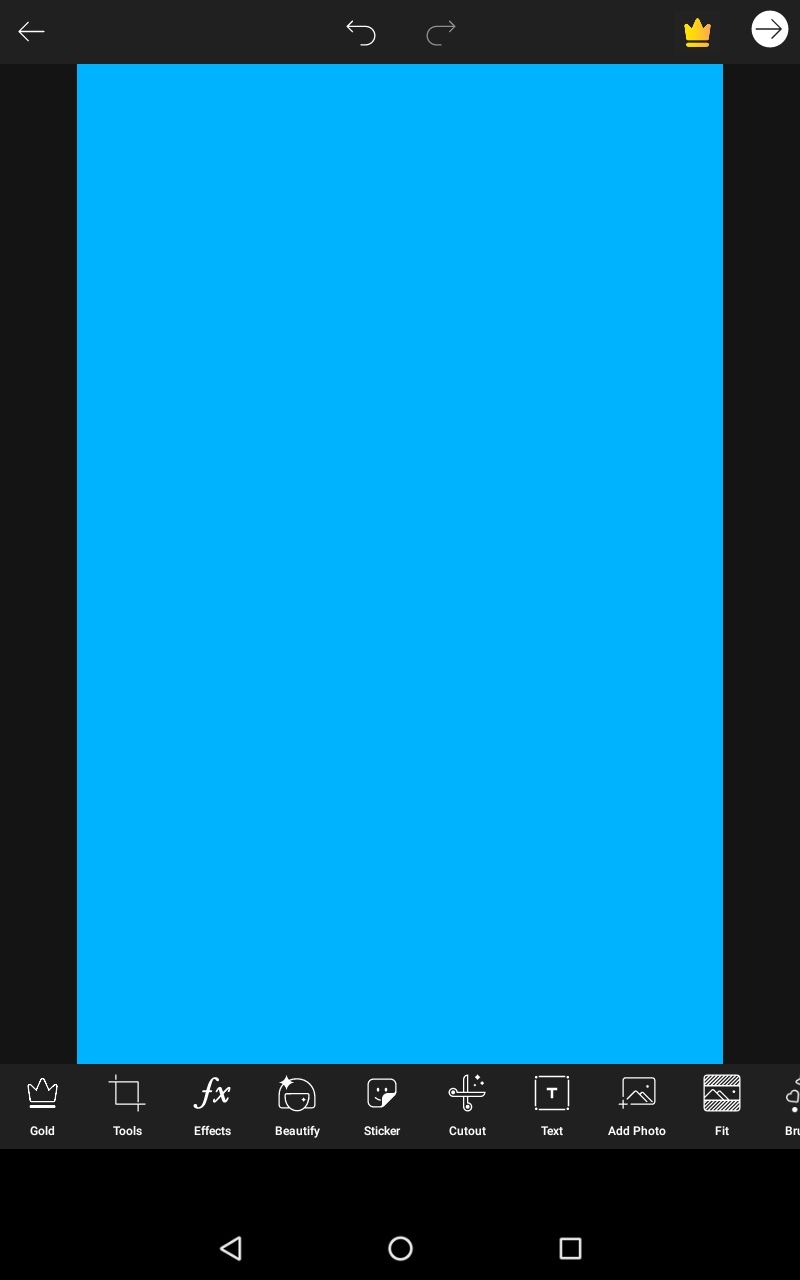
2. Then click on Add photo and then select the required face claim. Then click on the cut out to make a sticker out of it
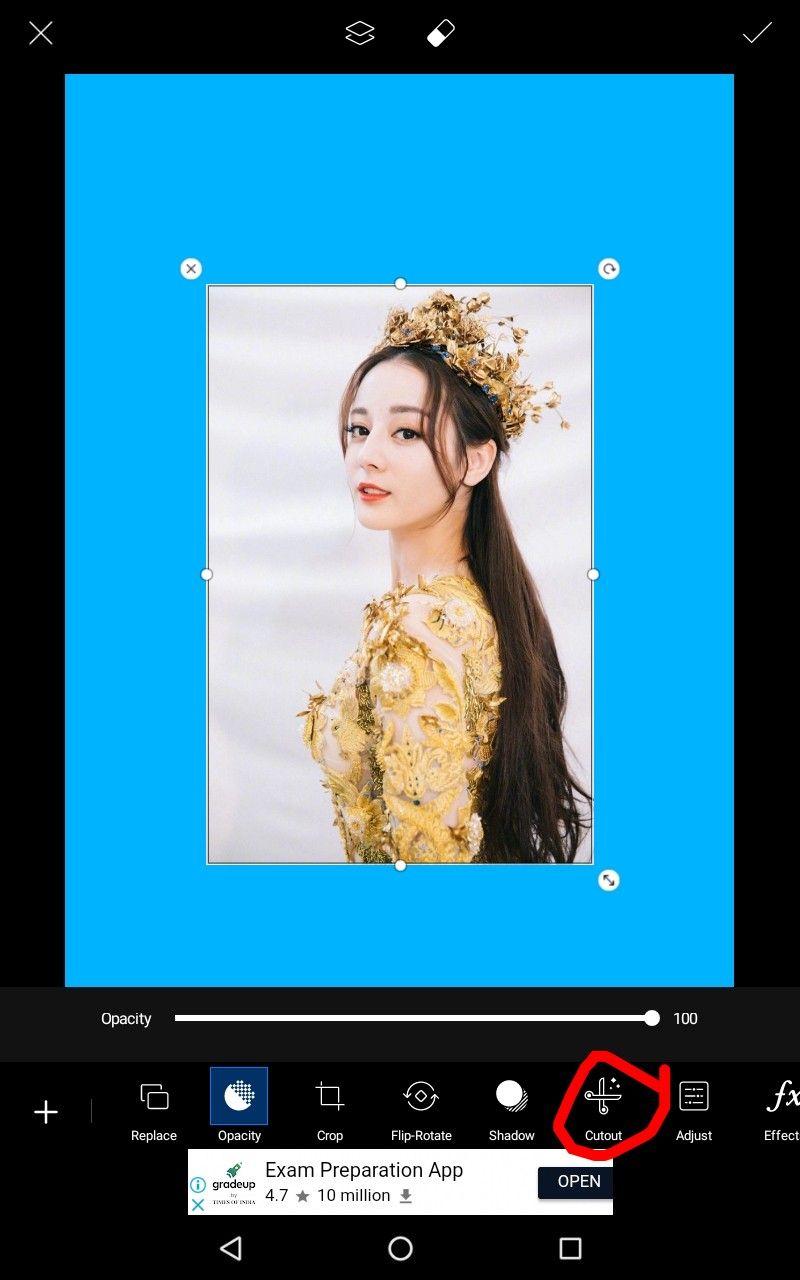
3. Then click on the outline and use your finger to along the edges of the picture which you want to cut out to make the sticker. Then click on the arrow symbol and the face claim will become red. This means that the red part will get cut out forming a sticker. Then click on save.
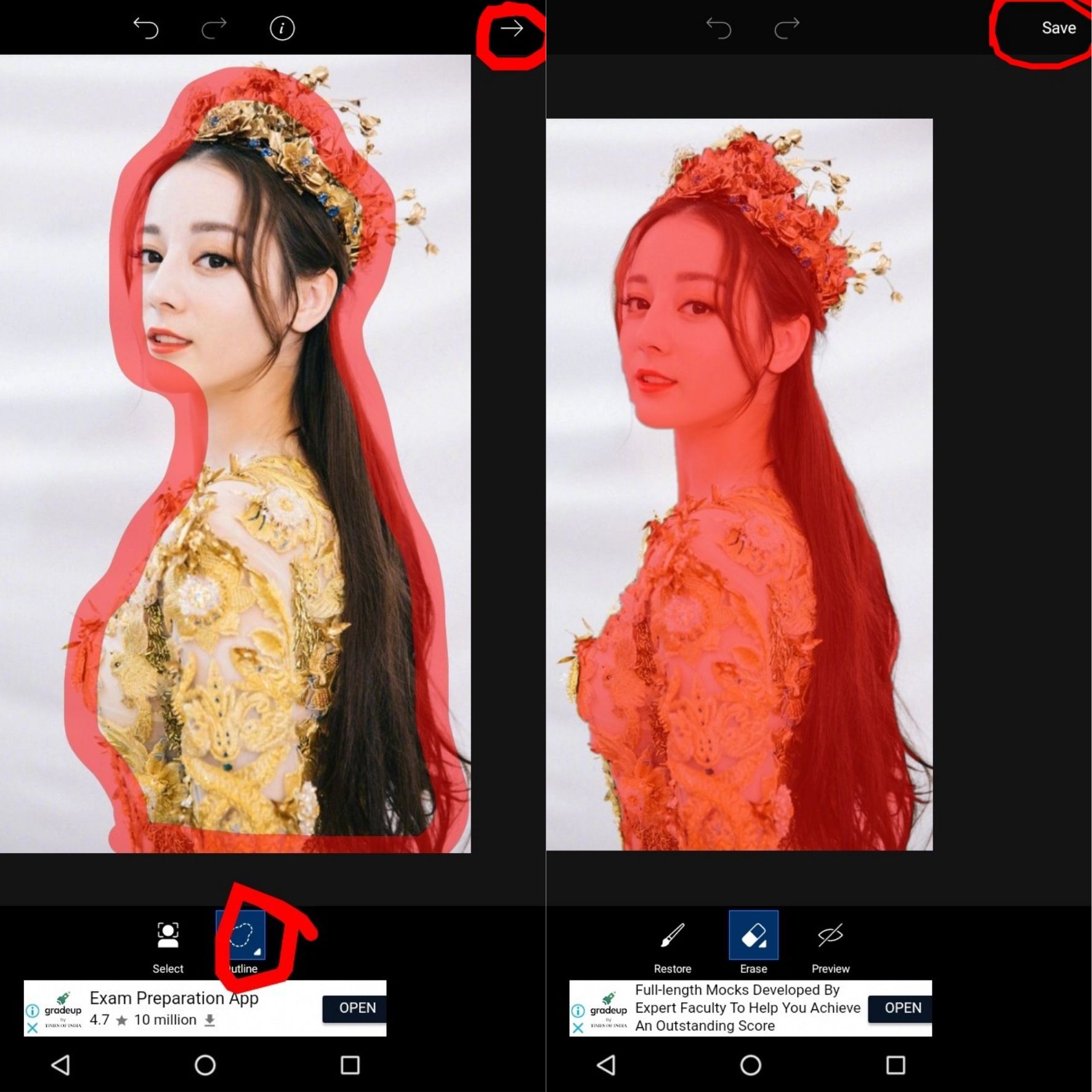
4. Something like this will appear. I then clicked on adjust and then decreased the temperature to give the face claim a bluish shade. Then click on the sticker.
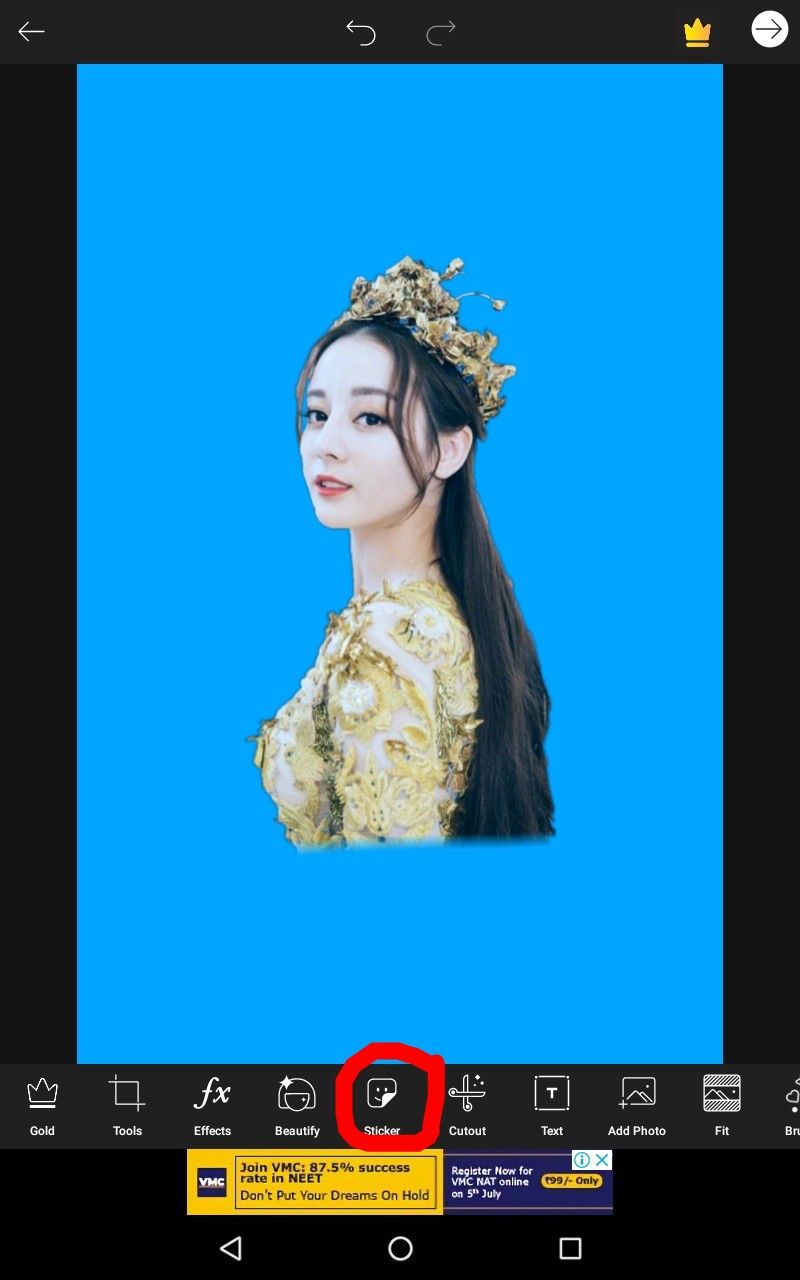
5. Then write white overlays and then click on search. The pictures below are white overlays which are one of my favorites while doing simple yet soft edits.
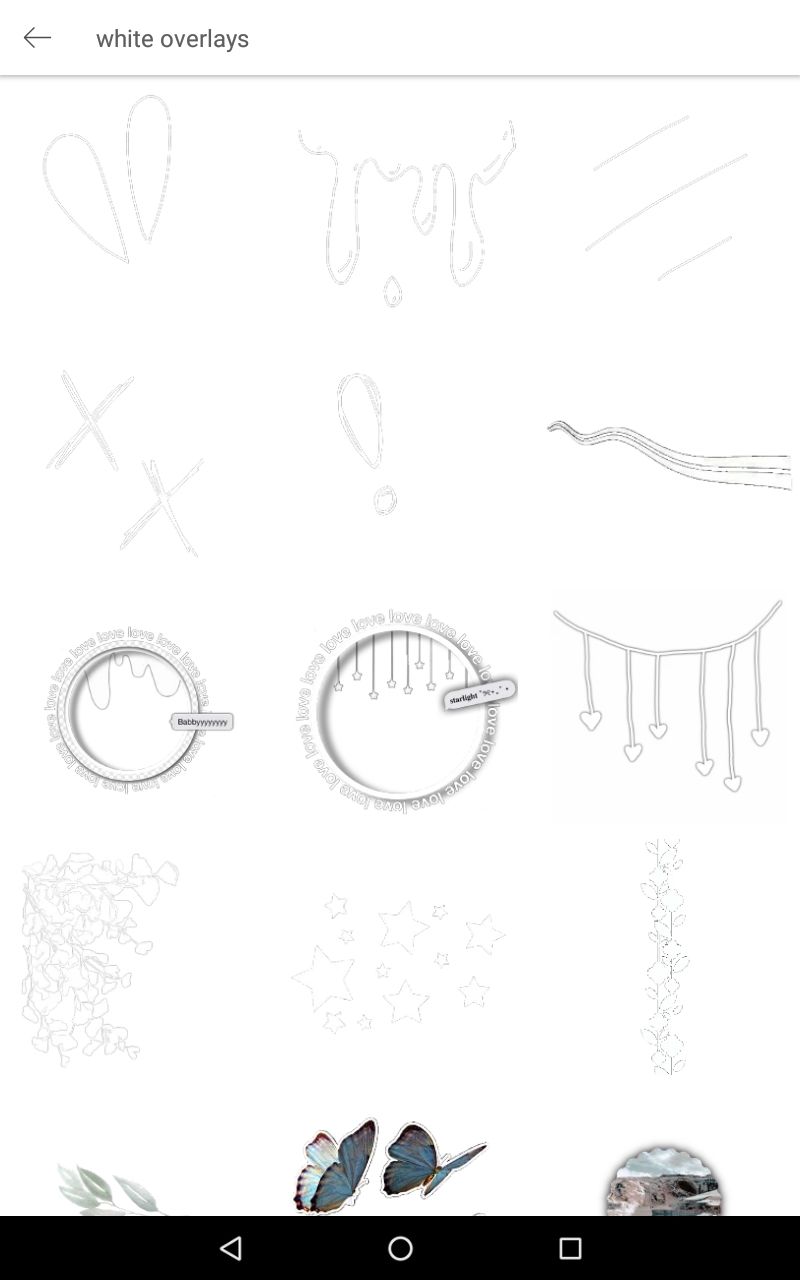
6. I used the overlays below first
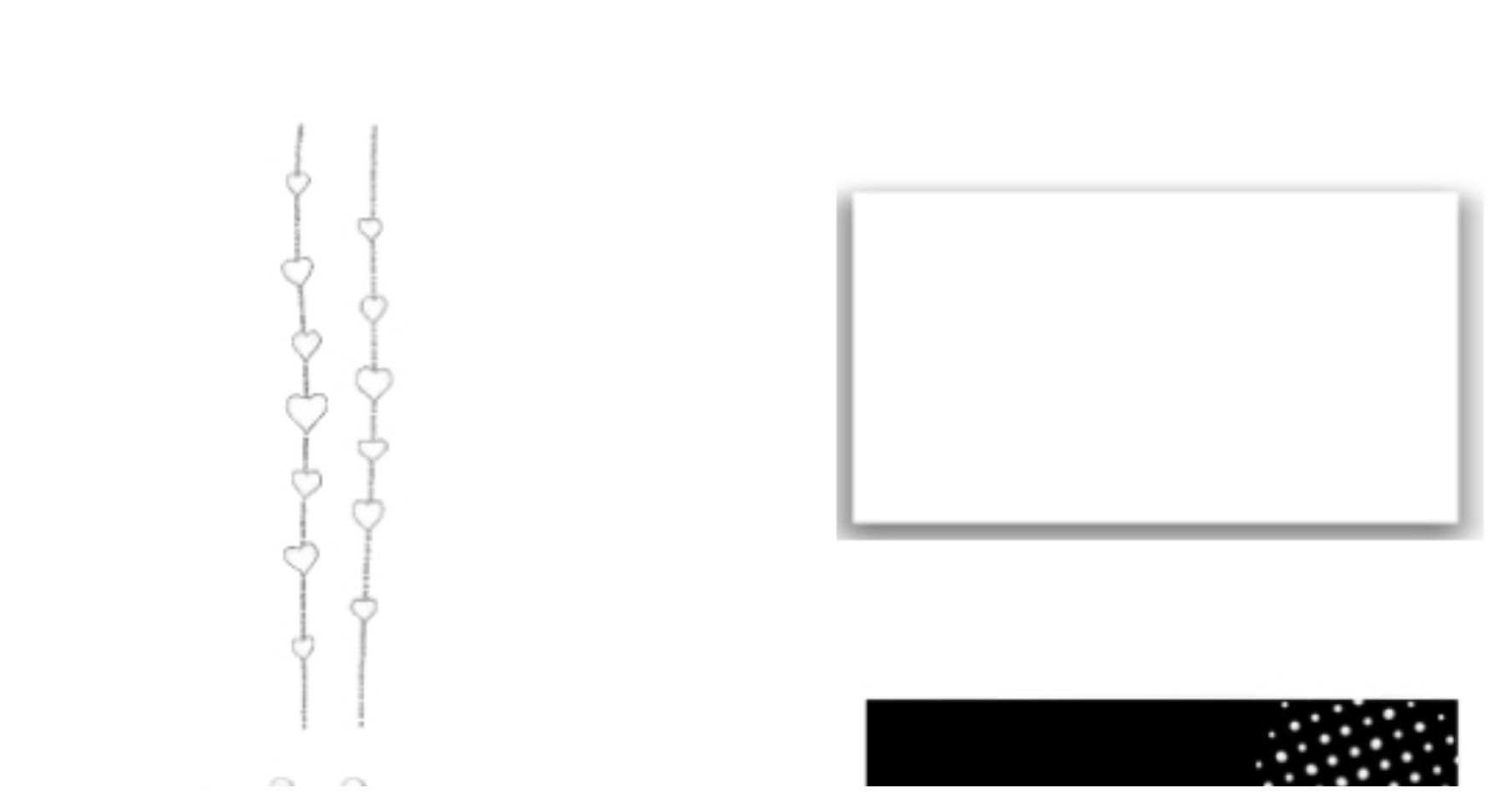
7. At first, the used the heart type of overlays at the extreme left and then duplicated it several times to fill the upper part of the edit.

8. This is how the edit looks like after using the first two overlays.

9. Then I added one more overlay ( I forgot to take the screenshot of it) and adjusted it in the lower part on both sides. Then I played with few filters and it resulted as below.

10. Since the lower part looked somehow simple and it looks like it needs to be filled with some elements, so I used the TextArt app and wrote the QUEEN and added my name.
For font:
I clicked on style and then selected a BUNGEE font from it. Then I clicked on the border and increased the black border to the maximum. After then I clicked on the gradient and selected the second color from the 2nd last row.
I didn't show it using pictures because the last three chapters were on the topic of how to use the TextArt App. So showing the same thing using pictures will make you bored.

I hope this helped you and I hope I didn't disappoint you.
.

Bạn đang đọc truyện trên: AzTruyen.Top