Colour Fonts By Phonto

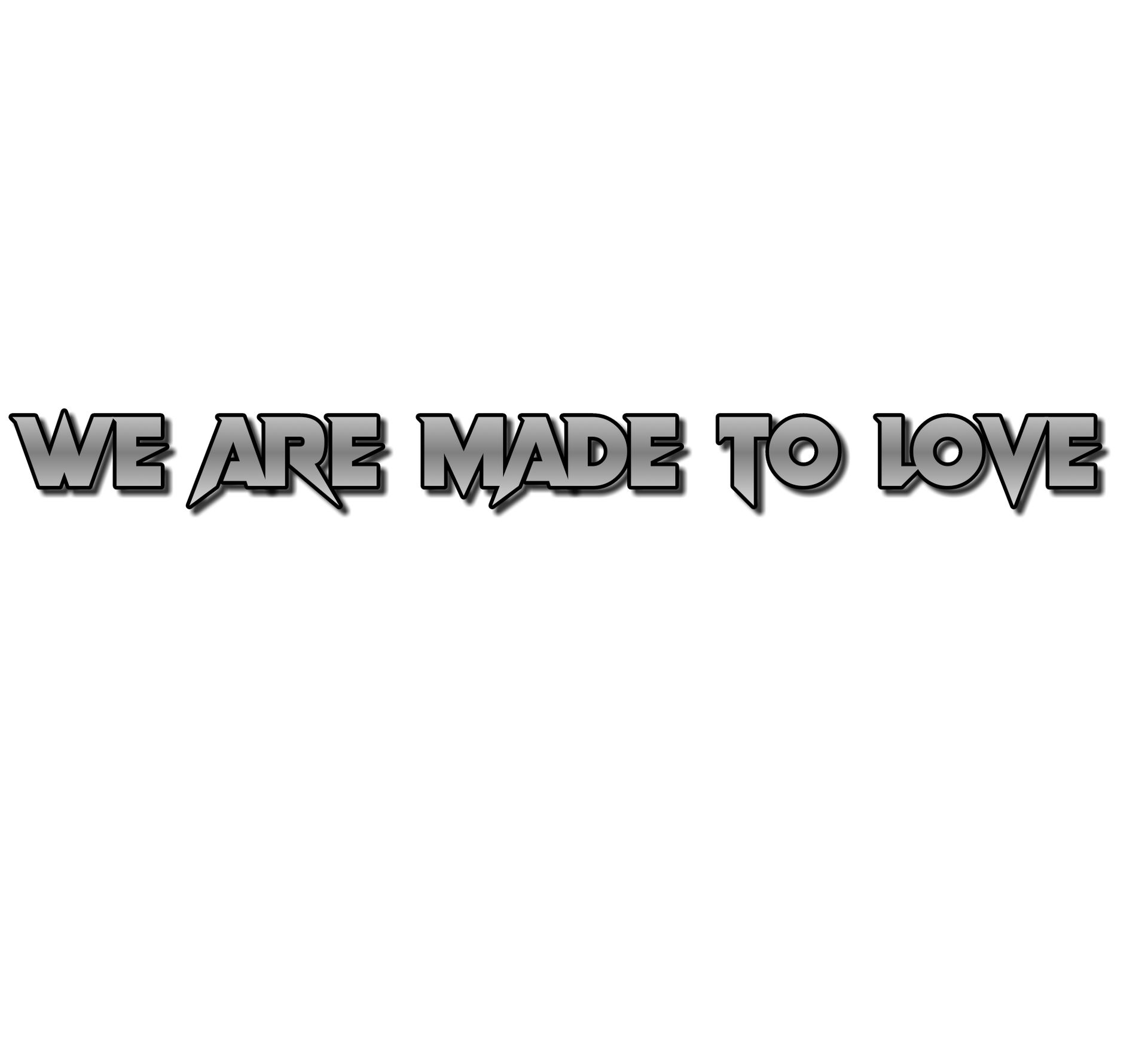
1. First of all, open the app PHONTO first.
2. This type of layout will appear. Then click on the top right-most corner icon and then click on images. Then add your required images. After that click on the pen at the top right corner. Then write the text you want to write. If you want to change the font, then click on the font and change the font according to your need.

3. For example, I chose the VAMPIRE WARS font. Then click on the style.
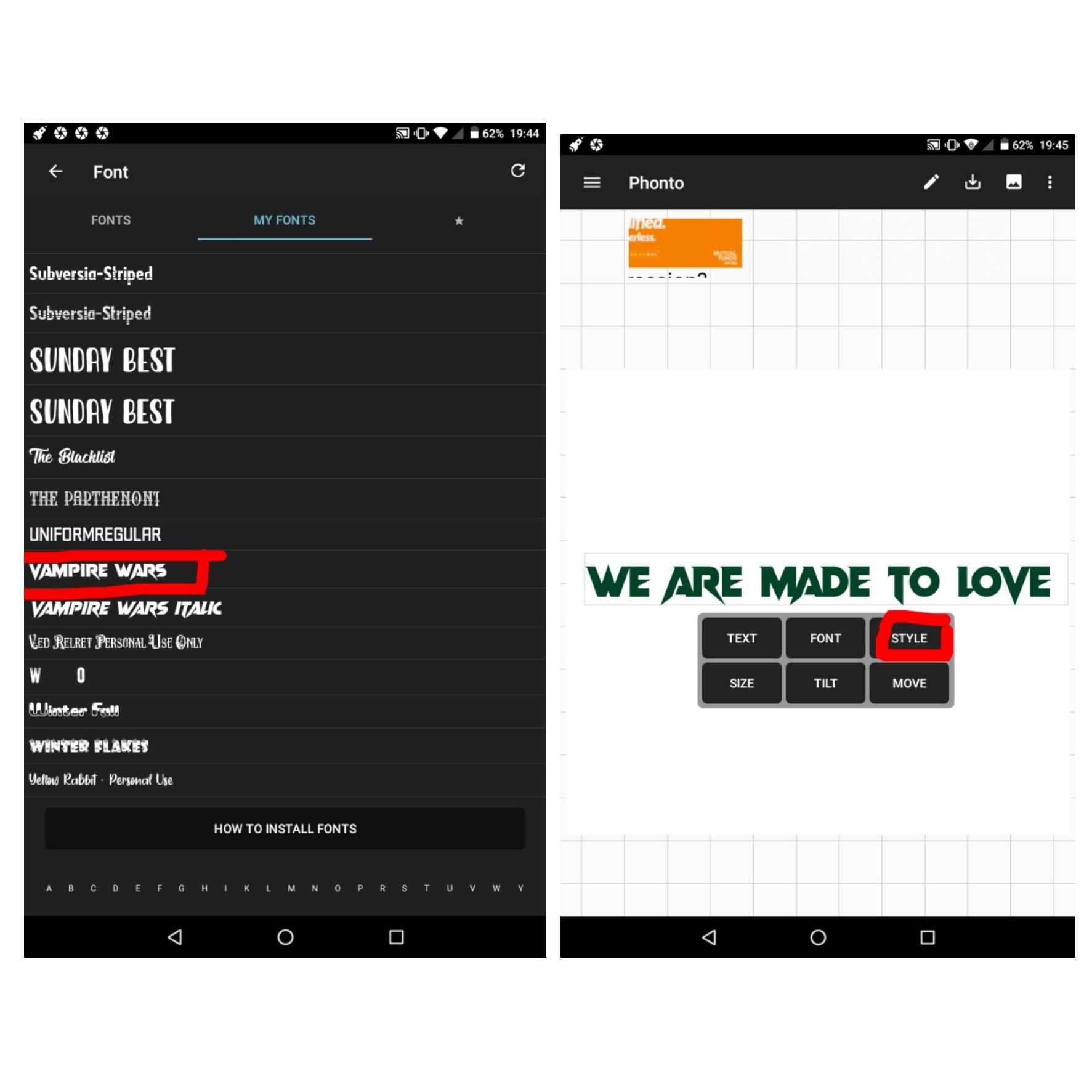
4. Then click on create a color pattern. Then choose your required two colors. For example, I chose white and dark red. Then click on a character by character option.

5. After clicking on a character by character, click on a gradient which shows a downward symbol. Then click on apply.
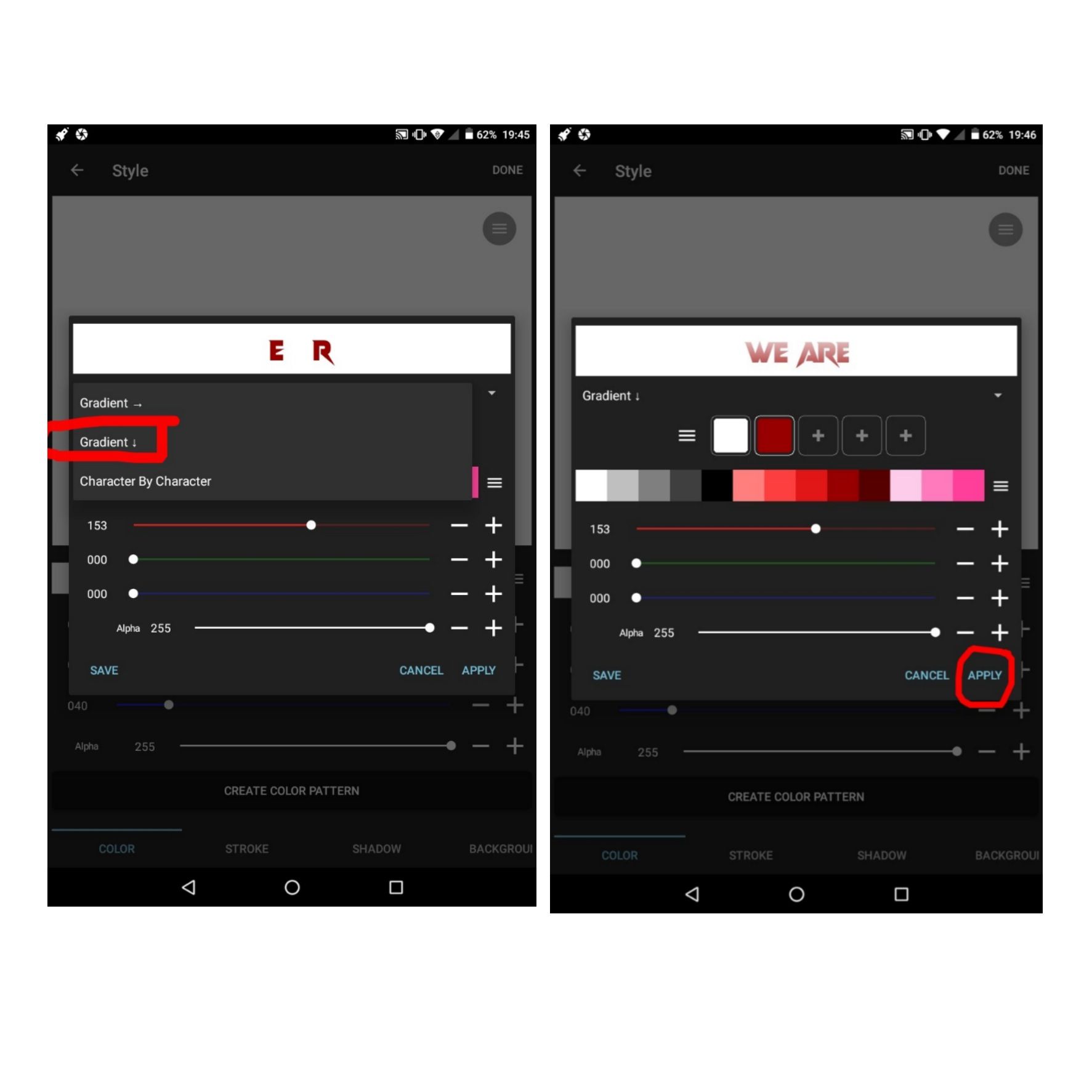
6. Then click in stroke and shadow. Chose black color or any other color according to your wish but I generally chose a black color.
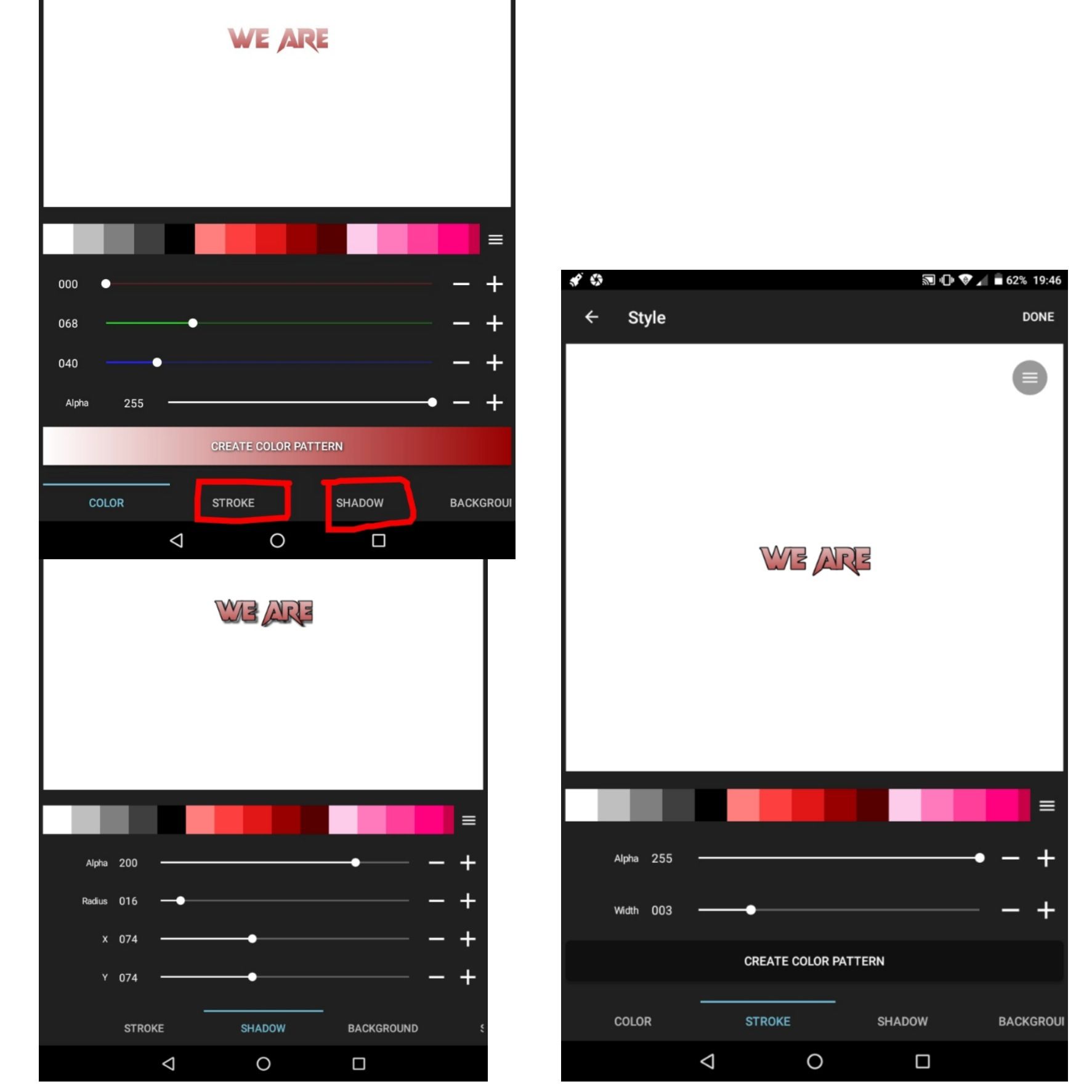
7. Final result. The first one is due to the vertical gradient and the 2nd one is due to the horizontal gradient.
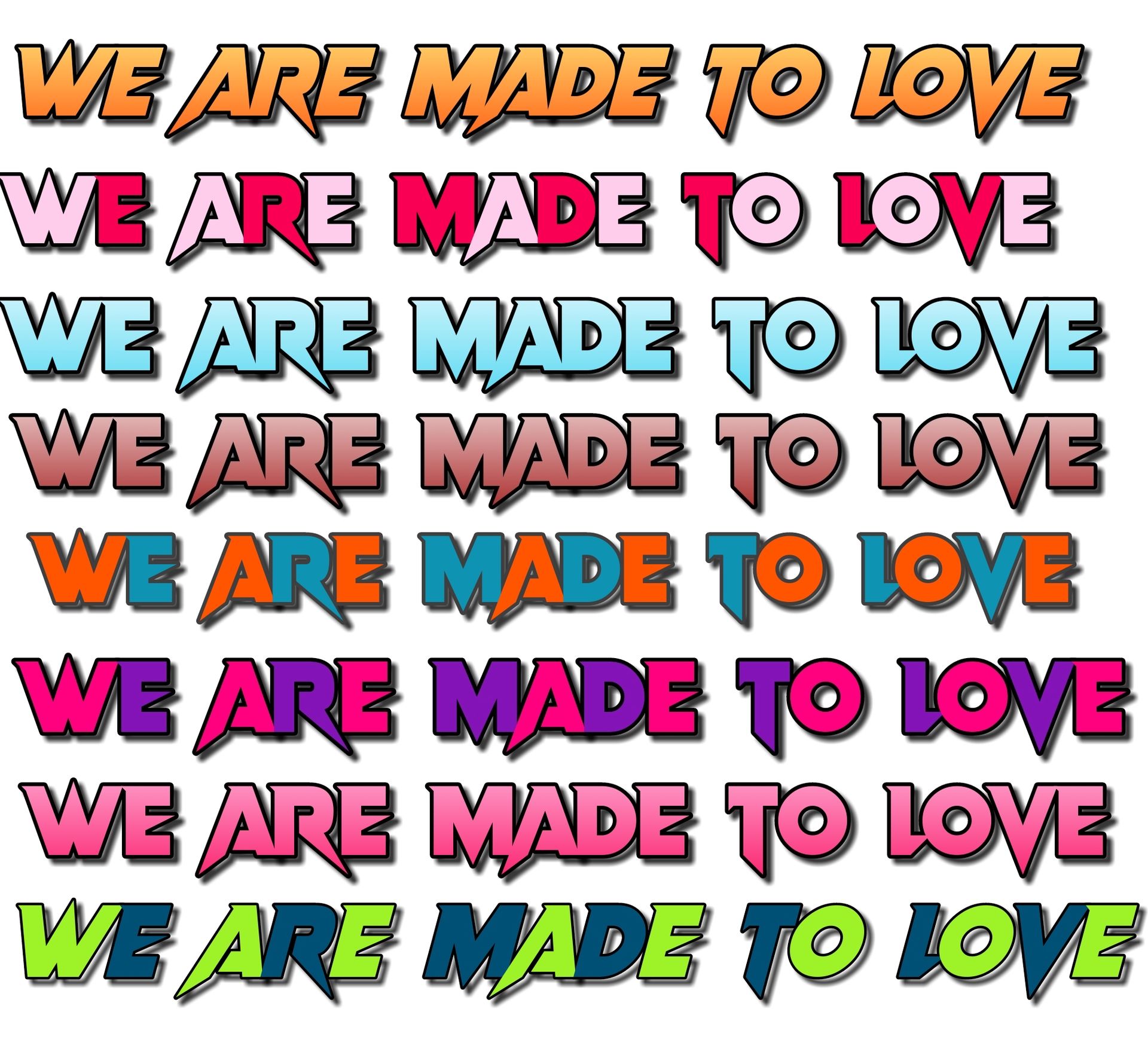
For writing 2nd type of font style which I have shown in the starting of the page, the color selection should be like the below
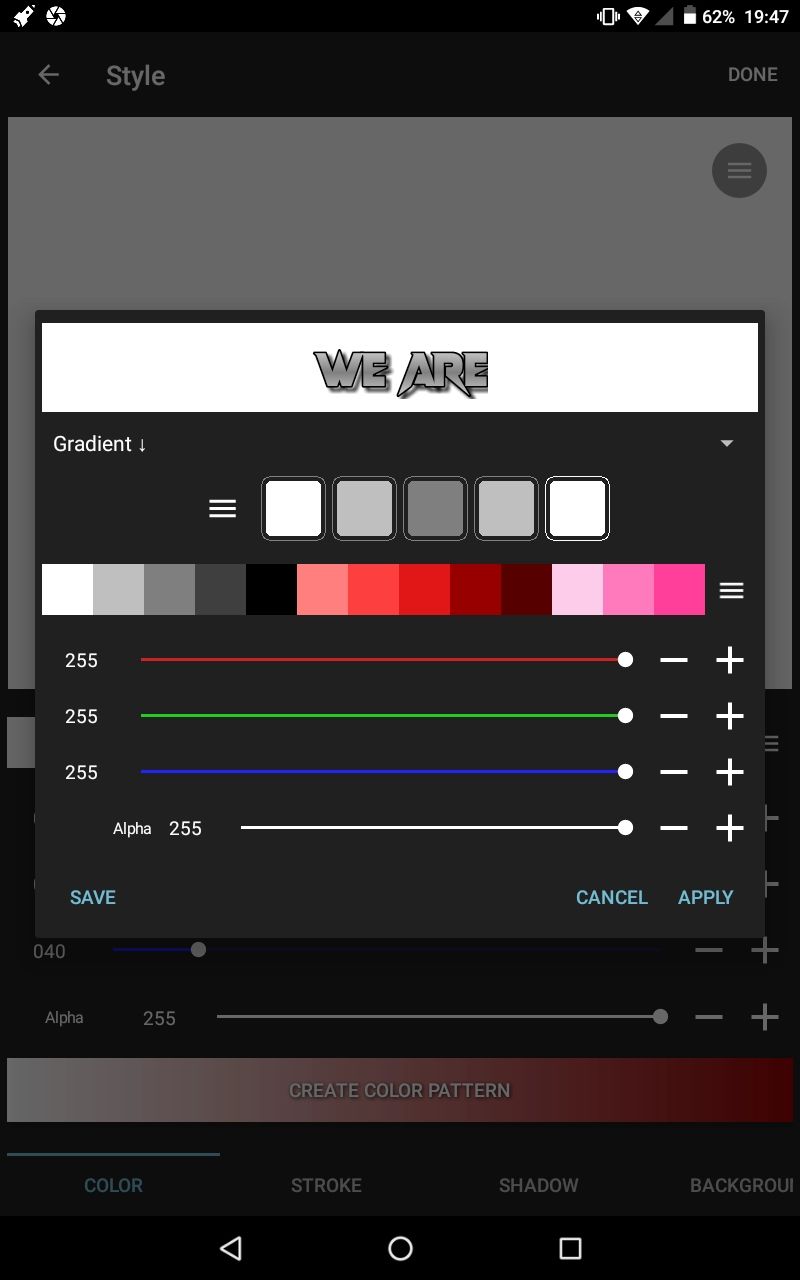
Then you can use shadow and stroke of black color and your grey shaded font is ready.
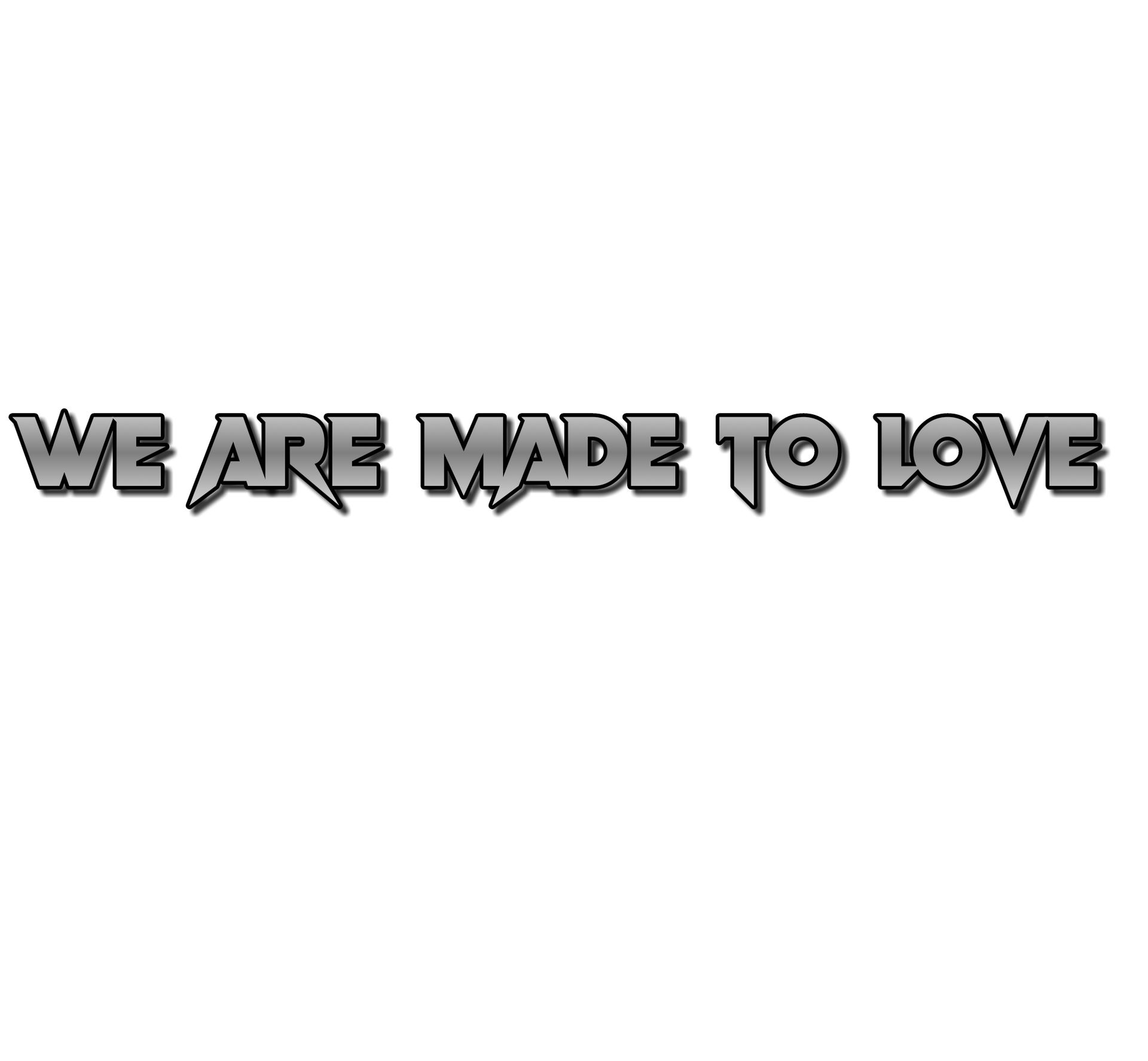
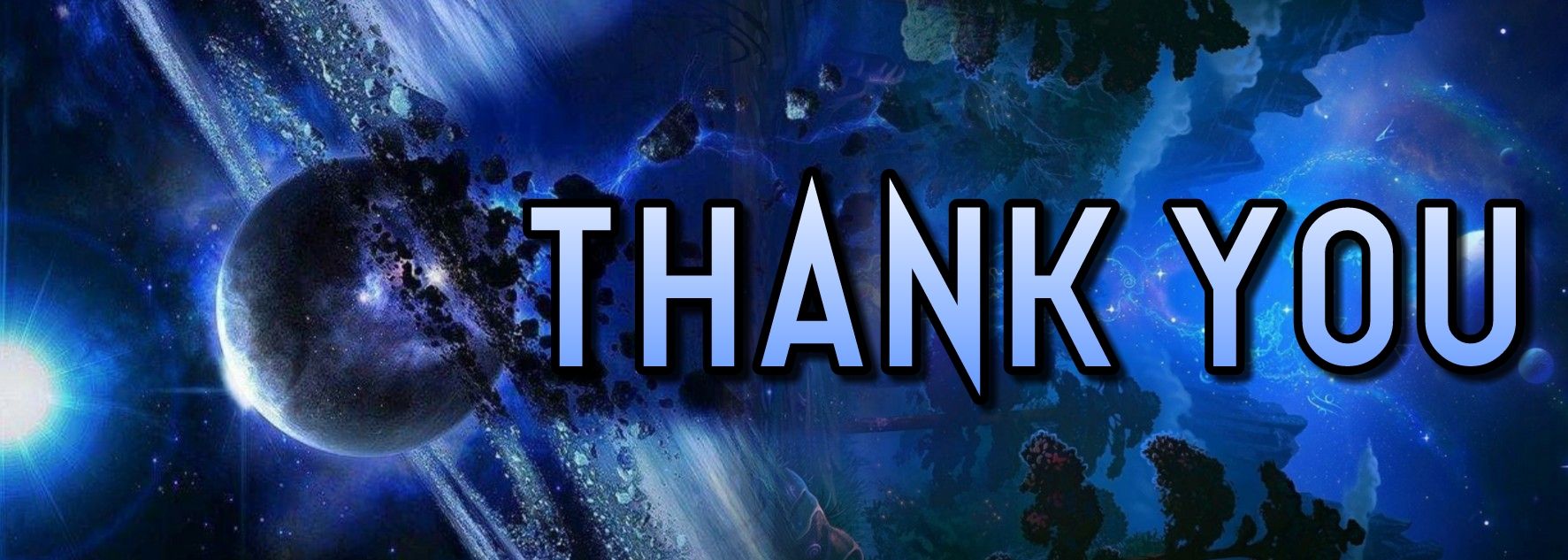
Bạn đang đọc truyện trên: AzTruyen.Top