Fallen Angel: Cover Tutorial
Hello, its DarkWizardess here! I will be teaching how to make this cover:
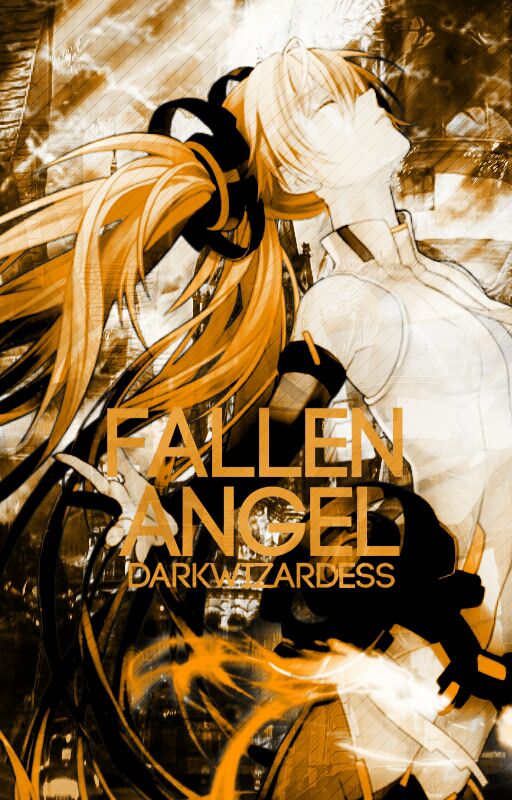
Apps used:
Phonto
ibisPaint x
Resources used:

(give credit for texture if used because I made it)


Steps:
1. Open phonto> choose transparent png from gallery> Type in your title (Here it's Fallen Angel) The font I used is code_bold
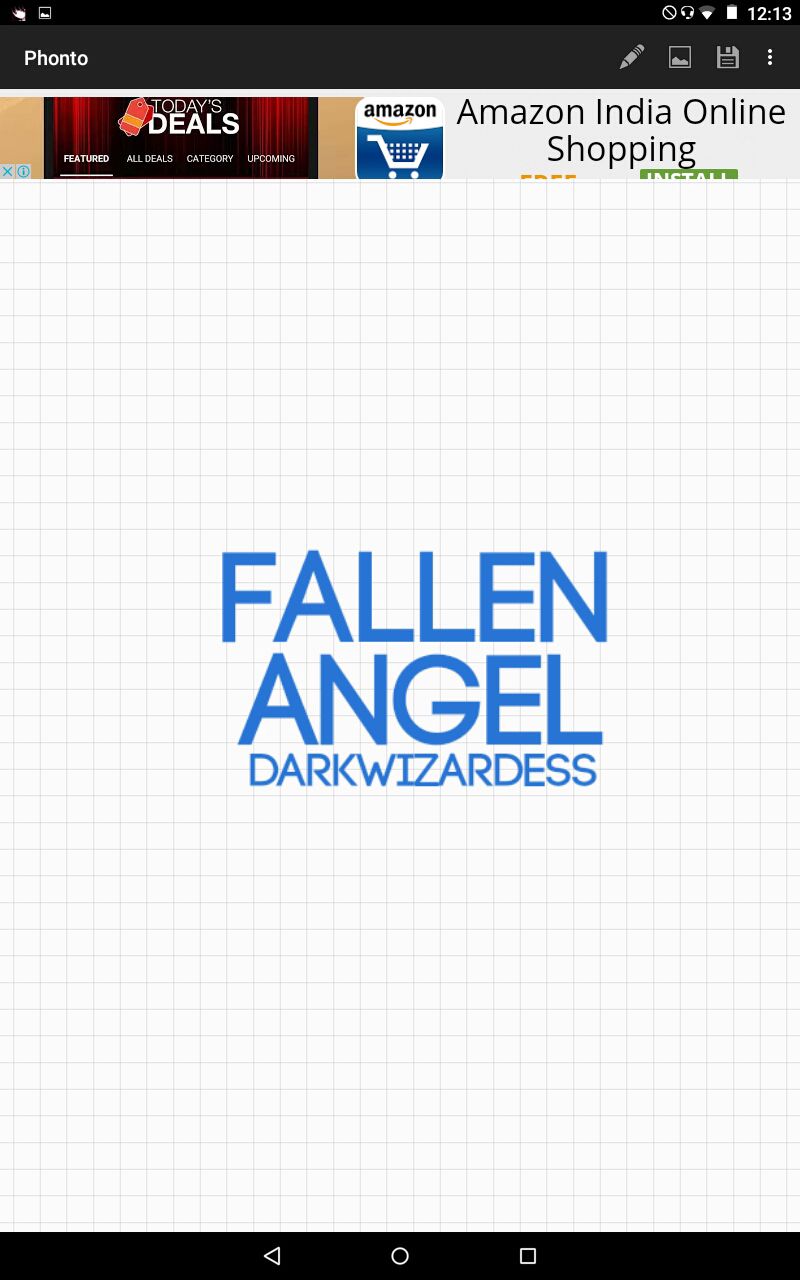
2. Go to ibispaint x > my gallery> tap the + sign> Import picture> Choose the first image.
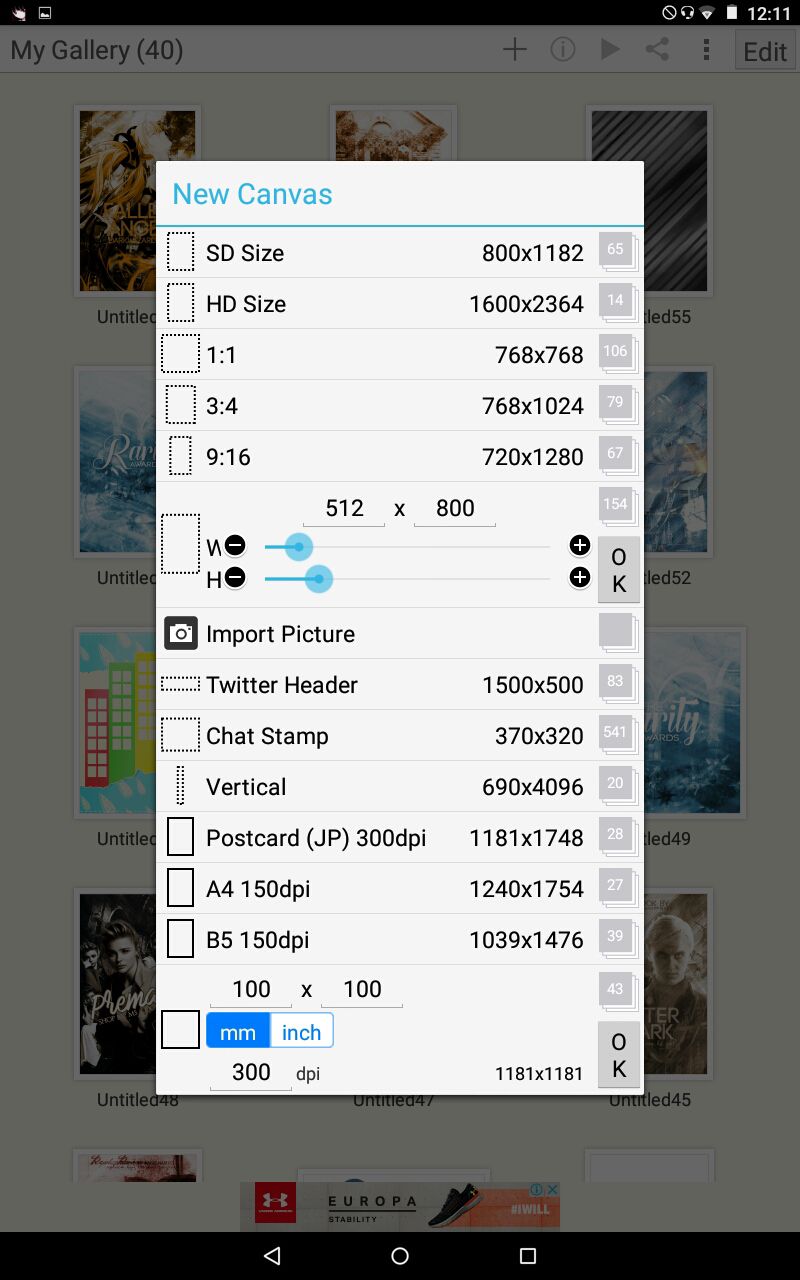
3. Tap the second last icon on bottom right (the one that looks like a stack of papers with a number on it). This is the layer adjustment icon. You can add new images, move layers,duplicate layers, blend layers,etc here.
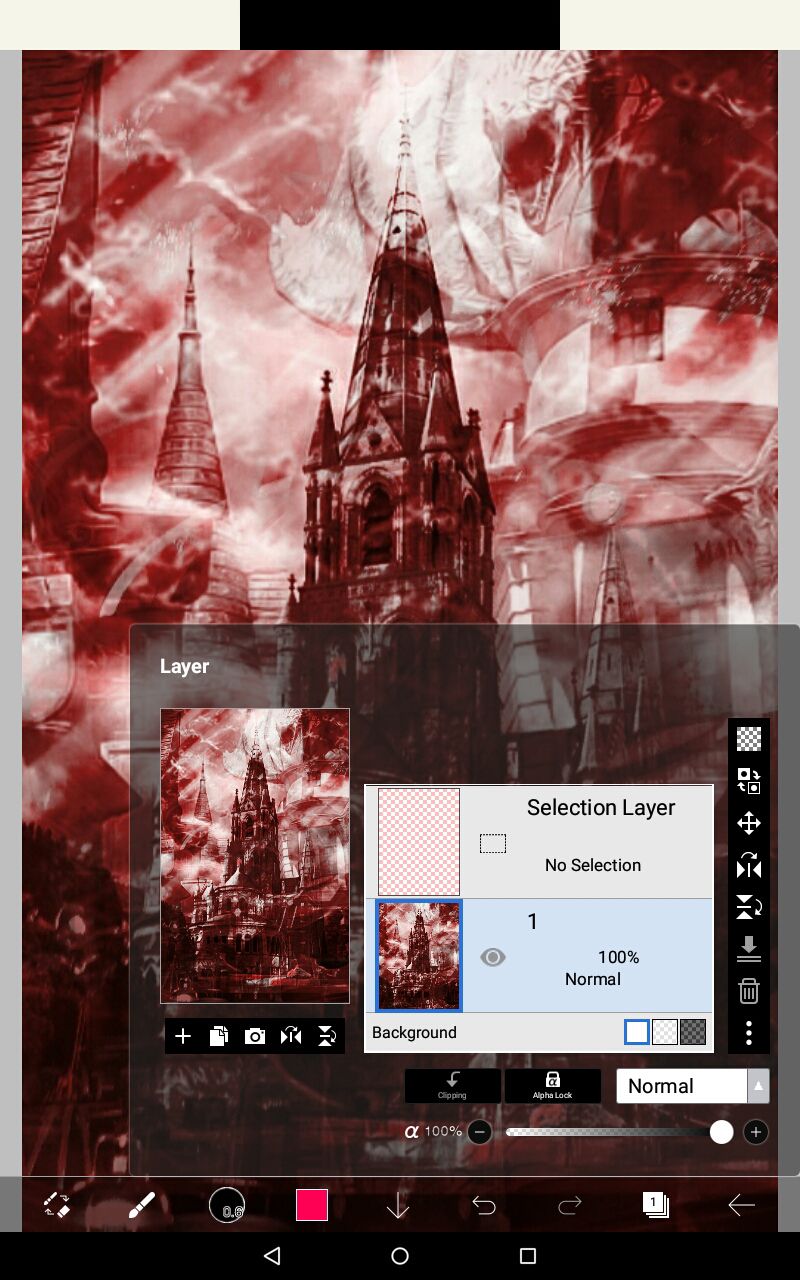
4. Duplicate the first image (The icon next to +) Put it on soft light(make sure you have selected the duplicated layer)
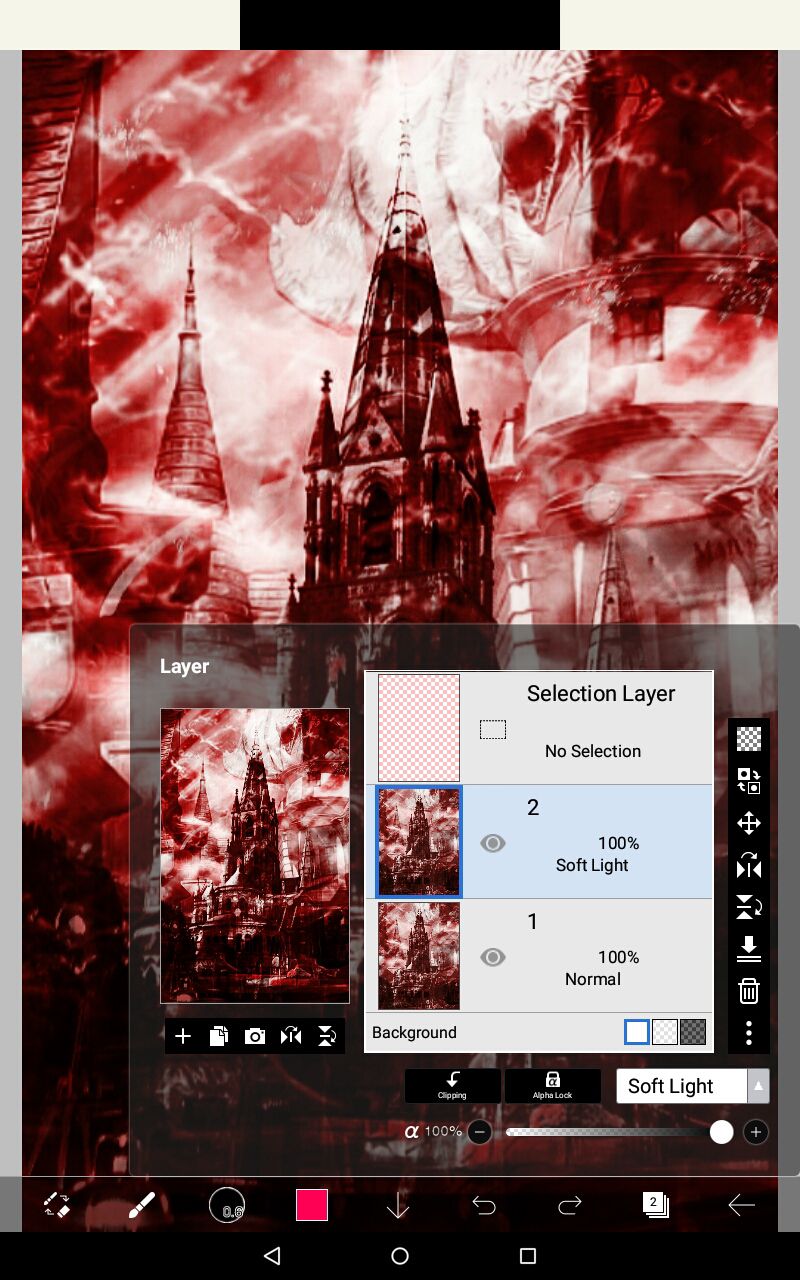
5. Open the render (icon next to duplicate, the camera). Place it like this.
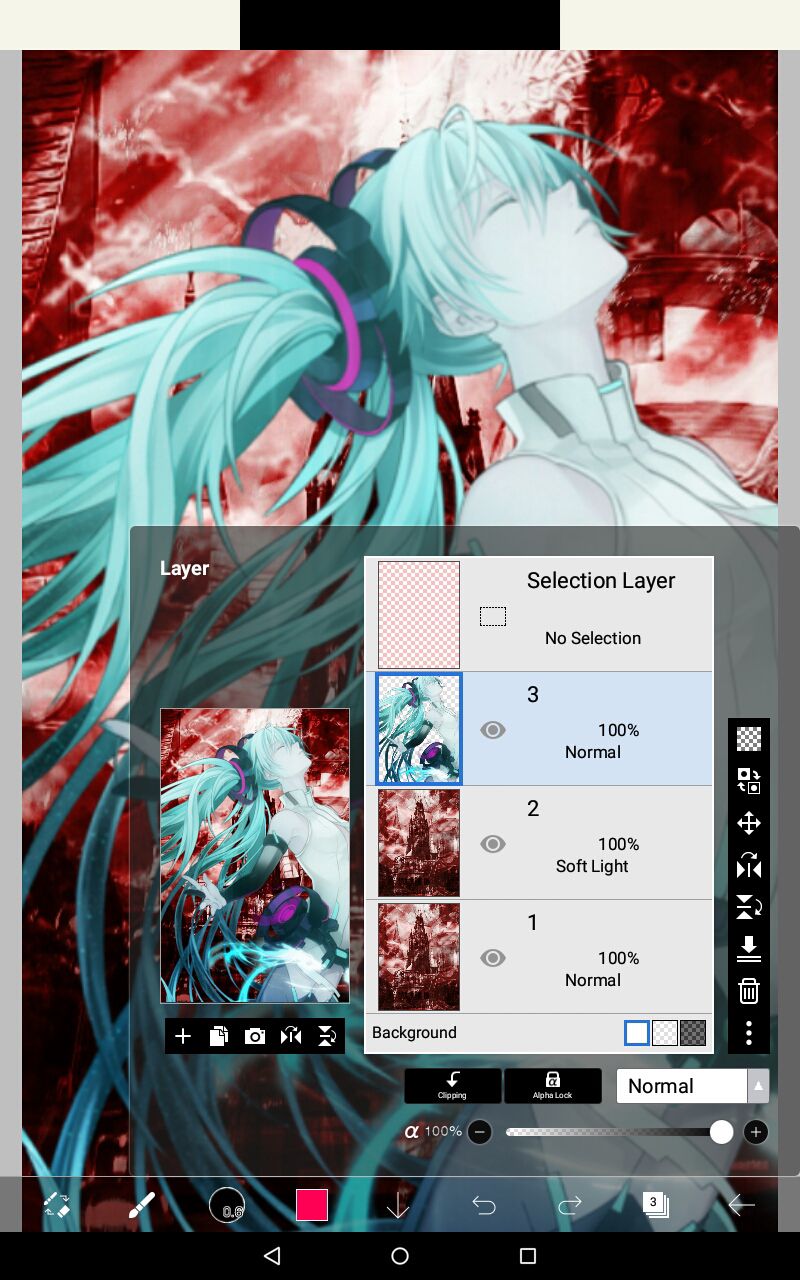
6. Duplicate the render and put it on Color burn.
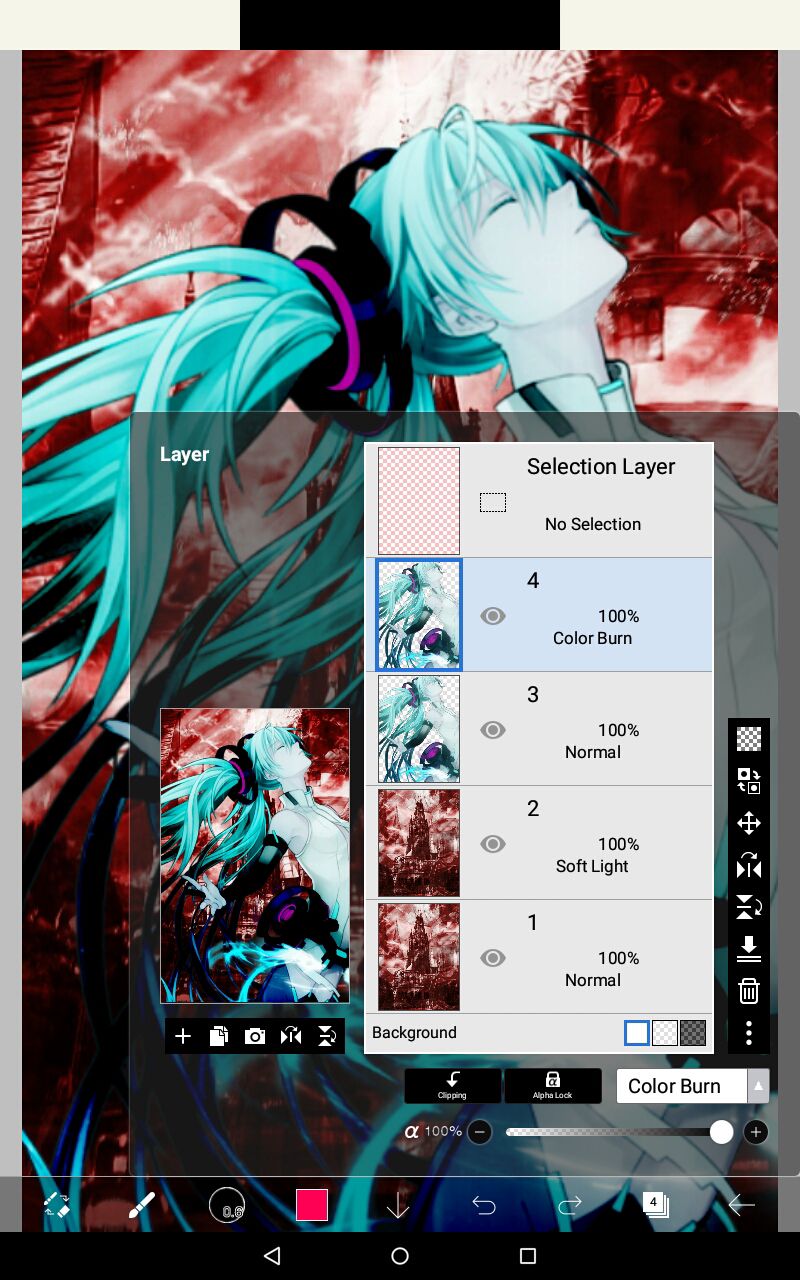
7. Now add the text (the one which you wrote in phonto). Place it like this.
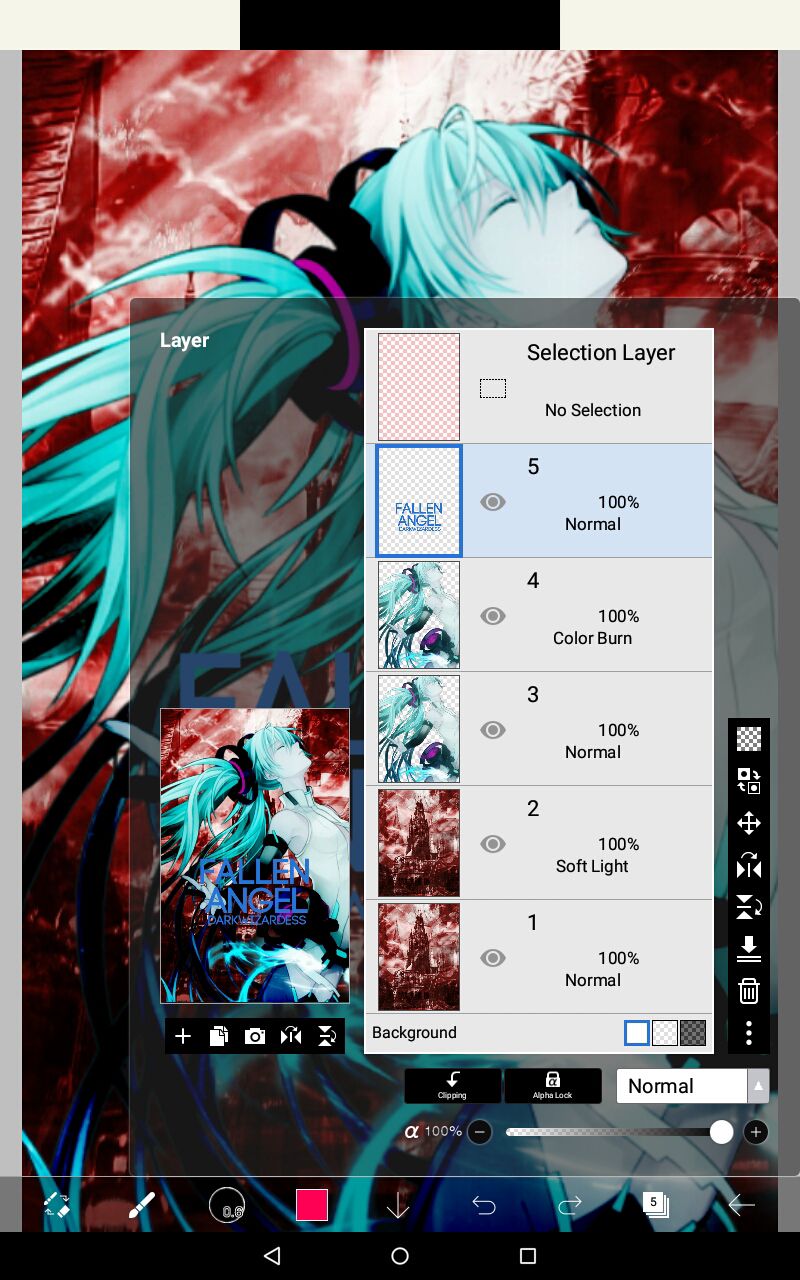
8. Open the third image. Put it on overlay and reduce its opacity to 66%
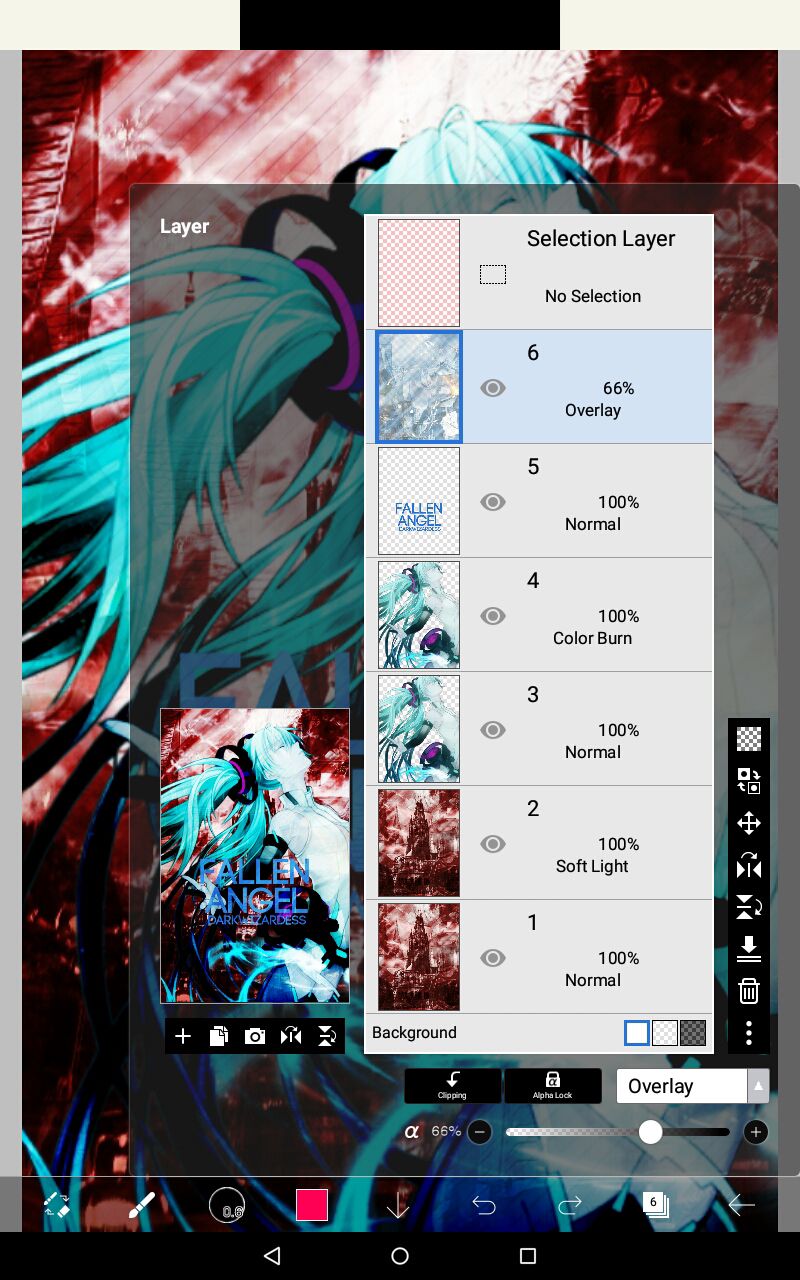
9. Open the fourth image, put the blend options on hue. And...you get the cover.
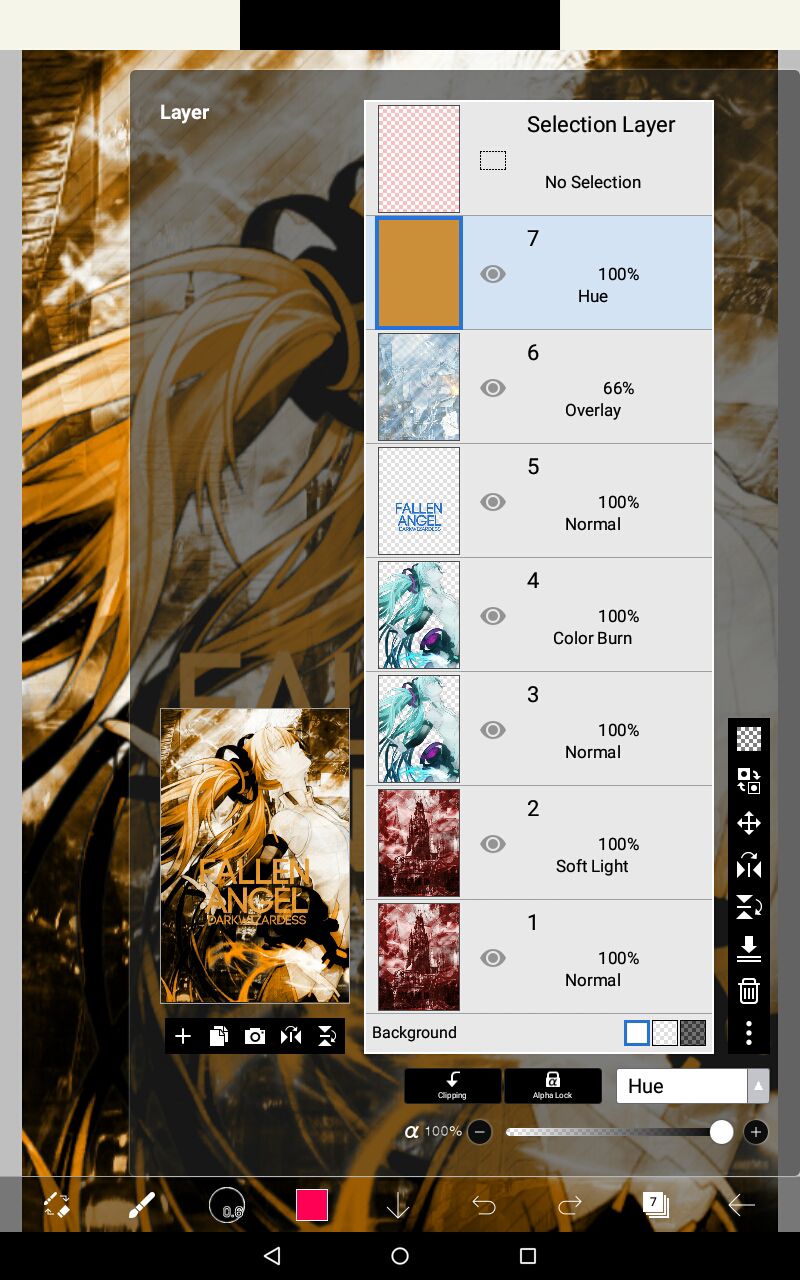
If you want you can change the Color to blue, red, etc by going tapping
the second icon from the bottom left. Go to filters> Hue/Saturations> Mess around with the hue to change colours.
How to save the image:
1. Click the last icon, something like an arrow (←)bottom right. Now tap the image you were working on(to select it).
2. Now tap the three dots on the top bar. And choose either 'save jpg' or 'save PNG'.
***
Bạn đang đọc truyện trên: AzTruyen.Top