How To Download My Covers from DeviantArt
I've noticed that some people have continued to screenshot my covers from deviantart/wattpad and it just destroys any quality the picture has. So, I thought I would post a quick tutorial on how to download from DeviantArt. So, here goes:
Downloading From the Desktop version of the website:
1). First, I'll most likely have given you a link to the page holding your said cover. In this case, I'll use my most recently made cover, Riptide, made for ChasingMadness24. This is a typical DeviantArt link: http://theworldwasquiet.deviantart.com/art/Riptide-610890494
2) Once on the DA page, you'll see your cover in it's 512x800 entirety. On that page is a download button, which you will see in the picture below. Once you click this button, one of two things will happen, all depending on you browser. The first thing that could (and will likely happen) is that a pop-up window will appear, giving you your picture once again. Here, you can right-click on the photo and click save as/save image as. Follow the steps as you see below.
Step 1:

This is where it may get a little tricky, as two more windows pop up, as shown below.
Step 2:
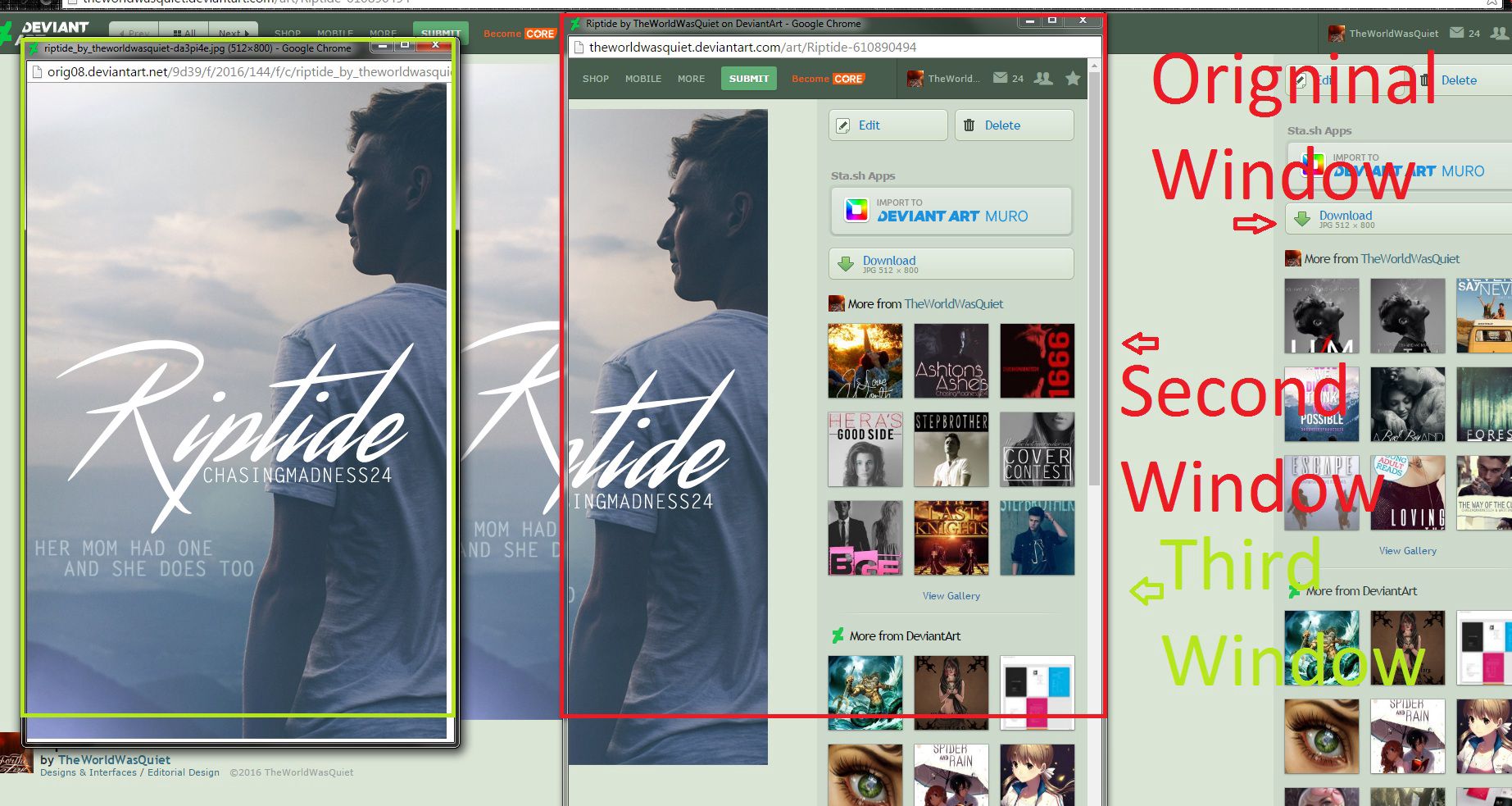
The red square in the picture above is the second window that pops up after clicking the download button. It looks exactly like the other, just in condensed form, right? It does. I don't really know why DA does this, maybe a bug of some sort? Anyhow, from here, you'll click the download button again, except you'll be doing it in the Second Window, rather than the original window. This leads to step three, using only the the Third Window.
Step 3:

Now, while still in the third window (highlighted in green on both Step 2 and now, Step 3), you'll want to bring your mouse over the image in the third window, and Right-Click on it. This brings opens up a small drop-down menu. On that drop-down menu, click on "Save Image As". Which brings us to Step 4.
Step 4:
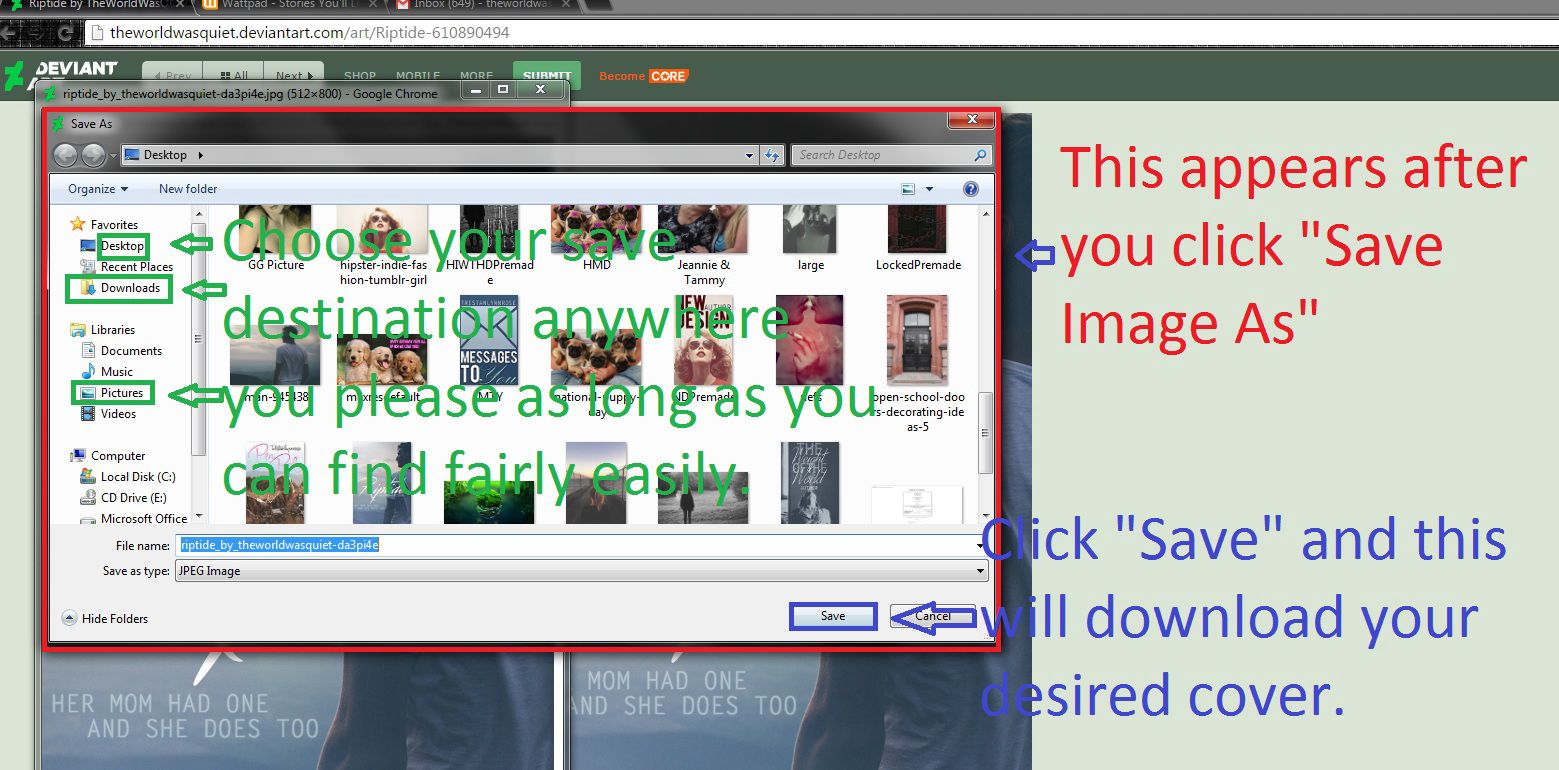
After clicking "Save Image As", a another window will come up, asking for your Save Destination. I'll say this about the save destination; It doesn't matter where you save it, as long as you can find it! After choosing your save destination, just click the "Save" button (highlighted in blue) and your done!
I'll be uploading the Mobile Version here in a few moments on another part.

Bạn đang đọc truyện trên: AzTruyen.Top