Tutorial 7

Hello my babies. Hope you've been good.
Today we're making the cover shown above.
To make this cover, the apps you'll need are:
Aviary
PicsArt
Phonto
(Possibly) Afterlight
Step One
Open a blank white picture in Aviary (book cover size). If you sign up for an Adobe account, you can get stickers and all that for free. For this cover, you need the Watercolor stickers. Pick a sticker you like and place it in the middle, like so:
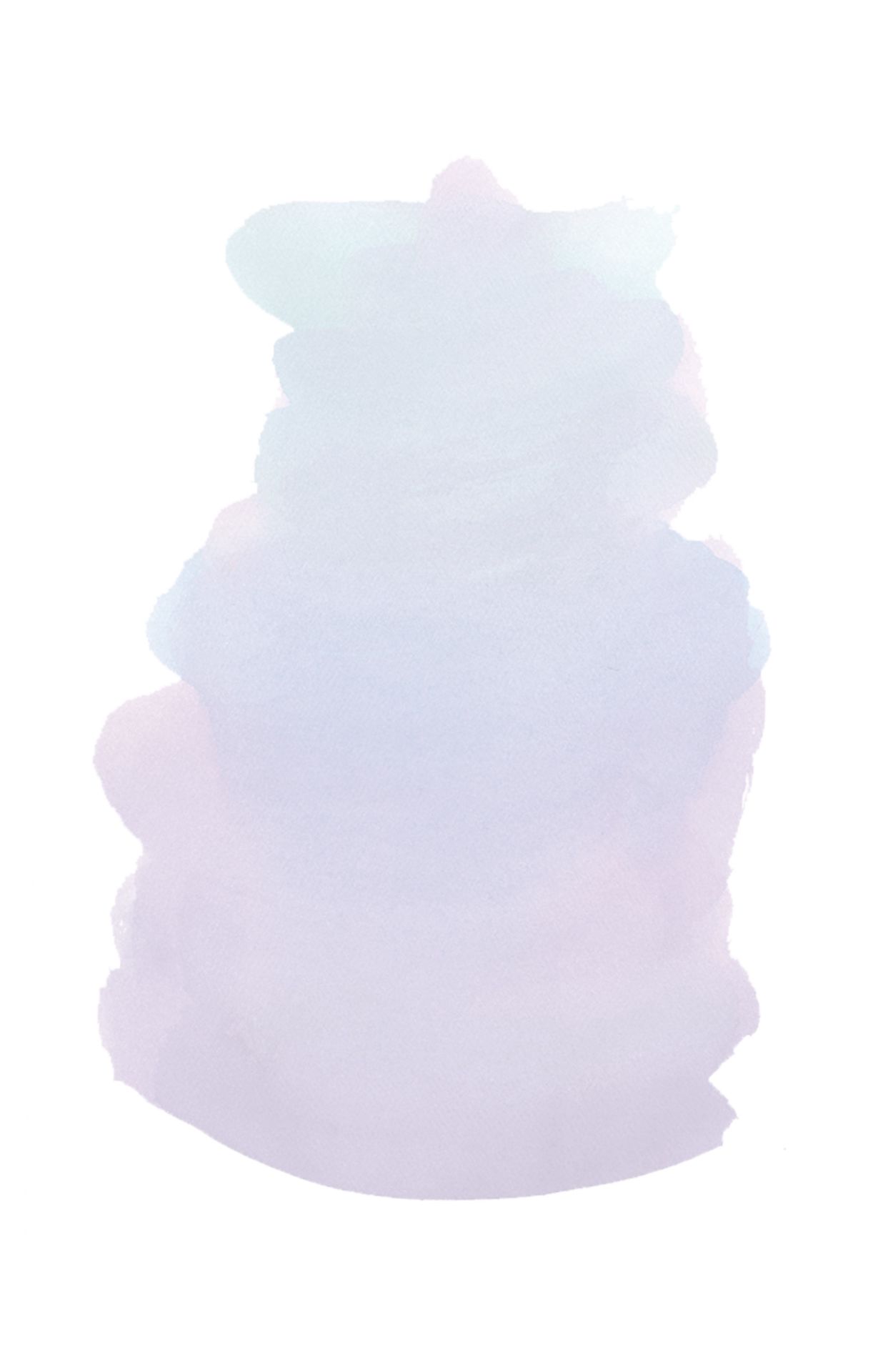
Step Two
Still in Aviary, pick Adjust. You want to decrease the brightness, decrease the saturation and increase the contrast. Then apply. From there, continue decreasing the brightness until you have something like this:
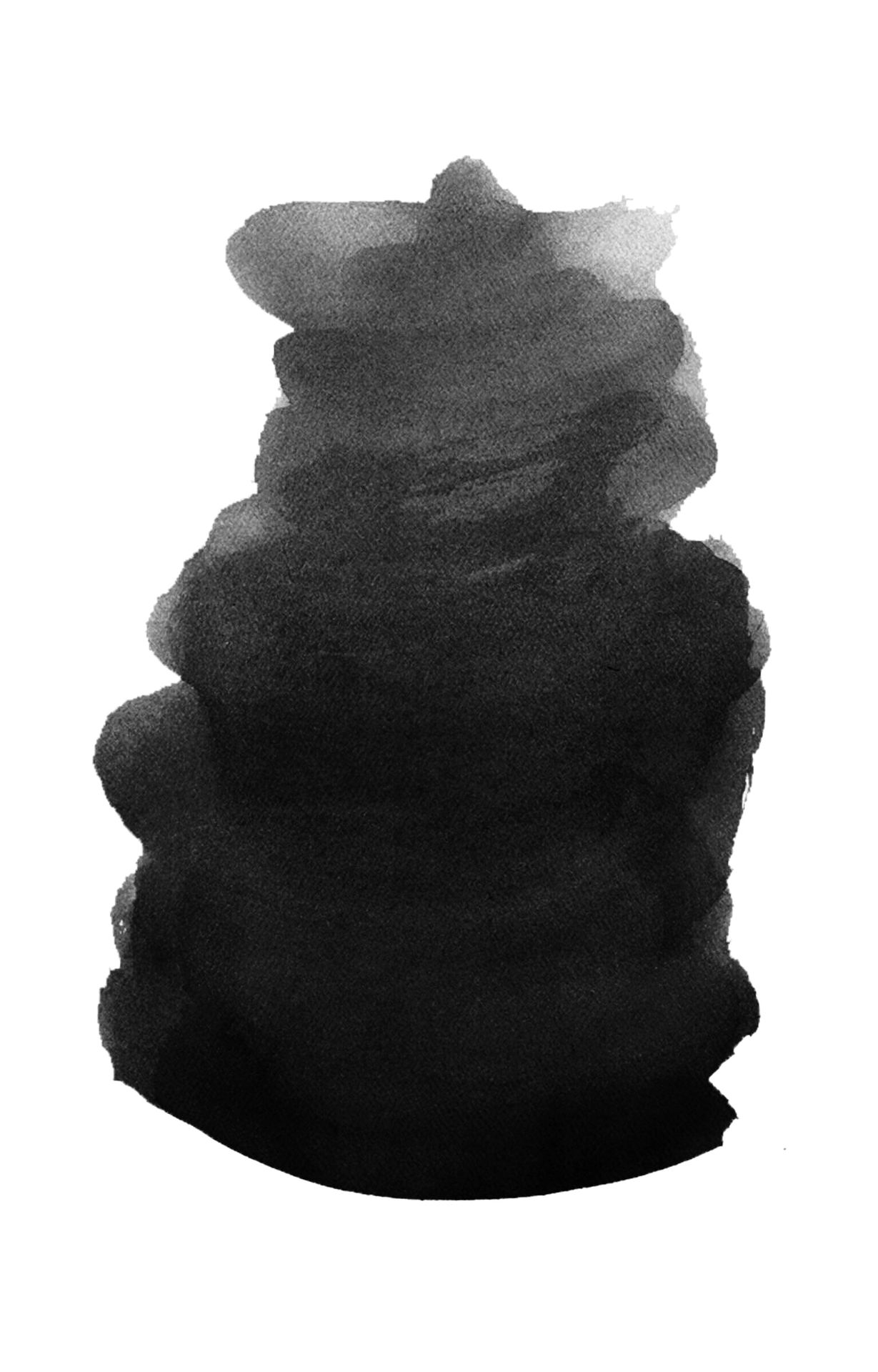
Step Three
Moving into PicsArt, open the picture of the watercolour sticker. Add the photo you want (in my case, it's Baby J). Blend this in as a Screen. Save this.
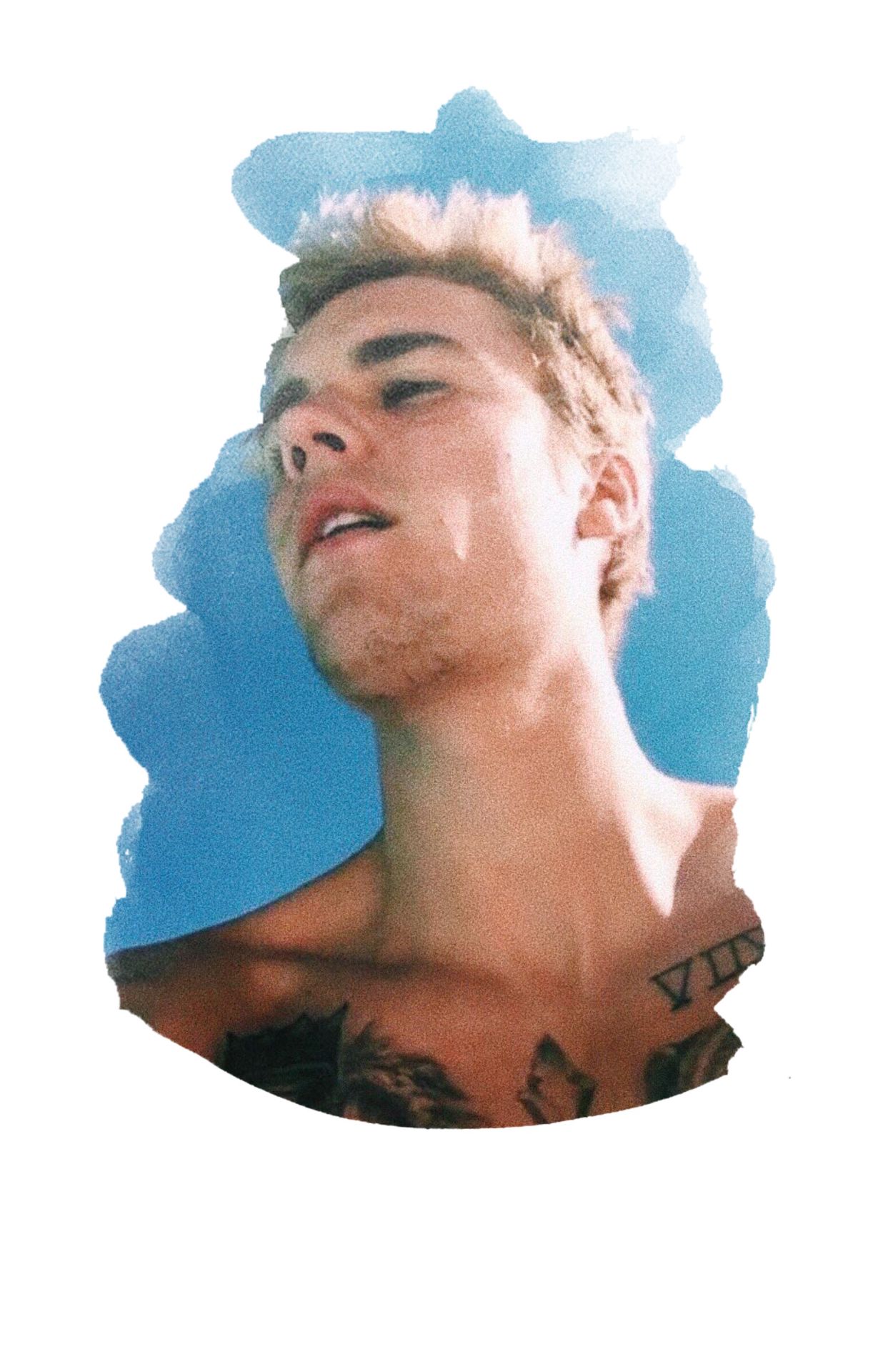
Step Four
Open a plain white background in PicsArt. Add a background - I used a page from a book. Reduce the opacity so that I comes out looking something like this:
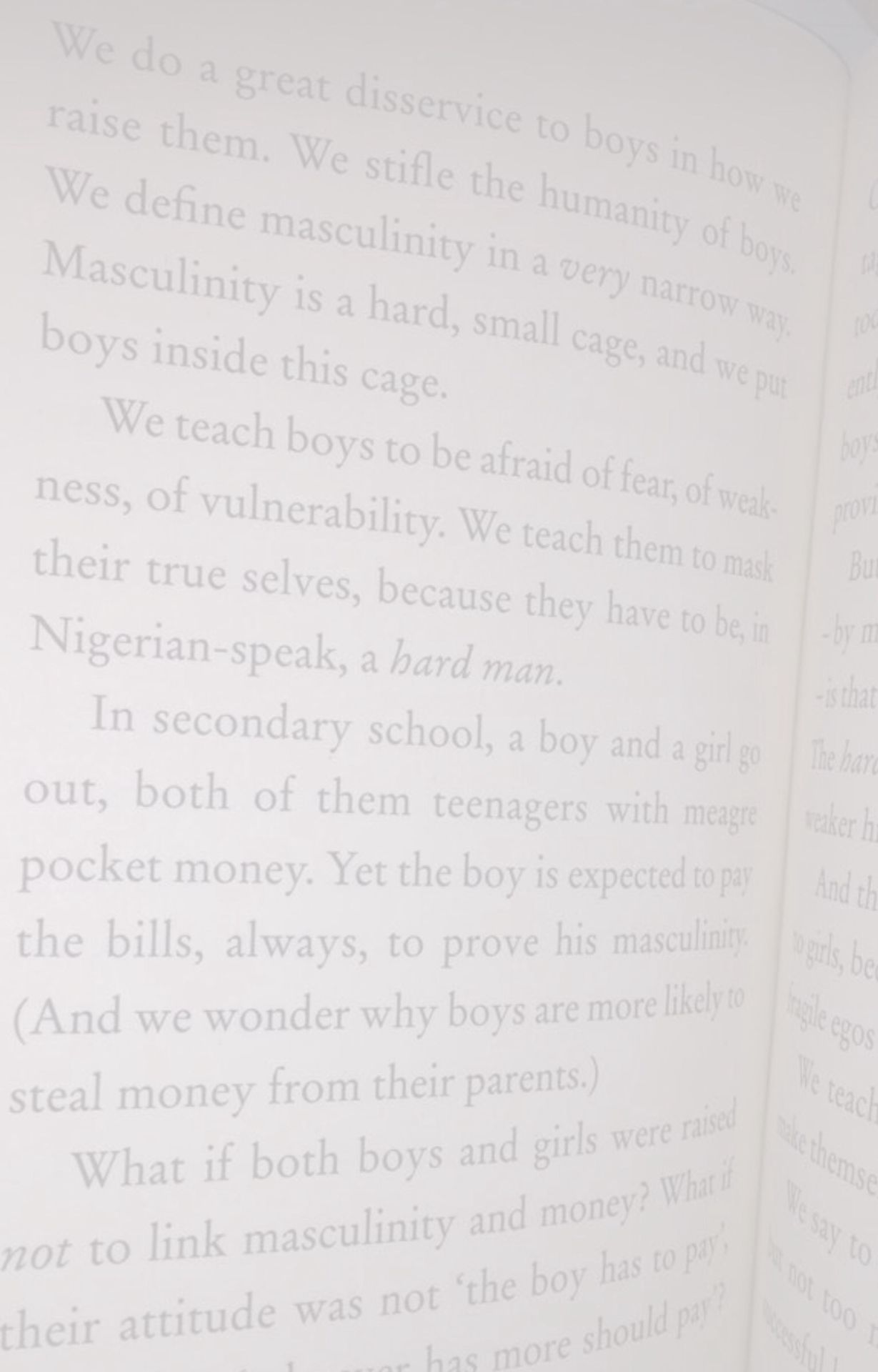
Step Five
Add the picture from step three and blend it in with Darken into the background from step four. It should end up like this:
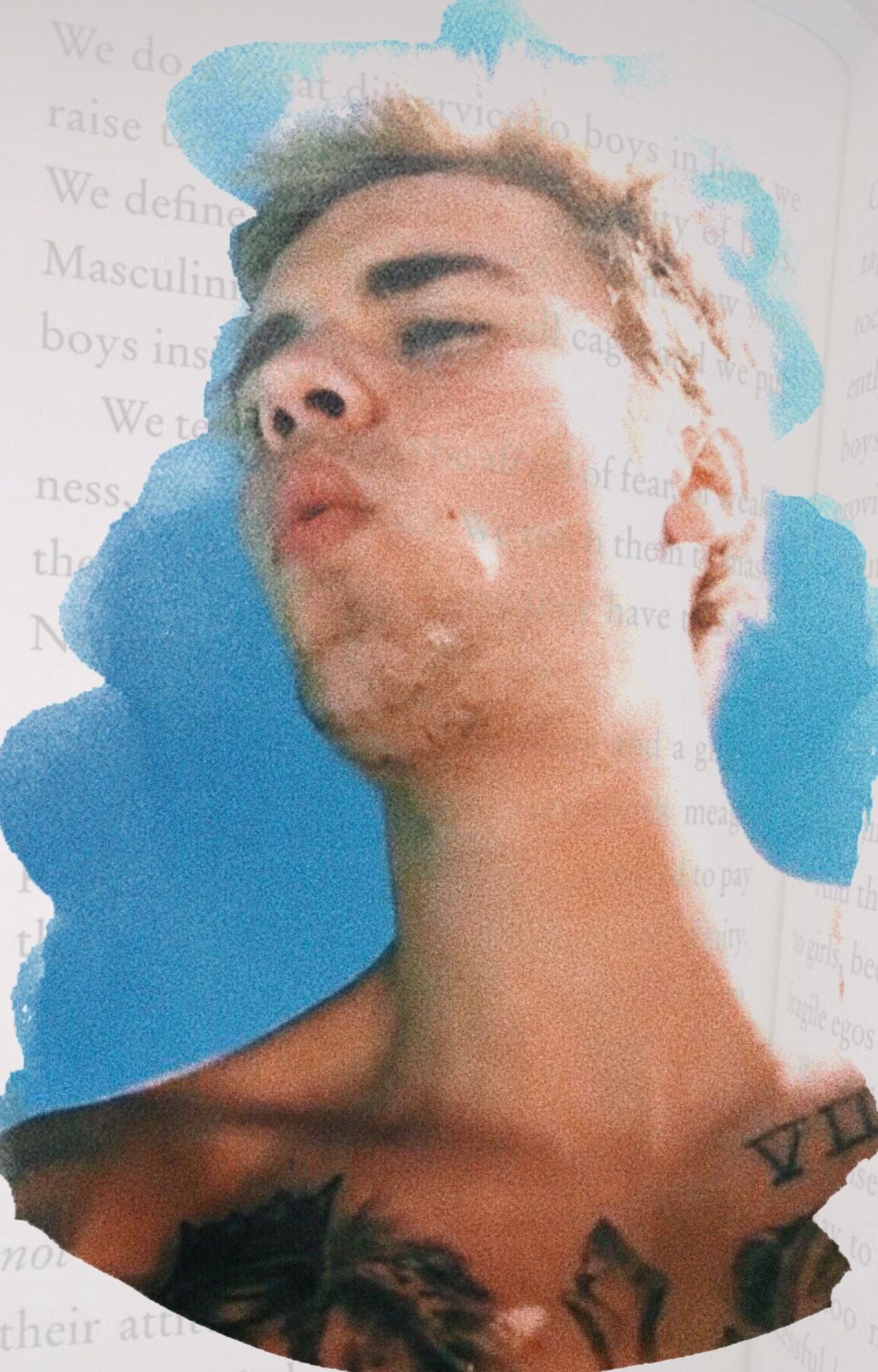
Step Six (Optional)
I used Afterlight to add texture. At the bottom of the screen, there is a strip of film. Pick Dusty and add the 6th texture.
Step Seven
Open Phonto. For this cover I used these fonts:
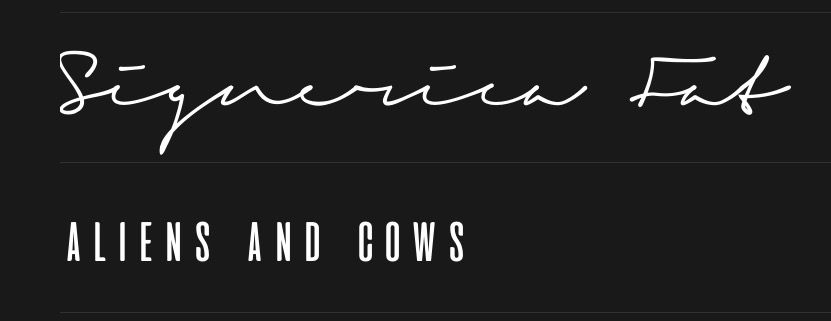
Place the text however you like around the cover. This is what I ended up with
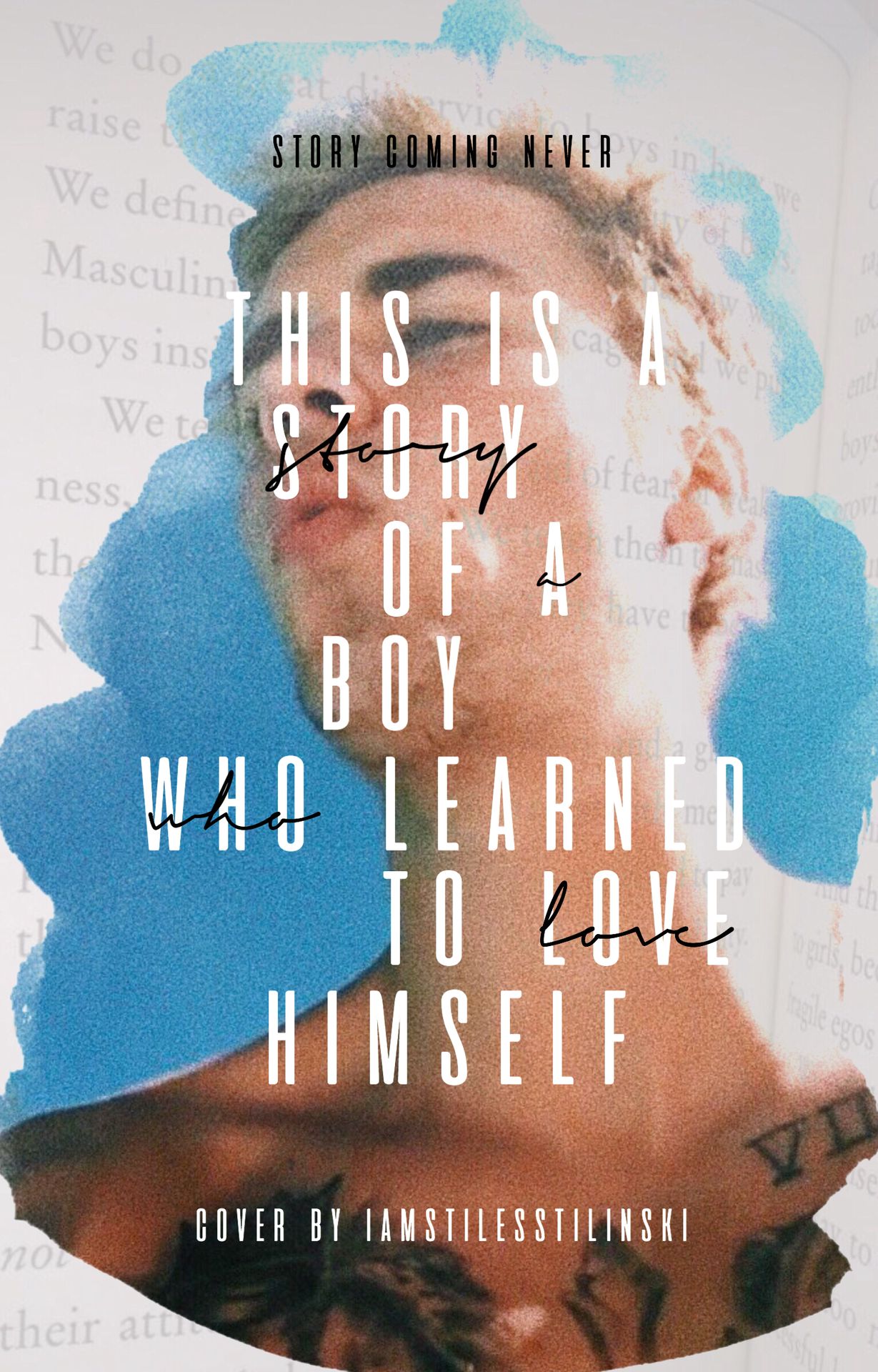
And then, you're done!
Hope you enjoyed that. If you need any help or didn't quite get something, I'm just a comment away. If you want to request a cover, you can do that in the Slots chapter.
Until next time, you know you love me
xoxo, Mandi 💋

Bạn đang đọc truyện trên: AzTruyen.Top