118. || upside down
{ 118. CHAPTER CONTENTS : tutorial }
[ REMINDER : please, from now on out, if you use any template, idea, icon, or anything else from this book, give me credit or whoever I say I got the idea from. (You guys probably don't even read this anymore, lets see if you notice.) Just put my username in the books information or dedicate a chapter to me. Thanks! ]
-*+*-
Superimpose
i. Upload a white image as your background and your PNG as the foreground. Merge the PNG and then open the add on image as the foreground.
ii. Go to the filter tab and turn the contrast all of the way up. After you do this, put the image on screen under the transform tab and place over the PNG. Merge and save. Repeat this step and step 1 for other PNG as well.
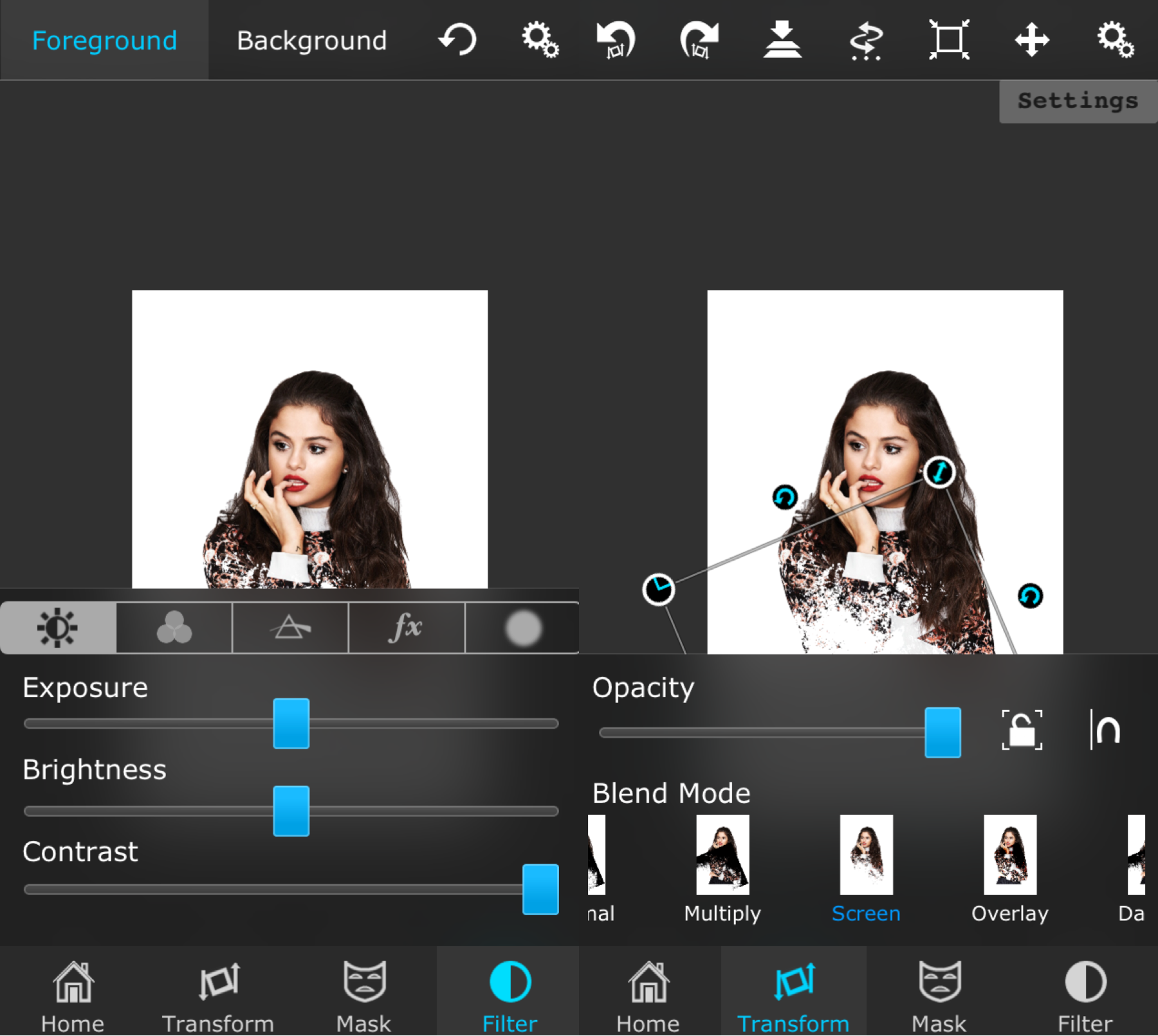
iii. Open a white background once again and upload the foreground image as your first edited PNG. Place the image as desired and then merge.
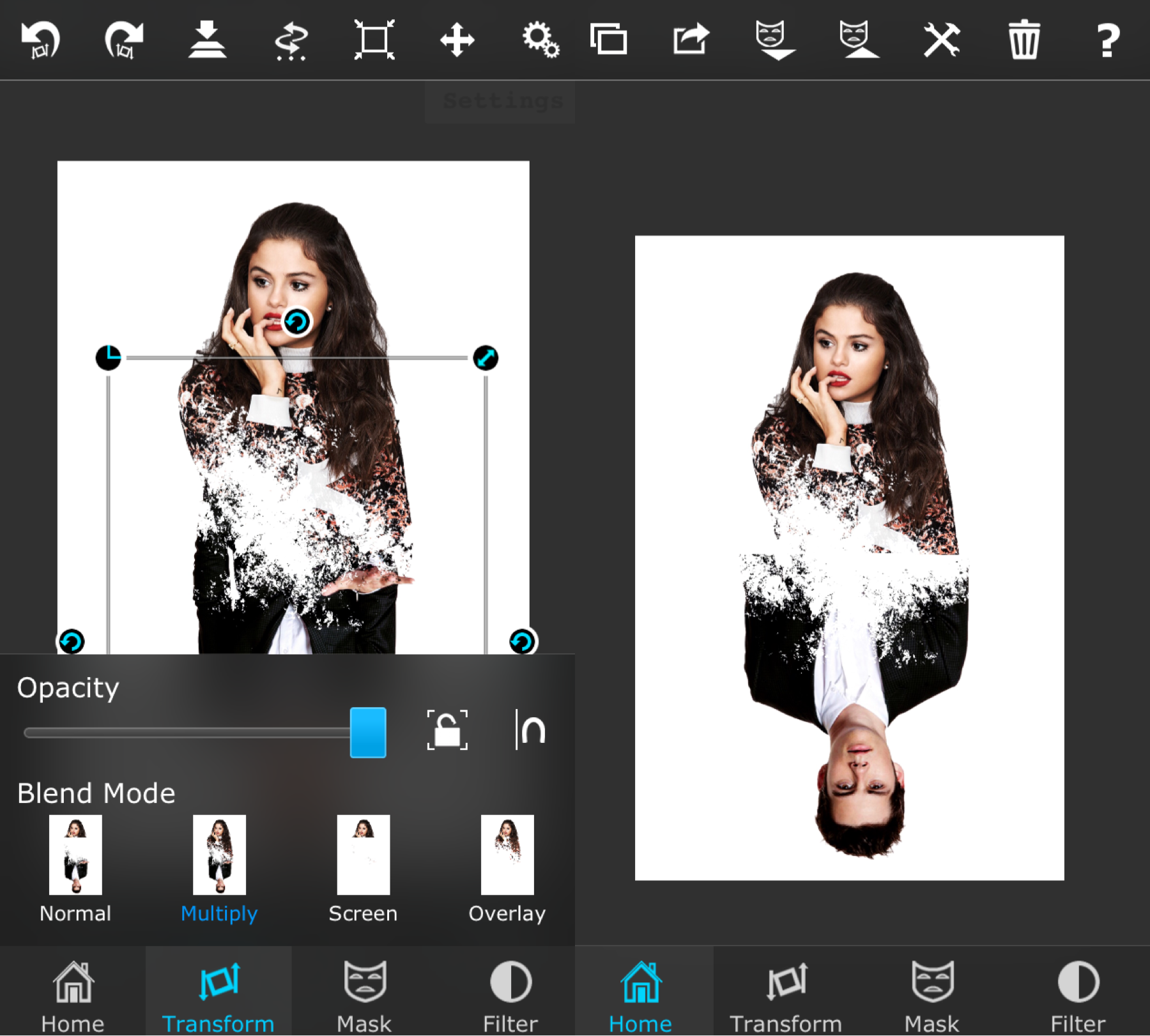
HELPFUL TIP: To help center your images, select this nice little button circled in green below to do so. It's under the transform tab and is very helpful for centering.
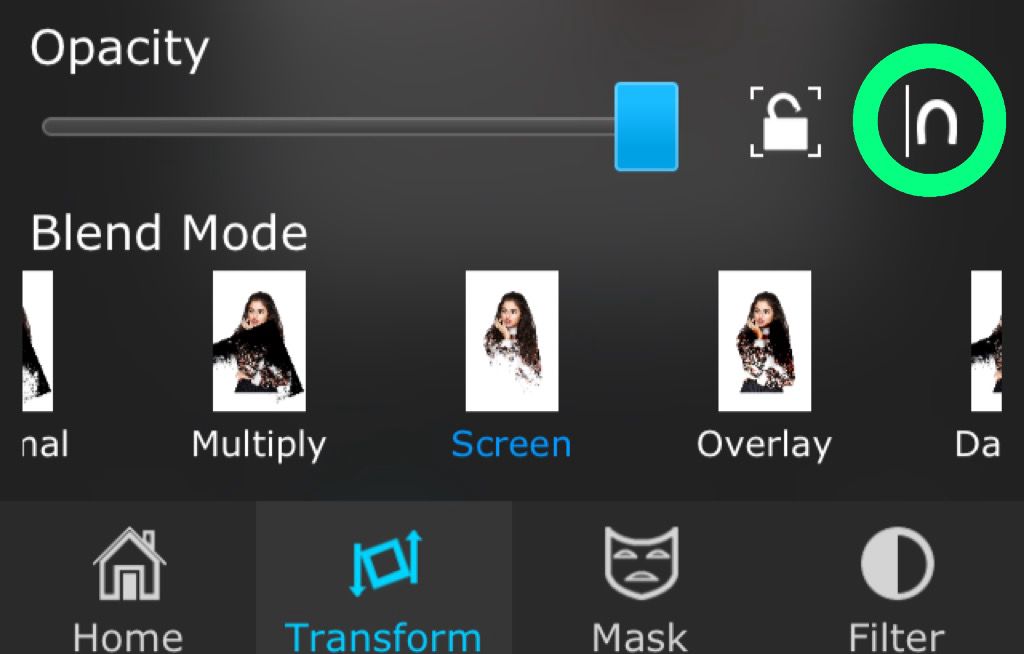
iv. After merging your first PNG, upload your second edited PNG as the foreground and flip it using the arrows at the top under the transform tab (they're the middle tab at the top). Put the image on multiply as well under the transform tab and then center as desired. Merge.
v. If you'd like to add the texture I used, just upload this as the foreground and put it on an overlay mode that looks best to you (I used multiply). Feel free to use your own textures and to play around with it! Save and add title.
Pics Art
(this is hard to do on here, and tbh I don't even know how any of you guys edit on here, but here's the tutorial)
i. Upload a white background and go to add image. Select your PNG and press the checkmark when centered. Go to add image once again and add the add on image. On the drop down menu, select screen and then place on PNG. Press checkmark and then save and repeat this for other PNG.
ii. Open a white background and go to add image. Add your two PNG's and put them both on multiply on the drop down menu. Center them both as desired and then select the checkmark.
iii. To get the letters in my example, just upload that image by going to add images and then put it on multiply on the drop down menu. Erase unwanted areas and then save and add title.
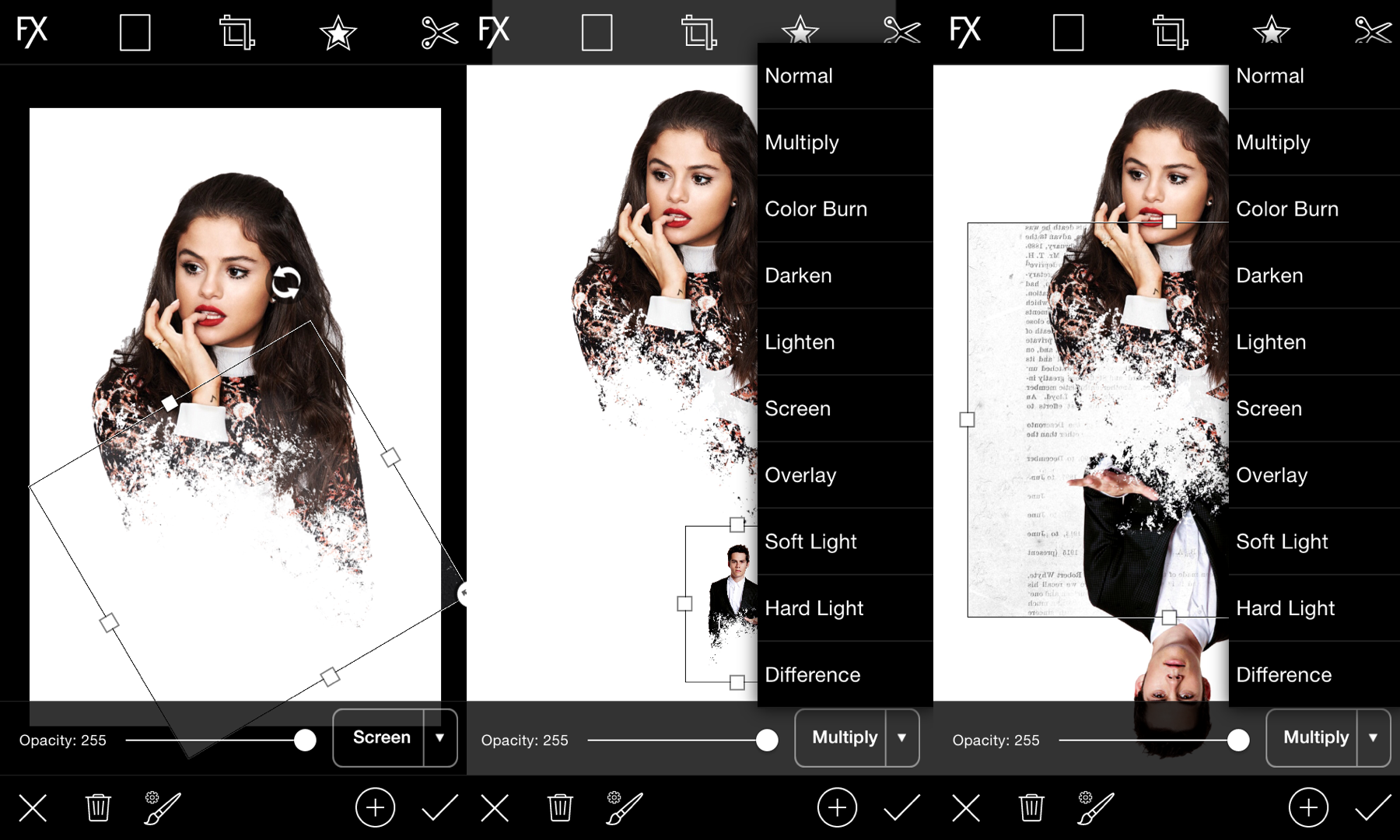
Add Ons

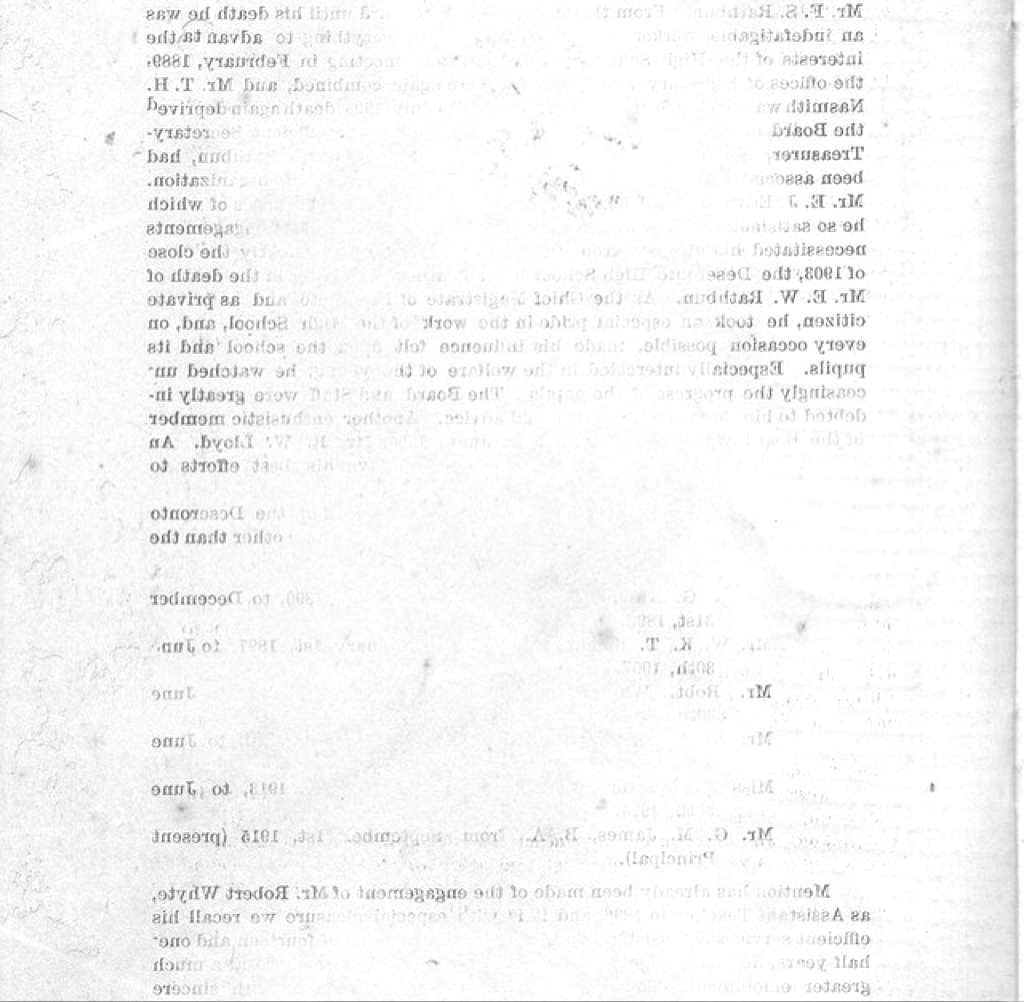
{ FONT : CODE Bold }
Comments
yay, hope you guys like this. I thought it was a cool little cover idea.
So I finished reading Forever by Maggie Stiefvater today, and I've never been more emotional in my life. If you've read her Shiver series, please talk to me about this because I need to talk to someone about this omfg.
oh, and The Flash is on tonight. Who's going to be watching? I know I am (:
Bạn đang đọc truyện trên: AzTruyen.Top