tutorial
this tutorial was requested by the lovely OfficiallyNeicey! Hope this helps! It's isn't exact, but it's pretty close to the original.
one:
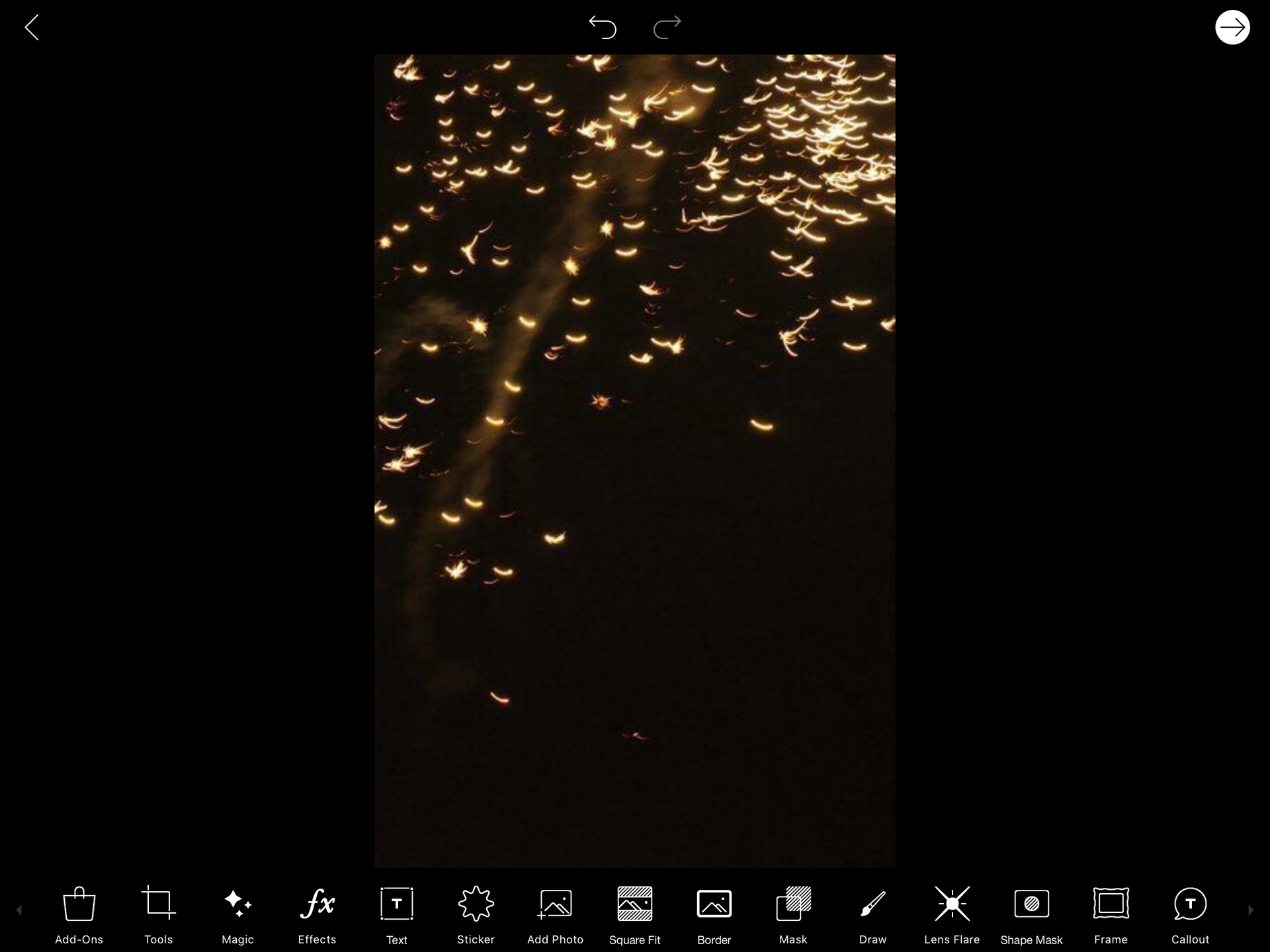
start off with a dark background in PicsArt. you can also blend dark textures together, but in the end it doesn't really matter because he background is mostly covered.
two:
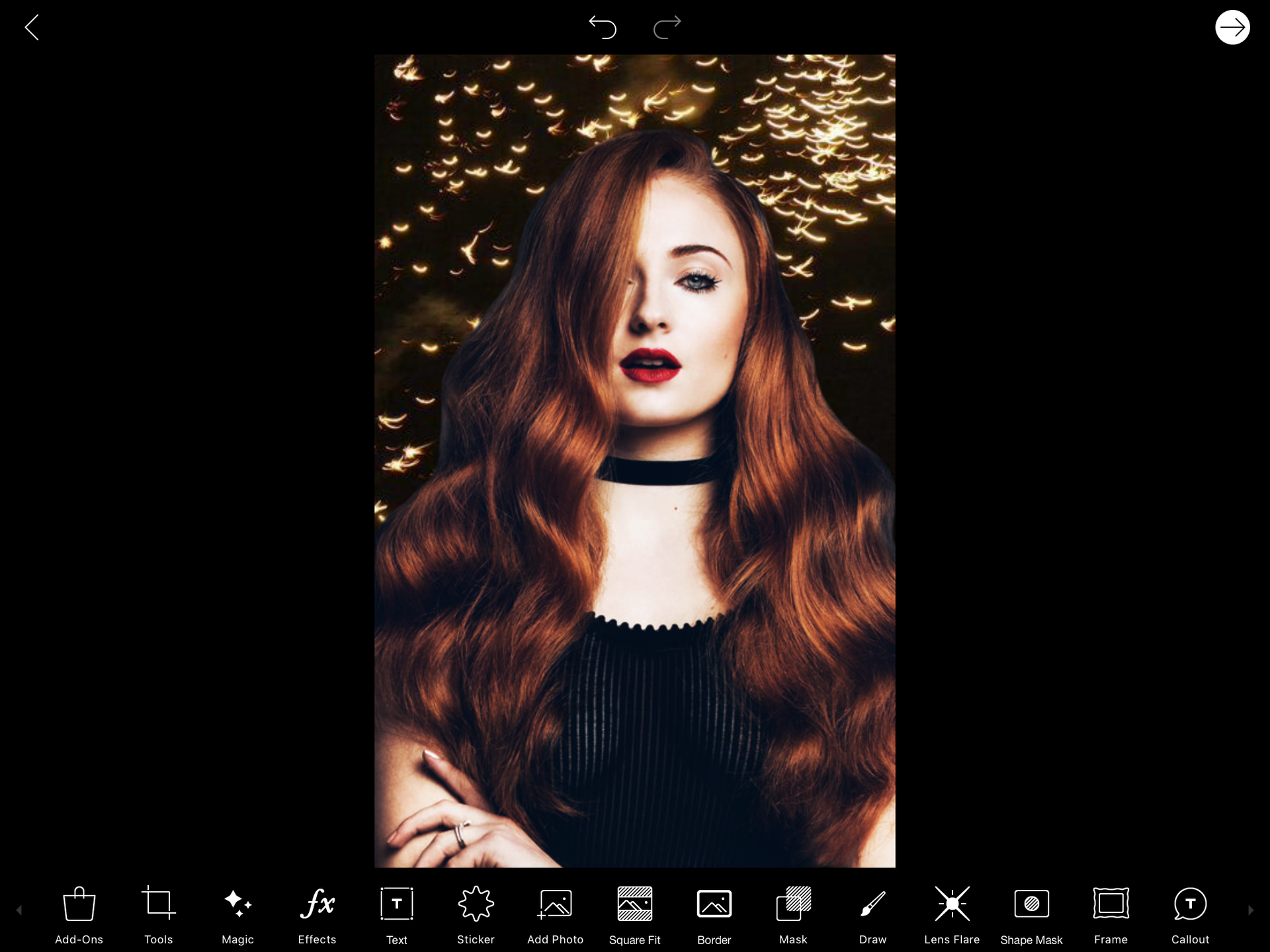
add a png. (Sophie Turner - credits to BEAPANDA on deviantart.) make sure it fills up most of the background. add a filter if you want to make it blend in with the background more. (I used Dodger and lessened some of it)
three:

Go into Draw and make sure the pencil is highlighted. Press the square & circle with a plus.there will be a shape selector. choose the square and make sure the colour of the pencil is black or any other dark colour.
four:
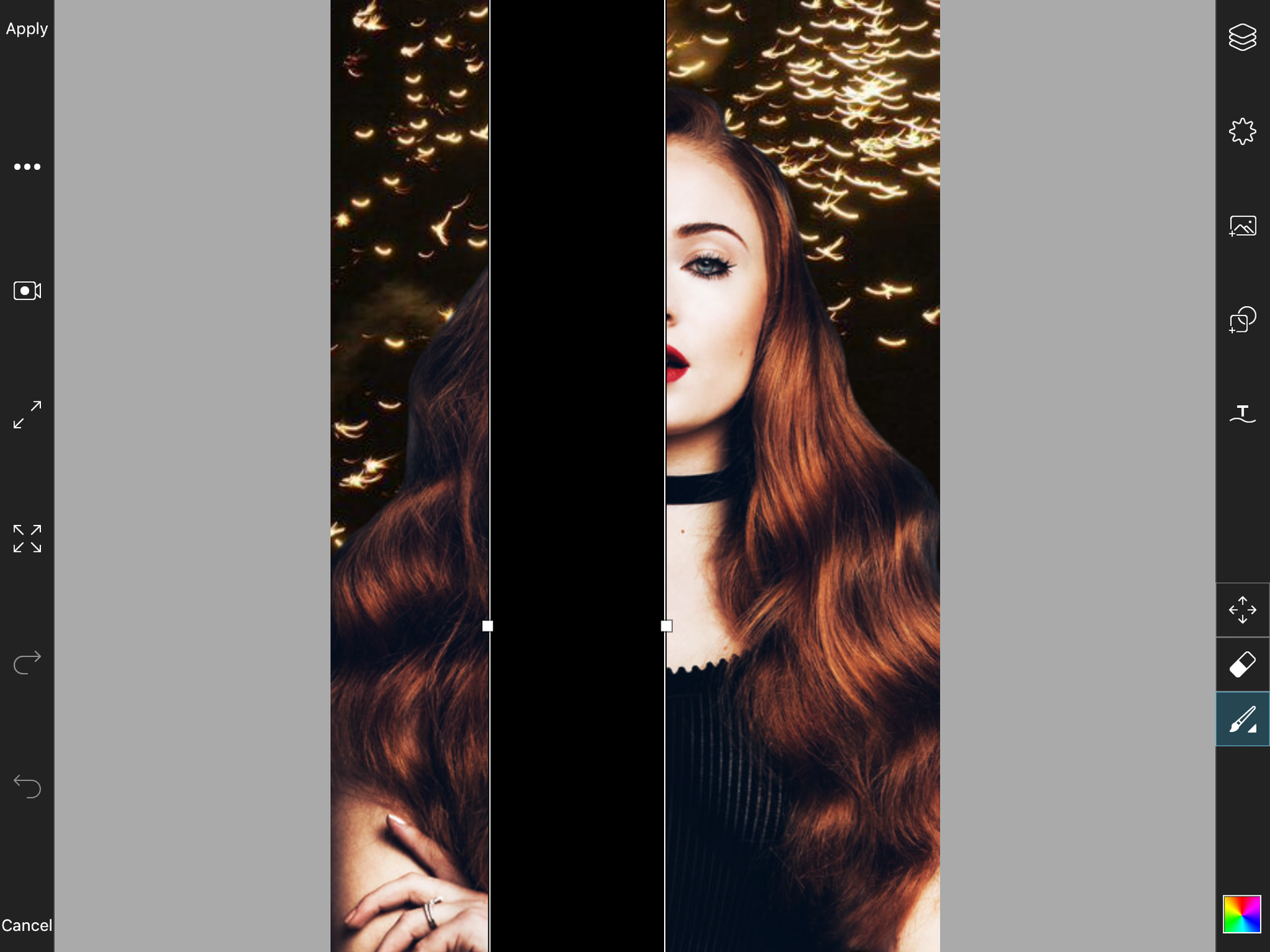
arrange the square so that it covers half of your model's face. when you think it's good enough, press 'apply.'
five:
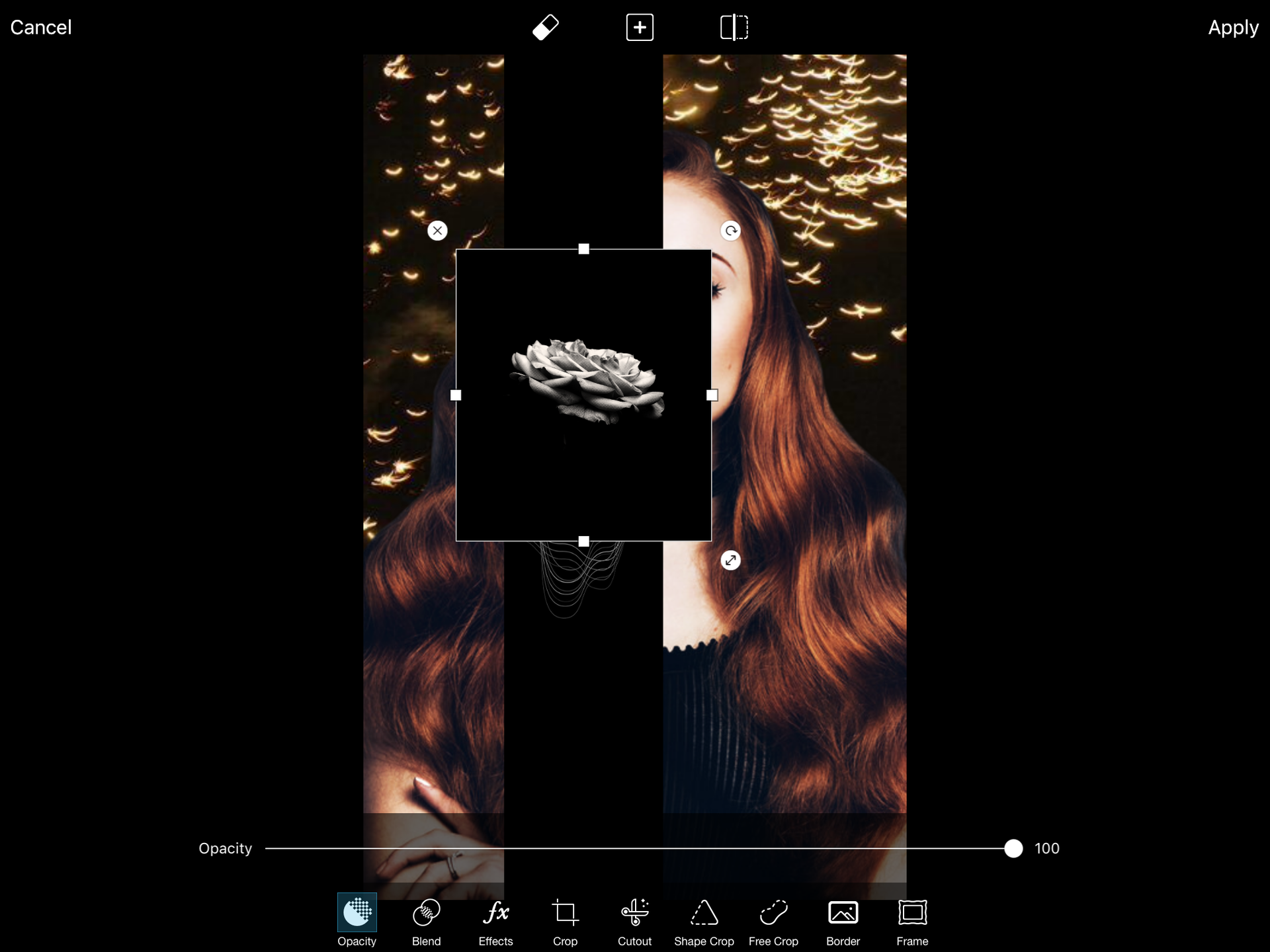
add a few textures to the rectangle to make it blend in a little. only use three to four for the best results.
six:
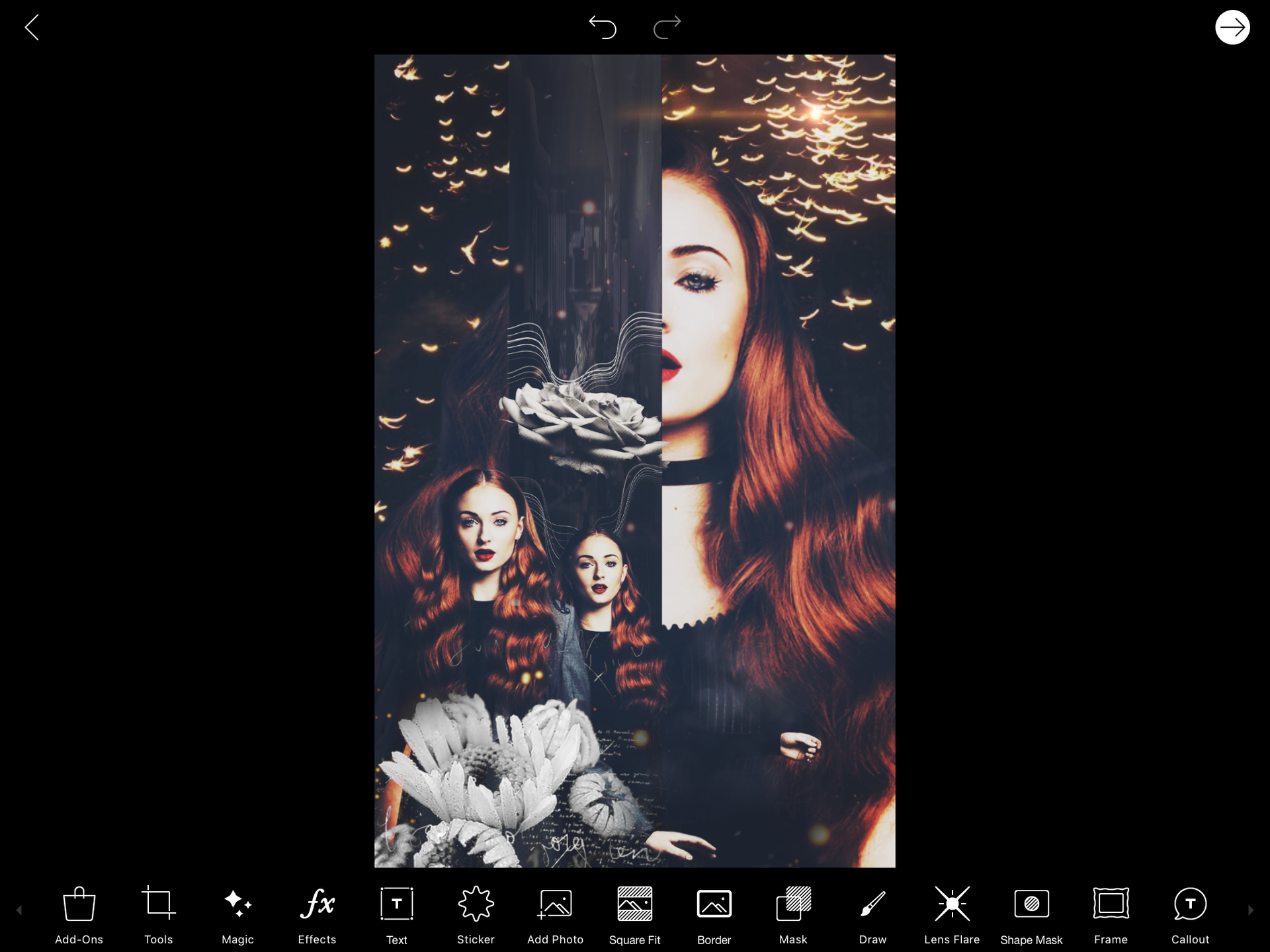
add one final texture to sort of blend everything together. lower the opacity to about 20-30 or any amount of your desire.
seven:

if you want, add a few filters because, well, everything is better with a filter! plus, the graphic is blended very well.
now, add your desired text in Phonto and add a few filters if you want to. here is my finished result:
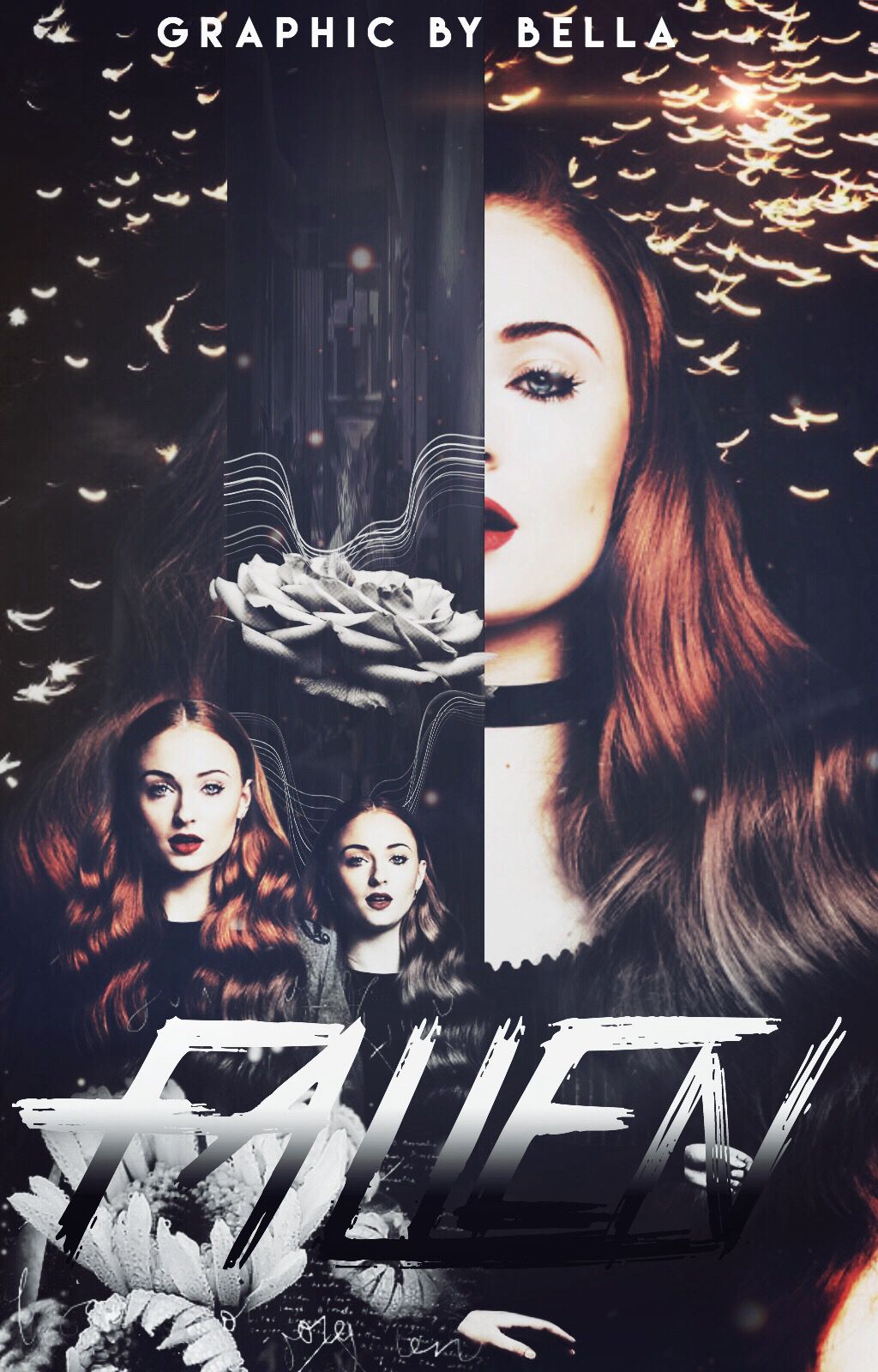
the ombré text is just 'style' then 'create a pattern.' add your desired colours then press horizontal in the top right corner and make it vertical. press 'apply'.
hope this helps!

Bạn đang đọc truyện trên: AzTruyen.Top