6. how do i edit my gifs? [OUTDATED]
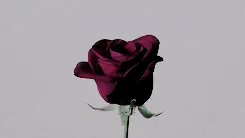
I get many PMs asking me how I make the gifs that are featured in my stories. Sometimes people ask how I resize them, color them, or stitch two together for ship edits.
Here are some examples:




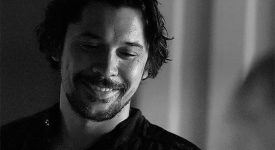




I admit that I cannot take all of the credit in making them. I usually find my gifs on Tumblr or Google, so the actual gifs themselves are not mine— only the edited versions are. To edit them, I use the computer program PhotoScape. It's free and available for both Windows and Mac! Its logo looks like this:

Here's a step-by-step process of me making a crackship gif for my currently ongoing Peter Parker fanfiction, Aftermath.
When you first open the program, it looks like this:

See that bar at the top? We're going to be heading to the "Create GIF" tab.

Alright, here we are! You can see my files to the left (yes, that is a bunch of iCarly episodes, and you can fight me). To add a gif, you simply drag and drop it where it says "Drop your photo here."
For this example, I'm going to be showing you how I made this gif:

To "stitch" two gifs together like that, you just have to drag and drop the two gifs in the order you want them to play. This is what it looked like before I edited anything at all:

This gif is 189 frames long, the colorings are a bit different, Lena's part is way longer than Peter's, and it's fairly mediocre-looking. The first thing I did to make them fit was delete a few of Lena's frames toward the end (by clicking and dragging the frames at the top until they're highlighted in blue and then backspacing to delete them). Then, I selected the entire gif and right-clicked so this menu appeared:
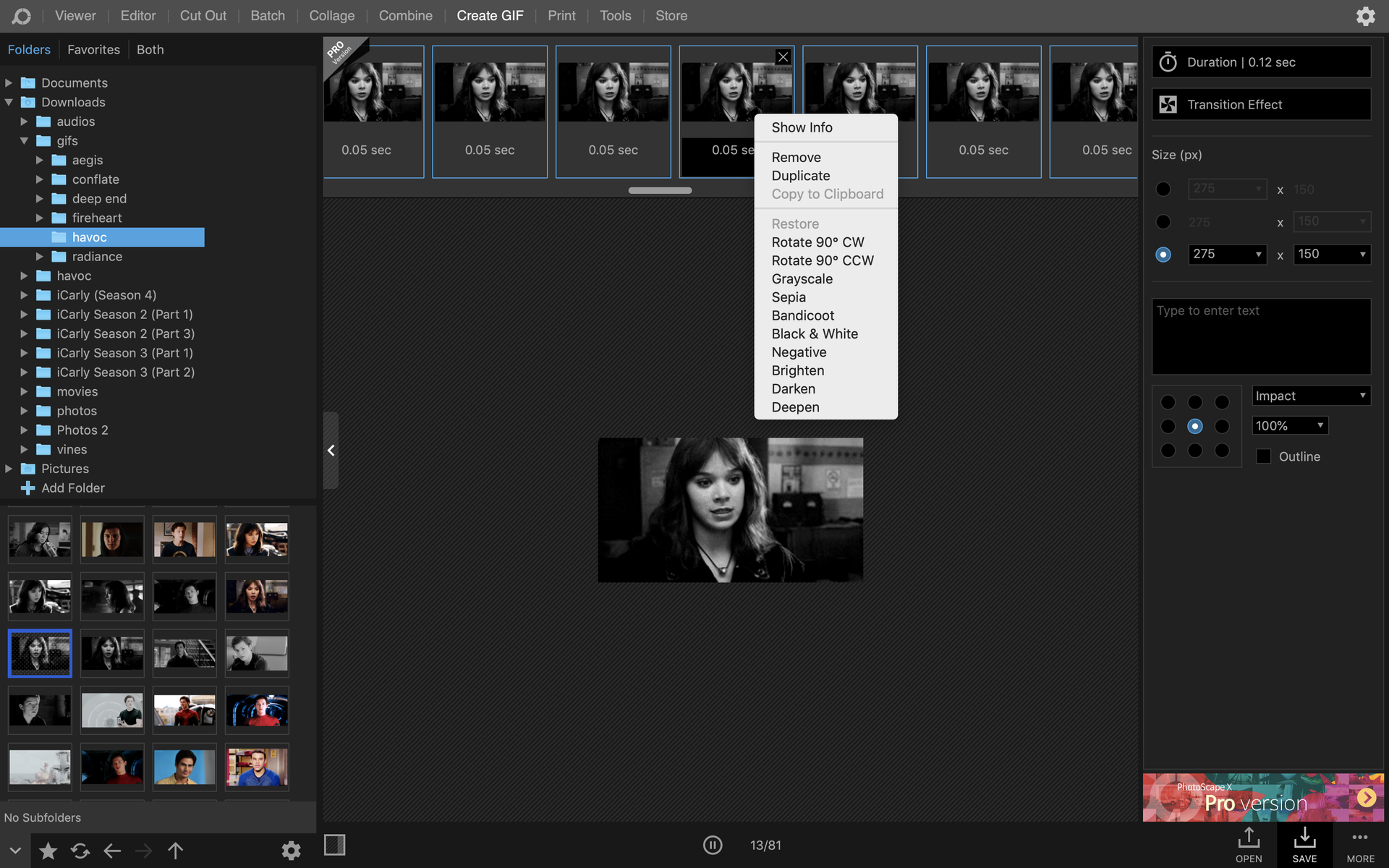
Then, I clicked "Grayscale". Now, the gif looked like this:

It wasn't bad, but Lena's part was still a bit lighter than Peter's. To fix this, I highlighted her frames, right-clicked to bring up the drop-down menu, and selected "Darken."
And that's it!
To add text to a gif, you go to the right-hand side where it says "Type to enter text." I usually change the font to Arial Black because I find it simple yet easy to read!
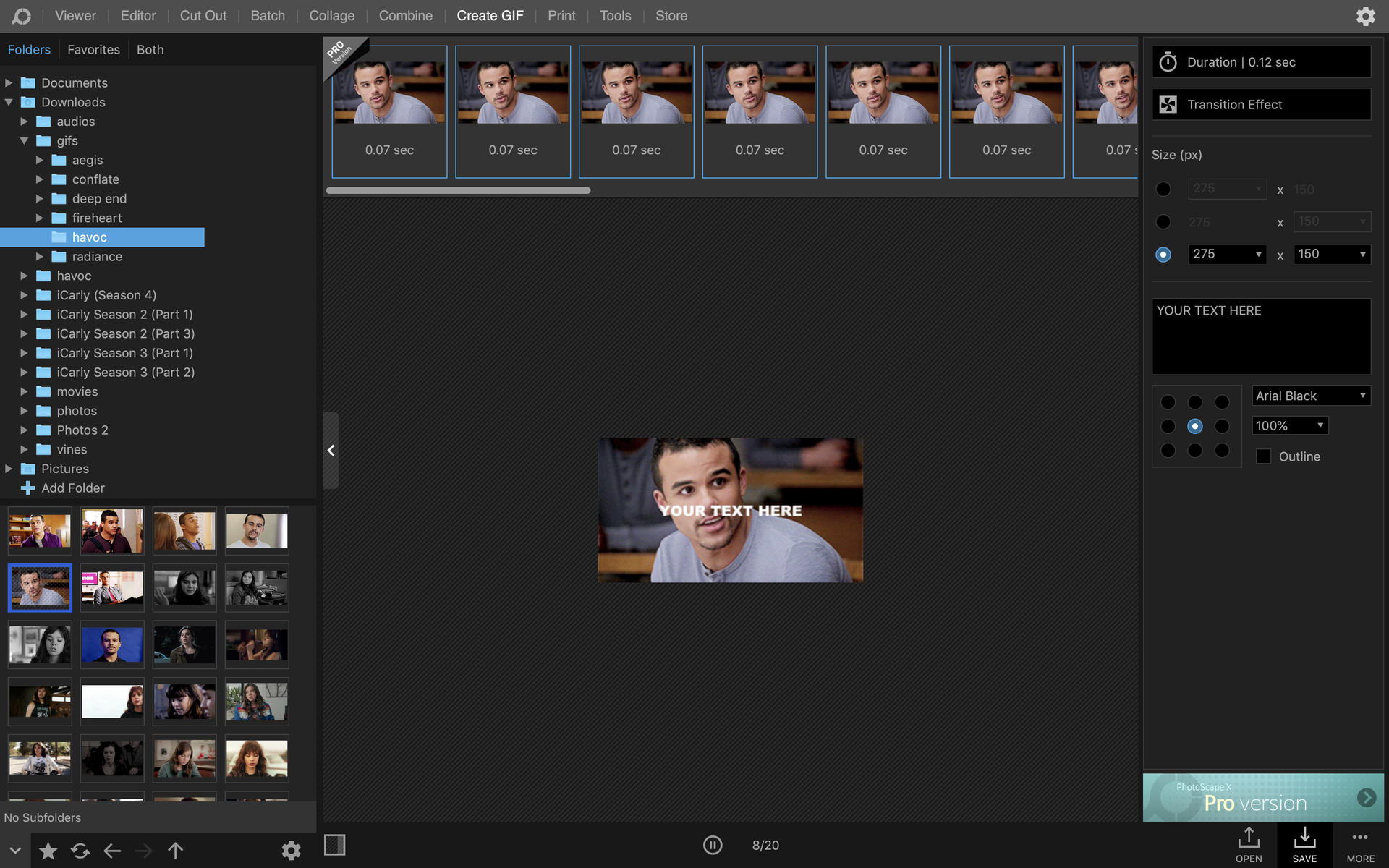
To crop a gif, go to the section above the text and click the third little bubble thing (the default will always be the first when you open the program). You can enter your own quantities here! My go-to gif size is 200x100, which is pretty small, but as you can see in the screenshots, the one I made the tutorial on is 275x150. Making gifs bigger/smaller can affect their quality, but it's usually pretty hard to tell since a 200x100 gif is so small.
I hope that helped! It honestly just takes a lot of playing around with coloring, lighting, sizing, etc to edit a gif. I sometimes spend hours on them because it's so difficult to edit them! Don't get discouraged if it takes you a while.
Bạn đang đọc truyện trên: AzTruyen.Top